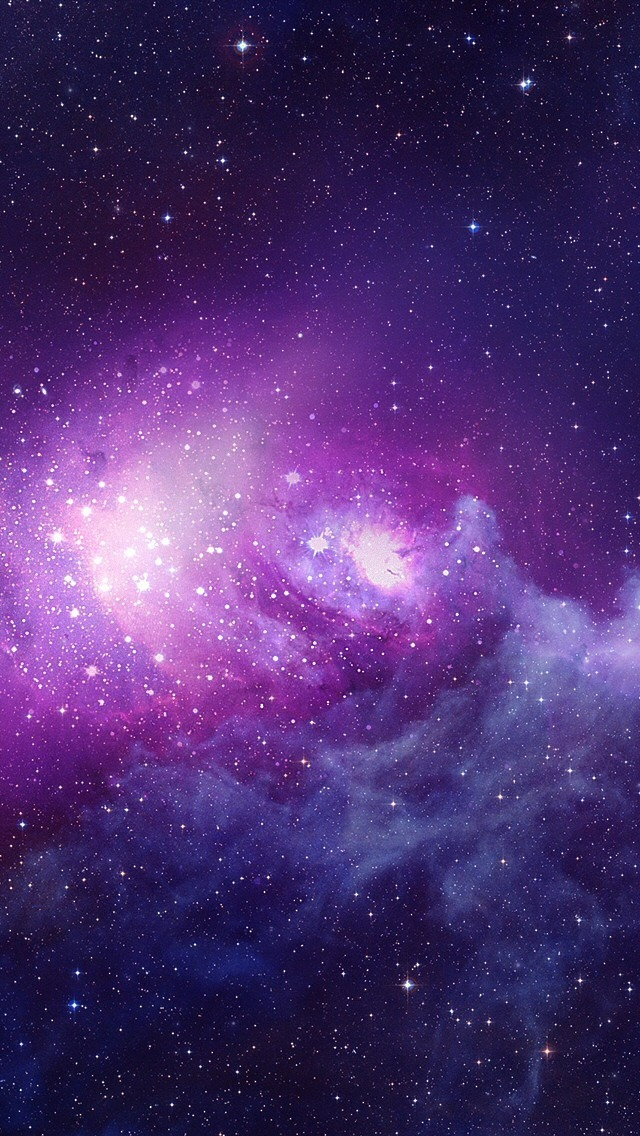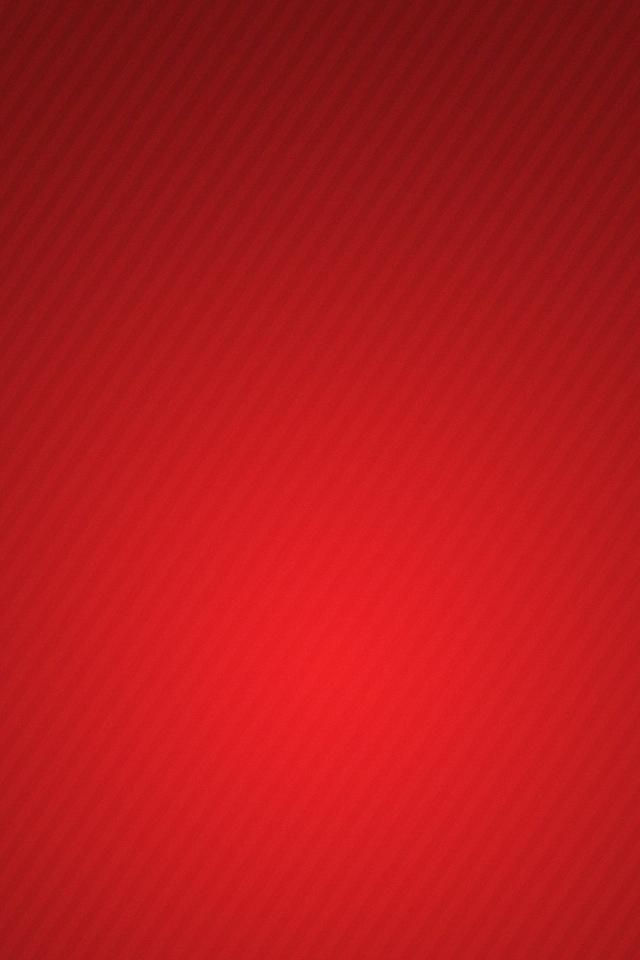Welcome to our collection of Phone Backgrounds for iPhone featuring adorable French bulldog sketches and pretty pink designs. These wallpapers are perfect for adding a touch of cuteness and style to your phone screen. Our French bulldog sketches are hand-drawn and digitally enhanced to create a unique and eye-catching look. The pink color adds a soft and feminine touch, making these wallpapers perfect for anyone who loves cute and girly designs. We have carefully optimized these backgrounds to ensure they look perfect on your iPhone screen without compromising on quality. Get ready to make your phone stand out with our French bulldog sketch pink iPhone wallpapers.
Hand-drawn French bulldog sketches
Our collection features a variety of French bulldog sketches, each with its own personality and charm. From playful to sleepy, these adorable dogs will bring a smile to your face every time you look at your phone. The hand-drawn element adds a touch of artistry and uniqueness to these wallpapers, making them stand out from generic designs. Whether you're a dog lover or just appreciate cute illustrations, our French bulldog sketches are sure to capture your heart.
Pretty pink designs
The color pink is often associated with femininity, love, and sweetness, and our wallpapers embody all of these qualities. The soft pastel pink tones add a delicate and elegant touch to your phone screen. The designs range from simple patterns to intricate illustrations, so you can choose the one that best suits your style. Our pink wallpapers are perfect for anyone who wants to add a touch of charm and warmth to their phone.
Optimized for iPhone screens
We understand how important it is to have a wallpaper that looks great on your phone without any distortion or pixelation. That's why we have optimized our wallpapers specifically for iPhone screens, ensuring that they fit perfectly and maintain their high-quality resolution. You can be confident that your phone background will look stunning and eye-catching with our French bulldog sketch pink iPhone wallpapers.
Ready to give your phone a makeover? Browse through our collection of Phone Backgrounds for iPhone and choose your favorite French bulldog sketch pink design. With our optimized and attractive wallpapers, your phone will become a true reflection of your style and personality. Make your screen stand out with our adorable and charming designs today!
ID of this image: 93480. (You can find it using this number).
How To Install new background wallpaper on your device
For Windows 11
- Click the on-screen Windows button or press the Windows button on your keyboard.
- Click Settings.
- Go to Personalization.
- Choose Background.
- Select an already available image or click Browse to search for an image you've saved to your PC.
For Windows 10 / 11
You can select “Personalization” in the context menu. The settings window will open. Settings> Personalization>
Background.
In any case, you will find yourself in the same place. To select another image stored on your PC, select “Image”
or click “Browse”.
For Windows Vista or Windows 7
Right-click on the desktop, select "Personalization", click on "Desktop Background" and select the menu you want
(the "Browse" buttons or select an image in the viewer). Click OK when done.
For Windows XP
Right-click on an empty area on the desktop, select "Properties" in the context menu, select the "Desktop" tab
and select an image from the ones listed in the scroll window.
For Mac OS X
-
From a Finder window or your desktop, locate the image file that you want to use.
-
Control-click (or right-click) the file, then choose Set Desktop Picture from the shortcut menu. If you're using multiple displays, this changes the wallpaper of your primary display only.
-
If you don't see Set Desktop Picture in the shortcut menu, you should see a sub-menu named Services instead. Choose Set Desktop Picture from there.
For Android
- Tap and hold the home screen.
- Tap the wallpapers icon on the bottom left of your screen.
- Choose from the collections of wallpapers included with your phone, or from your photos.
- Tap the wallpaper you want to use.
- Adjust the positioning and size and then tap Set as wallpaper on the upper left corner of your screen.
- Choose whether you want to set the wallpaper for your Home screen, Lock screen or both Home and lock
screen.
For iOS
- Launch the Settings app from your iPhone or iPad Home screen.
- Tap on Wallpaper.
- Tap on Choose a New Wallpaper. You can choose from Apple's stock imagery, or your own library.
- Tap the type of wallpaper you would like to use
- Select your new wallpaper to enter Preview mode.
- Tap Set.