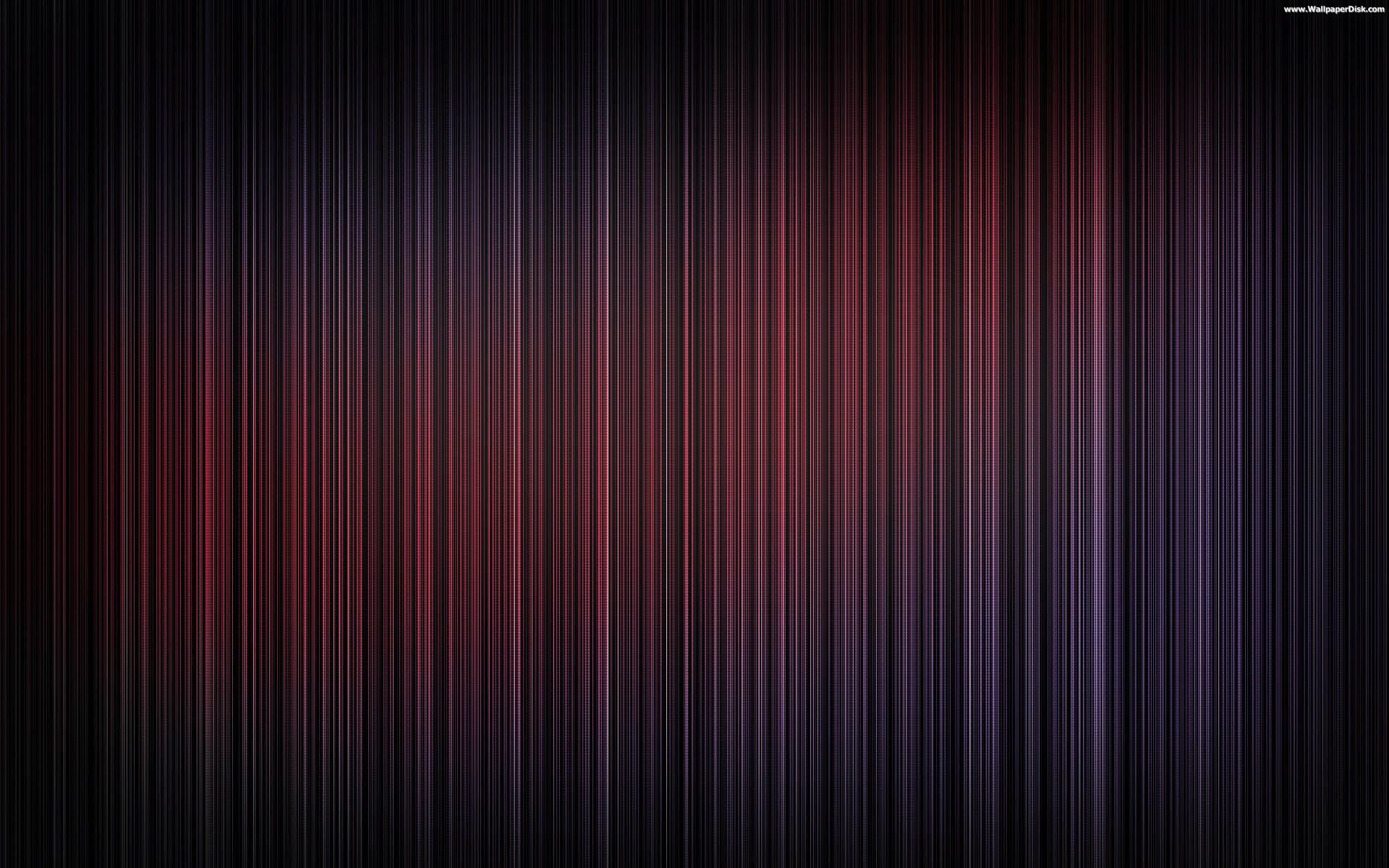Discover Stunning Wallpapers for Your Desktop in the Wallpapers 3D Graphics Category
Elevate your desktop experience with our collection of high-quality wallpapers in the Wallpapers 3D Graphics category. Transform your screen into a work of art with stunning 3D images that will leave you in awe. Our wallpapers are carefully curated to provide the perfect balance of beauty and functionality, making your desktop not only visually appealing but also optimized for performance.
With our vast selection of 3D graphics, you'll find the perfect wallpaper to match your style and personality. From abstract designs to breathtaking landscapes, our wallpapers will add a touch of uniqueness to your desktop. Plus, with regular updates and new additions, you'll never run out of options to refresh your background.
Unleash Your Creativity with HD Images
Our wallpapers are more than just a pretty picture. They are crafted with the highest quality HD images, ensuring crisp and vibrant colors that will make your screen come to life. Whether you're a designer, gamer, or simply a lover of beautiful visuals, our wallpapers will inspire and ignite your creativity.
But don't just take our word for it. Download our wallpapers and see the difference for yourself. With just a few clicks, you can have a new, eye-catching background that will enhance your desktop experience.
Effortless Download and Easy to Use
At Wallpapers Graphics, we believe in providing a seamless user experience. That's why our wallpapers are available for download in just a few simple steps. No complicated processes or hidden fees, just a straightforward and hassle-free way to get the wallpapers you love.
Plus, our wallpapers are compatible with all devices, making it easy to switch up your background on any screen. So why wait? Upgrade your desktop today with our stunning Wallpapers 3D Graphics collection.
Join Our Community and Be Inspired
Join our community of wallpaper enthusiasts and be inspired by fellow users' creations. Share your own desktop setups and see how others incorporate our wallpapers into their designs. We believe in the power of creativity and collaboration, and we invite you to be a part of it.
Don't Settle for Ordinary, Choose Wallpapers Graphics
ID of this image: 108055. (You can find it using this number).
How To Install new background wallpaper on your device
For Windows 11
- Click the on-screen Windows button or press the Windows button on your keyboard.
- Click Settings.
- Go to Personalization.
- Choose Background.
- Select an already available image or click Browse to search for an image you've saved to your PC.
For Windows 10 / 11
You can select “Personalization” in the context menu. The settings window will open. Settings> Personalization>
Background.
In any case, you will find yourself in the same place. To select another image stored on your PC, select “Image”
or click “Browse”.
For Windows Vista or Windows 7
Right-click on the desktop, select "Personalization", click on "Desktop Background" and select the menu you want
(the "Browse" buttons or select an image in the viewer). Click OK when done.
For Windows XP
Right-click on an empty area on the desktop, select "Properties" in the context menu, select the "Desktop" tab
and select an image from the ones listed in the scroll window.
For Mac OS X
-
From a Finder window or your desktop, locate the image file that you want to use.
-
Control-click (or right-click) the file, then choose Set Desktop Picture from the shortcut menu. If you're using multiple displays, this changes the wallpaper of your primary display only.
-
If you don't see Set Desktop Picture in the shortcut menu, you should see a sub-menu named Services instead. Choose Set Desktop Picture from there.
For Android
- Tap and hold the home screen.
- Tap the wallpapers icon on the bottom left of your screen.
- Choose from the collections of wallpapers included with your phone, or from your photos.
- Tap the wallpaper you want to use.
- Adjust the positioning and size and then tap Set as wallpaper on the upper left corner of your screen.
- Choose whether you want to set the wallpaper for your Home screen, Lock screen or both Home and lock
screen.
For iOS
- Launch the Settings app from your iPhone or iPad Home screen.
- Tap on Wallpaper.
- Tap on Choose a New Wallpaper. You can choose from Apple's stock imagery, or your own library.
- Tap the type of wallpaper you would like to use
- Select your new wallpaper to enter Preview mode.
- Tap Set.