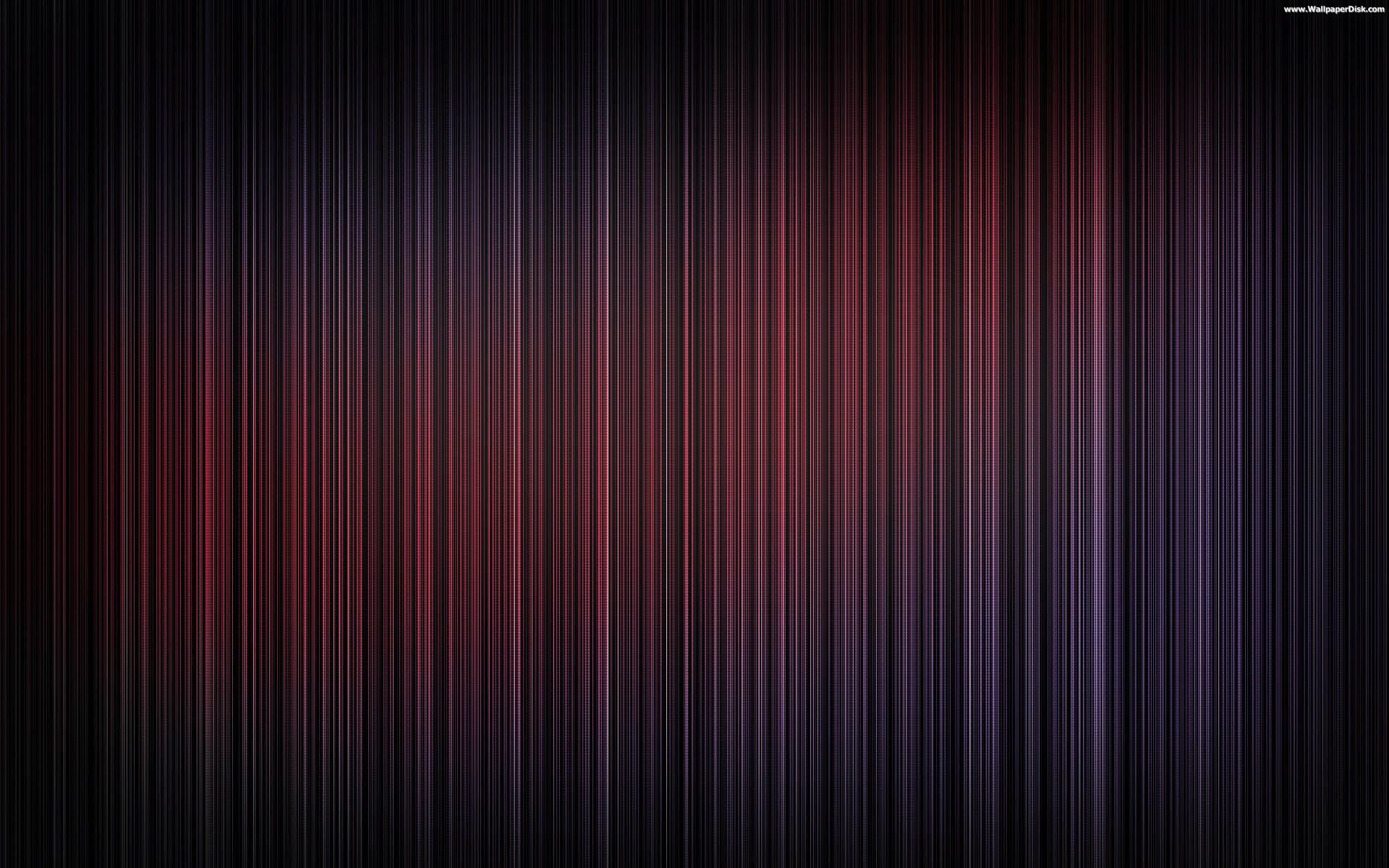Transform Your Desktop with Nature-Inspired Graphic Wallpapers
Are you tired of the same old boring desktop background? Upgrade your digital space with our stunning collection of nature graphics wallpapers. These high-quality images will instantly transport you to breathtaking landscapes and scenic views, right from the comfort of your desk.
Our Nature Graphics Wallpaper category offers a wide variety of options to suit every style and preference. From vibrant and colorful to serene and minimalist, we have something for everyone. Our wallpapers are carefully curated to bring the beauty of nature to your desktop and enhance your viewing experience.
Immerse Yourself in the Beauty of Nature
Our wallpapers showcase the stunning diversity of nature, from majestic mountains and lush forests to tranquil beaches and mesmerizing waterfalls. Each image is captured with precision and attention to detail, making it a feast for the eyes. With our wallpapers, you can escape the hustle and bustle of everyday life and immerse yourself in the calming and rejuvenating power of nature.
Optimized for Your Viewing Pleasure
To ensure the best viewing experience, our wallpapers are optimized for various screen sizes and resolutions. Whether you're using a desktop, laptop, or mobile device, you can enjoy the crisp and vibrant visuals of our nature graphics wallpapers. Plus, they are easy to download and apply, so you can quickly transform your desktop and start enjoying the beauty of nature.
Personalize Your Desktop with Nature-Inspired Graphics
With our nature graphics wallpapers, you can personalize your desktop and make it truly unique. Choose from our extensive collection and find the perfect wallpaper that resonates with you. Whether you prefer a serene nature scene or a vibrant burst of colors, our wallpapers will add a touch of personality to your digital space.
Upgrade Your Desktop Today
Don't settle for a dull and uninspiring desktop background. Upgrade it with our nature graphics wallpapers and bring the beauty of nature to your digital world. Browse our collection now and find your perfect wallpaper. Transform your desktop, transform your mood.
ID of this image: 108126. (You can find it using this number).
How To Install new background wallpaper on your device
For Windows 11
- Click the on-screen Windows button or press the Windows button on your keyboard.
- Click Settings.
- Go to Personalization.
- Choose Background.
- Select an already available image or click Browse to search for an image you've saved to your PC.
For Windows 10 / 11
You can select “Personalization” in the context menu. The settings window will open. Settings> Personalization>
Background.
In any case, you will find yourself in the same place. To select another image stored on your PC, select “Image”
or click “Browse”.
For Windows Vista or Windows 7
Right-click on the desktop, select "Personalization", click on "Desktop Background" and select the menu you want
(the "Browse" buttons or select an image in the viewer). Click OK when done.
For Windows XP
Right-click on an empty area on the desktop, select "Properties" in the context menu, select the "Desktop" tab
and select an image from the ones listed in the scroll window.
For Mac OS X
-
From a Finder window or your desktop, locate the image file that you want to use.
-
Control-click (or right-click) the file, then choose Set Desktop Picture from the shortcut menu. If you're using multiple displays, this changes the wallpaper of your primary display only.
-
If you don't see Set Desktop Picture in the shortcut menu, you should see a sub-menu named Services instead. Choose Set Desktop Picture from there.
For Android
- Tap and hold the home screen.
- Tap the wallpapers icon on the bottom left of your screen.
- Choose from the collections of wallpapers included with your phone, or from your photos.
- Tap the wallpaper you want to use.
- Adjust the positioning and size and then tap Set as wallpaper on the upper left corner of your screen.
- Choose whether you want to set the wallpaper for your Home screen, Lock screen or both Home and lock
screen.
For iOS
- Launch the Settings app from your iPhone or iPad Home screen.
- Tap on Wallpaper.
- Tap on Choose a New Wallpaper. You can choose from Apple's stock imagery, or your own library.
- Tap the type of wallpaper you would like to use
- Select your new wallpaper to enter Preview mode.
- Tap Set.