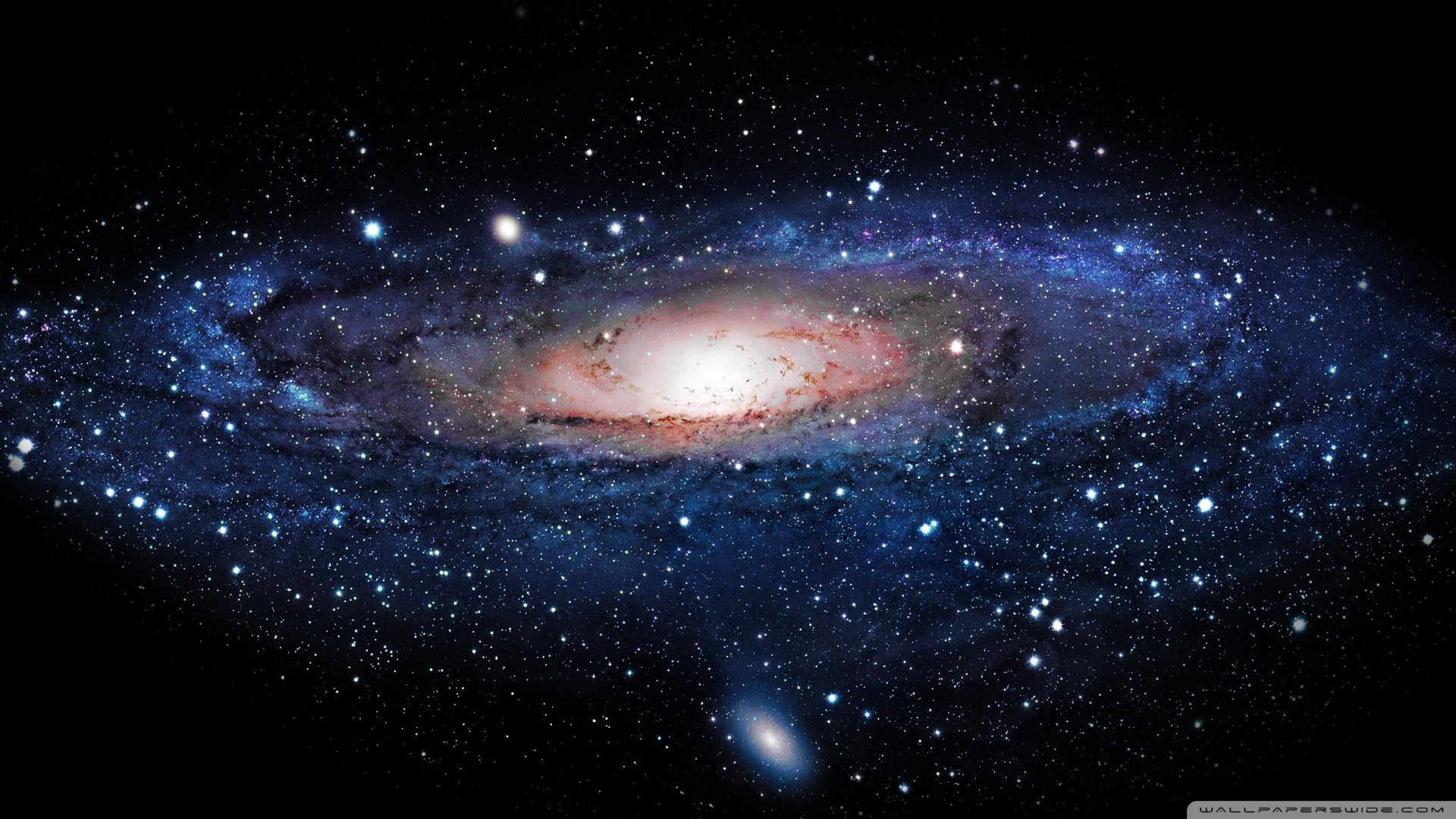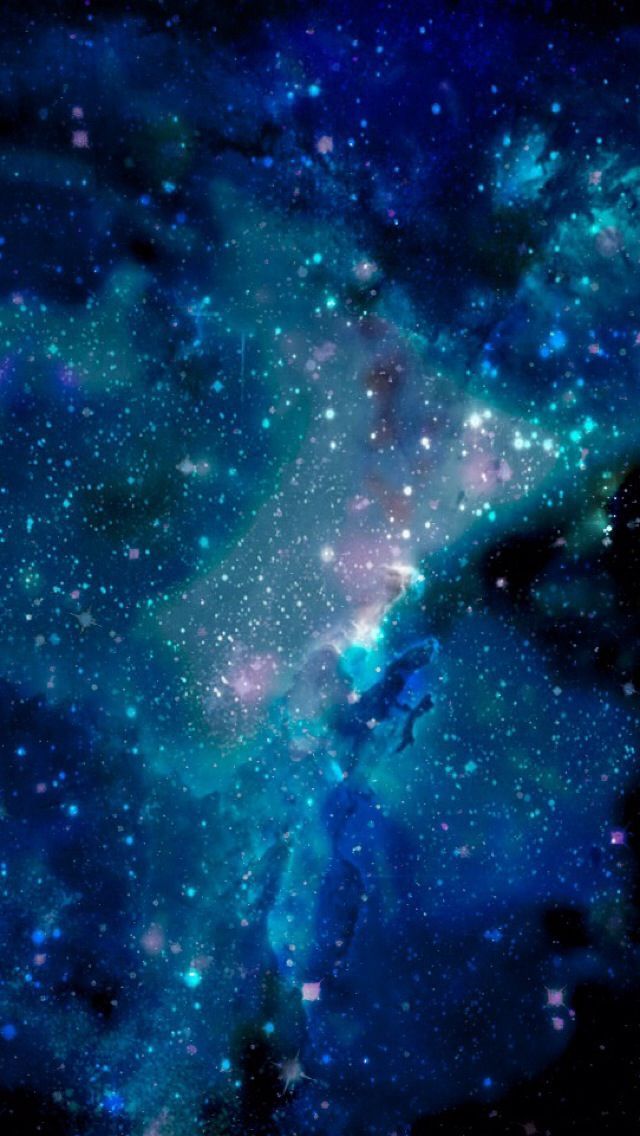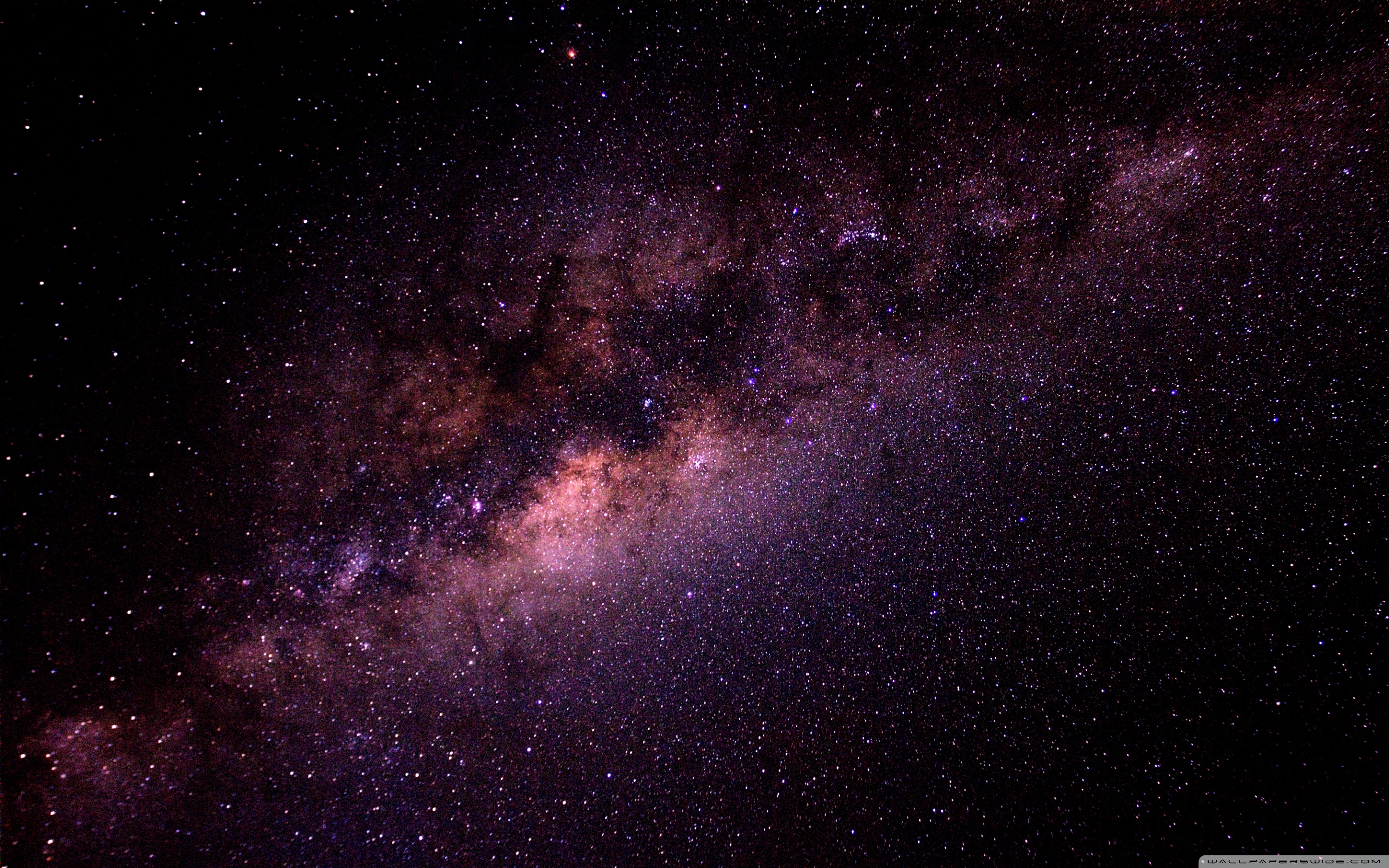If you're a fan of the mesmerizing beauty of the galaxy, then you'll love our collection of Galaxy Wallpaper E92 - HD Backgrounds. Our stunning wallpapers will transport you to a world of stars, planets, and endless possibilities. Whether you're looking for a peaceful and serene view or a vibrant explosion of colors, we have it all. Our wallpapers are carefully curated to provide the highest quality images for your desktop. With a range of resolutions available, you can easily find the perfect fit for your screen. So why wait? Spruce up your desktop and let the galaxies inspire you every day with our Galaxy Wallpaper E92 - HD Backgrounds.
Our collection features a variety of themes, from stunning nebulas to breathtaking views of planets. Each wallpaper is carefully selected to showcase the unique beauty of the galaxies. With our HD backgrounds, you'll feel like you're floating in space, surrounded by stars and cosmic wonders. Our wallpapers are optimized to provide the best viewing experience, so you can enjoy the intricate details and vibrant colors of each image. And with regular updates, you'll always have fresh and exciting wallpapers to choose from.
Not only are our Galaxy Wallpaper E92 - HD Backgrounds visually stunning, but they also come with easy download and installation. With just a few clicks, you can have a new wallpaper gracing your desktop. Plus, our wallpapers are compatible with all devices, so you can enjoy them on your computer, tablet, or phone. And with our user-friendly interface, finding and downloading your favorite wallpaper is a breeze.
So why settle for a boring and plain desktop when you can have a galaxy at your fingertips? Let our Galaxy Wallpaper E92 - HD Backgrounds be the inspiration behind your work, study, or leisure time. Immerse yourself in the beauty of the unknown and let your imagination run wild. Don't wait any longer, browse our collection now and discover the wonders of the galaxy with our stunning HD backgrounds.
Experience the beauty of the galaxy on your desktop with our Galaxy Wallpaper E92 - HD Backgrounds collection. Download now and let your imagination take flight!
ID of this image: 108258. (You can find it using this number).
How To Install new background wallpaper on your device
For Windows 11
- Click the on-screen Windows button or press the Windows button on your keyboard.
- Click Settings.
- Go to Personalization.
- Choose Background.
- Select an already available image or click Browse to search for an image you've saved to your PC.
For Windows 10 / 11
You can select “Personalization” in the context menu. The settings window will open. Settings> Personalization>
Background.
In any case, you will find yourself in the same place. To select another image stored on your PC, select “Image”
or click “Browse”.
For Windows Vista or Windows 7
Right-click on the desktop, select "Personalization", click on "Desktop Background" and select the menu you want
(the "Browse" buttons or select an image in the viewer). Click OK when done.
For Windows XP
Right-click on an empty area on the desktop, select "Properties" in the context menu, select the "Desktop" tab
and select an image from the ones listed in the scroll window.
For Mac OS X
-
From a Finder window or your desktop, locate the image file that you want to use.
-
Control-click (or right-click) the file, then choose Set Desktop Picture from the shortcut menu. If you're using multiple displays, this changes the wallpaper of your primary display only.
-
If you don't see Set Desktop Picture in the shortcut menu, you should see a sub-menu named Services instead. Choose Set Desktop Picture from there.
For Android
- Tap and hold the home screen.
- Tap the wallpapers icon on the bottom left of your screen.
- Choose from the collections of wallpapers included with your phone, or from your photos.
- Tap the wallpaper you want to use.
- Adjust the positioning and size and then tap Set as wallpaper on the upper left corner of your screen.
- Choose whether you want to set the wallpaper for your Home screen, Lock screen or both Home and lock
screen.
For iOS
- Launch the Settings app from your iPhone or iPad Home screen.
- Tap on Wallpaper.
- Tap on Choose a New Wallpaper. You can choose from Apple's stock imagery, or your own library.
- Tap the type of wallpaper you would like to use
- Select your new wallpaper to enter Preview mode.
- Tap Set.