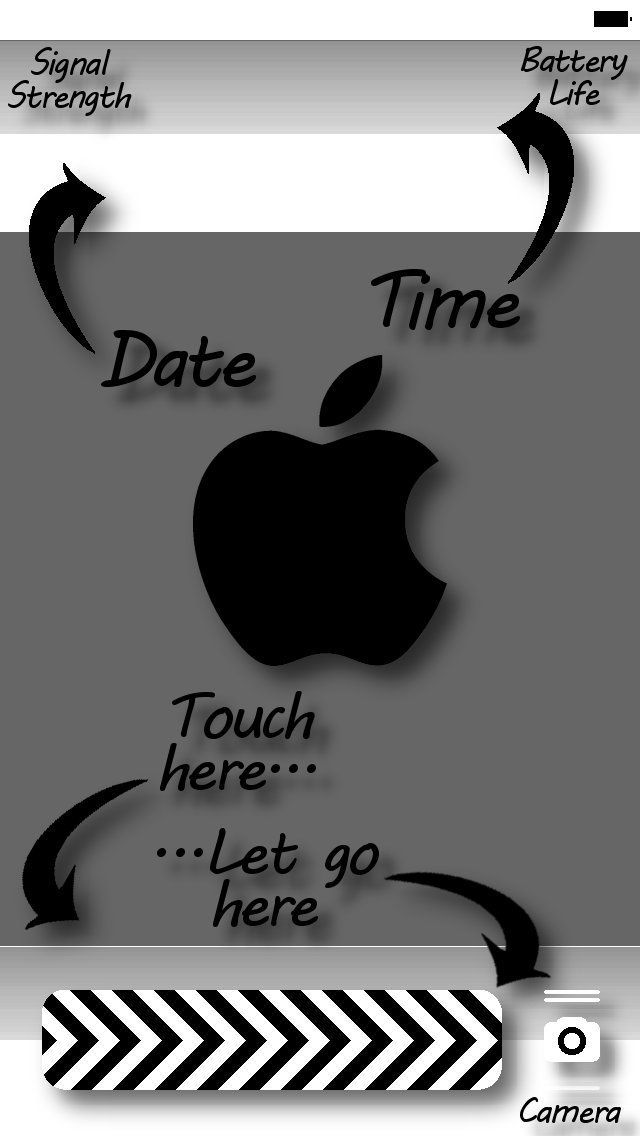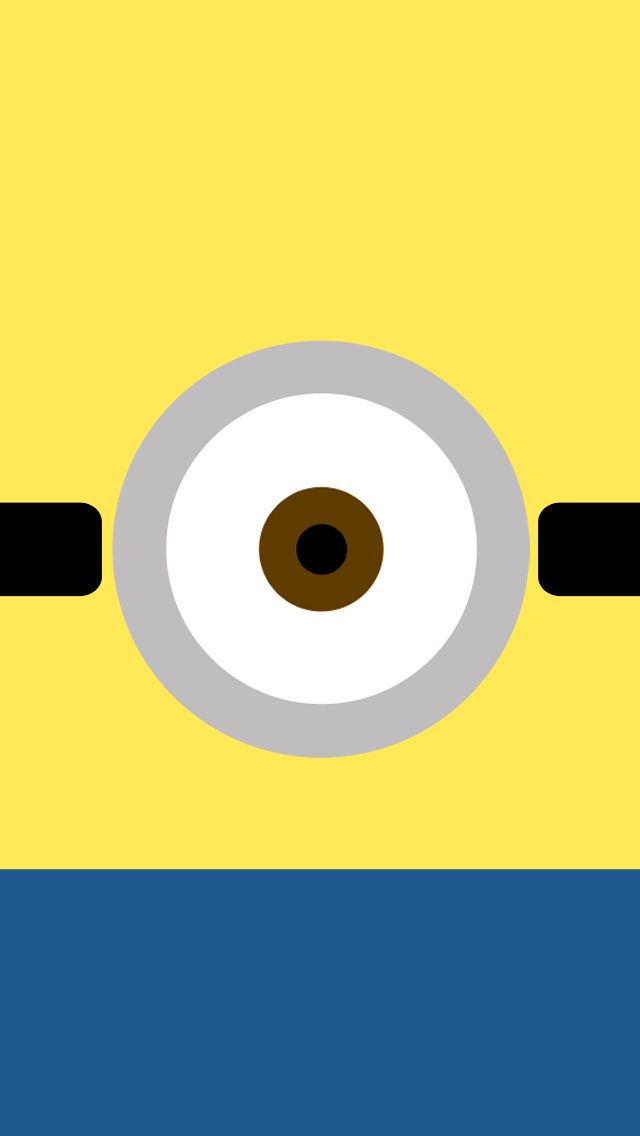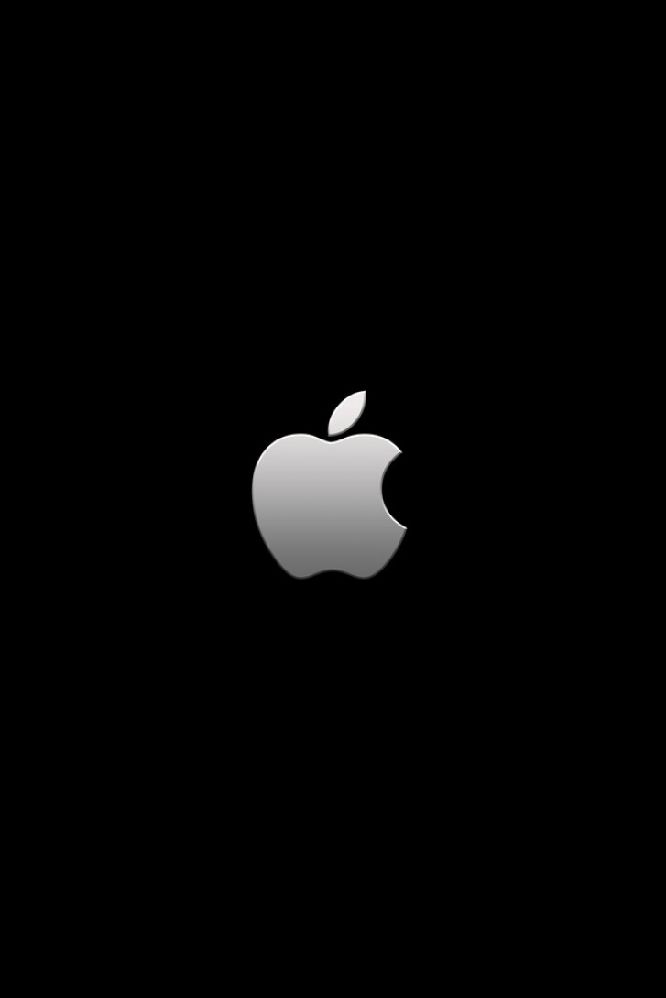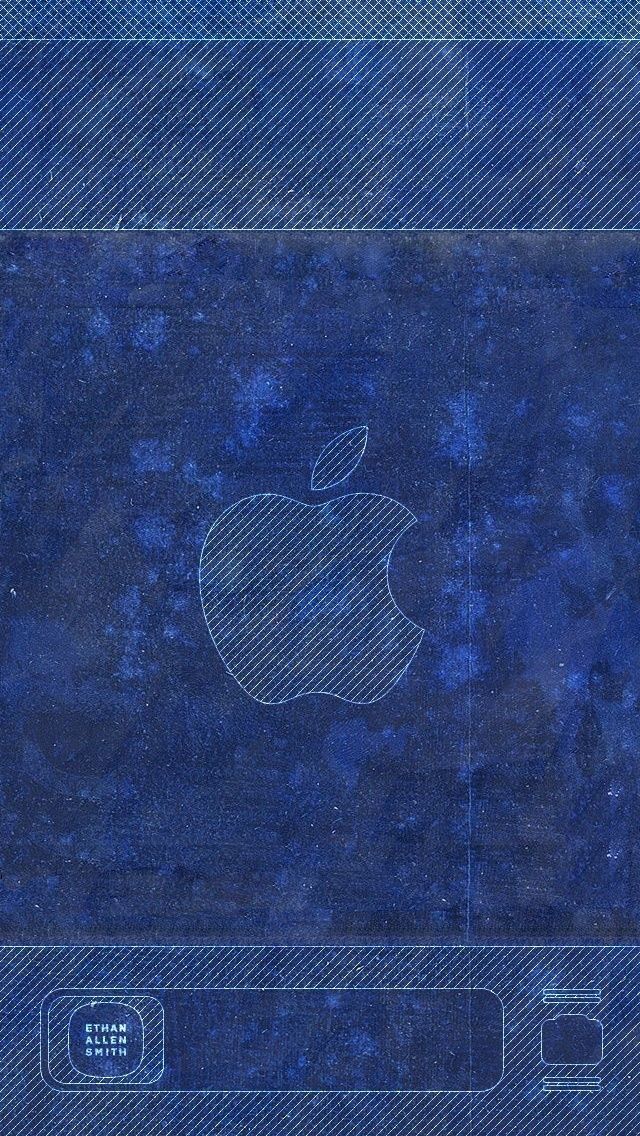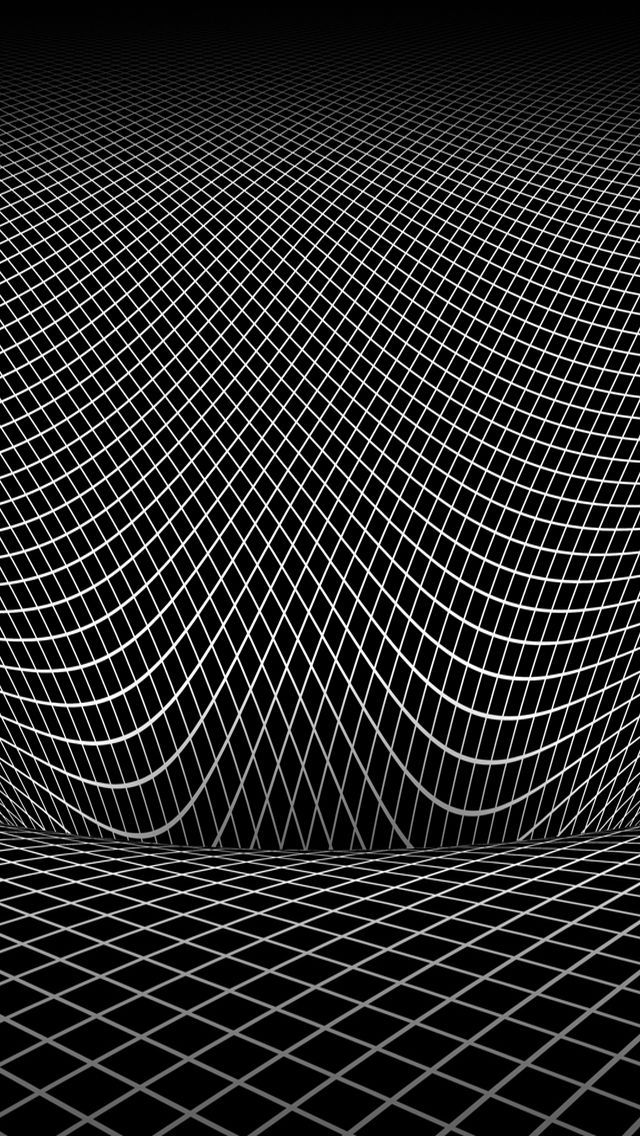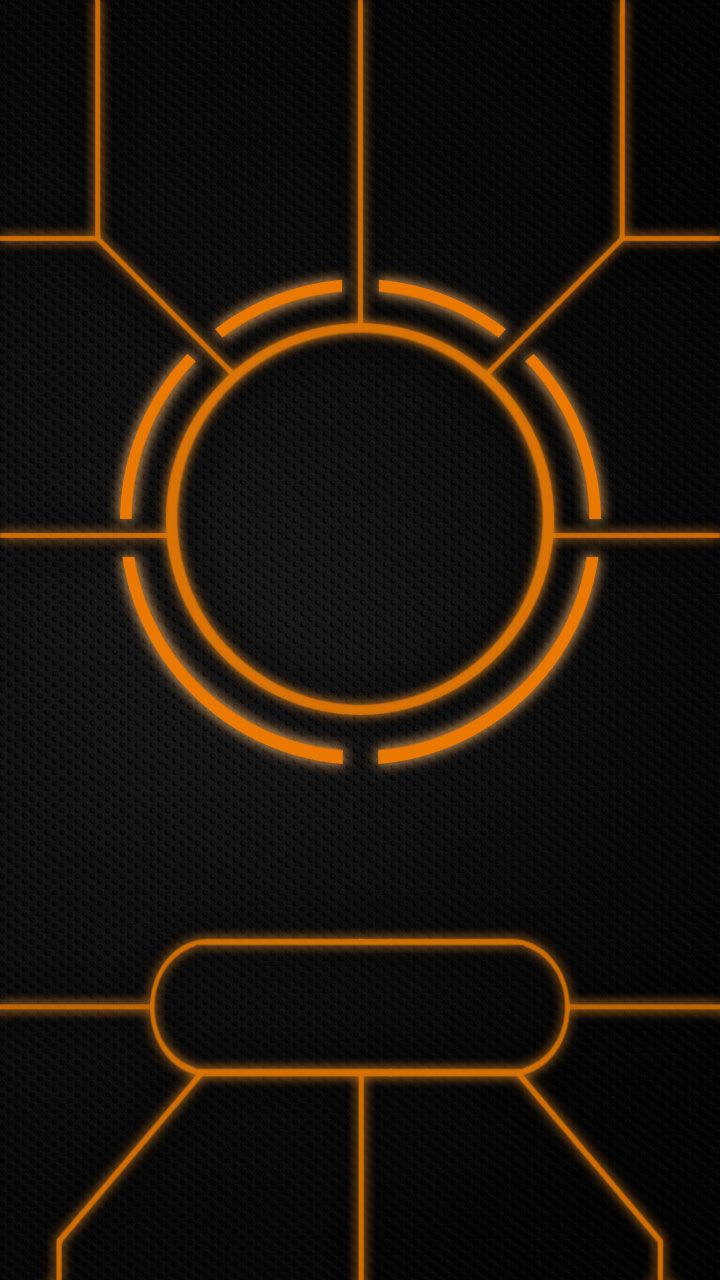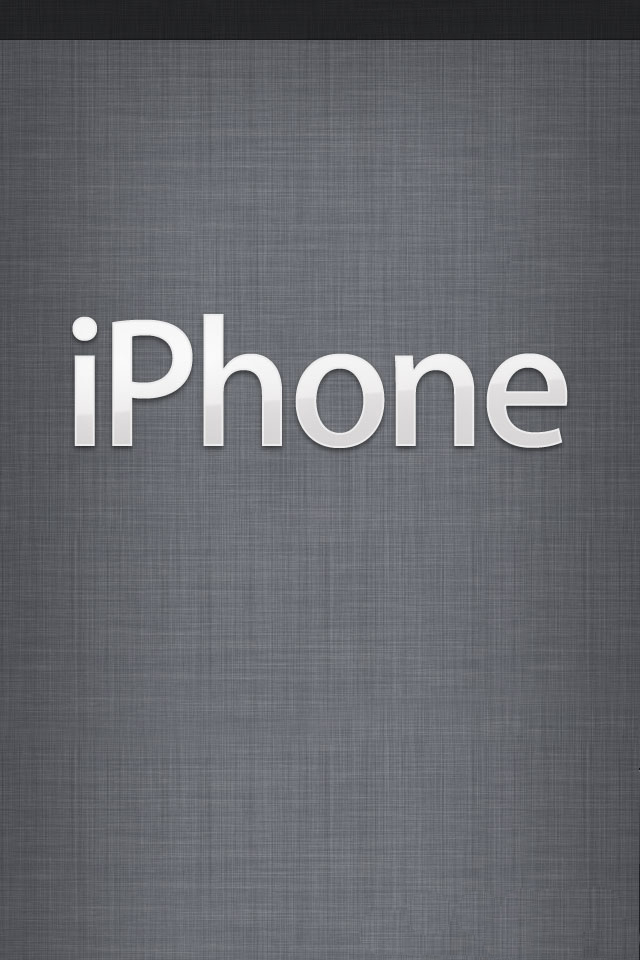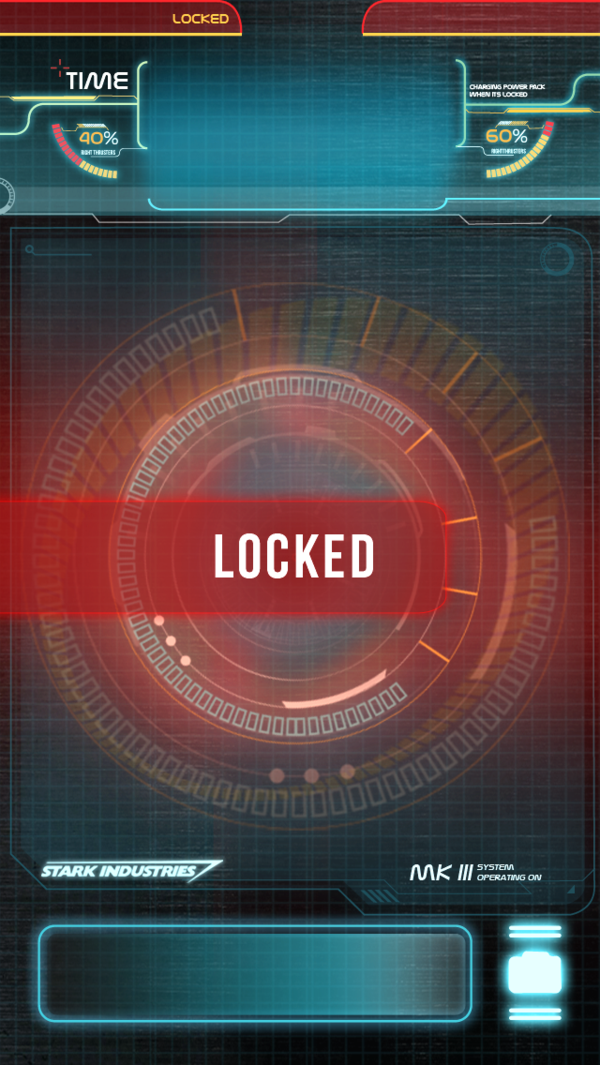Looking for stunning and unique wallpapers for your iPhone lock screen? Look no further than our collection of iPhone 5 Lockscreen Wallpapers. Our handpicked selection features a variety of beautiful images and designs that are guaranteed to make your lock screen stand out. From nature landscapes to abstract patterns, we have something for every taste and style.
iPhone Lock Screen Wallpapers for Every Mood
Feeling adventurous? Check out our collection of breathtaking landscapes, featuring mountains, beaches, and forests. Want something more calming? We have a range of serene and peaceful images, perfect for creating a relaxing atmosphere on your lock screen. And for those days when you just want something fun and quirky, we have a selection of cute and playful designs.
Stay on Trend with Our Random Selection
Don't have time to browse through our entire collection? No problem! Simply select our "Randoms" category and let us surprise you with a new wallpaper every time you unlock your phone. Our team is constantly updating this category with the latest and most popular wallpapers, so you'll always stay on trend.
Personalize Your Lock Screen with Ease
With our easy-to-use website, you can quickly and effortlessly download and set your chosen wallpaper as your lock screen background. And the best part? All of our wallpapers are optimized for the iPhone 5, so you don't have to worry about resizing or losing quality.
Join Our Community of Lock Screen Enthusiasts
Share your love for iPhone lock screen wallpapers with our vibrant community on Pinterest. Connect with other users, discover new wallpapers, and even submit your own creations to be featured on our website. With our constantly growing collection, you'll never run out of options for your lock screen.
Upgrade Your iPhone Lock Screen Today
Ready to give your iPhone lock screen a makeover? Browse our collection now and find the perfect wallpaper that reflects your personality and style. With our high-quality and diverse selection, you'll never have a boring lock screen again. Don't forget to follow us on Pinterest for even more inspiration and updates. Upgrade your lock screen today with iPhone 5 Lockscreen Wallpapers!
ID of this image: 108487. (You can find it using this number).
How To Install new background wallpaper on your device
For Windows 11
- Click the on-screen Windows button or press the Windows button on your keyboard.
- Click Settings.
- Go to Personalization.
- Choose Background.
- Select an already available image or click Browse to search for an image you've saved to your PC.
For Windows 10 / 11
You can select “Personalization” in the context menu. The settings window will open. Settings> Personalization>
Background.
In any case, you will find yourself in the same place. To select another image stored on your PC, select “Image”
or click “Browse”.
For Windows Vista or Windows 7
Right-click on the desktop, select "Personalization", click on "Desktop Background" and select the menu you want
(the "Browse" buttons or select an image in the viewer). Click OK when done.
For Windows XP
Right-click on an empty area on the desktop, select "Properties" in the context menu, select the "Desktop" tab
and select an image from the ones listed in the scroll window.
For Mac OS X
-
From a Finder window or your desktop, locate the image file that you want to use.
-
Control-click (or right-click) the file, then choose Set Desktop Picture from the shortcut menu. If you're using multiple displays, this changes the wallpaper of your primary display only.
-
If you don't see Set Desktop Picture in the shortcut menu, you should see a sub-menu named Services instead. Choose Set Desktop Picture from there.
For Android
- Tap and hold the home screen.
- Tap the wallpapers icon on the bottom left of your screen.
- Choose from the collections of wallpapers included with your phone, or from your photos.
- Tap the wallpaper you want to use.
- Adjust the positioning and size and then tap Set as wallpaper on the upper left corner of your screen.
- Choose whether you want to set the wallpaper for your Home screen, Lock screen or both Home and lock
screen.
For iOS
- Launch the Settings app from your iPhone or iPad Home screen.
- Tap on Wallpaper.
- Tap on Choose a New Wallpaper. You can choose from Apple's stock imagery, or your own library.
- Tap the type of wallpaper you would like to use
- Select your new wallpaper to enter Preview mode.
- Tap Set.