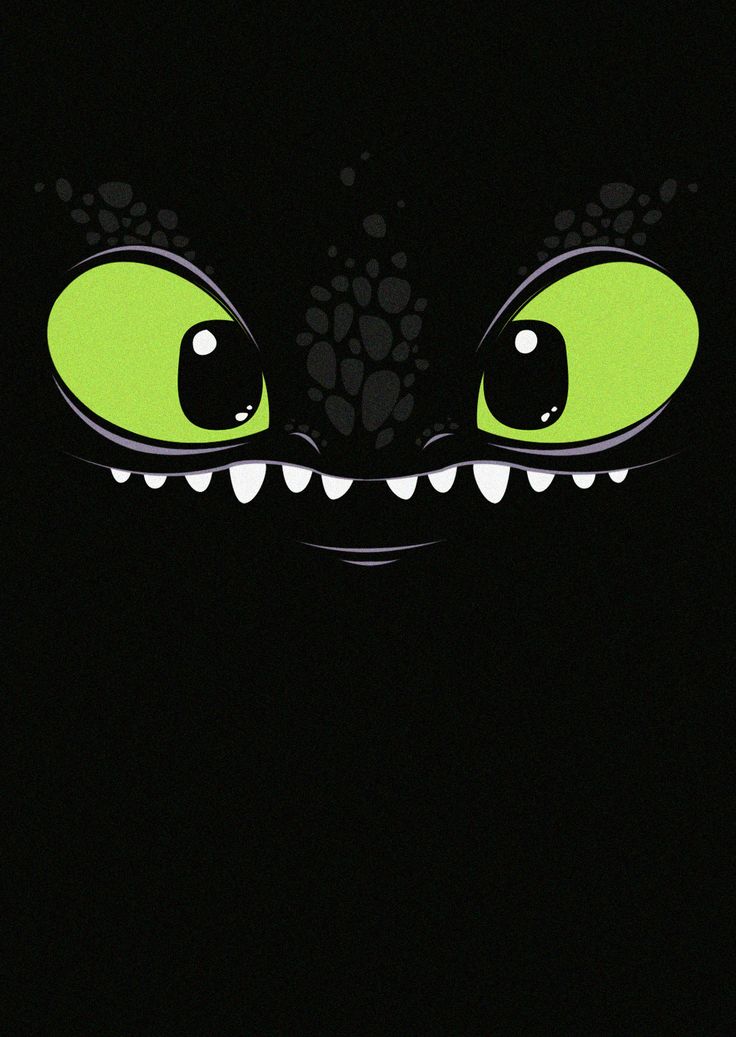If you're a fan of the beloved Toothless and the How To Train Your Dragon franchise, then you'll love our collection of 72 HD wallpapers featuring the fierce and lovable dragon. Our wallpapers showcase Toothless in all his glory, from flying through the clouds to battling epic foes. Each wallpaper is carefully crafted to highlight the stunning details of this iconic character, making your desktop a true masterpiece. With a variety of designs and resolutions, our Toothless wallpapers are perfect for any screen size or device. So why settle for a boring desktop when you can have Toothless by your side? Explore our collection now and unleash your dragon-loving spirit.
Unleash the Power of Toothless on Your Desktop
Our Toothless wallpapers are more than just images, they're an experience. From the vibrant colors to the intricate details, each wallpaper captures the essence of this beloved character. Let Toothless take you on a journey through the skies, as you watch him soar through the clouds with his signature grace and agility. Or feel the adrenaline rush as he battles fierce enemies with his trusty rider, Hiccup, by his side. With our HD wallpapers, you can bring the magic of Toothless to your desktop and feel like you're a part of his world.
Customize Your Desktop with Toothless
With our collection of 72 Toothless wallpapers, you'll never run out of options. Whether you prefer a close-up of Toothless' piercing green eyes or a full-body shot of him in action, we have it all. And with different resolutions available, you can easily find the perfect fit for your desktop, laptop, or mobile device. Plus, our wallpapers are optimized for fast loading, so you can enjoy Toothless' awesomeness without any lag. So why wait? Give your desktop a makeover with Toothless and let him bring some excitement into your daily routine.
Join the Toothless Fan Club
Toothless has captured the hearts of millions with his charm, courage, and loyalty. And now you can join the fan club by downloading our Toothless wallpapers. Share your love for this iconic dragon with friends and family, or use our wallpapers as a conversation starter with fellow fans. With our stunning wallpapers, you can show the world your admiration for Toothless and the epic world of
ID of this image: 109023. (You can find it using this number).
How To Install new background wallpaper on your device
For Windows 11
- Click the on-screen Windows button or press the Windows button on your keyboard.
- Click Settings.
- Go to Personalization.
- Choose Background.
- Select an already available image or click Browse to search for an image you've saved to your PC.
For Windows 10 / 11
You can select “Personalization” in the context menu. The settings window will open. Settings> Personalization>
Background.
In any case, you will find yourself in the same place. To select another image stored on your PC, select “Image”
or click “Browse”.
For Windows Vista or Windows 7
Right-click on the desktop, select "Personalization", click on "Desktop Background" and select the menu you want
(the "Browse" buttons or select an image in the viewer). Click OK when done.
For Windows XP
Right-click on an empty area on the desktop, select "Properties" in the context menu, select the "Desktop" tab
and select an image from the ones listed in the scroll window.
For Mac OS X
-
From a Finder window or your desktop, locate the image file that you want to use.
-
Control-click (or right-click) the file, then choose Set Desktop Picture from the shortcut menu. If you're using multiple displays, this changes the wallpaper of your primary display only.
-
If you don't see Set Desktop Picture in the shortcut menu, you should see a sub-menu named Services instead. Choose Set Desktop Picture from there.
For Android
- Tap and hold the home screen.
- Tap the wallpapers icon on the bottom left of your screen.
- Choose from the collections of wallpapers included with your phone, or from your photos.
- Tap the wallpaper you want to use.
- Adjust the positioning and size and then tap Set as wallpaper on the upper left corner of your screen.
- Choose whether you want to set the wallpaper for your Home screen, Lock screen or both Home and lock
screen.
For iOS
- Launch the Settings app from your iPhone or iPad Home screen.
- Tap on Wallpaper.
- Tap on Choose a New Wallpaper. You can choose from Apple's stock imagery, or your own library.
- Tap the type of wallpaper you would like to use
- Select your new wallpaper to enter Preview mode.
- Tap Set.