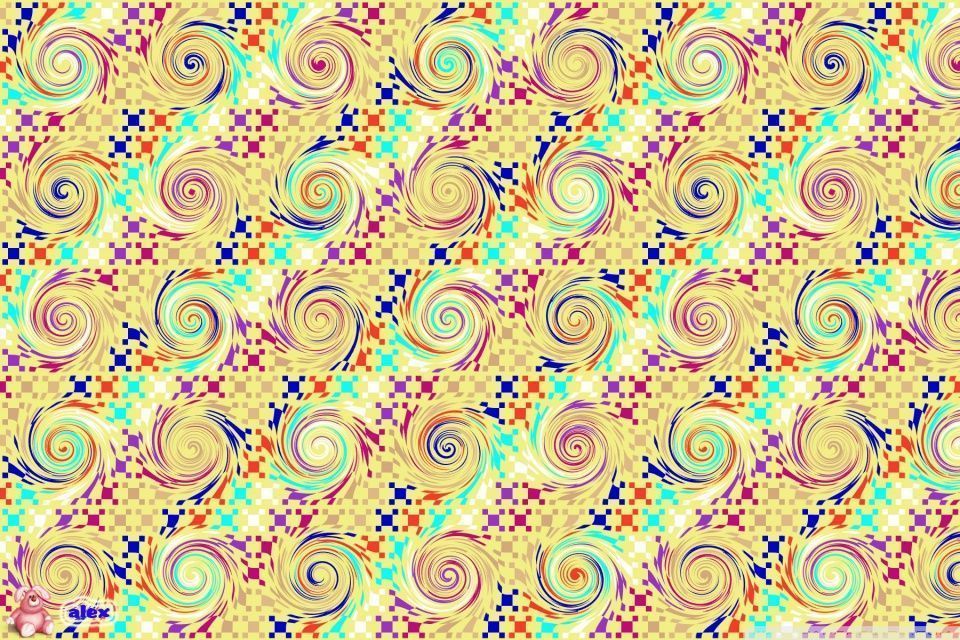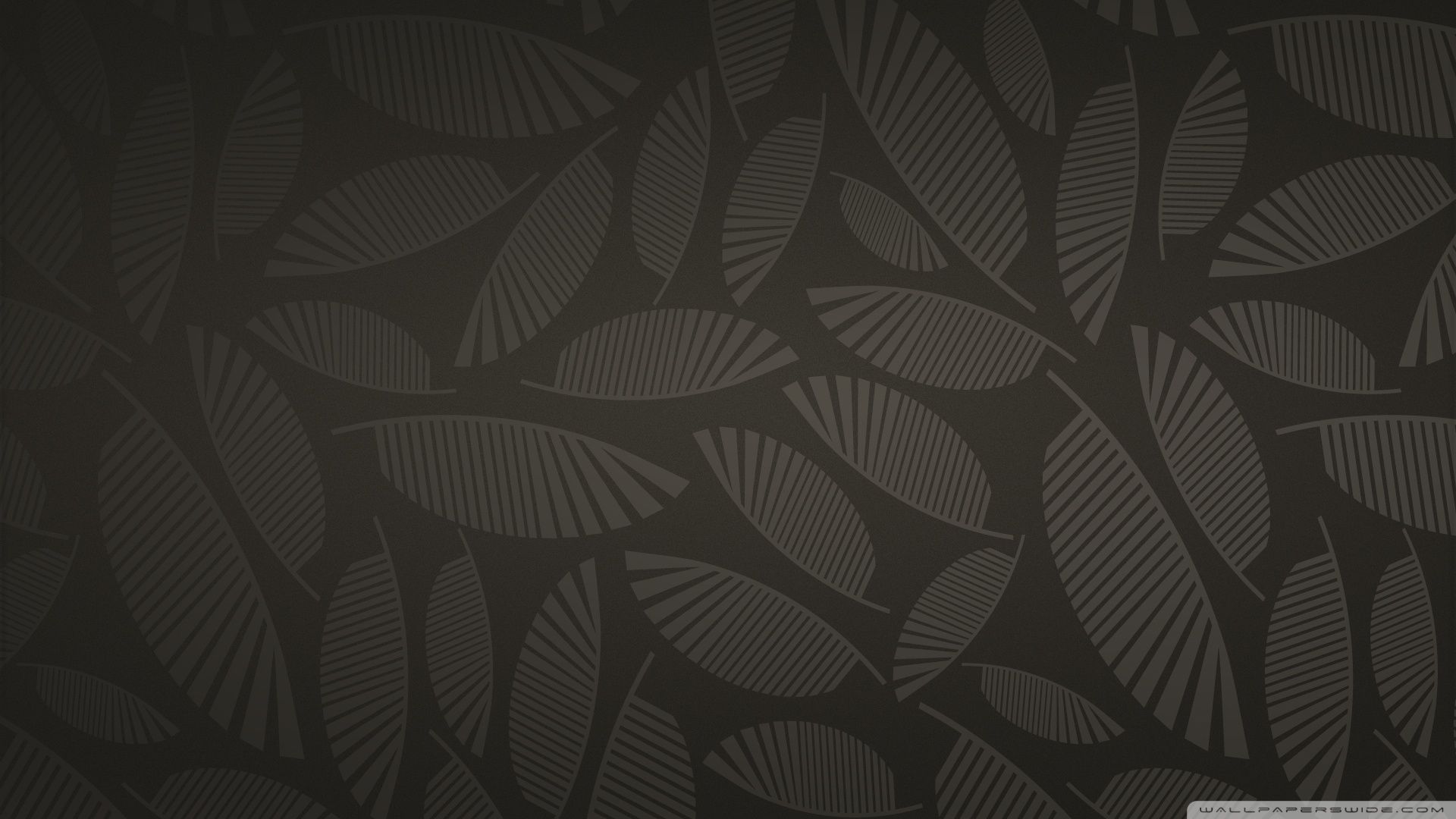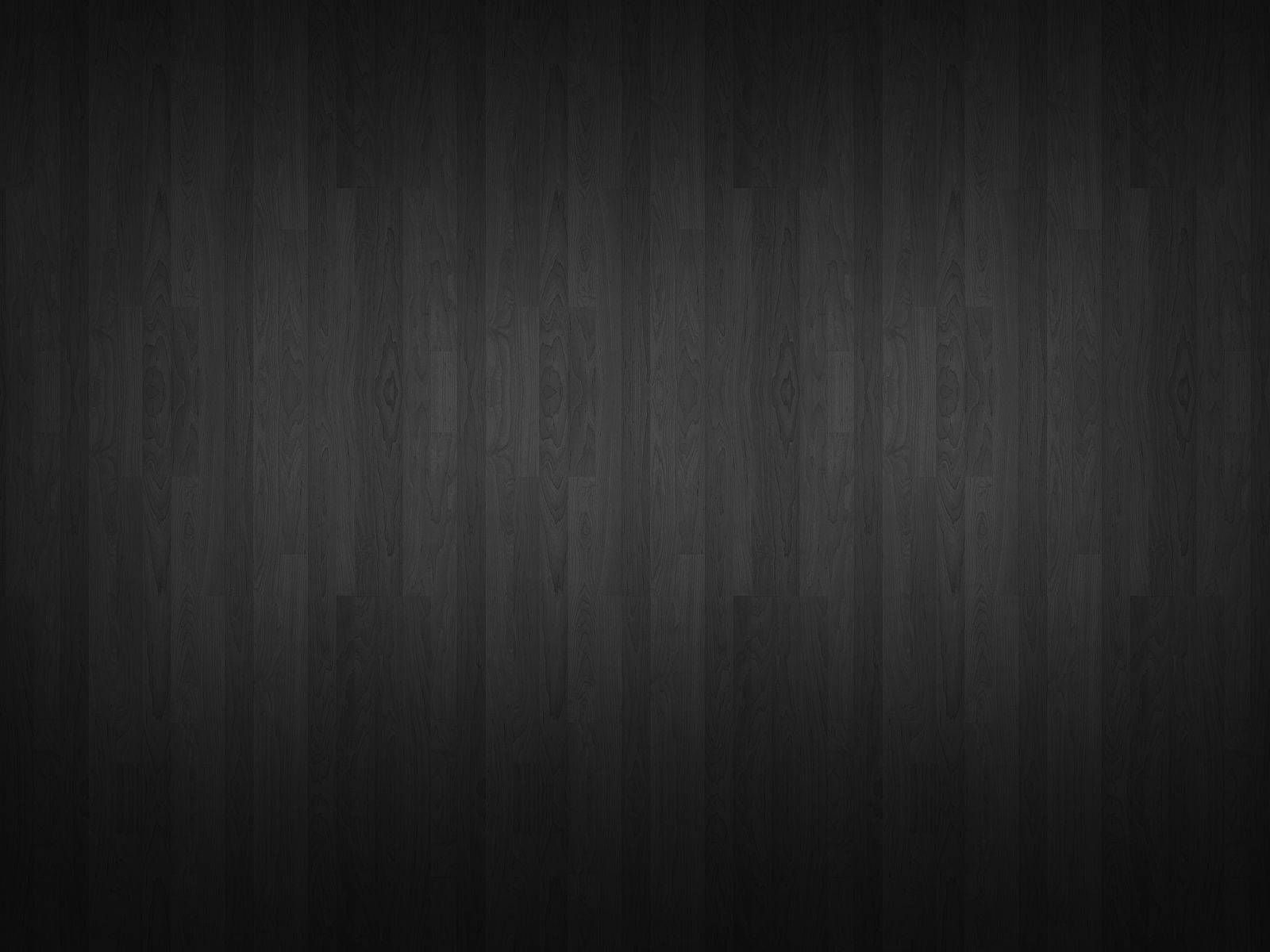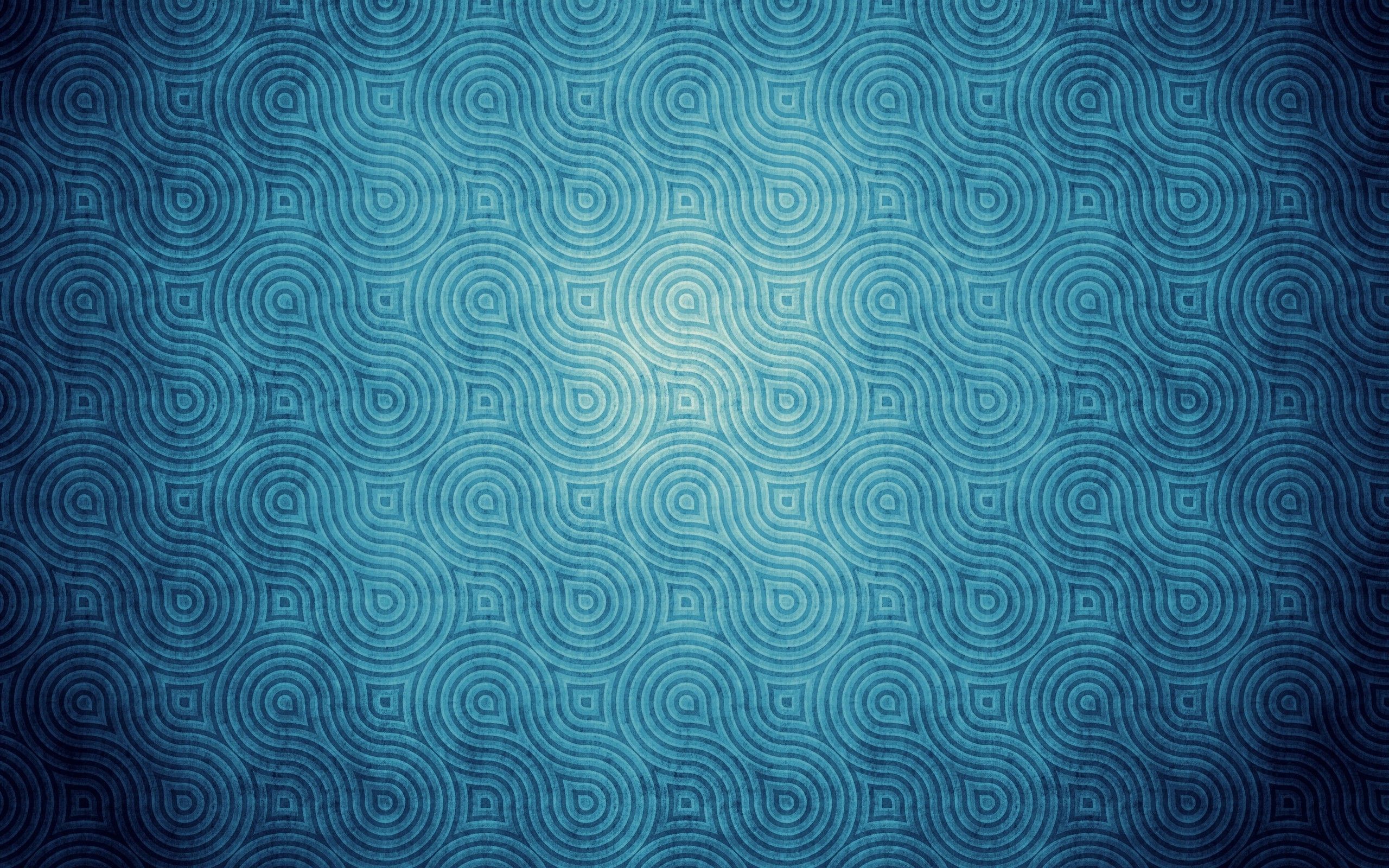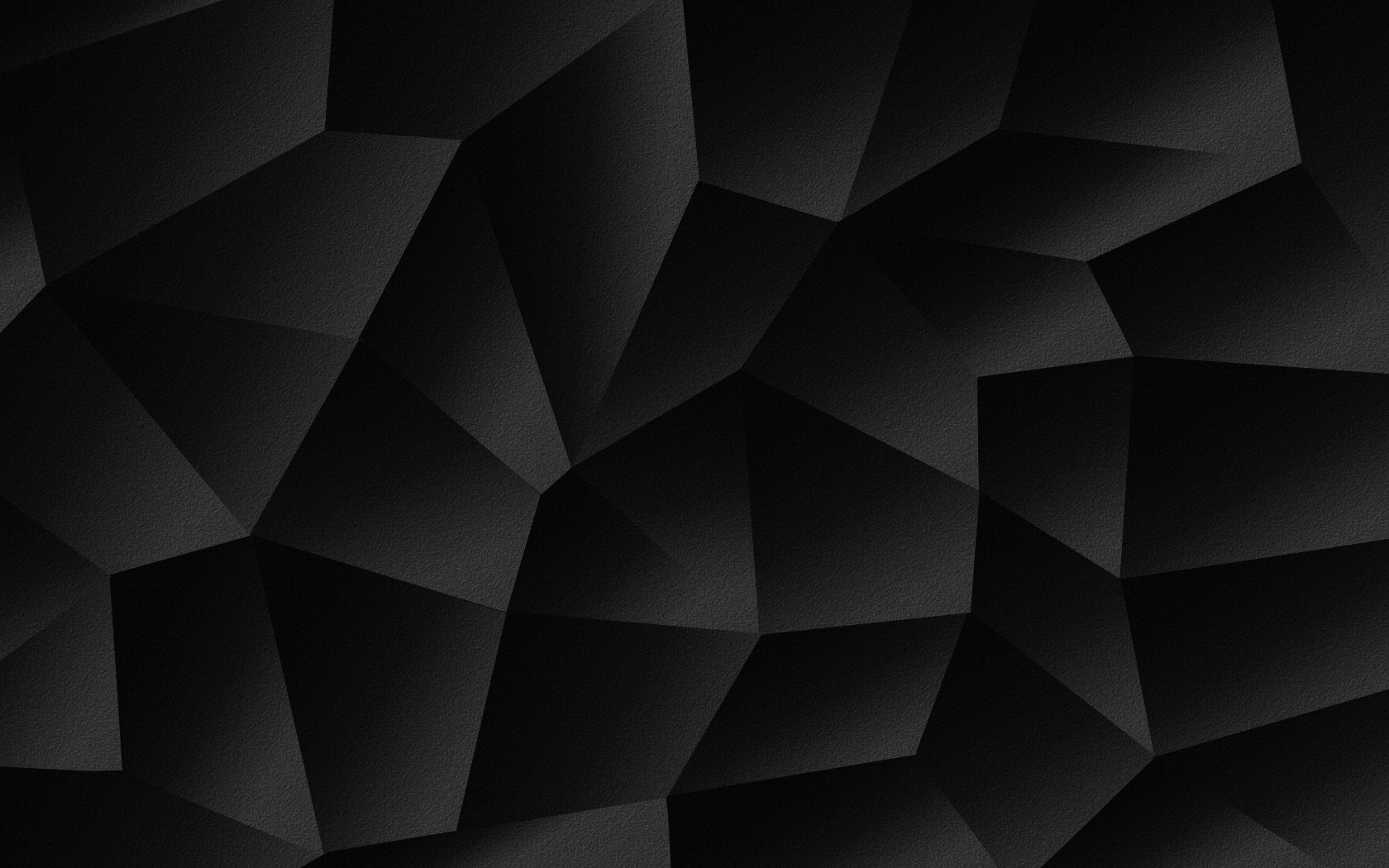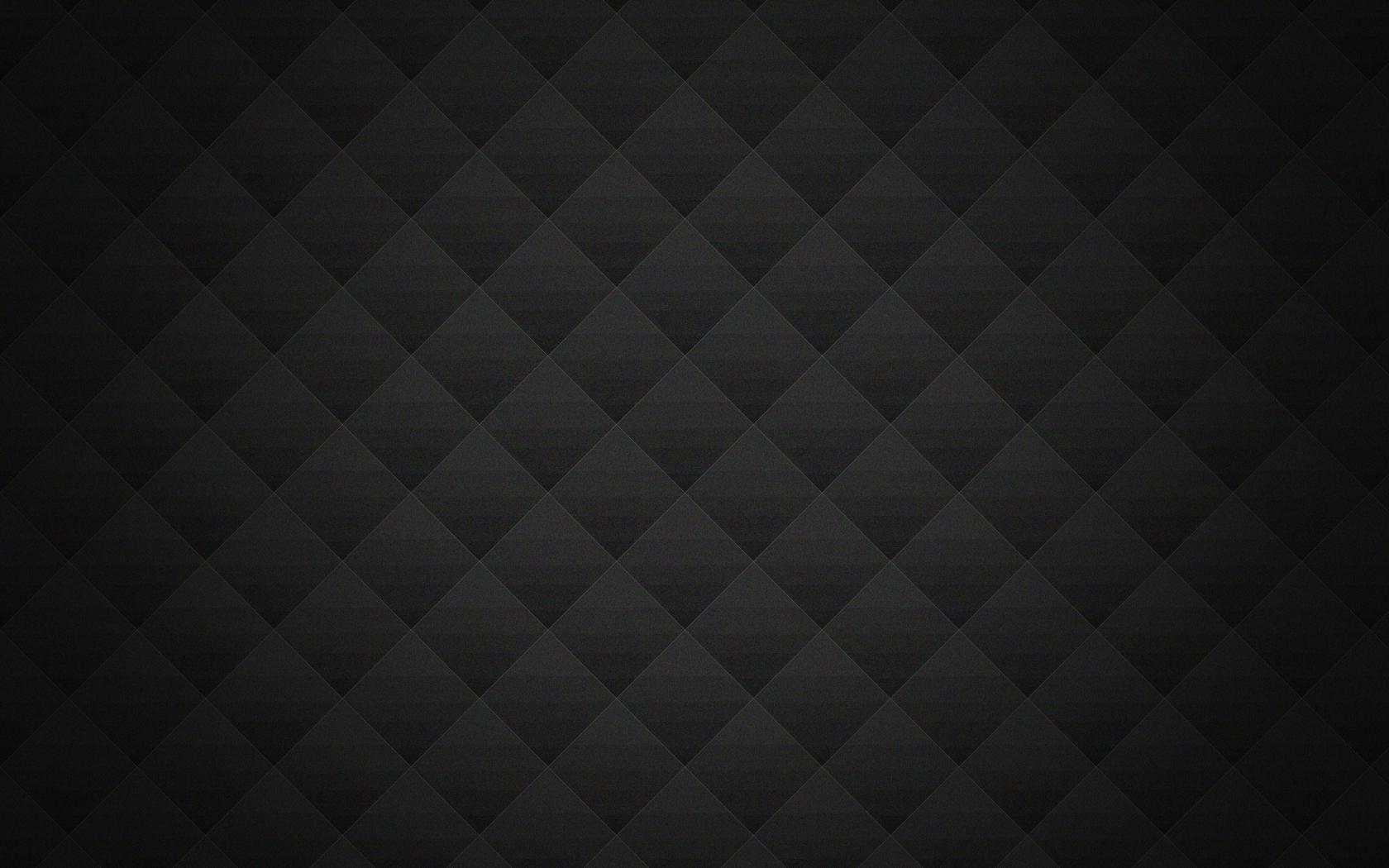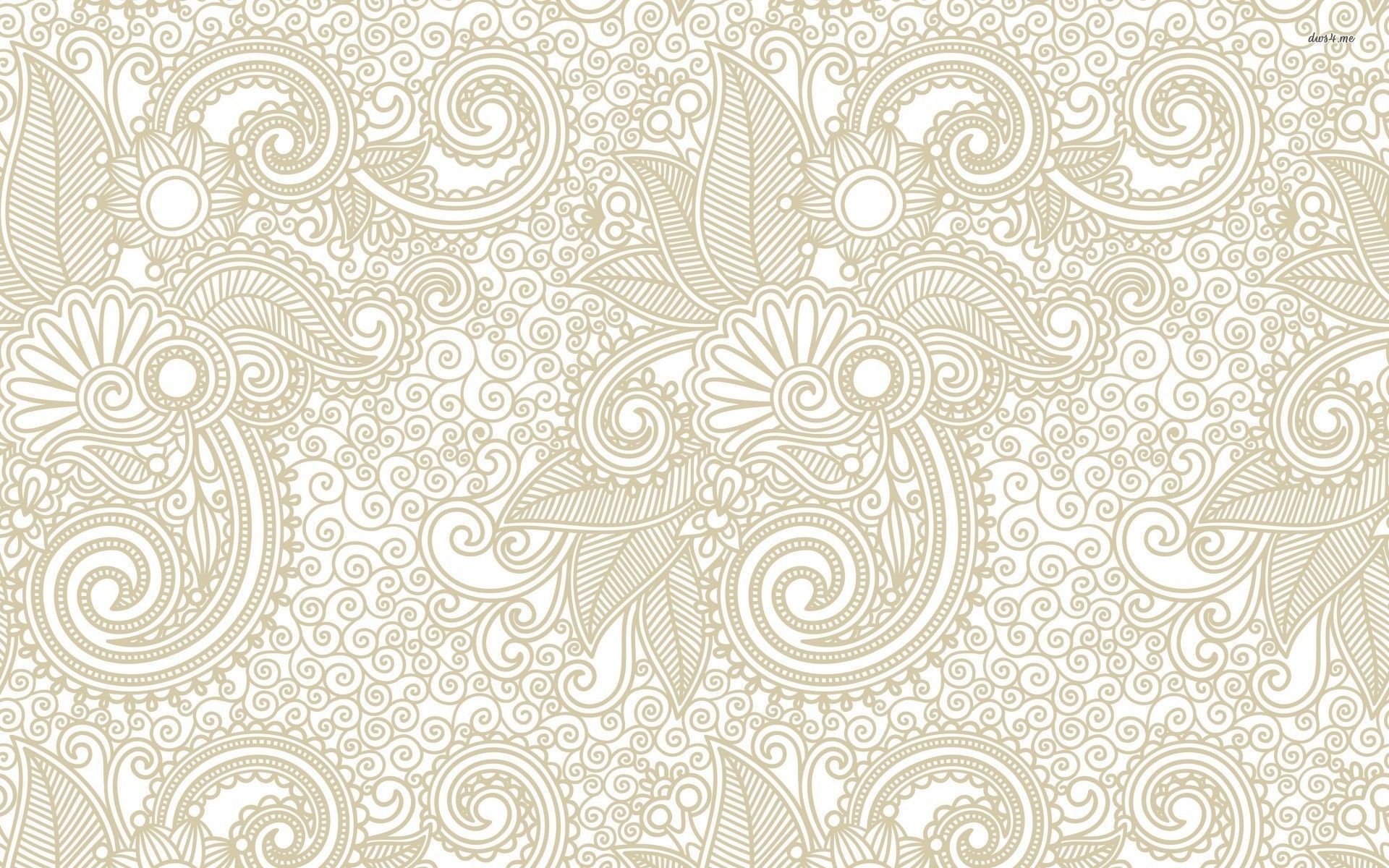If you're looking for a stunning and high-quality wallpaper for your desktop, you've come to the right place! Our Pattern Desktop Wallpapers category offers a wide range of beautiful designs, including the popular Swirl Pattern. This HD desktop wallpaper is perfect for those who want to add a touch of elegance and sophistication to their computer screen. The swirls in the pattern create a mesmerizing effect that will surely catch the attention of anyone who sees it. Plus, with its high definition and fullscreen resolution, you can enjoy every detail of the design.
Our Swirl Pattern HD desktop wallpaper is not only visually appealing, but it is also optimized for your desktop. We understand the importance of having a wallpaper that doesn't affect the performance of your computer. That's why our wallpapers are carefully designed to ensure that they don't slow down your system. You can enjoy the beauty of our wallpapers without sacrificing the functionality of your computer.
With our Swirl Pattern wallpaper, you can easily transform your desktop into a work of art. It's perfect for those who want to add a touch of personality to their workspace. Whether you're working from home or in the office, this wallpaper will surely inspire you and boost your creativity. You'll love how it adds a pop of color and texture to your screen, making it more interesting and inviting.
Don't settle for dull and boring wallpapers. Upgrade your desktop with our Swirl Pattern HD wallpaper and make a statement. You can download it for free and use it on any device you want. It's compatible with both Mac and Windows operating systems, so you don't have to worry about compatibility issues. Plus, with its fullscreen resolution, you can use it on any screen size without compromising its quality.
So why wait? Browse our collection of Pattern Desktop Wallpapers now and choose the perfect Swirl Pattern wallpaper for your desktop. With its high definition, fullscreen resolution, and optimized design, you won't find a better option out there. Give your desktop a fresh and stylish look with our Swirl Pattern HD desktop wallpaper and make it stand out from the rest. Download now and experience the beauty and functionality of our wallpapers for yourself.
ID of this image: 109103. (You can find it using this number).
How To Install new background wallpaper on your device
For Windows 11
- Click the on-screen Windows button or press the Windows button on your keyboard.
- Click Settings.
- Go to Personalization.
- Choose Background.
- Select an already available image or click Browse to search for an image you've saved to your PC.
For Windows 10 / 11
You can select “Personalization” in the context menu. The settings window will open. Settings> Personalization>
Background.
In any case, you will find yourself in the same place. To select another image stored on your PC, select “Image”
or click “Browse”.
For Windows Vista or Windows 7
Right-click on the desktop, select "Personalization", click on "Desktop Background" and select the menu you want
(the "Browse" buttons or select an image in the viewer). Click OK when done.
For Windows XP
Right-click on an empty area on the desktop, select "Properties" in the context menu, select the "Desktop" tab
and select an image from the ones listed in the scroll window.
For Mac OS X
-
From a Finder window or your desktop, locate the image file that you want to use.
-
Control-click (or right-click) the file, then choose Set Desktop Picture from the shortcut menu. If you're using multiple displays, this changes the wallpaper of your primary display only.
-
If you don't see Set Desktop Picture in the shortcut menu, you should see a sub-menu named Services instead. Choose Set Desktop Picture from there.
For Android
- Tap and hold the home screen.
- Tap the wallpapers icon on the bottom left of your screen.
- Choose from the collections of wallpapers included with your phone, or from your photos.
- Tap the wallpaper you want to use.
- Adjust the positioning and size and then tap Set as wallpaper on the upper left corner of your screen.
- Choose whether you want to set the wallpaper for your Home screen, Lock screen or both Home and lock
screen.
For iOS
- Launch the Settings app from your iPhone or iPad Home screen.
- Tap on Wallpaper.
- Tap on Choose a New Wallpaper. You can choose from Apple's stock imagery, or your own library.
- Tap the type of wallpaper you would like to use
- Select your new wallpaper to enter Preview mode.
- Tap Set.