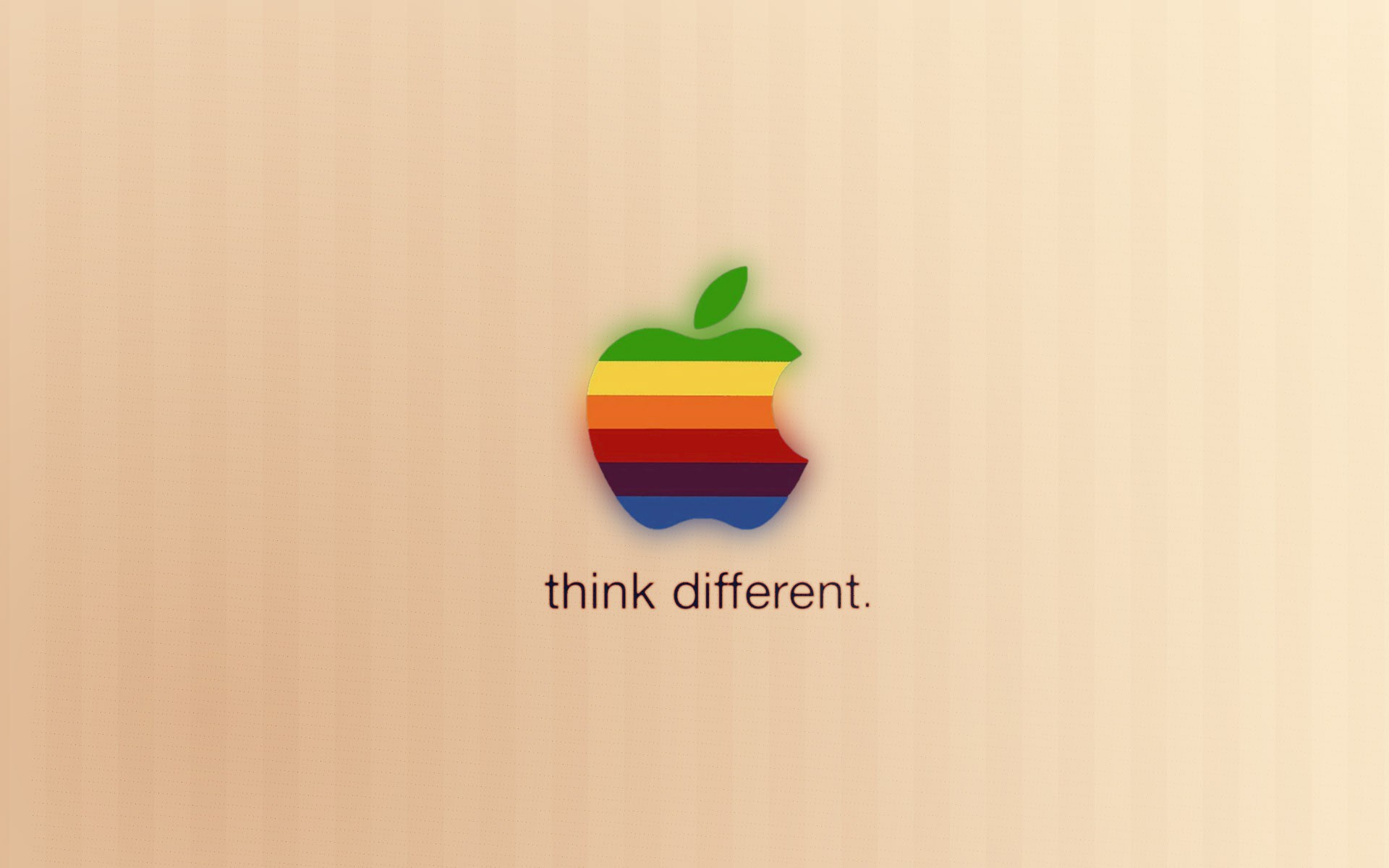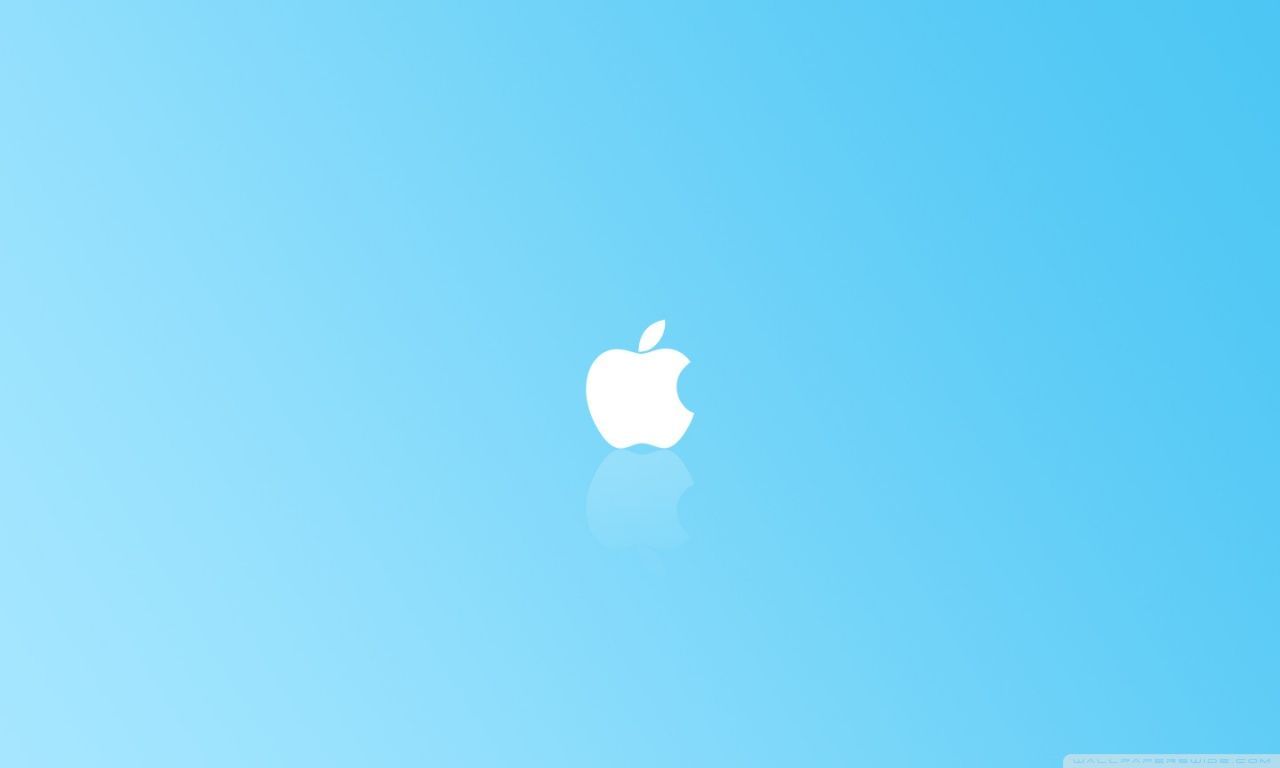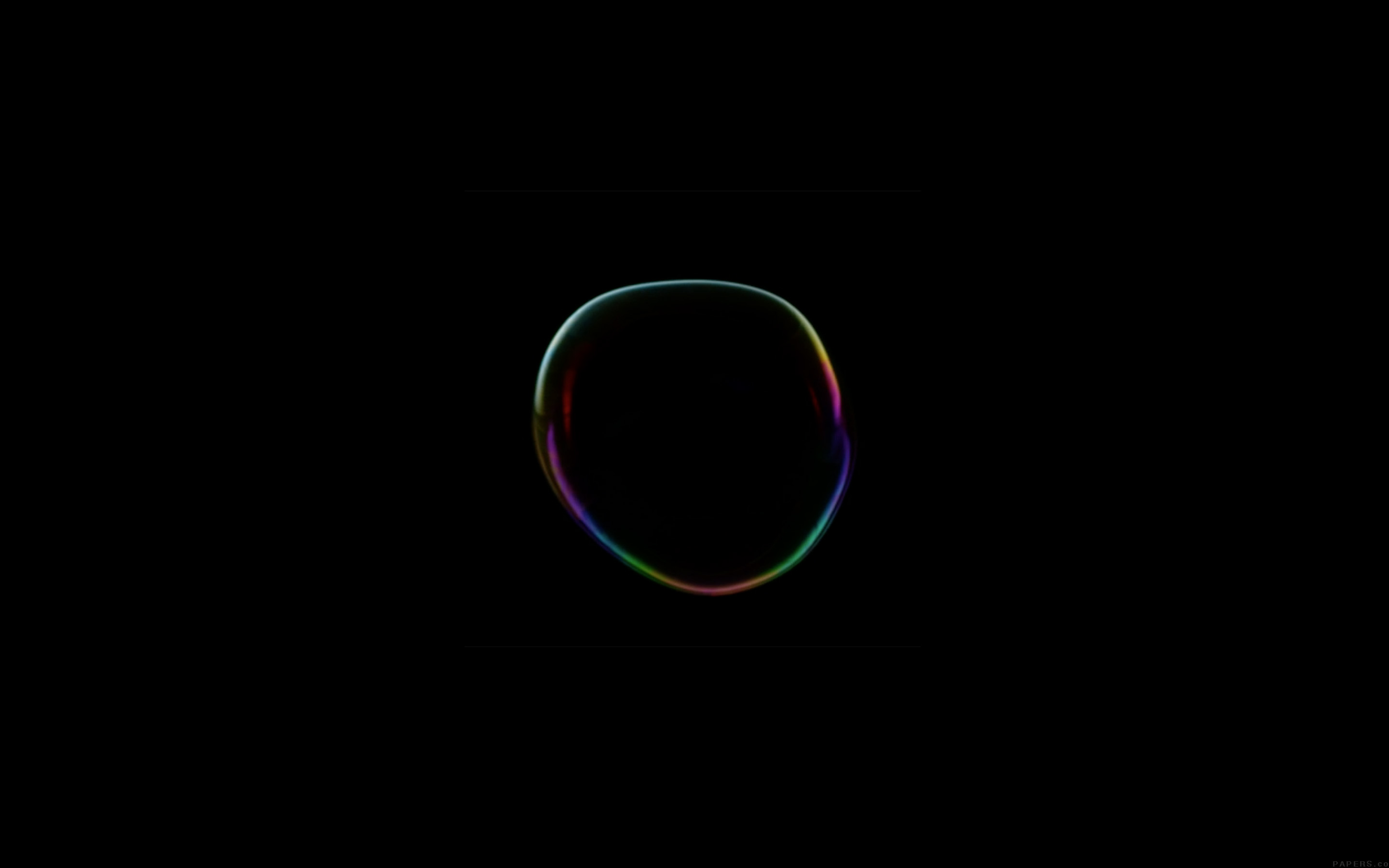If you're a proud owner of an Apple Macbook, you know the importance of having a stunning wallpaper to match the sleek design of your device. Look no further, because our collection of Apple Macbook Wallpaper Backgrounds is here to elevate your desktop experience to a whole new level. Our handpicked selection of high-resolution wallpapers features the iconic Apple logo, surrounded by a mesmerizing starry sky. With a resolution of 3840x2400, these wallpapers will make your Macbook screen come to life like never before.
With a variety of colors and designs, our Stars Apple Mac Wallpapers Backgrounds are perfect for every mood and occasion. From vibrant and bold colors to calming and serene landscapes, there is something for everyone in our collection. Plus, with a resolution of 3840x2400, these wallpapers are optimized for your Macbook's Retina display, ensuring the highest quality and clarity.
But our collection is not just about aesthetics, it's also about functionality. With our high-resolution wallpapers, you can easily spot your favorite apps and icons on your desktop, making your daily tasks more efficient. Plus, with regular updates and new additions, you can keep your desktop fresh and exciting all year round.
So why settle for a boring and generic wallpaper when you can have a stunning and optimized one? Upgrade your desktop with our Stars Apple Mac Wallpapers Backgrounds and experience the perfect blend of style and functionality. Browse our collection now and give your Macbook the makeover it deserves.
Stars apple mac wallpapers background wallpaper 3840x2400. Elevate your desktop experience with our stunning collection of high-resolution wallpapers, featuring the iconic Apple logo against a mesmerizing starry sky. With a variety of colors and designs, these wallpapers are optimized for your Macbook's Retina display, making your daily tasks more efficient while adding a touch of style to your screen. Stay updated with new additions to keep your desktop fresh and exciting all year round. Don't settle for a boring wallpaper, browse our collection now and give your Macbook the makeover it deserves.
ID of this image: 112593. (You can find it using this number).
How To Install new background wallpaper on your device
For Windows 11
- Click the on-screen Windows button or press the Windows button on your keyboard.
- Click Settings.
- Go to Personalization.
- Choose Background.
- Select an already available image or click Browse to search for an image you've saved to your PC.
For Windows 10 / 11
You can select “Personalization” in the context menu. The settings window will open. Settings> Personalization>
Background.
In any case, you will find yourself in the same place. To select another image stored on your PC, select “Image”
or click “Browse”.
For Windows Vista or Windows 7
Right-click on the desktop, select "Personalization", click on "Desktop Background" and select the menu you want
(the "Browse" buttons or select an image in the viewer). Click OK when done.
For Windows XP
Right-click on an empty area on the desktop, select "Properties" in the context menu, select the "Desktop" tab
and select an image from the ones listed in the scroll window.
For Mac OS X
-
From a Finder window or your desktop, locate the image file that you want to use.
-
Control-click (or right-click) the file, then choose Set Desktop Picture from the shortcut menu. If you're using multiple displays, this changes the wallpaper of your primary display only.
-
If you don't see Set Desktop Picture in the shortcut menu, you should see a sub-menu named Services instead. Choose Set Desktop Picture from there.
For Android
- Tap and hold the home screen.
- Tap the wallpapers icon on the bottom left of your screen.
- Choose from the collections of wallpapers included with your phone, or from your photos.
- Tap the wallpaper you want to use.
- Adjust the positioning and size and then tap Set as wallpaper on the upper left corner of your screen.
- Choose whether you want to set the wallpaper for your Home screen, Lock screen or both Home and lock
screen.
For iOS
- Launch the Settings app from your iPhone or iPad Home screen.
- Tap on Wallpaper.
- Tap on Choose a New Wallpaper. You can choose from Apple's stock imagery, or your own library.
- Tap the type of wallpaper you would like to use
- Select your new wallpaper to enter Preview mode.
- Tap Set.