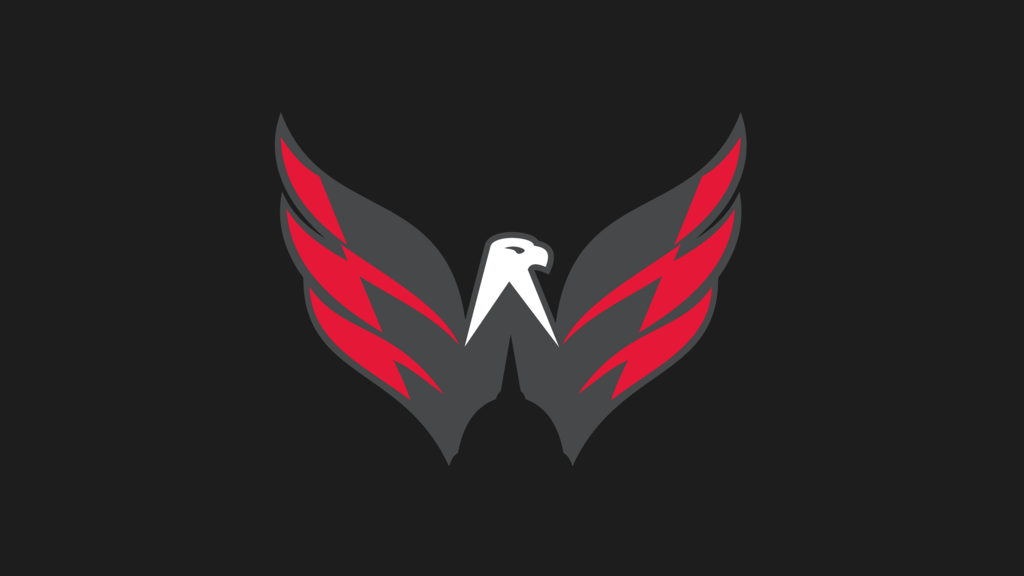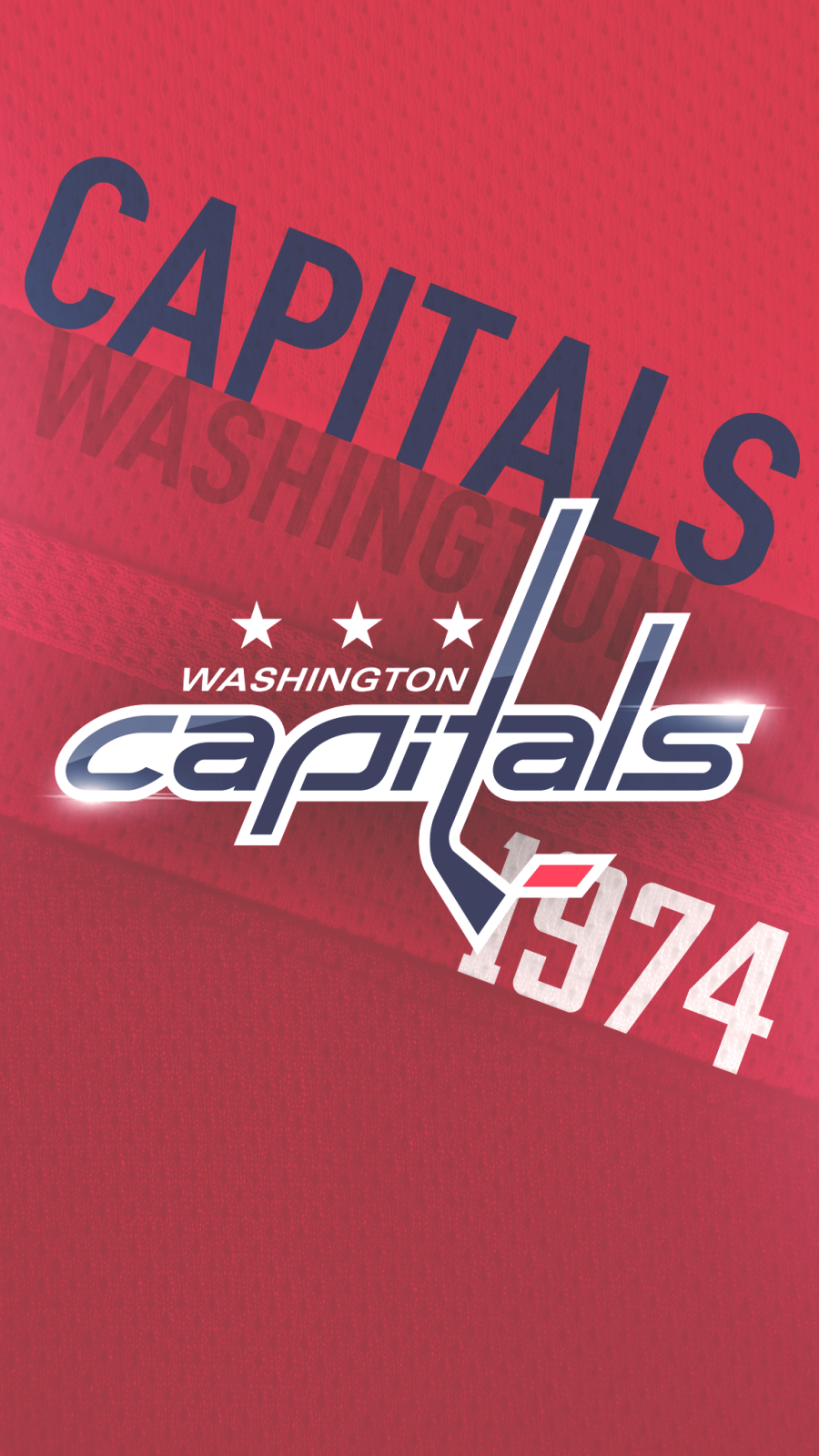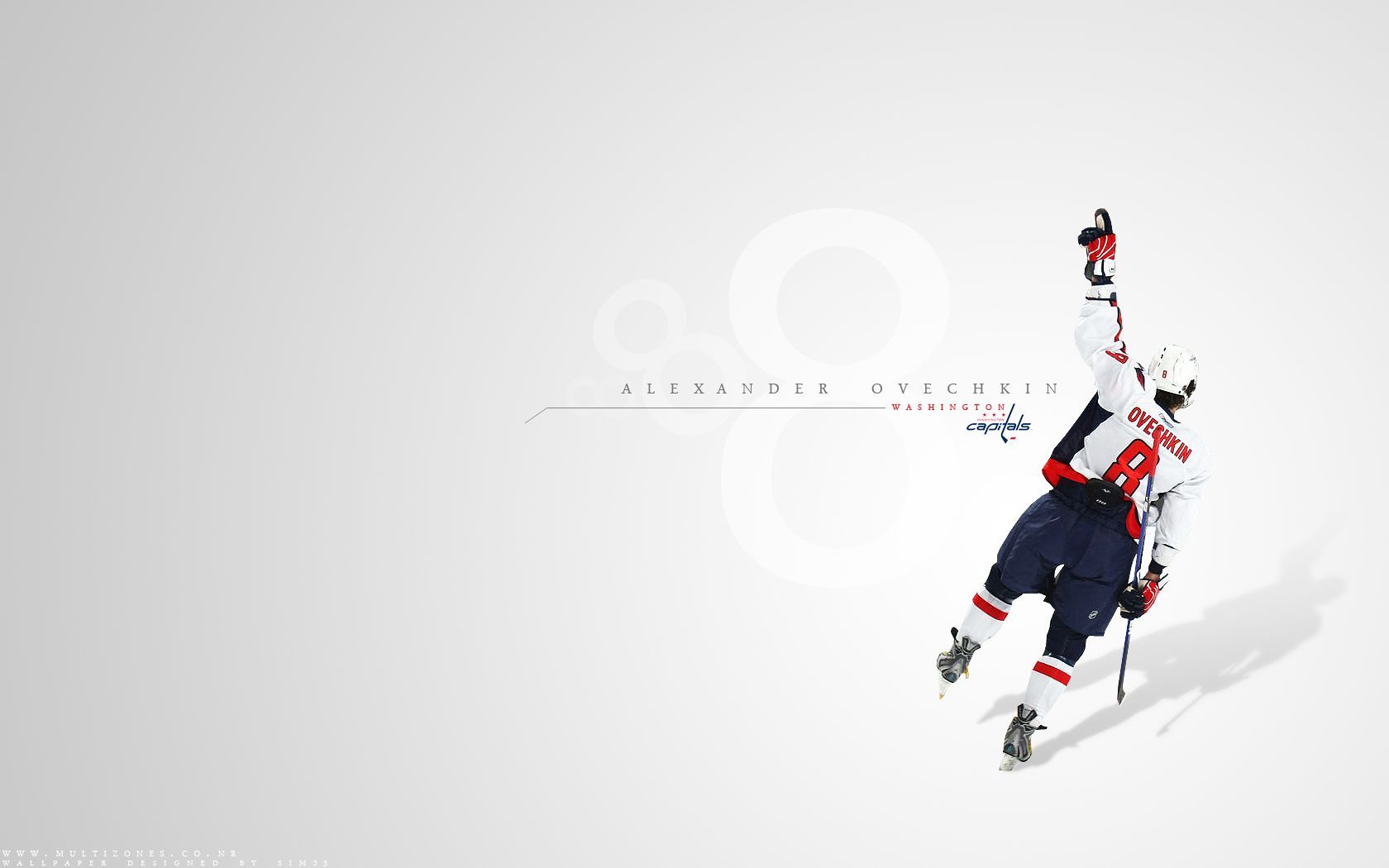Looking for the perfect wallpaper for your desktop? Look no further than our collection of NHL Washington Capitals wallpapers. Show your love for your favorite team with high-quality graphics and designs that will make your desktop stand out. Our wallpapers feature the iconic logo of the Washington Capitals, as well as action shots of your favorite players in action. From Alexander Ovechkin to Nicklas Backstrom, we have a variety of wallpapers to choose from. Our wallpapers are optimized for all screen sizes and resolutions, ensuring a perfect fit for your device. Support your team and add some flair to your desktop with our Washington Capitals wallpapers.
High-Quality Graphics: Our wallpapers are designed with the highest quality graphics, ensuring that your desktop will look its best. The Washington Capitals logo is prominently featured in all of our designs, making it clear which team you support.
Player Action Shots: Want to see your favorite players in action every time you turn on your computer? Our wallpapers feature stunning action shots of players like Alexander Ovechkin, Evgeny Kuznetsov, and TJ Oshie, capturing their intensity and skill on the ice.
Optimized for All Devices: No matter what device you use, our wallpapers will fit perfectly. We have optimized our designs for all screen sizes and resolutions, so you can enjoy your Washington Capitals wallpaper on your desktop, laptop, or even your mobile device.
Easy to Download: With just a few clicks, you can download your favorite Washington Capitals wallpaper and have it as your desktop background in no time. Our website is user-friendly and makes it easy to find and download your desired wallpaper.
So why wait? Show your support for the Washington Capitals and give your desktop a makeover with our collection of NHL Washington Capitals wallpapers. With high-quality graphics, player action shots, and optimization for all devices, our wallpapers are the perfect way to show your love for your favorite team. Download your favorite wallpaper today and let your desktop represent the best team in the NHL!
ID of this image: 11457. (You can find it using this number).
How To Install new background wallpaper on your device
For Windows 11
- Click the on-screen Windows button or press the Windows button on your keyboard.
- Click Settings.
- Go to Personalization.
- Choose Background.
- Select an already available image or click Browse to search for an image you've saved to your PC.
For Windows 10 / 11
You can select “Personalization” in the context menu. The settings window will open. Settings> Personalization>
Background.
In any case, you will find yourself in the same place. To select another image stored on your PC, select “Image”
or click “Browse”.
For Windows Vista or Windows 7
Right-click on the desktop, select "Personalization", click on "Desktop Background" and select the menu you want
(the "Browse" buttons or select an image in the viewer). Click OK when done.
For Windows XP
Right-click on an empty area on the desktop, select "Properties" in the context menu, select the "Desktop" tab
and select an image from the ones listed in the scroll window.
For Mac OS X
-
From a Finder window or your desktop, locate the image file that you want to use.
-
Control-click (or right-click) the file, then choose Set Desktop Picture from the shortcut menu. If you're using multiple displays, this changes the wallpaper of your primary display only.
-
If you don't see Set Desktop Picture in the shortcut menu, you should see a sub-menu named Services instead. Choose Set Desktop Picture from there.
For Android
- Tap and hold the home screen.
- Tap the wallpapers icon on the bottom left of your screen.
- Choose from the collections of wallpapers included with your phone, or from your photos.
- Tap the wallpaper you want to use.
- Adjust the positioning and size and then tap Set as wallpaper on the upper left corner of your screen.
- Choose whether you want to set the wallpaper for your Home screen, Lock screen or both Home and lock
screen.
For iOS
- Launch the Settings app from your iPhone or iPad Home screen.
- Tap on Wallpaper.
- Tap on Choose a New Wallpaper. You can choose from Apple's stock imagery, or your own library.
- Tap the type of wallpaper you would like to use
- Select your new wallpaper to enter Preview mode.
- Tap Set.