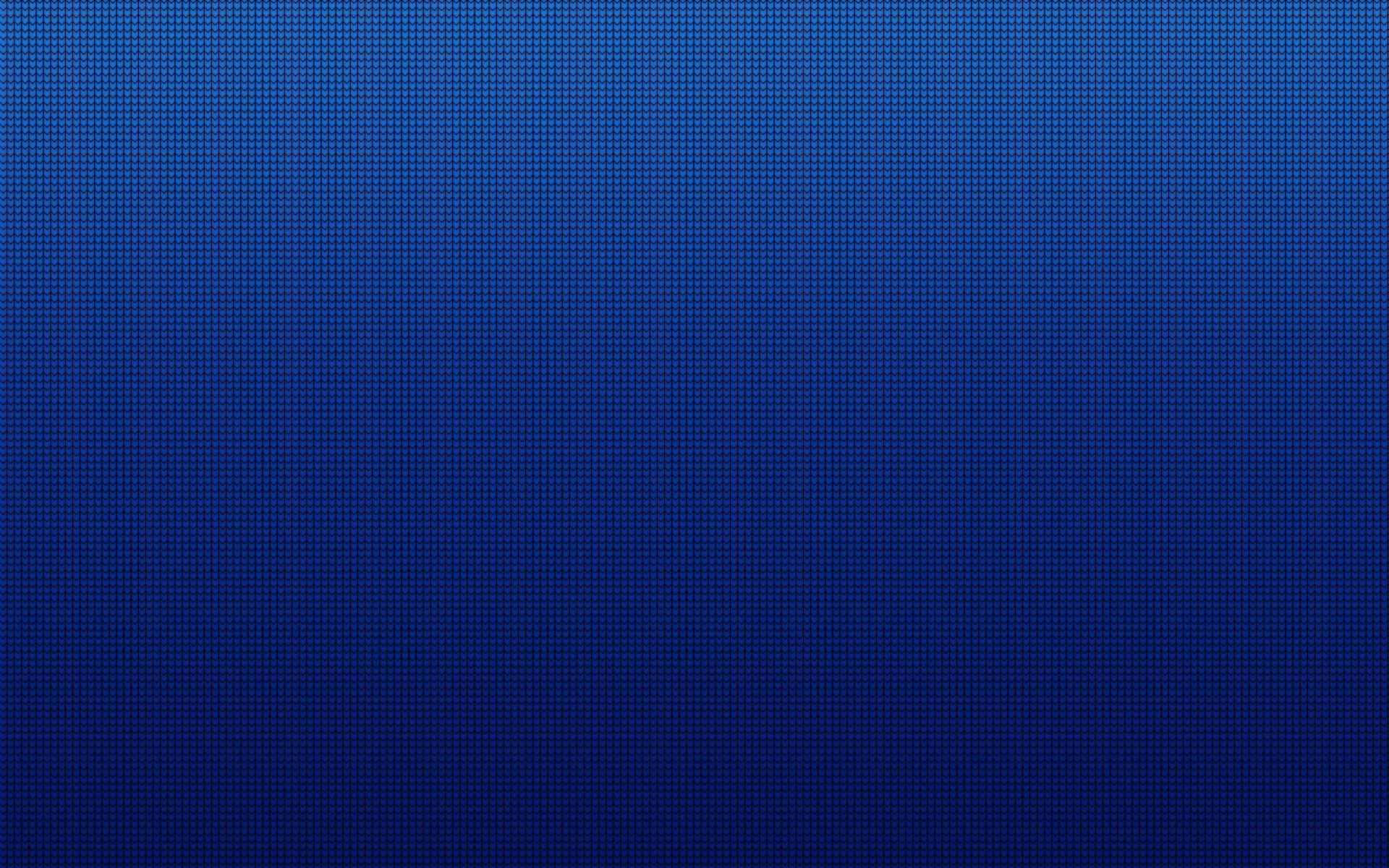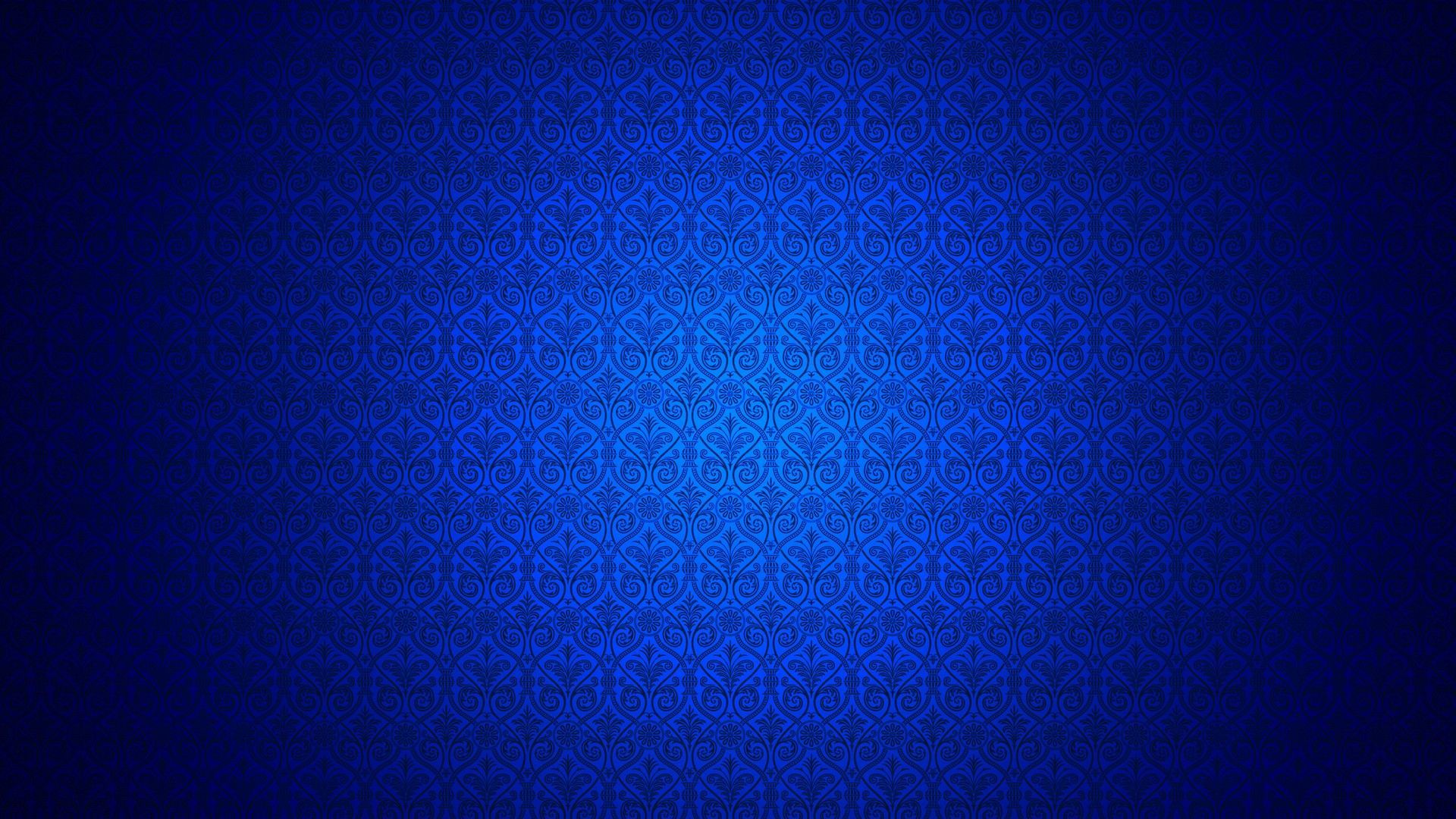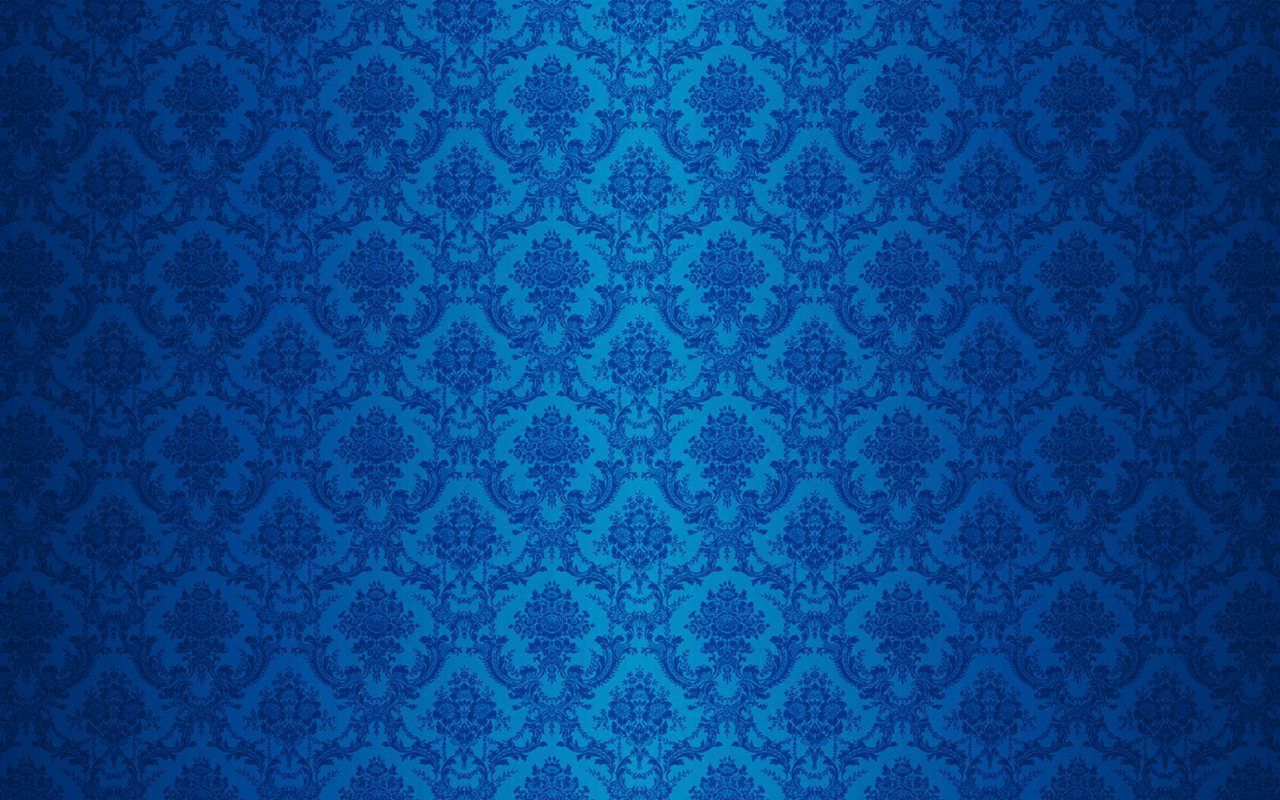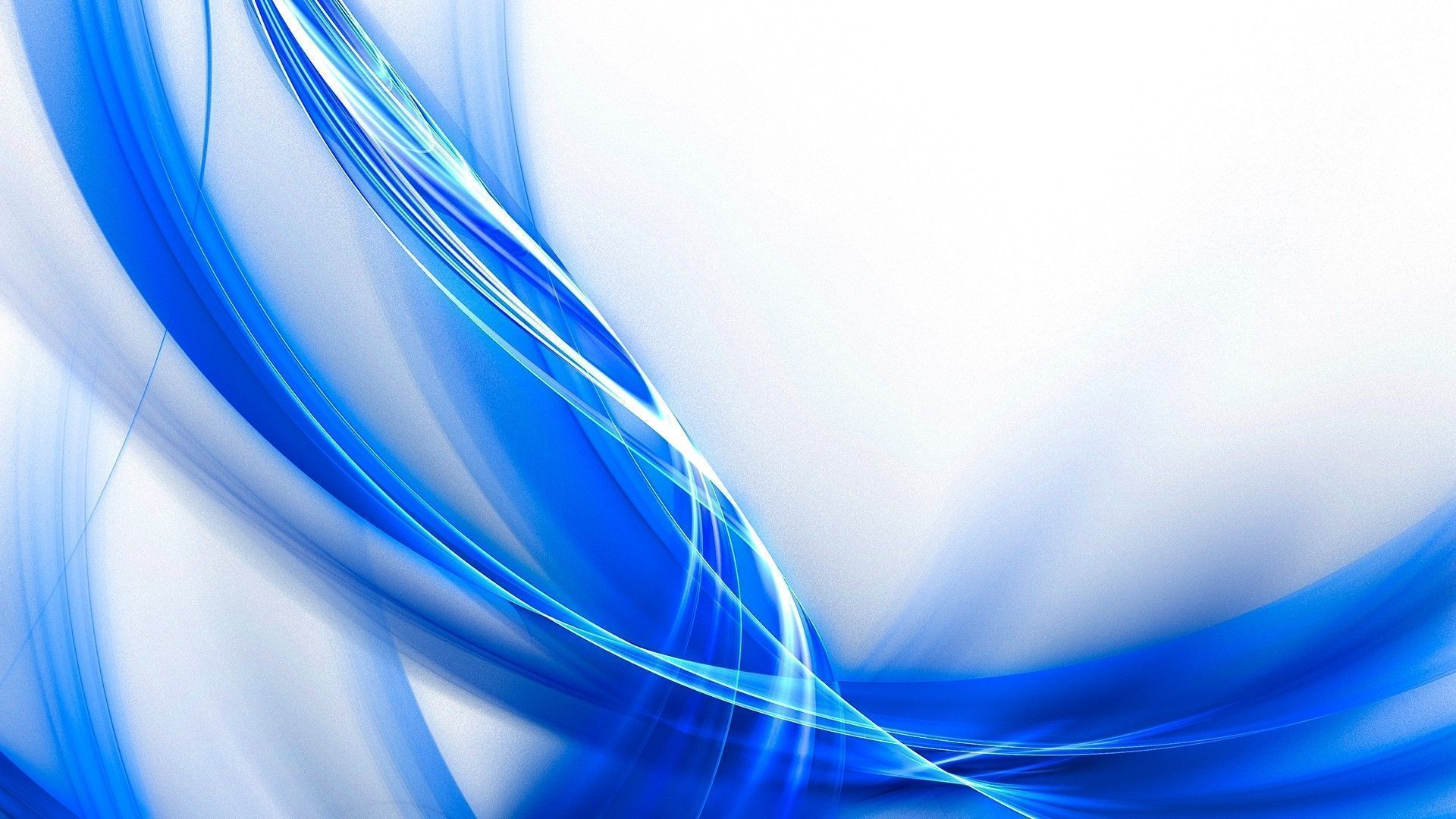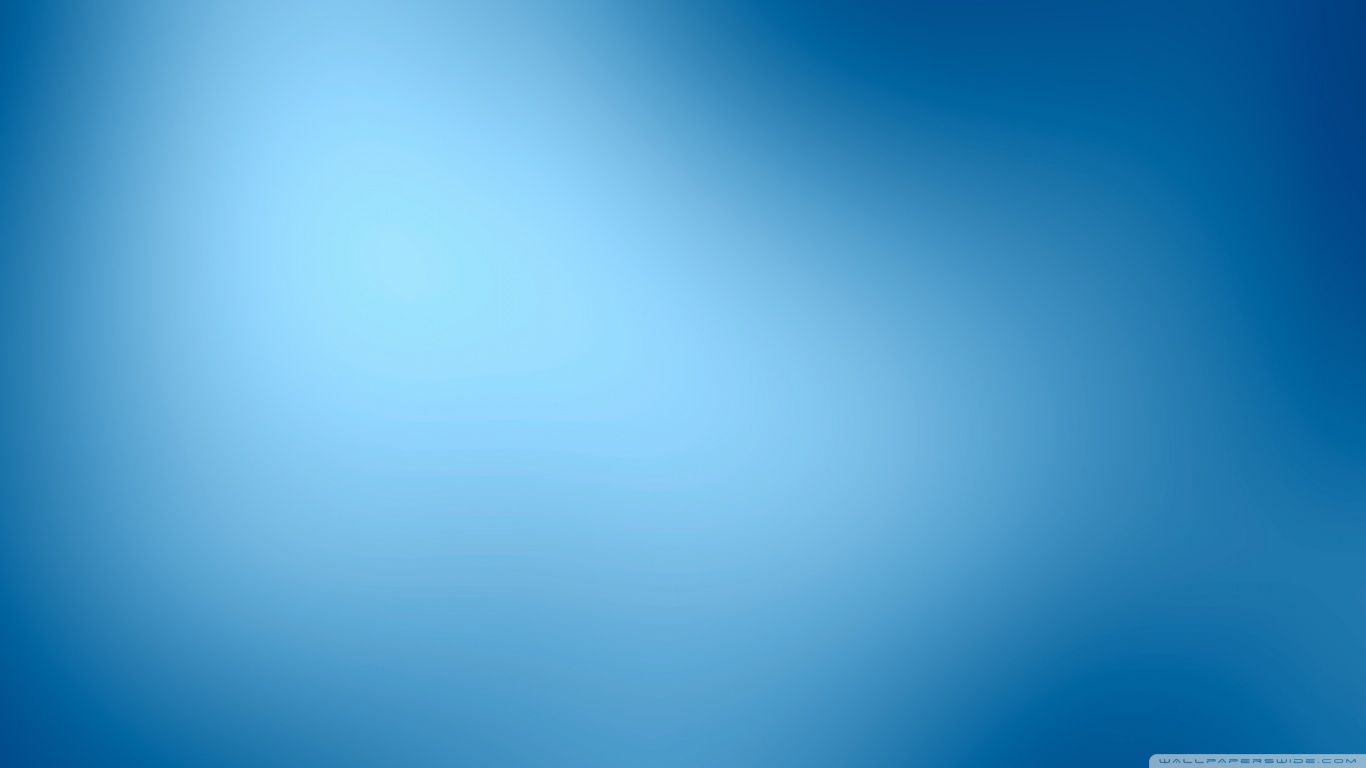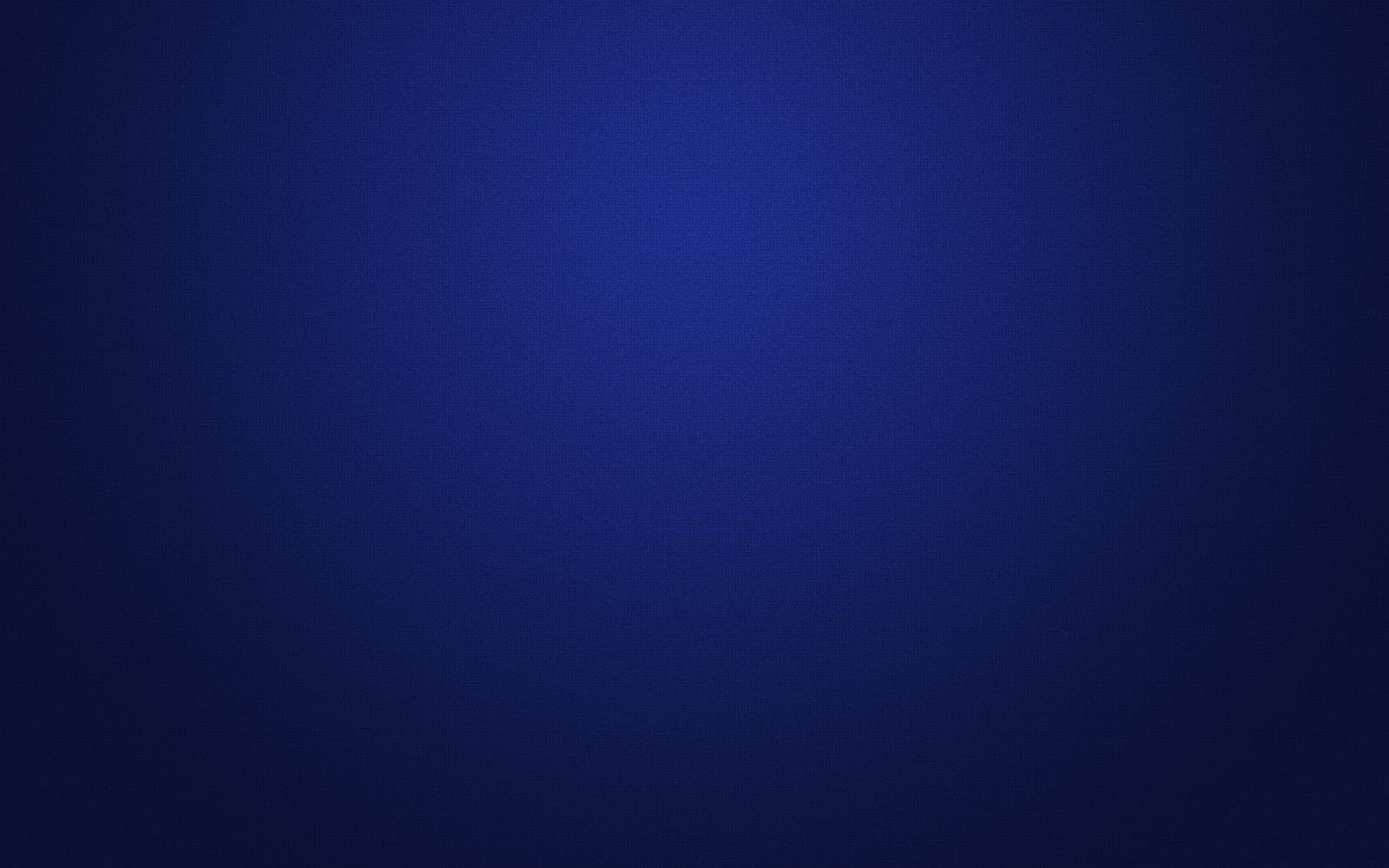If you're looking for stunning and HD wallpapers for your desktop, you've come to the right place! Our collection of Dark Blue Background wallpapers is sure to impress and enhance the look of your computer screen. With a wide range of designs and shades of blue, you'll find the perfect wallpaper to suit your style and mood.
Why choose Dark Blue Background wallpapers? Blue is often associated with calmness, serenity, and stability. With our high-quality wallpapers, you can create a peaceful and harmonious atmosphere on your desktop. Whether you prefer a solid dark blue background or a gradient effect, we have it all.
Experience the power of HD: All our wallpapers are in HD quality, providing you with the best resolution and clarity. You'll be amazed at how crisp and vibrant the colors look on your screen. Say goodbye to blurry and pixelated wallpapers, and hello to a visually stunning and satisfying experience.
Customize to your heart's content: Our wallpapers are available in various sizes, making it easy for you to find the perfect fit for your screen. And if you need a specific size, we offer custom resizing options as well. Plus, our wallpapers are compatible with all devices, so you can enjoy them on your desktop, laptop, or mobile phone.
Easy to download and use: We understand the importance of convenience, which is why our wallpapers are easy to download and set as your background. Simply choose your favorite design, click download, and voila! You have a beautiful and refreshing desktop background ready to brighten up your day.
Explore our collection now: Don't wait any longer, check out our website and browse through our extensive collection of Dark Blue Background wallpapers. With new designs added regularly, you'll never run out of options. So why settle for a dull and boring desktop when you can have a vibrant and captivating one with our wallpapers.
Transform your desktop into a tranquil oasis with our Dark Blue Background wallpapers. Upgrade your screen and elevate your mood with just a click. Download now and experience the power of blue.
ID of this image: 115500. (You can find it using this number).
How To Install new background wallpaper on your device
For Windows 11
- Click the on-screen Windows button or press the Windows button on your keyboard.
- Click Settings.
- Go to Personalization.
- Choose Background.
- Select an already available image or click Browse to search for an image you've saved to your PC.
For Windows 10 / 11
You can select “Personalization” in the context menu. The settings window will open. Settings> Personalization>
Background.
In any case, you will find yourself in the same place. To select another image stored on your PC, select “Image”
or click “Browse”.
For Windows Vista or Windows 7
Right-click on the desktop, select "Personalization", click on "Desktop Background" and select the menu you want
(the "Browse" buttons or select an image in the viewer). Click OK when done.
For Windows XP
Right-click on an empty area on the desktop, select "Properties" in the context menu, select the "Desktop" tab
and select an image from the ones listed in the scroll window.
For Mac OS X
-
From a Finder window or your desktop, locate the image file that you want to use.
-
Control-click (or right-click) the file, then choose Set Desktop Picture from the shortcut menu. If you're using multiple displays, this changes the wallpaper of your primary display only.
-
If you don't see Set Desktop Picture in the shortcut menu, you should see a sub-menu named Services instead. Choose Set Desktop Picture from there.
For Android
- Tap and hold the home screen.
- Tap the wallpapers icon on the bottom left of your screen.
- Choose from the collections of wallpapers included with your phone, or from your photos.
- Tap the wallpaper you want to use.
- Adjust the positioning and size and then tap Set as wallpaper on the upper left corner of your screen.
- Choose whether you want to set the wallpaper for your Home screen, Lock screen or both Home and lock
screen.
For iOS
- Launch the Settings app from your iPhone or iPad Home screen.
- Tap on Wallpaper.
- Tap on Choose a New Wallpaper. You can choose from Apple's stock imagery, or your own library.
- Tap the type of wallpaper you would like to use
- Select your new wallpaper to enter Preview mode.
- Tap Set.