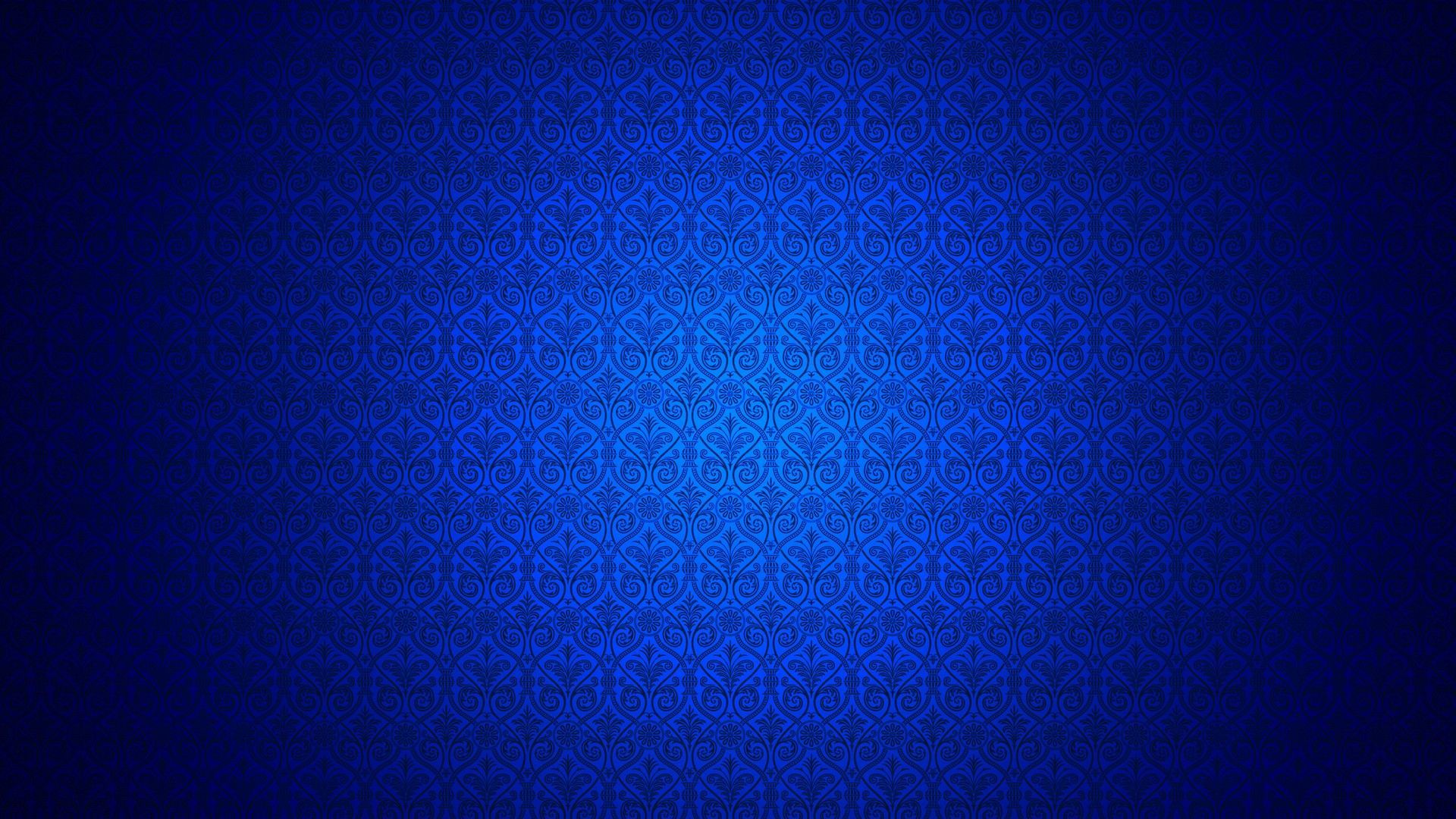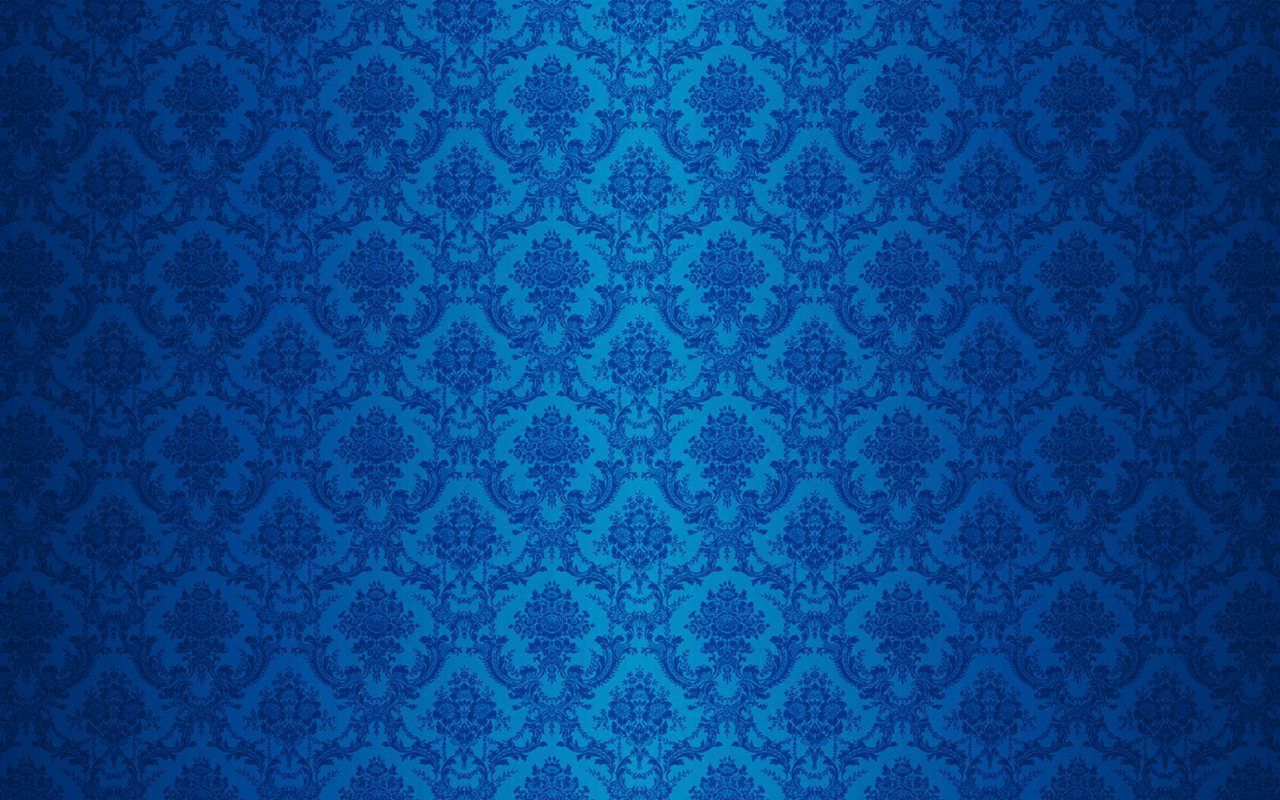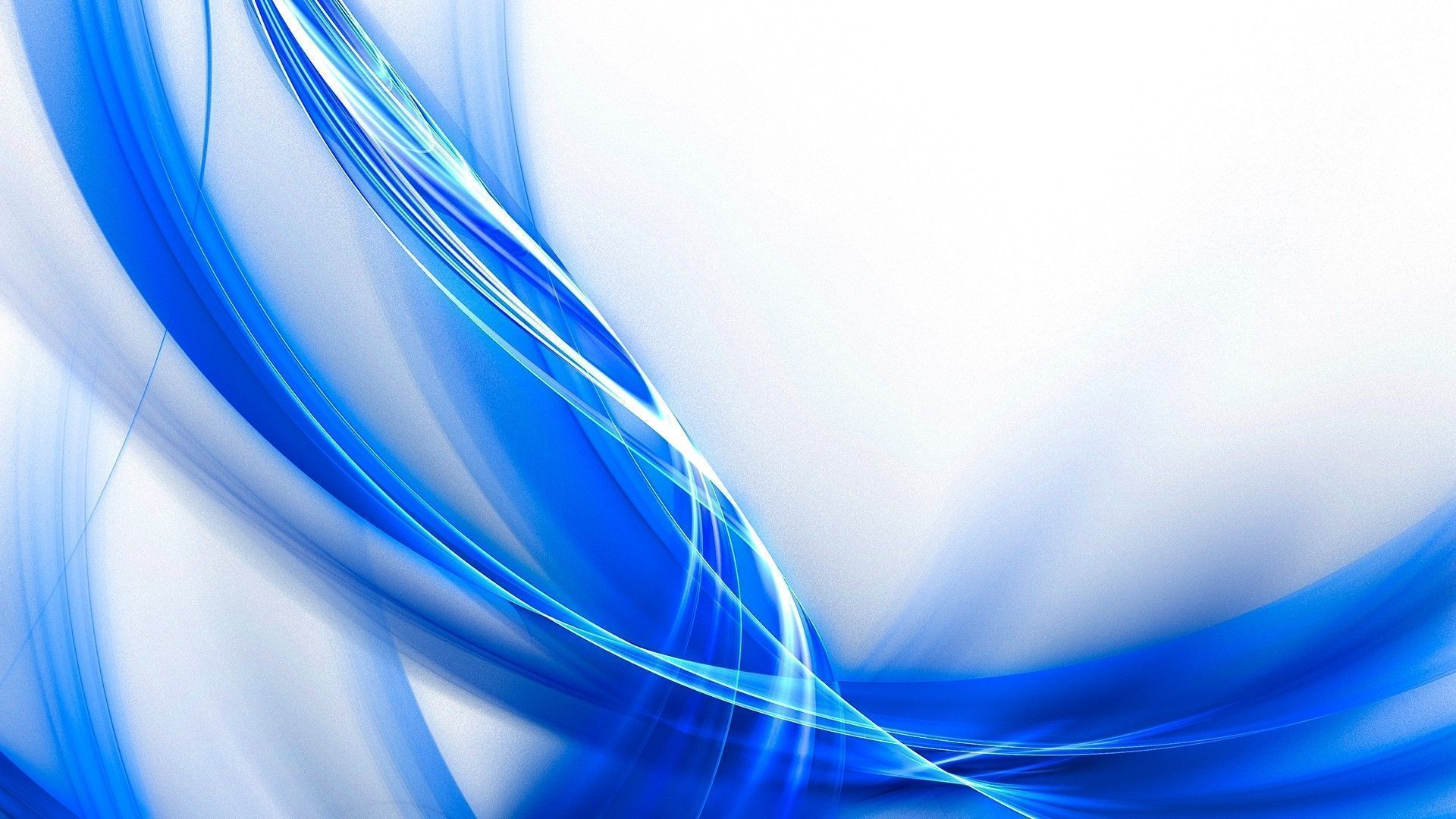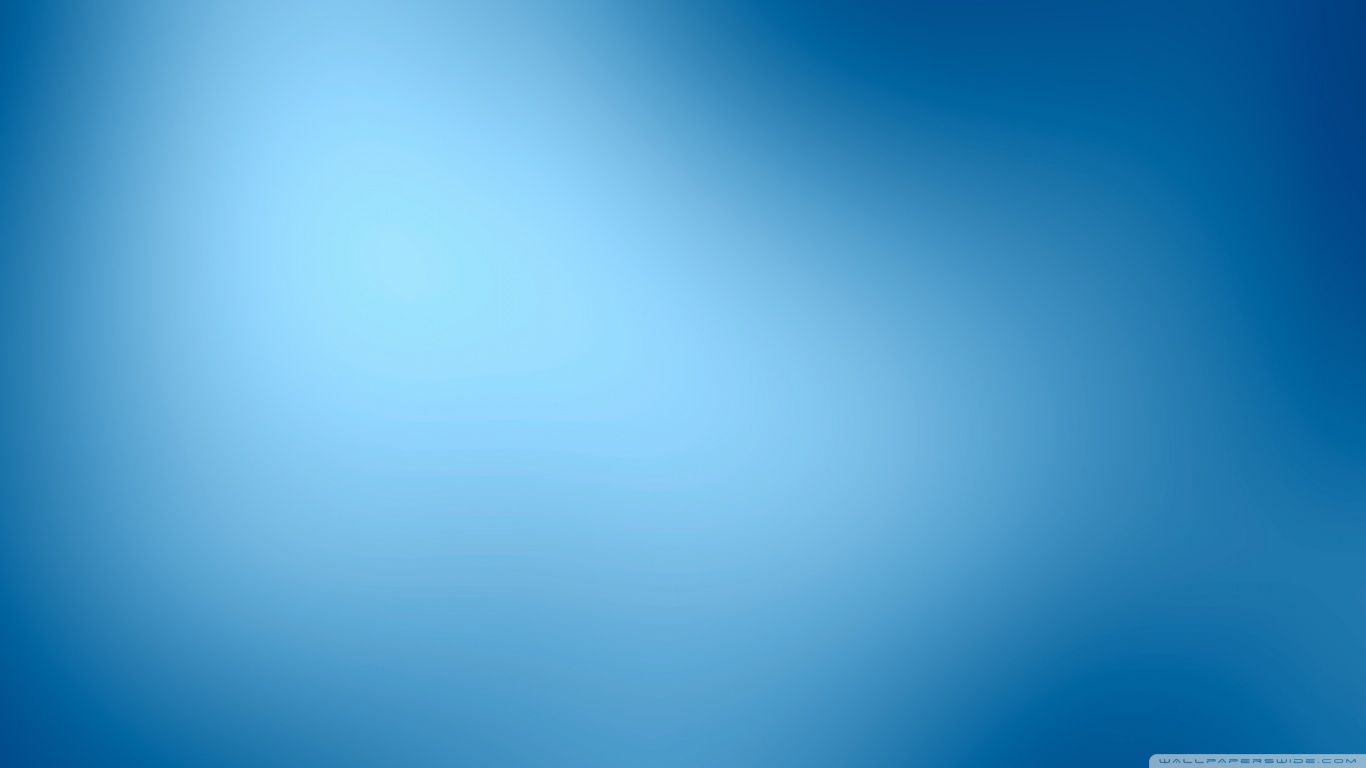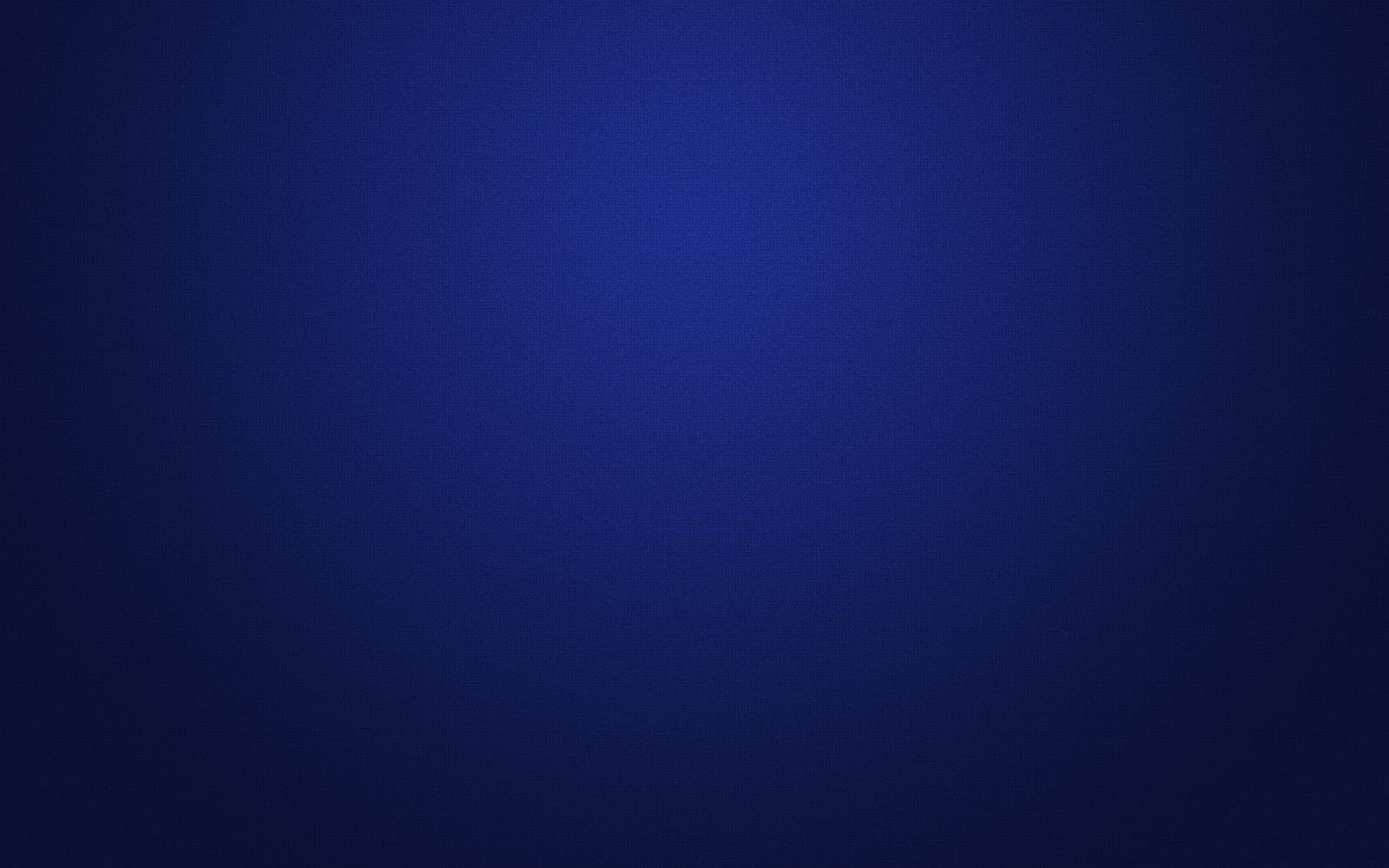Welcome to the world of stunning Blue Backgrounds HD wallpapers! Get ready to elevate your desktop experience with our collection of high definition backgrounds that will make your screen come alive. Our handpicked selection of Blue Backgrounds will take your breath away with their vibrant shades of blue, ranging from deep navy to calming sky blue. Whether you're looking for a minimalist design or a bold statement piece, we've got you covered. With our HD quality, each pixel will come to life, giving your desktop a whole new dimension.
Our HD backgrounds are perfect for those who appreciate the beauty of simplicity. With a sleek and clean design, our Blue Backgrounds will add a touch of elegance to your desktop. The high resolution of our wallpapers ensures that every detail is crystal clear and sharp, making your screen look like a work of art. Plus, our backgrounds are optimized for all screen sizes, so you can enjoy them on any device without compromising on quality.
At Blue Backgrounds HD, we understand that everyone has their own style. That's why we offer a wide range of options to suit your preferences. From abstract patterns to breathtaking landscapes, our collection has something for every taste. And the best part? Our wallpapers are completely free to download! No subscriptions or hidden fees, just beautiful backgrounds for you to enjoy.
In addition to being visually appealing, our Blue Backgrounds are also highly functional. The calming shades of blue have been proven to increase productivity and reduce stress levels, making them perfect for your work or study space. So why settle for a plain, boring background when you can have a stunning Blue Background that will enhance your mood and boost your creativity?
So what are you waiting for? Browse our collection of Blue Backgrounds HD wallpapers and give your desktop a much-needed makeover. With our high quality and diverse selection, you're sure to find the perfect background to suit your style and mood. Say goodbye to dull and hello to fabulous with Blue Backgrounds HD! Download now and experience the beauty of HD backgrounds.
ID of this image: 115517. (You can find it using this number).
How To Install new background wallpaper on your device
For Windows 11
- Click the on-screen Windows button or press the Windows button on your keyboard.
- Click Settings.
- Go to Personalization.
- Choose Background.
- Select an already available image or click Browse to search for an image you've saved to your PC.
For Windows 10 / 11
You can select “Personalization” in the context menu. The settings window will open. Settings> Personalization>
Background.
In any case, you will find yourself in the same place. To select another image stored on your PC, select “Image”
or click “Browse”.
For Windows Vista or Windows 7
Right-click on the desktop, select "Personalization", click on "Desktop Background" and select the menu you want
(the "Browse" buttons or select an image in the viewer). Click OK when done.
For Windows XP
Right-click on an empty area on the desktop, select "Properties" in the context menu, select the "Desktop" tab
and select an image from the ones listed in the scroll window.
For Mac OS X
-
From a Finder window or your desktop, locate the image file that you want to use.
-
Control-click (or right-click) the file, then choose Set Desktop Picture from the shortcut menu. If you're using multiple displays, this changes the wallpaper of your primary display only.
-
If you don't see Set Desktop Picture in the shortcut menu, you should see a sub-menu named Services instead. Choose Set Desktop Picture from there.
For Android
- Tap and hold the home screen.
- Tap the wallpapers icon on the bottom left of your screen.
- Choose from the collections of wallpapers included with your phone, or from your photos.
- Tap the wallpaper you want to use.
- Adjust the positioning and size and then tap Set as wallpaper on the upper left corner of your screen.
- Choose whether you want to set the wallpaper for your Home screen, Lock screen or both Home and lock
screen.
For iOS
- Launch the Settings app from your iPhone or iPad Home screen.
- Tap on Wallpaper.
- Tap on Choose a New Wallpaper. You can choose from Apple's stock imagery, or your own library.
- Tap the type of wallpaper you would like to use
- Select your new wallpaper to enter Preview mode.
- Tap Set.