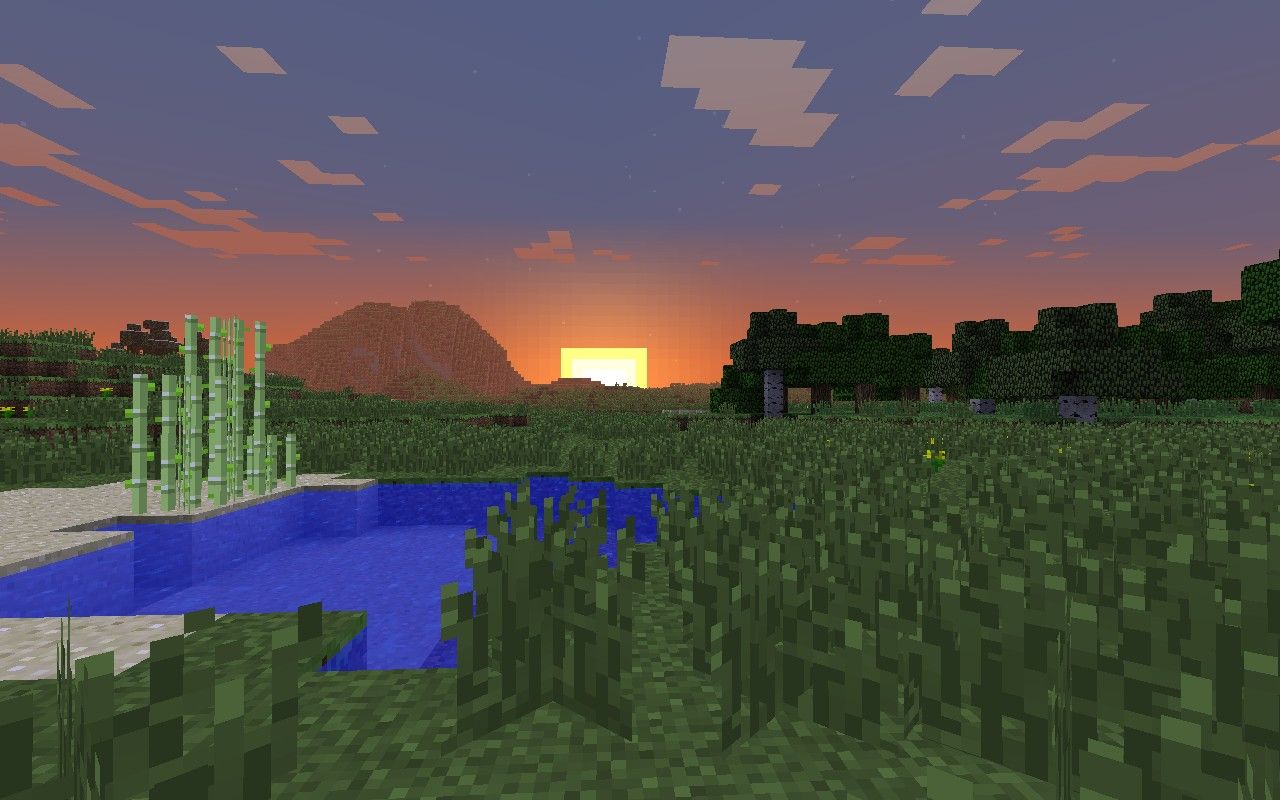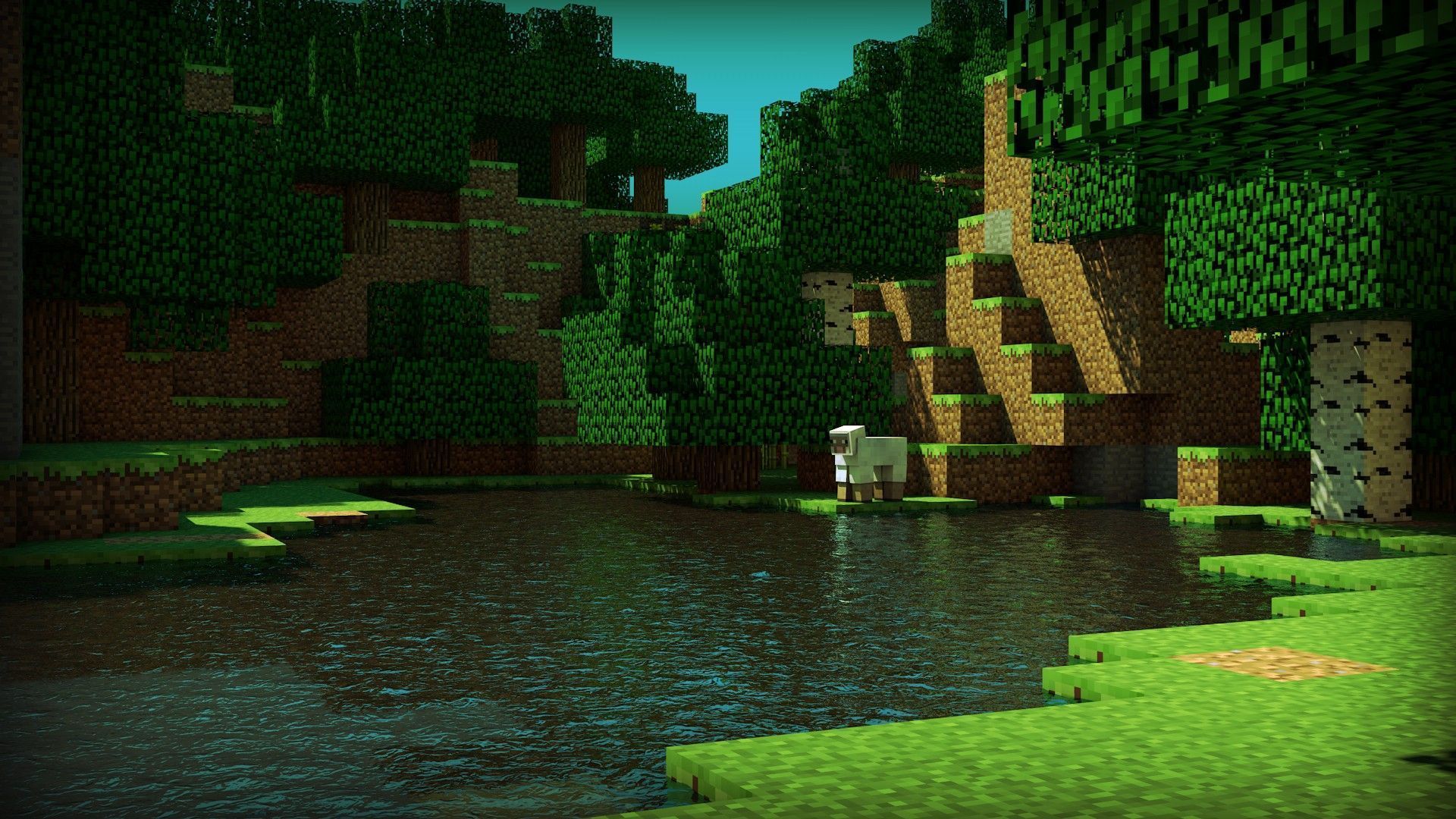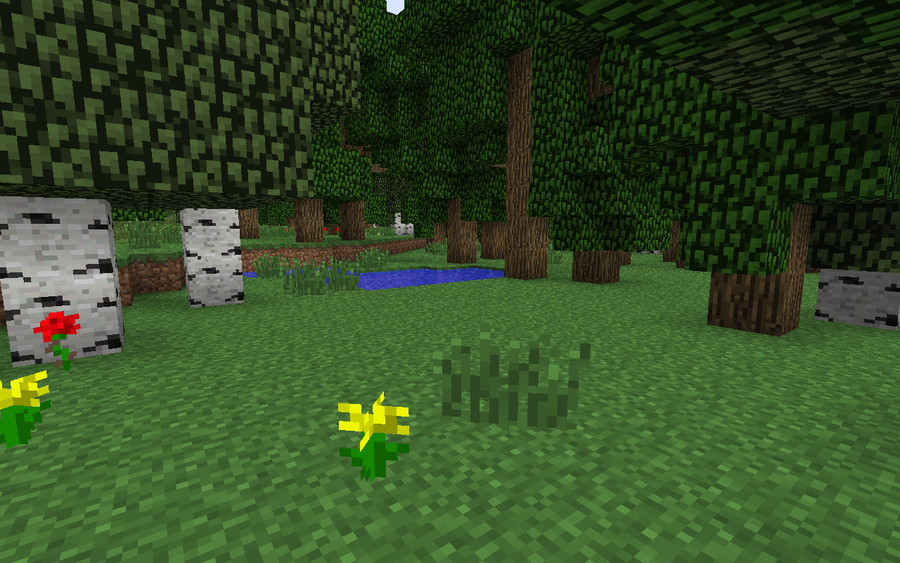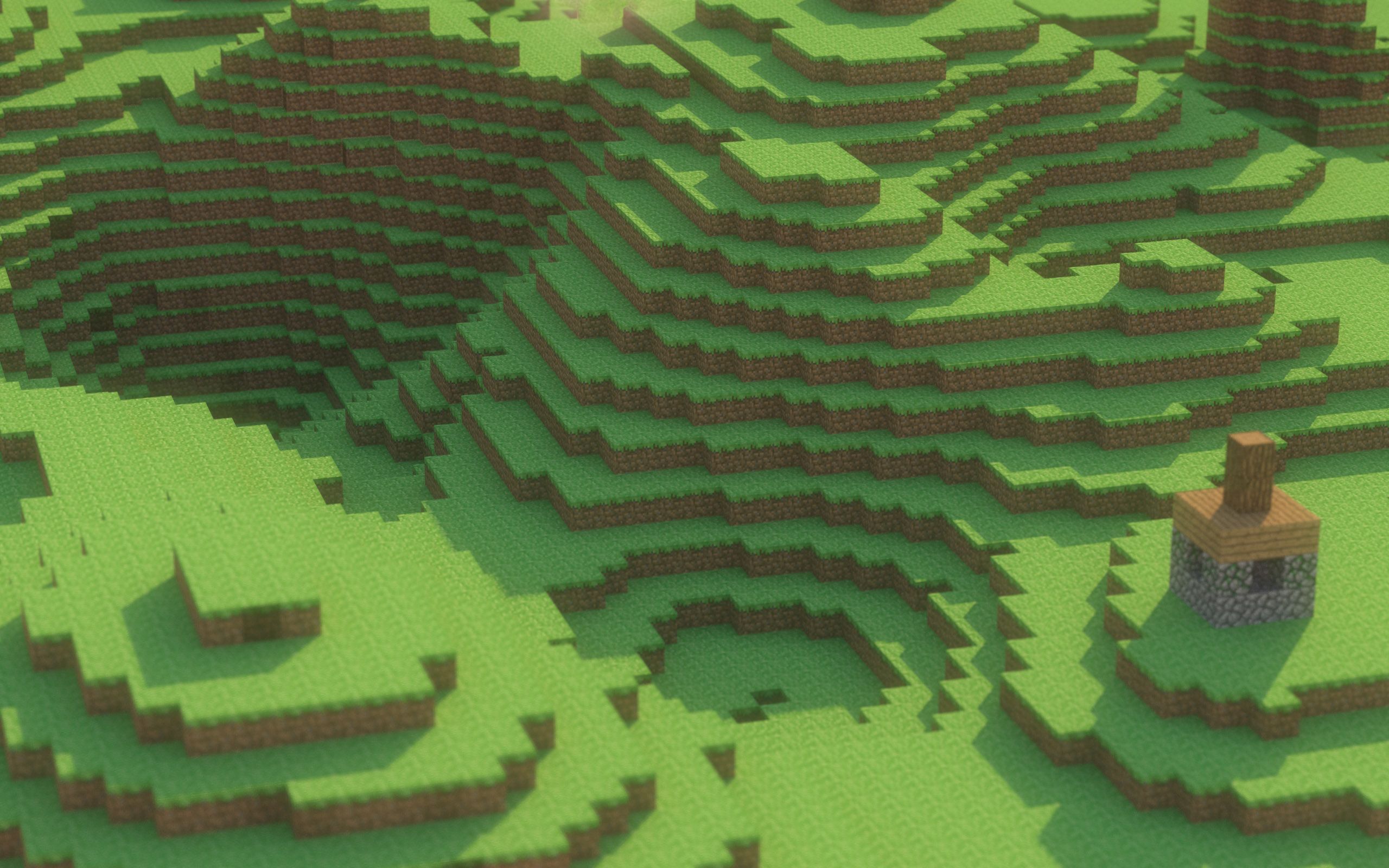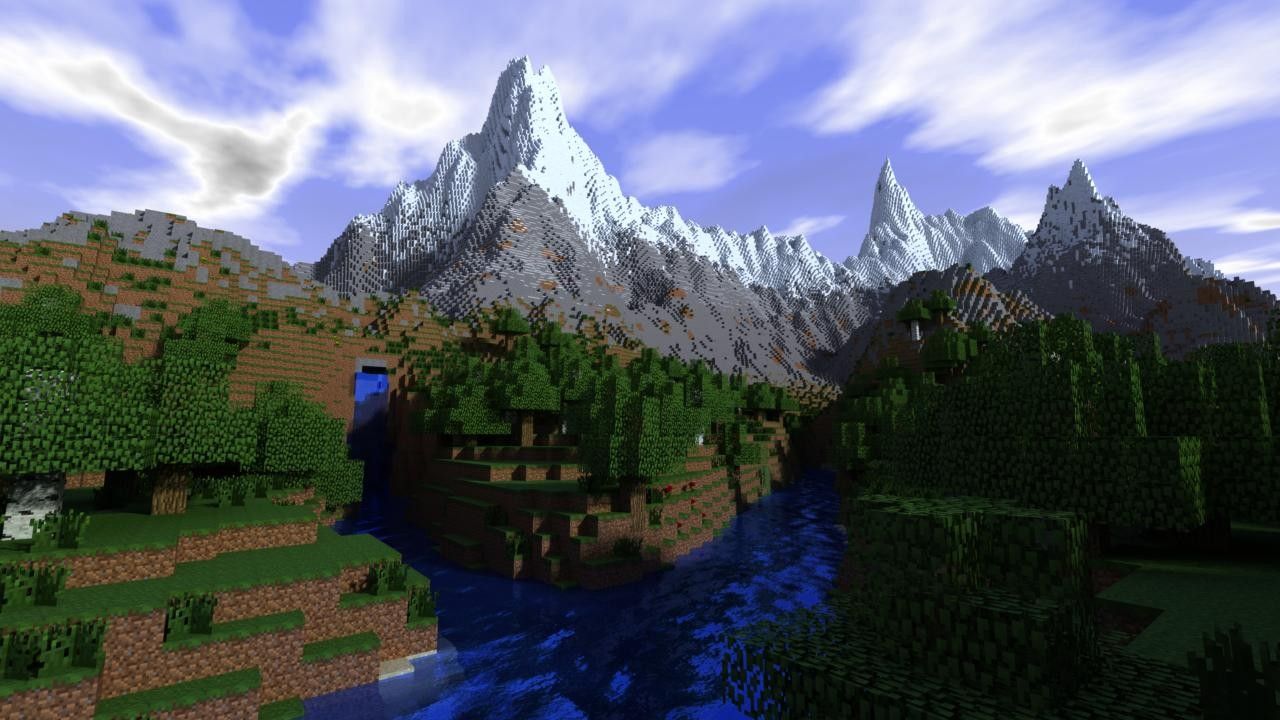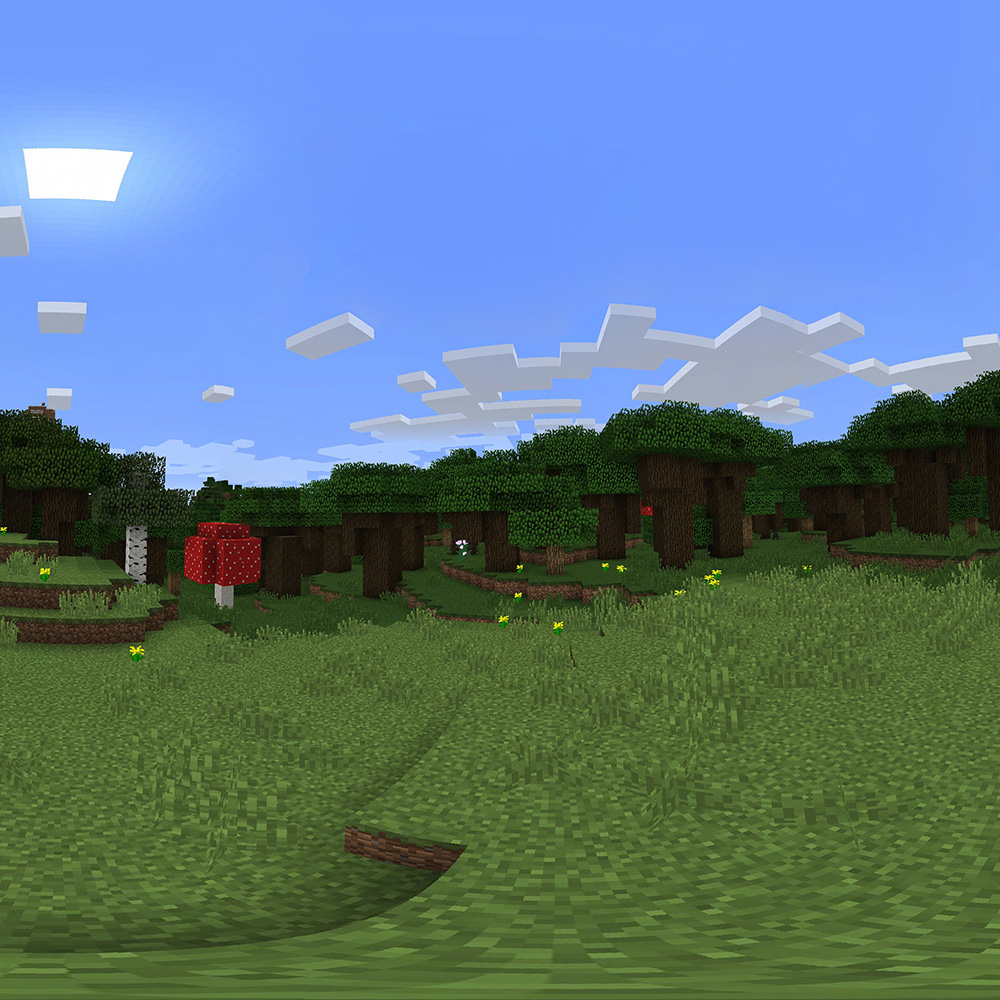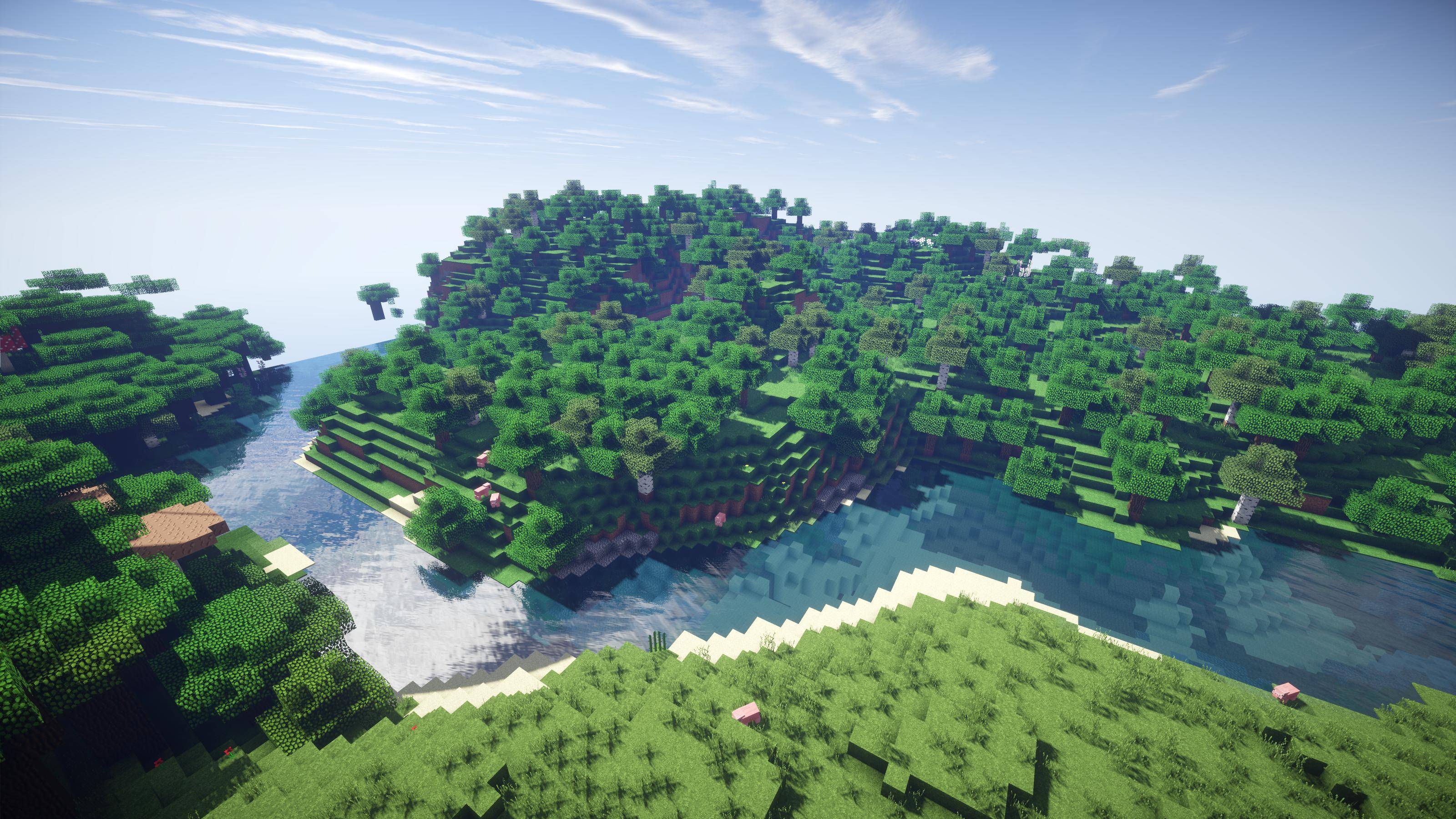If you're a fan of Minecraft, you know that the game is not just about building and crafting, it's also about exploring and admiring the beautiful landscapes. And what better way to bring that beauty to your desktop than with our collection of Minecraft backgrounds? Our wallpapers feature stunning graphics and vibrant colors that will transport you to the world of Minecraft every time you turn on your computer.
One of our most popular categories is Minecraft Sunset backgrounds. These wallpapers capture the peaceful and serene moments of the game as the sun sets over the horizon. Imagine gazing at the pixelated sky as the warm hues of orange, pink, and purple paint the clouds and landscape. It's a breathtaking sight that will make you feel like you're on your own adventure in the game.
We have a variety of Minecraft Sunset wallpapers to choose from, each with its own unique style and vibe. Whether you prefer a more realistic look or a cartoonish one, we have something for everyone. And with our high-quality images, you can be sure that your desktop will look sharp and crisp.
Not only do our Minecraft Sunset backgrounds add a touch of beauty to your computer, but they also serve as a reminder of the endless possibilities in the game. As the sun sets in the game, it symbolizes the end of one day and the beginning of a new adventure. It's a reminder to keep exploring, building, and creating in the world of Minecraft.
So why settle for a boring desktop background when you can have a stunning Minecraft Sunset wallpaper? Browse our collection today and bring the beauty of Minecraft to your desktop. And don't forget to check out our blog for more Minecraft-related content and updates. Happy crafting!
Key points:
- Transform your desktop with our collection of Minecraft backgrounds
- Choose from a variety of Sunset wallpapers with stunning graphics and colors
- Experience the peaceful and serene moments of the game every time you turn on your computer
- High-quality images ensure a sharp and crisp display on your desktop
- Remind yourself to keep exploring and creating in the world of Minecraft with our Sunset backgrounds
- Don't forget to check out our blog for more Minecraft-related content and updates
ID of this image: 118091. (You can find it using this number).
How To Install new background wallpaper on your device
For Windows 11
- Click the on-screen Windows button or press the Windows button on your keyboard.
- Click Settings.
- Go to Personalization.
- Choose Background.
- Select an already available image or click Browse to search for an image you've saved to your PC.
For Windows 10 / 11
You can select “Personalization” in the context menu. The settings window will open. Settings> Personalization>
Background.
In any case, you will find yourself in the same place. To select another image stored on your PC, select “Image”
or click “Browse”.
For Windows Vista or Windows 7
Right-click on the desktop, select "Personalization", click on "Desktop Background" and select the menu you want
(the "Browse" buttons or select an image in the viewer). Click OK when done.
For Windows XP
Right-click on an empty area on the desktop, select "Properties" in the context menu, select the "Desktop" tab
and select an image from the ones listed in the scroll window.
For Mac OS X
-
From a Finder window or your desktop, locate the image file that you want to use.
-
Control-click (or right-click) the file, then choose Set Desktop Picture from the shortcut menu. If you're using multiple displays, this changes the wallpaper of your primary display only.
-
If you don't see Set Desktop Picture in the shortcut menu, you should see a sub-menu named Services instead. Choose Set Desktop Picture from there.
For Android
- Tap and hold the home screen.
- Tap the wallpapers icon on the bottom left of your screen.
- Choose from the collections of wallpapers included with your phone, or from your photos.
- Tap the wallpaper you want to use.
- Adjust the positioning and size and then tap Set as wallpaper on the upper left corner of your screen.
- Choose whether you want to set the wallpaper for your Home screen, Lock screen or both Home and lock
screen.
For iOS
- Launch the Settings app from your iPhone or iPad Home screen.
- Tap on Wallpaper.
- Tap on Choose a New Wallpaper. You can choose from Apple's stock imagery, or your own library.
- Tap the type of wallpaper you would like to use
- Select your new wallpaper to enter Preview mode.
- Tap Set.