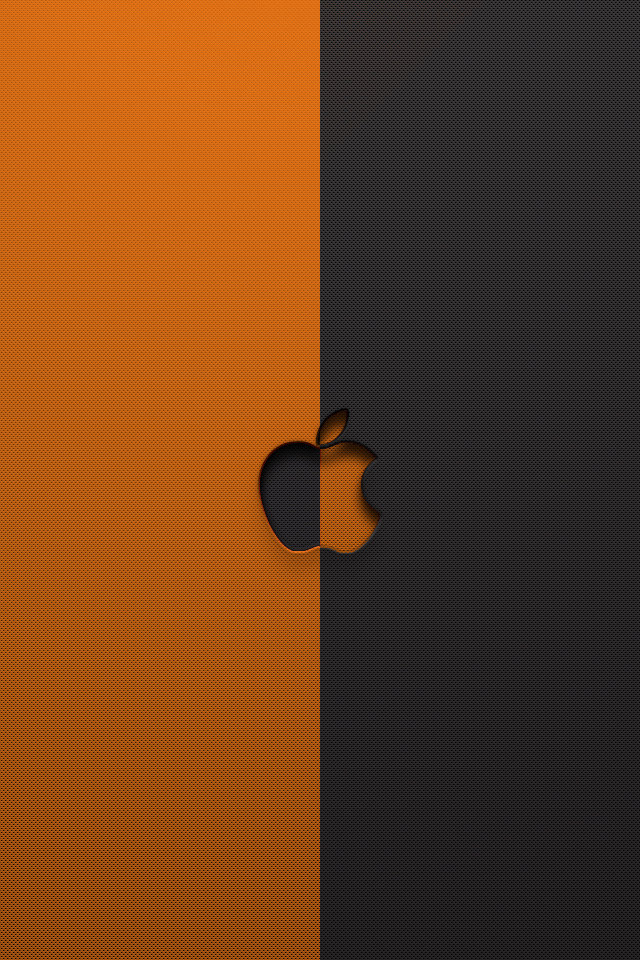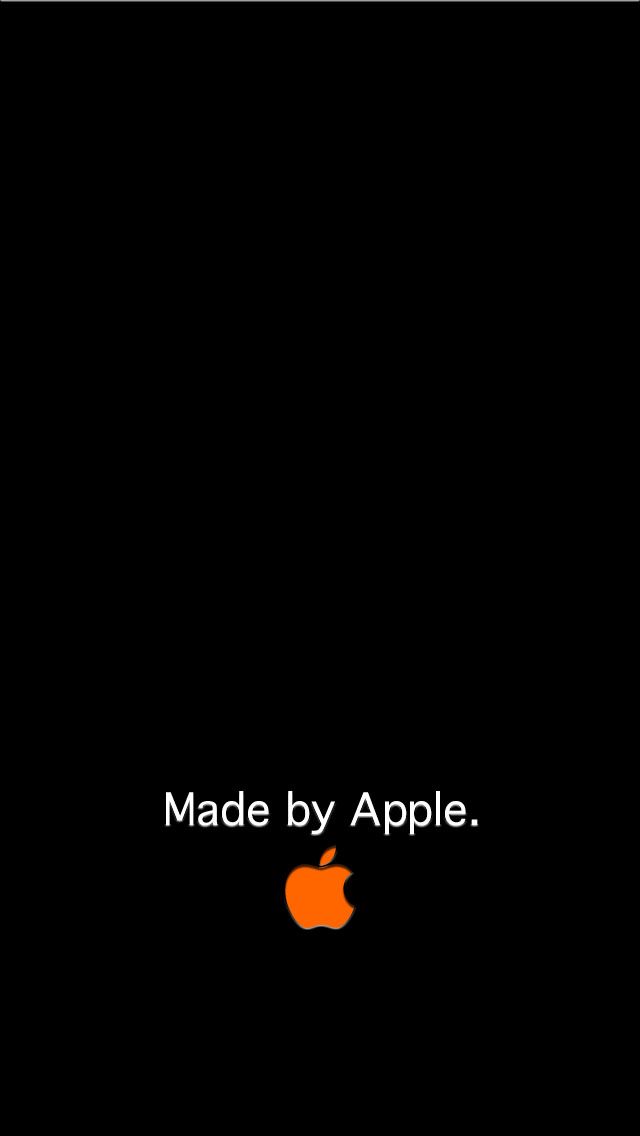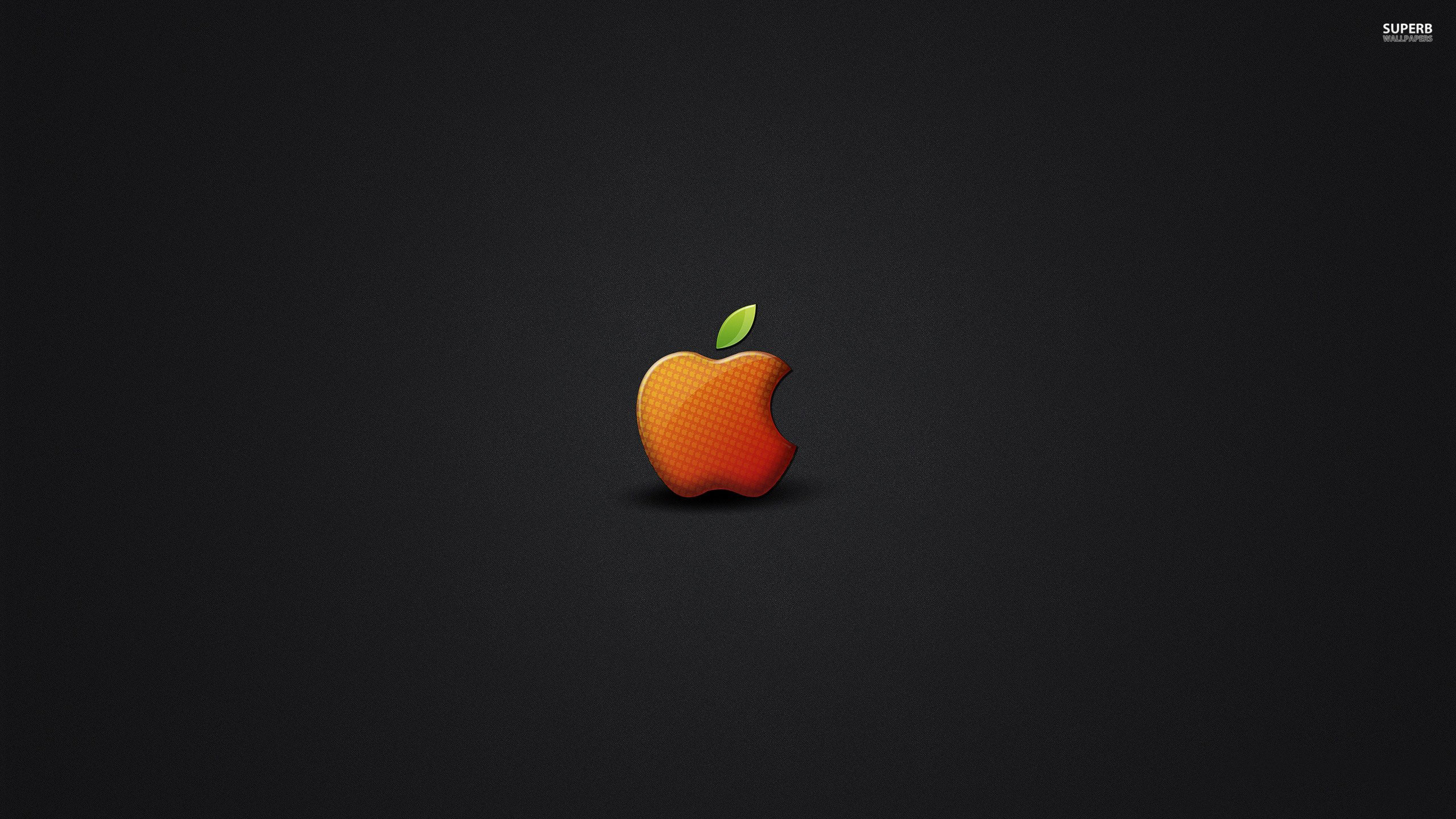Welcome to our collection of Orange Apple Wallpapers! Here you'll find a variety of high-quality wallpapers for your desktop, all inspired by the iconic Apple brand. Our wallpapers feature vibrant shades of orange and crisp images of Apple products, such as the MacBook, iPhone, and iPad. These wallpapers are perfect for anyone who loves the sleek and modern design of Apple products. With our high resolution images, you can enjoy every detail of your favorite Apple devices right on your desktop. So whether you're a loyal fan of Apple Inc. or simply appreciate their innovative technology, our Orange Apple Wallpapers are a must-have for your desktop.
We understand that finding the perfect wallpaper can be a daunting task, which is why we've curated a collection specifically for those who love all things Apple. Our wallpapers are optimized for various screen sizes and resolutions, ensuring that they look stunning on any device, from the latest MacBook Pro to the classic iPod. And with the striking color of orange, your desktop will instantly stand out and make a bold statement. So why settle for a plain and boring wallpaper when you can have one that showcases your love for Apple?
Our Orange Apple Wallpapers are not just visually appealing, but they also offer practical benefits. With a high-resolution wallpaper, you can easily spot any imperfections or issues on your device's screen. Plus, with the added touch of the color orange, your desktop will have a warm and inviting feel, making it a more enjoyable place to work or relax.
Don't wait any longer, browse our collection of Orange Apple Wallpapers now and give your desktop a fresh new look. With our easy download process, you can have your new wallpaper set up in no time. And with our constantly updated collection, you can keep your desktop looking fresh and stylish all year round. So join the trend and add some orange to your Apple devices with our Orange Apple Wallpapers. Trust us, you won't regret it.
Key features:
- High-quality images
- Optimized for various screen sizes and resolutions
- Inspired by Apple Inc. and their products
- Warm and inviting color of orange
- Constantly updated collection
Download now and experience the perfect fusion of Apple and orange on your desktop!
ID of this image: 119479. (You can find it using this number).
How To Install new background wallpaper on your device
For Windows 11
- Click the on-screen Windows button or press the Windows button on your keyboard.
- Click Settings.
- Go to Personalization.
- Choose Background.
- Select an already available image or click Browse to search for an image you've saved to your PC.
For Windows 10 / 11
You can select “Personalization” in the context menu. The settings window will open. Settings> Personalization>
Background.
In any case, you will find yourself in the same place. To select another image stored on your PC, select “Image”
or click “Browse”.
For Windows Vista or Windows 7
Right-click on the desktop, select "Personalization", click on "Desktop Background" and select the menu you want
(the "Browse" buttons or select an image in the viewer). Click OK when done.
For Windows XP
Right-click on an empty area on the desktop, select "Properties" in the context menu, select the "Desktop" tab
and select an image from the ones listed in the scroll window.
For Mac OS X
-
From a Finder window or your desktop, locate the image file that you want to use.
-
Control-click (or right-click) the file, then choose Set Desktop Picture from the shortcut menu. If you're using multiple displays, this changes the wallpaper of your primary display only.
-
If you don't see Set Desktop Picture in the shortcut menu, you should see a sub-menu named Services instead. Choose Set Desktop Picture from there.
For Android
- Tap and hold the home screen.
- Tap the wallpapers icon on the bottom left of your screen.
- Choose from the collections of wallpapers included with your phone, or from your photos.
- Tap the wallpaper you want to use.
- Adjust the positioning and size and then tap Set as wallpaper on the upper left corner of your screen.
- Choose whether you want to set the wallpaper for your Home screen, Lock screen or both Home and lock
screen.
For iOS
- Launch the Settings app from your iPhone or iPad Home screen.
- Tap on Wallpaper.
- Tap on Choose a New Wallpaper. You can choose from Apple's stock imagery, or your own library.
- Tap the type of wallpaper you would like to use
- Select your new wallpaper to enter Preview mode.
- Tap Set.