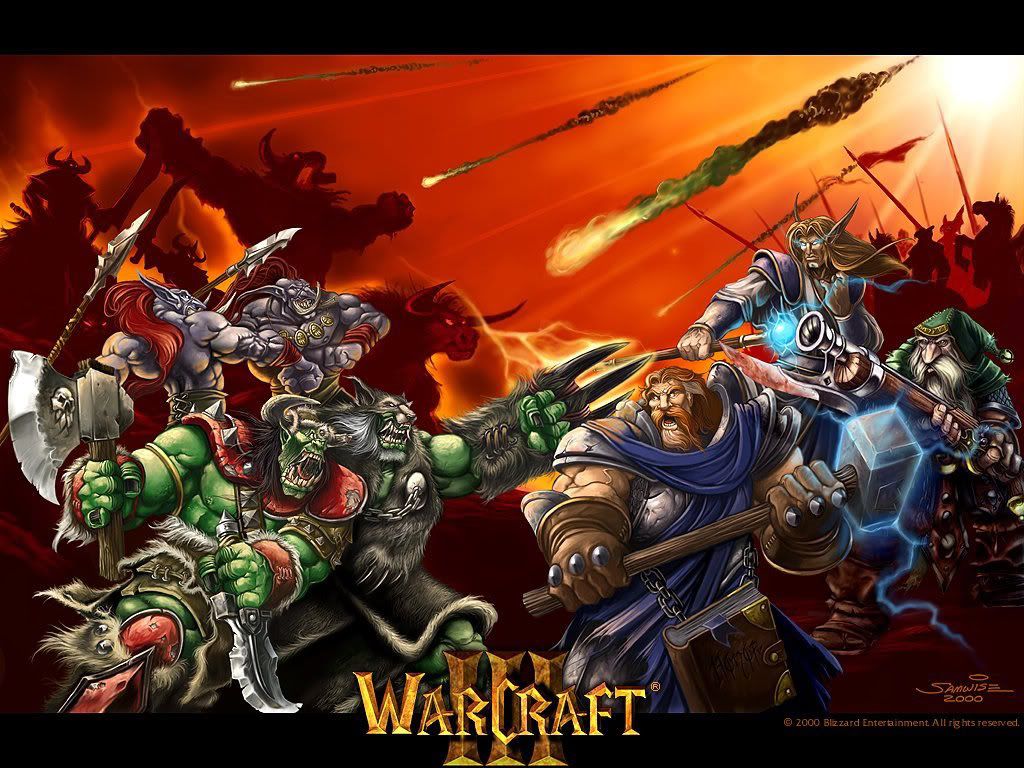If you're a fan of Warcraft 3 and looking to add some epic visuals to your desktop, then look no further. Our collection of Warcraft 3 Wallpapers will transport you to the world of Azeroth, where you can relive the epic battles of the Frozen Throne. With our carefully curated selection, you can download wallpaper 1920x1080 sized images that will make your desktop come alive with the iconic characters and landscapes from the game. From the fierce Orcs to the noble Humans, every fan will find a wallpaper to suit their taste. So why wait? Transform your desktop into a Warcraft 3 haven today with our stunning wallpapers.
Step into the world of Azeroth with our Warcraft 3 Wallpapers. From the frozen tundras of Northrend to the mystical forests of Ashenvale, our collection features the most iconic locations from the game. Immerse yourself in the battle between the Alliance and the Horde with our high-resolution images that capture the essence of the game. And with the option to download wallpaper 1920x1080 sized images, you can enjoy the epic visuals on any screen size. So whether you're a die-hard fan or a newcomer to the franchise, our wallpapers are a must-have for any Warcraft 3 enthusiast.
Our Warcraft 3 Wallpapers not only showcase the stunning landscapes of the game, but also the powerful heroes that drive the story forward. From the legendary Arthas to the fierce Jaina Proudmoore, our collection features the most iconic characters from the Frozen Throne expansion. And with the option to download wallpaper 1920x1080 sized images, you can have these heroes on your desktop in all their glory. So why wait? Show your love for Warcraft 3 with our high-quality wallpapers and bring the game to life on your desktop.
What are you waiting for? Download wallpaper 1920x1080 Warcraft 3 the Frozen Throne and adorn your desktop with the epic visuals of the game. With our carefully selected collection, you can relive the battles and journey through Azeroth every time you turn on your computer. So don't miss out on this opportunity to bring your favorite game to your desktop. Explore our collection now and find the perfect wallpaper to showcase your love for Warcraft 3. The only thing left to do is choose your favorite and start downloading!
ID of this image: 121963. (You can find it using this number).
How To Install new background wallpaper on your device
For Windows 11
- Click the on-screen Windows button or press the Windows button on your keyboard.
- Click Settings.
- Go to Personalization.
- Choose Background.
- Select an already available image or click Browse to search for an image you've saved to your PC.
For Windows 10 / 11
You can select “Personalization” in the context menu. The settings window will open. Settings> Personalization>
Background.
In any case, you will find yourself in the same place. To select another image stored on your PC, select “Image”
or click “Browse”.
For Windows Vista or Windows 7
Right-click on the desktop, select "Personalization", click on "Desktop Background" and select the menu you want
(the "Browse" buttons or select an image in the viewer). Click OK when done.
For Windows XP
Right-click on an empty area on the desktop, select "Properties" in the context menu, select the "Desktop" tab
and select an image from the ones listed in the scroll window.
For Mac OS X
-
From a Finder window or your desktop, locate the image file that you want to use.
-
Control-click (or right-click) the file, then choose Set Desktop Picture from the shortcut menu. If you're using multiple displays, this changes the wallpaper of your primary display only.
-
If you don't see Set Desktop Picture in the shortcut menu, you should see a sub-menu named Services instead. Choose Set Desktop Picture from there.
For Android
- Tap and hold the home screen.
- Tap the wallpapers icon on the bottom left of your screen.
- Choose from the collections of wallpapers included with your phone, or from your photos.
- Tap the wallpaper you want to use.
- Adjust the positioning and size and then tap Set as wallpaper on the upper left corner of your screen.
- Choose whether you want to set the wallpaper for your Home screen, Lock screen or both Home and lock
screen.
For iOS
- Launch the Settings app from your iPhone or iPad Home screen.
- Tap on Wallpaper.
- Tap on Choose a New Wallpaper. You can choose from Apple's stock imagery, or your own library.
- Tap the type of wallpaper you would like to use
- Select your new wallpaper to enter Preview mode.
- Tap Set.