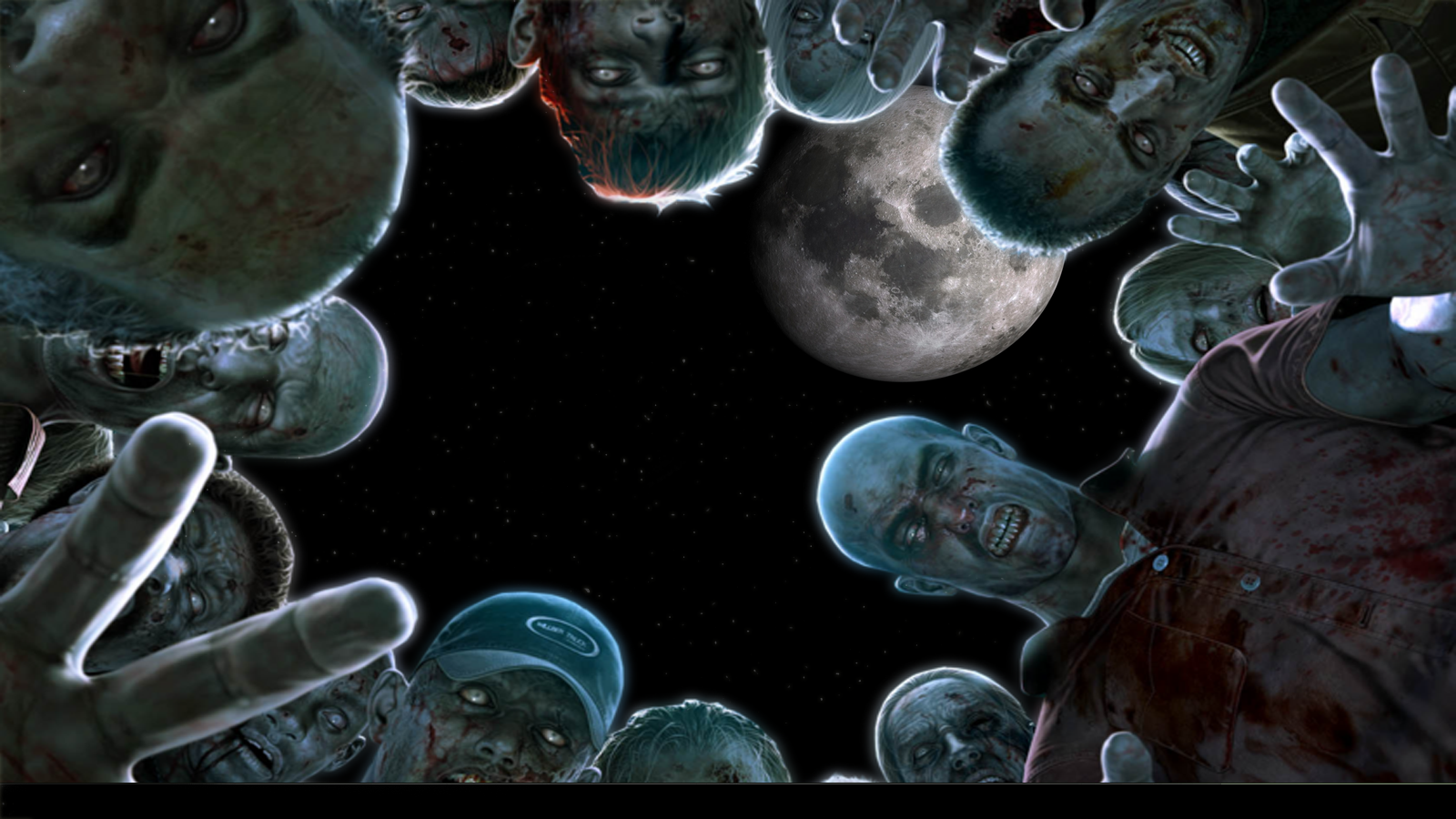Discover the Creepy World of Zombie Wallpapers! Are you a fan of the undead? Do you love the thrill of zombies and all things spooky? Then look no further than our collection of Zombie Backgrounds for your desktop! Our selection of handpicked wallpapers features everything from classic zombie movie posters to gory and terrifying images, all optimized for your viewing pleasure. Whether you're a fan of slow, shuffling zombies or fast and ferocious ones, we've got you covered. With high-resolution images and a variety of styles and designs, you'll never run out of options to keep your desktop looking eerie and cool.
Get Your Scare On with Zombie Wallpapers for Every Mood! Looking for something to add a touch of horror to your day? Our Zombie Backgrounds come in a range of moods and themes to suit your every need. Feeling nostalgic for classic zombie flicks? Check out our retro-inspired wallpapers. Want to add a touch of humor to your desktop? We've got some funny zombie wallpapers that are sure to make you smile. And for those who want to embrace the darker side of zombies, we have some truly spine-chilling options that will give you goosebumps.
Don't Settle for Boring Desktops - Stand Out with Zombie Wallpapers! Tired of the same old generic wallpapers that everyone else has? Our Zombie Backgrounds are the perfect way to make your desktop stand out from the crowd. With unique and eye-catching designs, your coworkers and friends will be envious of your cool and creepy desktop. Plus, our wallpapers are optimized to fit any screen size, so you don't have to worry about pixelated or stretched images. So why settle for boring when you can have a desktop that's truly one-of-a-kind?
Get Your Zombie Fix Anytime, Anywhere with Zombie Wallpapers! Can't get enough of zombies? Want to immerse yourself in the world of the undead wherever you go? Our Zombie Backgrounds are not just limited to your desktop - you can also download them on your phone or tablet for a quick zombie fix anytime, anywhere. So whether you're stuck in a boring meeting or waiting in line, you can escape to
ID of this image: 122571. (You can find it using this number).
How To Install new background wallpaper on your device
For Windows 11
- Click the on-screen Windows button or press the Windows button on your keyboard.
- Click Settings.
- Go to Personalization.
- Choose Background.
- Select an already available image or click Browse to search for an image you've saved to your PC.
For Windows 10 / 11
You can select “Personalization” in the context menu. The settings window will open. Settings> Personalization>
Background.
In any case, you will find yourself in the same place. To select another image stored on your PC, select “Image”
or click “Browse”.
For Windows Vista or Windows 7
Right-click on the desktop, select "Personalization", click on "Desktop Background" and select the menu you want
(the "Browse" buttons or select an image in the viewer). Click OK when done.
For Windows XP
Right-click on an empty area on the desktop, select "Properties" in the context menu, select the "Desktop" tab
and select an image from the ones listed in the scroll window.
For Mac OS X
-
From a Finder window or your desktop, locate the image file that you want to use.
-
Control-click (or right-click) the file, then choose Set Desktop Picture from the shortcut menu. If you're using multiple displays, this changes the wallpaper of your primary display only.
-
If you don't see Set Desktop Picture in the shortcut menu, you should see a sub-menu named Services instead. Choose Set Desktop Picture from there.
For Android
- Tap and hold the home screen.
- Tap the wallpapers icon on the bottom left of your screen.
- Choose from the collections of wallpapers included with your phone, or from your photos.
- Tap the wallpaper you want to use.
- Adjust the positioning and size and then tap Set as wallpaper on the upper left corner of your screen.
- Choose whether you want to set the wallpaper for your Home screen, Lock screen or both Home and lock
screen.
For iOS
- Launch the Settings app from your iPhone or iPad Home screen.
- Tap on Wallpaper.
- Tap on Choose a New Wallpaper. You can choose from Apple's stock imagery, or your own library.
- Tap the type of wallpaper you would like to use
- Select your new wallpaper to enter Preview mode.
- Tap Set.