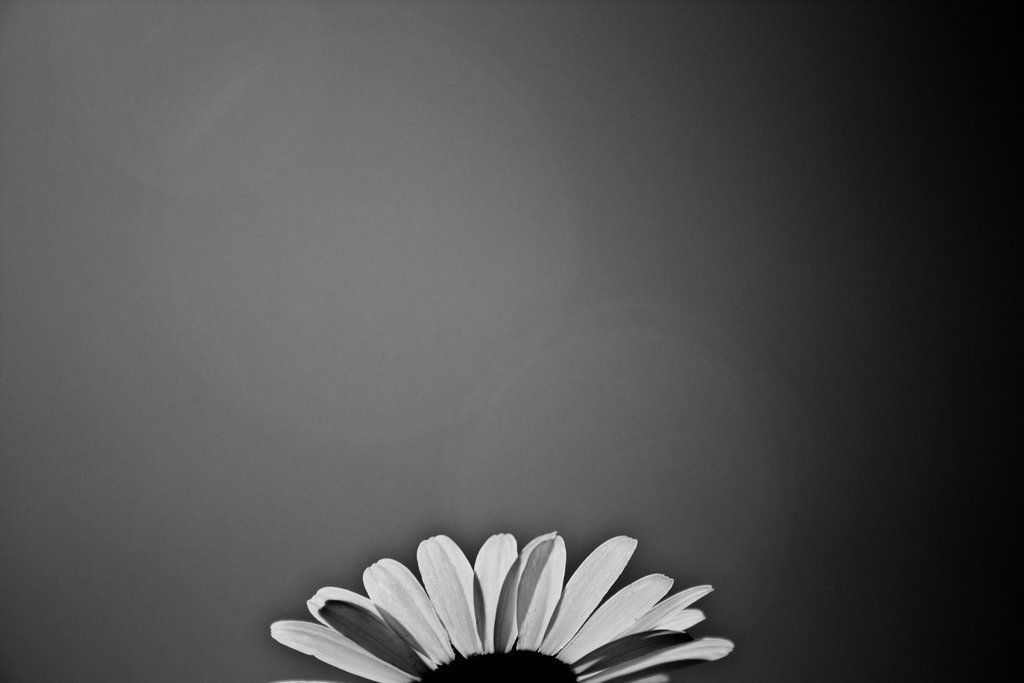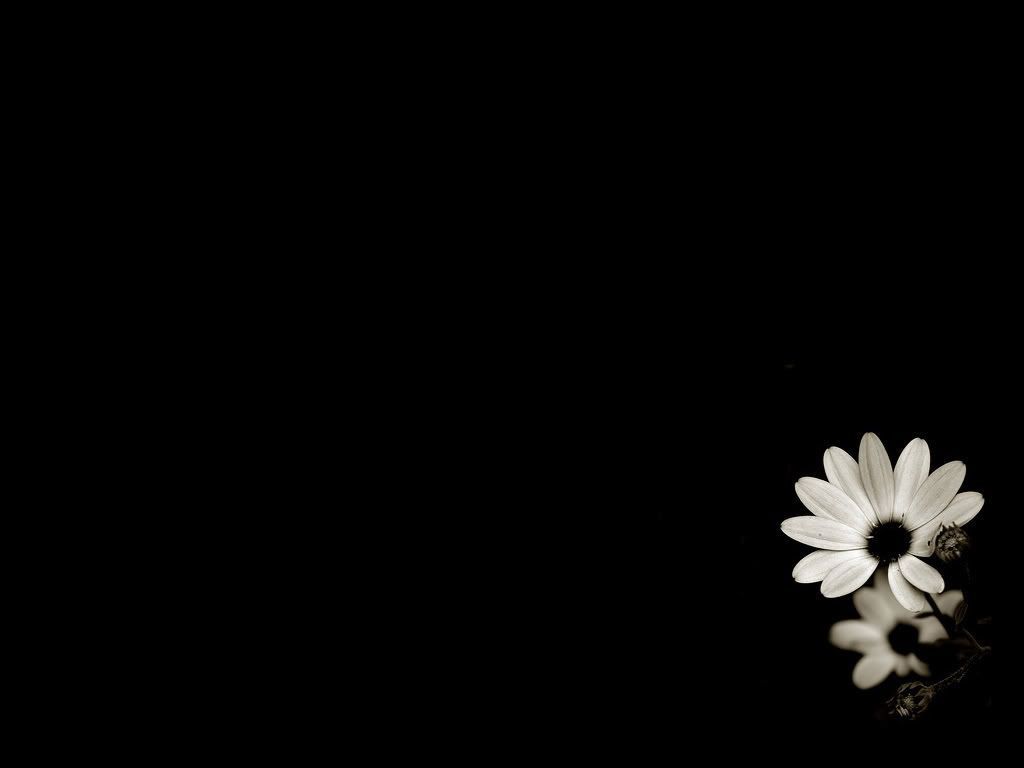If you're looking to add a touch of elegance and simplicity to your desktop, our collection of Black and White Flowers Wallpapers is the perfect choice. With delicate and intricate floral designs, these wallpapers bring a sense of beauty and sophistication to any device. Whether you're a fan of daisies, roses, or tulips, you'll find a variety of stunning options in our collection. Each wallpaper is carefully selected and optimized for the best resolution and quality, ensuring a crisp and clear display on any screen. Upgrade your desktop with our Black and White Flowers Wallpapers and embrace the beauty of nature on your screen.
Experience the contrast of black and white with the softness of flowers in our collection. Our wallpapers offer a unique twist on traditional floral designs, with the monochromatic color palette adding a modern touch to the classic beauty of flowers. From minimalistic patterns to bold and striking arrangements, our collection has something for every taste. Whether you're a nature lover, an art enthusiast, or simply looking for a calming and stylish desktop background, our Black and White Flowers Wallpapers are the perfect choice. Add a touch of elegance to your screen and let the beauty of flowers bloom on your desktop.
With our wallpapers, you can easily update your desktop with a new look whenever you want. Choose from a variety of sizes to fit any device, from laptops to large monitors. Our wallpapers are also optimized for quick and easy download, so you can start enjoying them on your screen in no time. Plus, our collection is constantly updated with new and stunning designs, so you'll never run out of options to refresh your desktop with. Explore our Black and White Flowers Wallpapers and bring a touch of nature and elegance to your digital world.
Don't settle for plain and boring desktop backgrounds. Upgrade your screen with our Black and White Flowers Wallpapers and create a stylish and eye-catching look that will make your device stand out. With a simple and timeless design, these wallpapers are perfect for any occasion or mood, whether you're working, studying, or simply browsing the web. Make a statement with your desktop and embrace the beauty of black and white flowers with our stunning wallpapers.
ID of this image: 123631. (You can find it using this number).
How To Install new background wallpaper on your device
For Windows 11
- Click the on-screen Windows button or press the Windows button on your keyboard.
- Click Settings.
- Go to Personalization.
- Choose Background.
- Select an already available image or click Browse to search for an image you've saved to your PC.
For Windows 10 / 11
You can select “Personalization” in the context menu. The settings window will open. Settings> Personalization>
Background.
In any case, you will find yourself in the same place. To select another image stored on your PC, select “Image”
or click “Browse”.
For Windows Vista or Windows 7
Right-click on the desktop, select "Personalization", click on "Desktop Background" and select the menu you want
(the "Browse" buttons or select an image in the viewer). Click OK when done.
For Windows XP
Right-click on an empty area on the desktop, select "Properties" in the context menu, select the "Desktop" tab
and select an image from the ones listed in the scroll window.
For Mac OS X
-
From a Finder window or your desktop, locate the image file that you want to use.
-
Control-click (or right-click) the file, then choose Set Desktop Picture from the shortcut menu. If you're using multiple displays, this changes the wallpaper of your primary display only.
-
If you don't see Set Desktop Picture in the shortcut menu, you should see a sub-menu named Services instead. Choose Set Desktop Picture from there.
For Android
- Tap and hold the home screen.
- Tap the wallpapers icon on the bottom left of your screen.
- Choose from the collections of wallpapers included with your phone, or from your photos.
- Tap the wallpaper you want to use.
- Adjust the positioning and size and then tap Set as wallpaper on the upper left corner of your screen.
- Choose whether you want to set the wallpaper for your Home screen, Lock screen or both Home and lock
screen.
For iOS
- Launch the Settings app from your iPhone or iPad Home screen.
- Tap on Wallpaper.
- Tap on Choose a New Wallpaper. You can choose from Apple's stock imagery, or your own library.
- Tap the type of wallpaper you would like to use
- Select your new wallpaper to enter Preview mode.
- Tap Set.