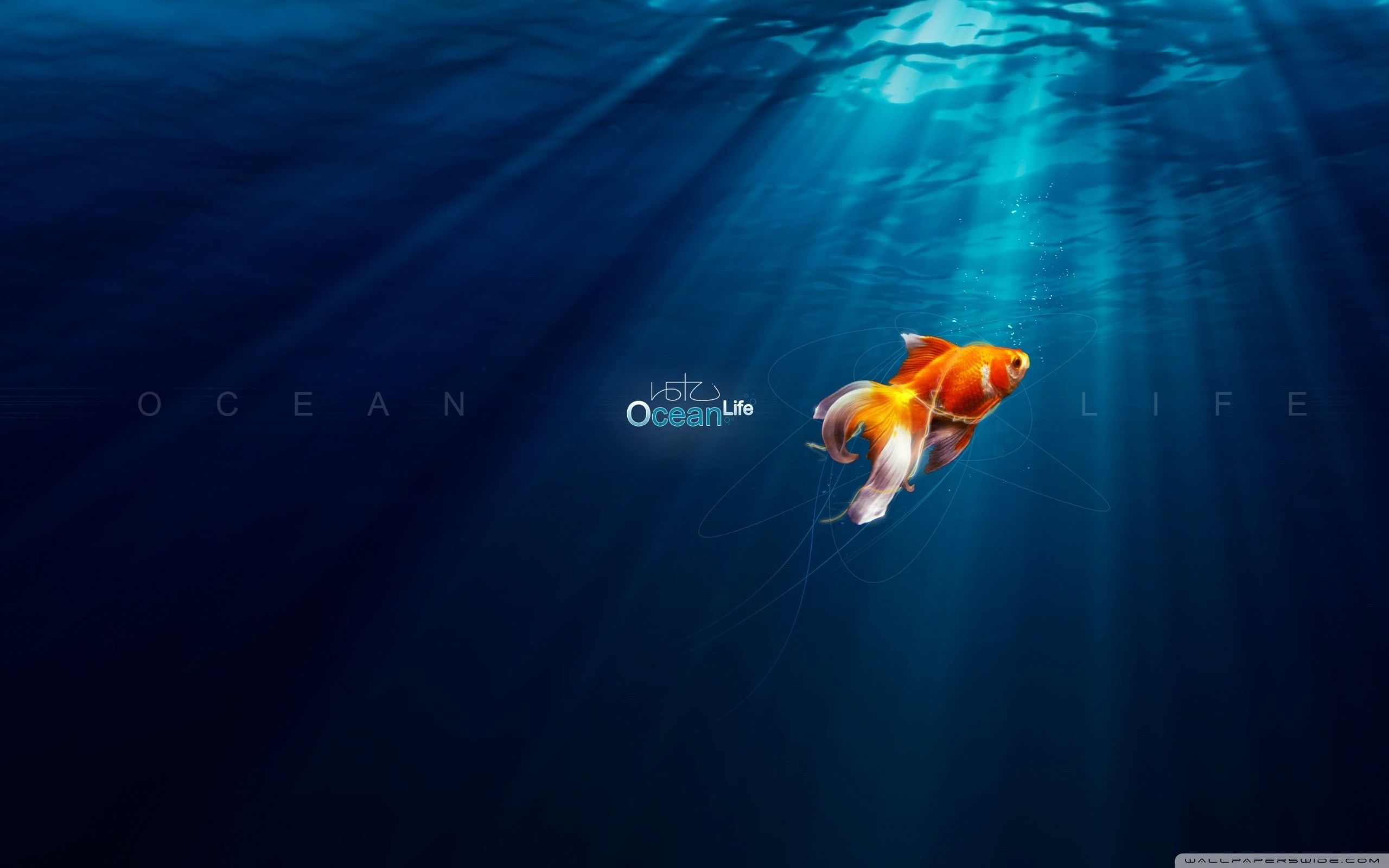Welcome to Ocean Life Backgrounds, your ultimate destination for stunning desktop backgrounds featuring the beauty of the ocean. Our collection is filled with mesmerizing images of dolphins swimming in crystal clear waters, basking in the warm glow of the sun. These majestic creatures are known for their intelligence, playfulness, and their deep connection to the ocean. With our carefully curated selection of dolphin-themed backgrounds, you can bring a piece of the ocean into your daily life.
Immerse yourself in the tranquil blue waters and let your imagination drift away with our wide range of dolphin backgrounds. From solo dolphins gracefully gliding through the water to playful pods jumping and splashing, we have something for every mood and style. Each image captures the essence of ocean life, with its vibrant colors, serene atmosphere, and the ever-present sense of wonder.
Not only are dolphins a joy to behold, but they also hold a special place in our ecosystem. As one of the most intelligent and social creatures in the ocean, they play a crucial role in maintaining the balance of marine life. By choosing one of our dolphin backgrounds, you are not only adding a beautiful piece of art to your desktop, but you are also showing your support for the preservation of these magnificent creatures.
Our high-quality backgrounds are optimized for desktop use, ensuring that you get the best viewing experience without sacrificing the performance of your computer. So why settle for a plain and dull background when you can have a stunning piece of ocean life right at your fingertips? Browse through our collection now and find the perfect dolphin background to add a touch of magic to your desktop.
At Ocean Life Backgrounds, we believe in the power of nature to inspire and uplift us. Let the peaceful and serene energy of dolphins and the ocean fill your workspace and bring a sense of calm to your busy day. With our wide selection of backgrounds and easy download options, it has never been easier to transform your desktop into a work of art. So don't wait any longer, get your Gde Fon Desktop Backgrounds now and dive into the world of ocean life.
ID of this image: 133212. (You can find it using this number).
How To Install new background wallpaper on your device
For Windows 11
- Click the on-screen Windows button or press the Windows button on your keyboard.
- Click Settings.
- Go to Personalization.
- Choose Background.
- Select an already available image or click Browse to search for an image you've saved to your PC.
For Windows 10 / 11
You can select “Personalization” in the context menu. The settings window will open. Settings> Personalization>
Background.
In any case, you will find yourself in the same place. To select another image stored on your PC, select “Image”
or click “Browse”.
For Windows Vista or Windows 7
Right-click on the desktop, select "Personalization", click on "Desktop Background" and select the menu you want
(the "Browse" buttons or select an image in the viewer). Click OK when done.
For Windows XP
Right-click on an empty area on the desktop, select "Properties" in the context menu, select the "Desktop" tab
and select an image from the ones listed in the scroll window.
For Mac OS X
-
From a Finder window or your desktop, locate the image file that you want to use.
-
Control-click (or right-click) the file, then choose Set Desktop Picture from the shortcut menu. If you're using multiple displays, this changes the wallpaper of your primary display only.
-
If you don't see Set Desktop Picture in the shortcut menu, you should see a sub-menu named Services instead. Choose Set Desktop Picture from there.
For Android
- Tap and hold the home screen.
- Tap the wallpapers icon on the bottom left of your screen.
- Choose from the collections of wallpapers included with your phone, or from your photos.
- Tap the wallpaper you want to use.
- Adjust the positioning and size and then tap Set as wallpaper on the upper left corner of your screen.
- Choose whether you want to set the wallpaper for your Home screen, Lock screen or both Home and lock
screen.
For iOS
- Launch the Settings app from your iPhone or iPad Home screen.
- Tap on Wallpaper.
- Tap on Choose a New Wallpaper. You can choose from Apple's stock imagery, or your own library.
- Tap the type of wallpaper you would like to use
- Select your new wallpaper to enter Preview mode.
- Tap Set.