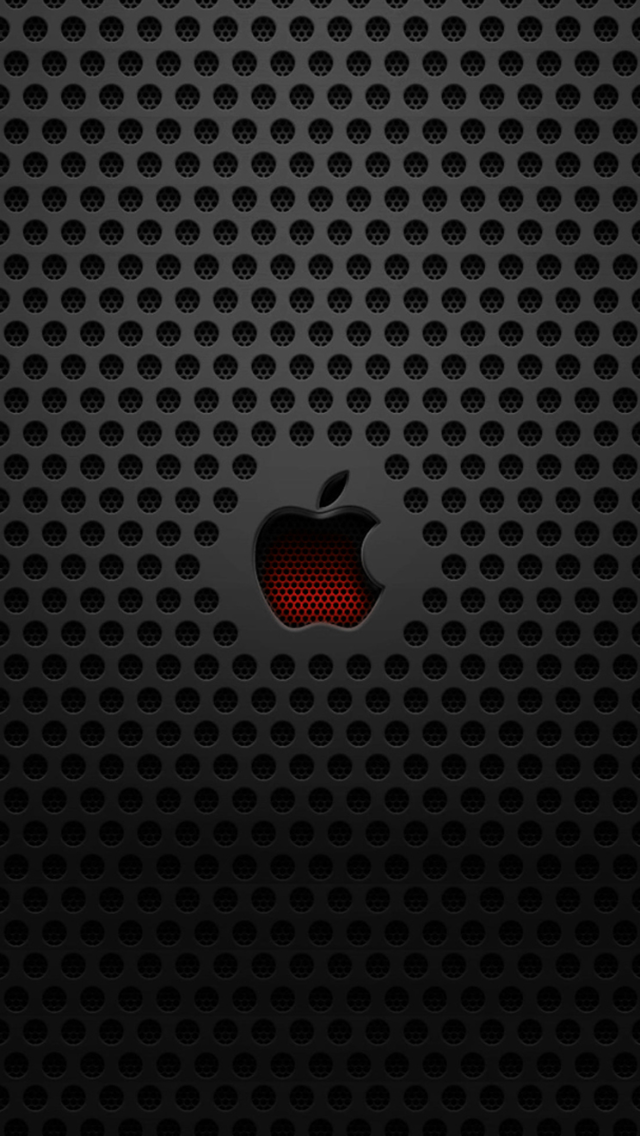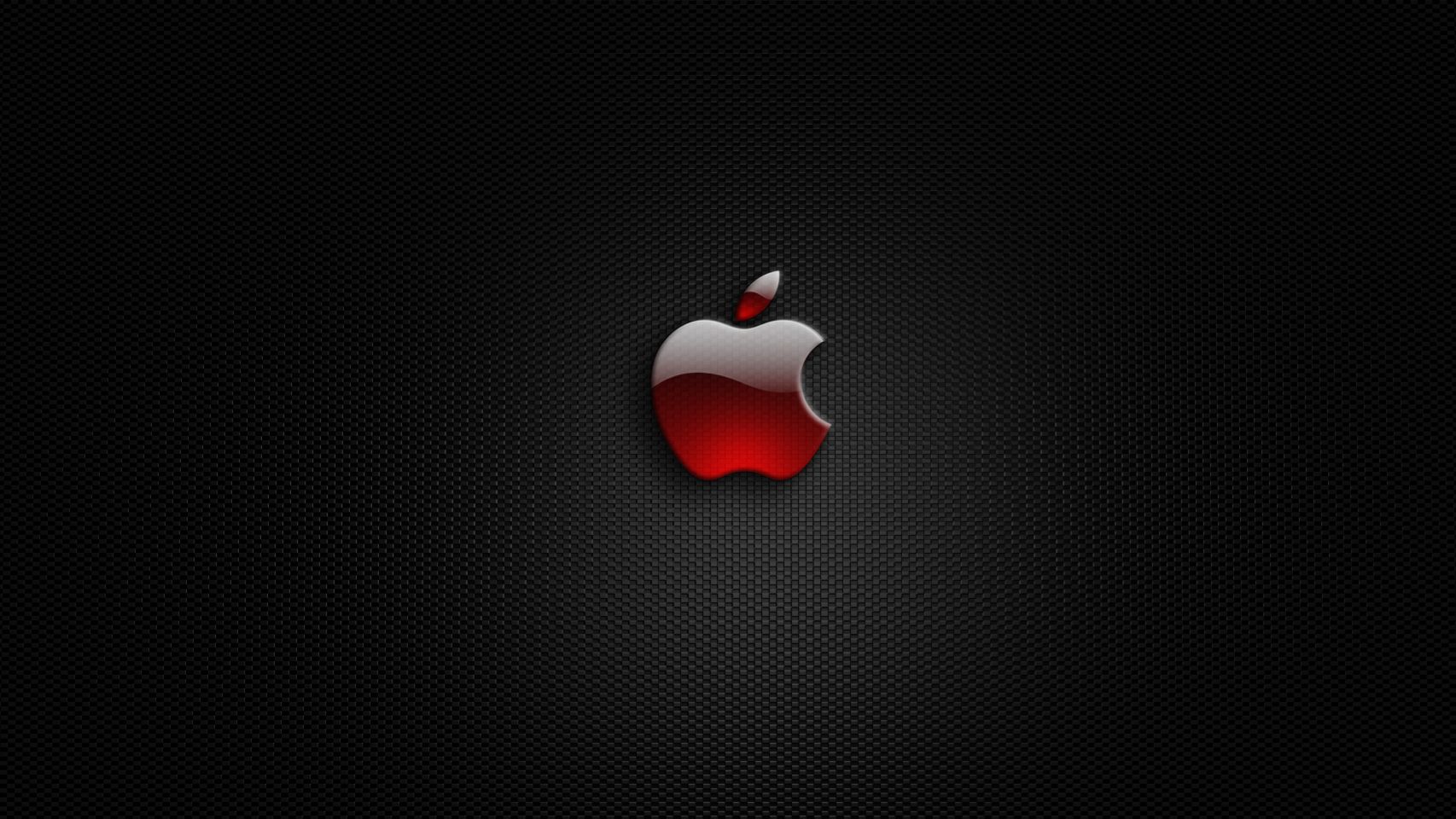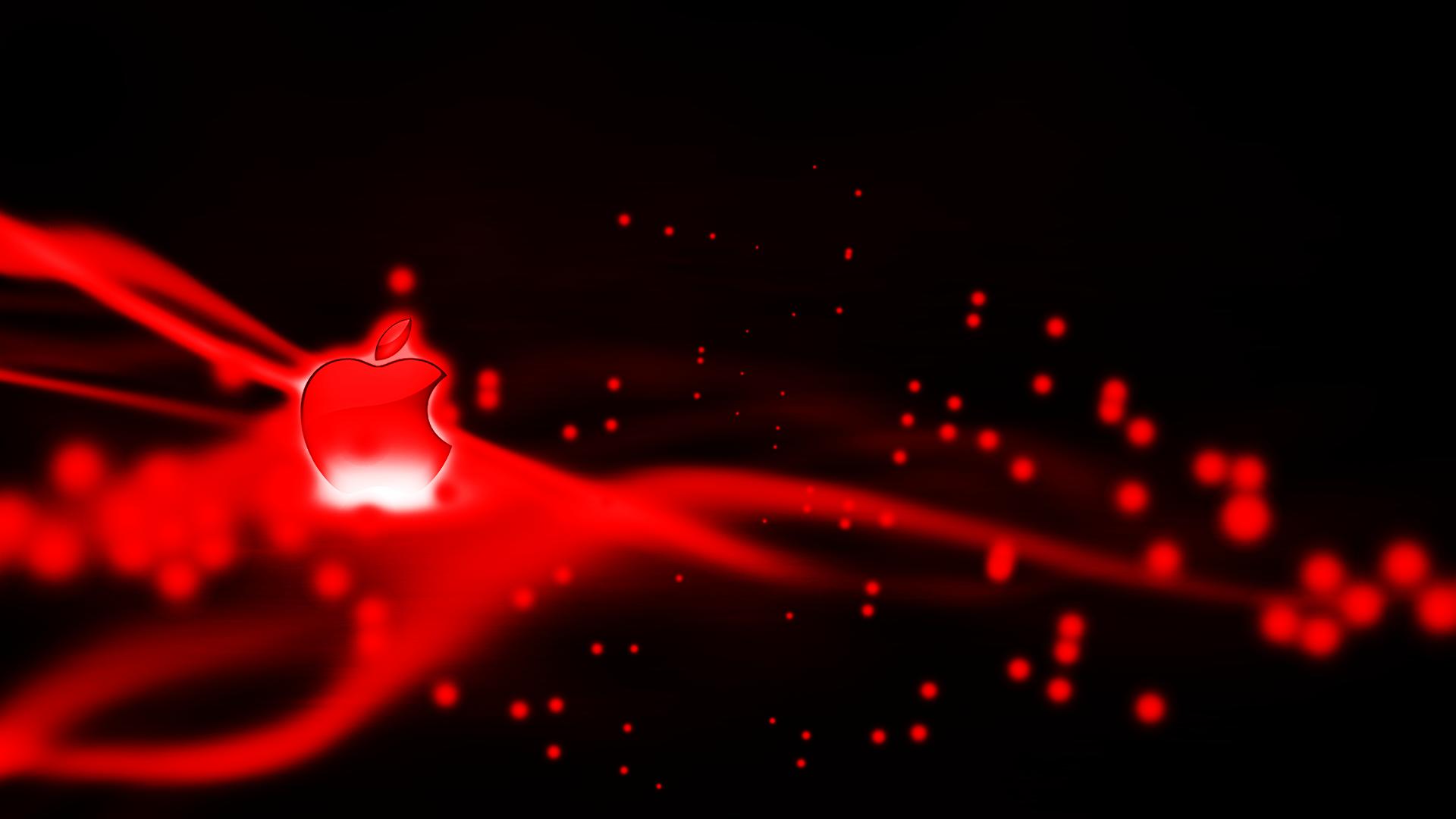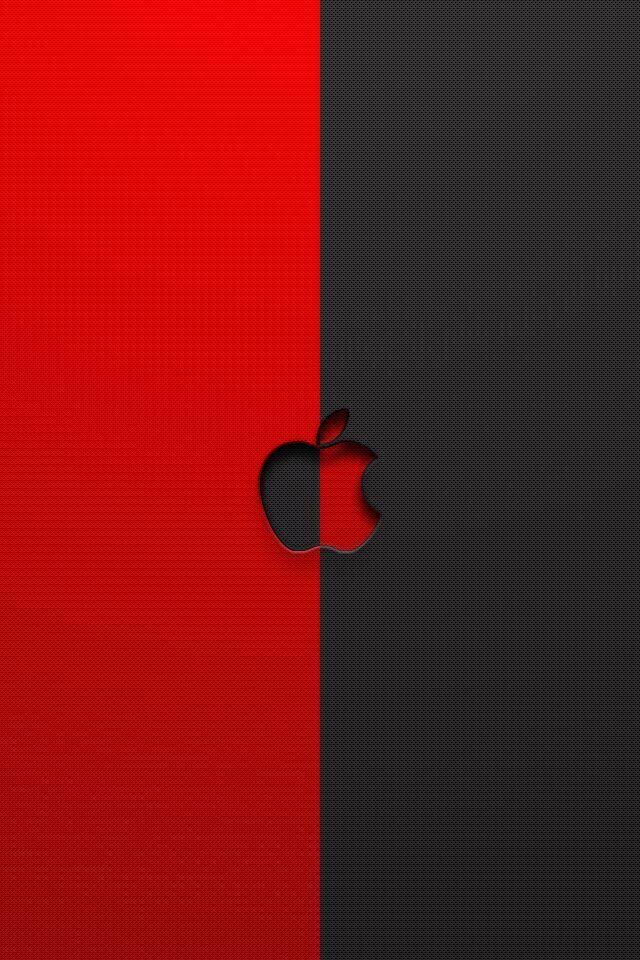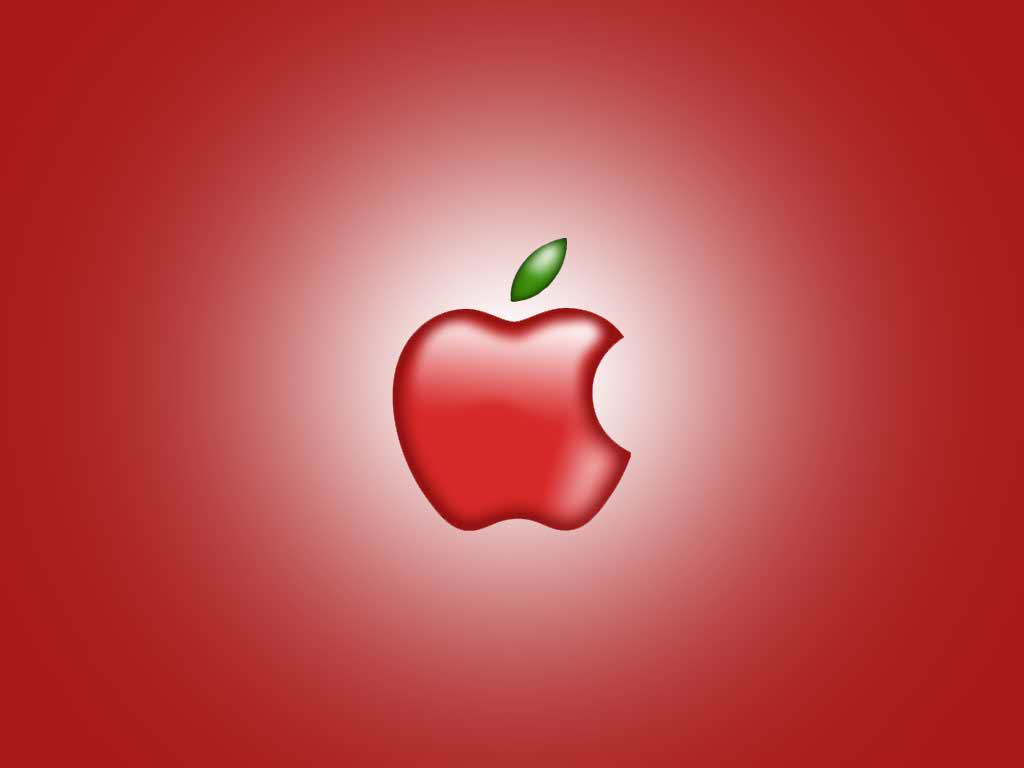If you're a fan of crisp, juicy apples, then you'll love our collection of Red Apple Wallpapers. These vibrant and high-definition images are perfect for adding a pop of color to your desktop background. Our selection of HD fruit red apple picture wallpapers will have you drooling for a bite of these delicious fruits. Whether you prefer a close-up shot of a single apple or a panoramic view of an apple orchard, we have a variety of options to suit your taste. Each wallpaper is carefully curated to showcase the beauty and richness of this iconic fruit.
Indulge in the vibrant shades of red and green as you browse through our Red Apple Wallpapers collection. These stunning images capture the essence of this beloved fruit, from its smooth skin to its crunchy texture. With their high resolution, these wallpapers are perfect for any screen size, ensuring that your desktop looks stunning no matter what device you're using. Experience the freshness and sweetness of apples every time you turn on your computer. Our wallpapers are not just visually appealing, but they also have a calming effect, making them ideal for a productive work environment.
Our Red Apple Wallpapers are not only visually appealing, but they also come with the added bonus of being incredibly easy to download. With just a few clicks, you can have your favorite apple wallpaper as your desktop background. And the best part? They're all completely free! Enhance your desktop with the beauty and simplicity of nature. Our wallpapers will transport you to an apple orchard with their realistic and vivid images. From the shiny skin to the small stem, every detail is captured in these wallpapers.
So what are you waiting for? Spruce up your desktop with our Red Apple Wallpapers and add a touch of freshness to your daily routine. With their vibrant colors and high resolution, these wallpapers are sure to impress. Don't settle for a mundane background, choose our HD fruit red apple picture wallpapers for a visually stunning and refreshing desktop experience. Download your favorite wallpaper now and bring the beauty of apples right to your screen!
ID of this image: 136903. (You can find it using this number).
How To Install new background wallpaper on your device
For Windows 11
- Click the on-screen Windows button or press the Windows button on your keyboard.
- Click Settings.
- Go to Personalization.
- Choose Background.
- Select an already available image or click Browse to search for an image you've saved to your PC.
For Windows 10 / 11
You can select “Personalization” in the context menu. The settings window will open. Settings> Personalization>
Background.
In any case, you will find yourself in the same place. To select another image stored on your PC, select “Image”
or click “Browse”.
For Windows Vista or Windows 7
Right-click on the desktop, select "Personalization", click on "Desktop Background" and select the menu you want
(the "Browse" buttons or select an image in the viewer). Click OK when done.
For Windows XP
Right-click on an empty area on the desktop, select "Properties" in the context menu, select the "Desktop" tab
and select an image from the ones listed in the scroll window.
For Mac OS X
-
From a Finder window or your desktop, locate the image file that you want to use.
-
Control-click (or right-click) the file, then choose Set Desktop Picture from the shortcut menu. If you're using multiple displays, this changes the wallpaper of your primary display only.
-
If you don't see Set Desktop Picture in the shortcut menu, you should see a sub-menu named Services instead. Choose Set Desktop Picture from there.
For Android
- Tap and hold the home screen.
- Tap the wallpapers icon on the bottom left of your screen.
- Choose from the collections of wallpapers included with your phone, or from your photos.
- Tap the wallpaper you want to use.
- Adjust the positioning and size and then tap Set as wallpaper on the upper left corner of your screen.
- Choose whether you want to set the wallpaper for your Home screen, Lock screen or both Home and lock
screen.
For iOS
- Launch the Settings app from your iPhone or iPad Home screen.
- Tap on Wallpaper.
- Tap on Choose a New Wallpaper. You can choose from Apple's stock imagery, or your own library.
- Tap the type of wallpaper you would like to use
- Select your new wallpaper to enter Preview mode.
- Tap Set.