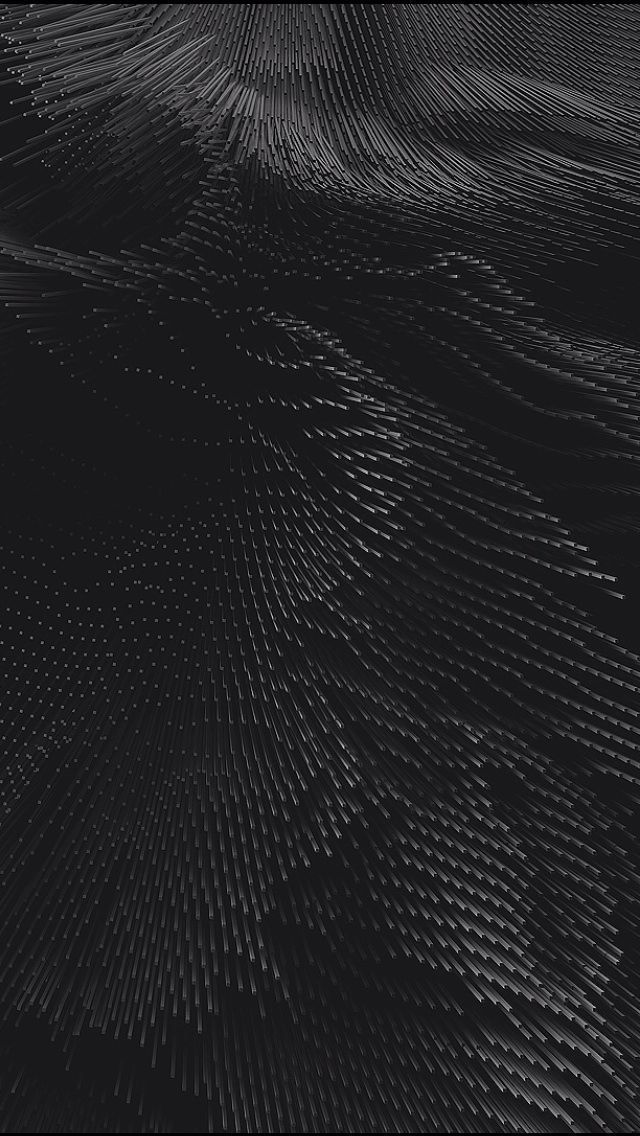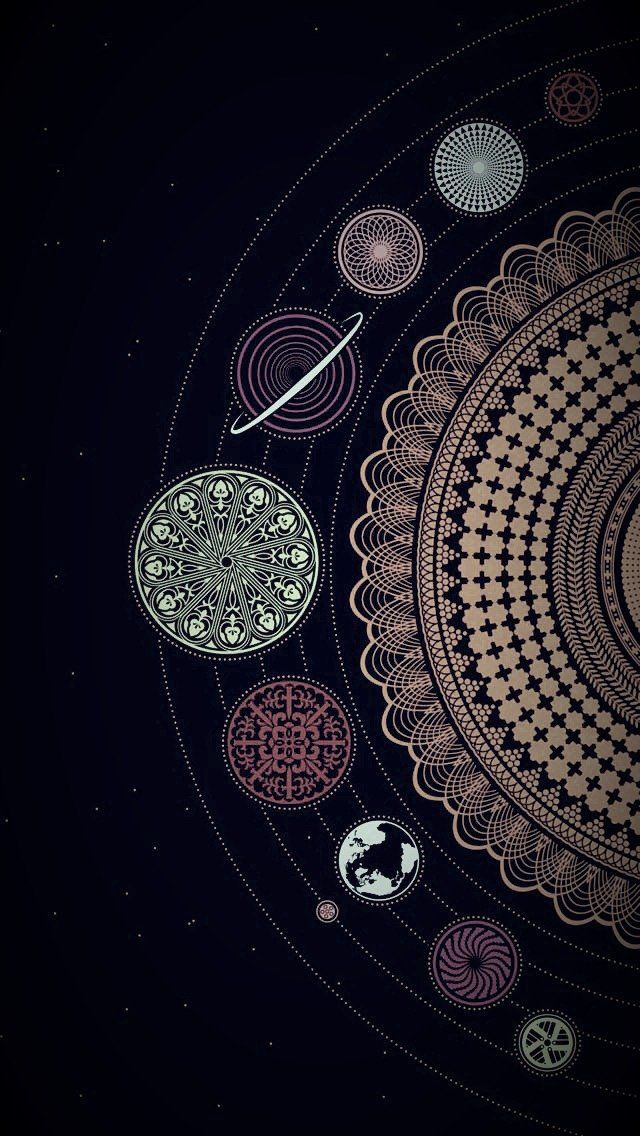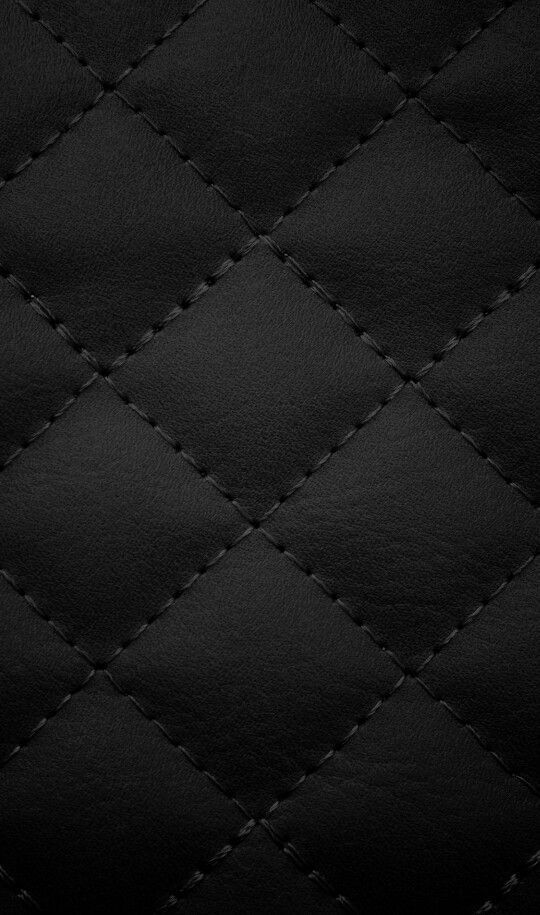Transform Your Phone Screen with Our Amazing Wallpapers Collection
Welcome to our ultimate destination for the best and most diverse collection of phone wallpapers in high definition for your mobile device. Our selection features a wide range of stunning designs, from nature landscapes to abstract art, to suit every style and personality. With over a thousand options to choose from, you'll never run out of choices to give your phone a fresh and unique look.
The Biggest Collection of HD Wallpapers for Your Phone
At our website, we take great pride in offering the biggest collection of HD wallpapers for your phone. Our team of talented designers and artists constantly update our collection with new and trendy designs, ensuring that you'll always find something that catches your eye. Plus, our wallpapers are optimized for mobile devices, providing you with the best quality and resolution for a seamless display on your phone screen.
High-Quality Wallpapers for Every Phone Model
Whether you have an iPhone, Samsung, Google Pixel, or any other phone model, our wallpapers are compatible with all devices. You don't have to worry about resizing or cropping the images, as we have taken care of all the technicalities. Simply browse through our categories or use our search feature to find the perfect wallpaper for your phone model.
Easy Download and Set-Up Process
We understand that time is precious, which is why we have made our download and set-up process as easy as possible. With just a few clicks, you can have your new wallpaper downloaded and set as your phone's background. No need for complicated instructions or additional apps. Our website is user-friendly and optimized for a hassle-free experience.
Join Our Community and Share Your Wallpapers
Join our growing community of wallpaper lovers and share your own creations with others. We encourage our users to submit their own wallpapers and showcase their creativity and talent. Who knows, your design might become the next popular wallpaper on our website!
Experience the Best Phone Wallpaper Collection Now
Don't settle for a boring and outdated phone background. Explore our collection now and discover the endless possibilities to personalize your phone screen. With our biggest collection of HD wallpapers, you'll never have to use the same wallpaper twice.
ID of this image: 141591. (You can find it using this number).
How To Install new background wallpaper on your device
For Windows 11
- Click the on-screen Windows button or press the Windows button on your keyboard.
- Click Settings.
- Go to Personalization.
- Choose Background.
- Select an already available image or click Browse to search for an image you've saved to your PC.
For Windows 10 / 11
You can select “Personalization” in the context menu. The settings window will open. Settings> Personalization>
Background.
In any case, you will find yourself in the same place. To select another image stored on your PC, select “Image”
or click “Browse”.
For Windows Vista or Windows 7
Right-click on the desktop, select "Personalization", click on "Desktop Background" and select the menu you want
(the "Browse" buttons or select an image in the viewer). Click OK when done.
For Windows XP
Right-click on an empty area on the desktop, select "Properties" in the context menu, select the "Desktop" tab
and select an image from the ones listed in the scroll window.
For Mac OS X
-
From a Finder window or your desktop, locate the image file that you want to use.
-
Control-click (or right-click) the file, then choose Set Desktop Picture from the shortcut menu. If you're using multiple displays, this changes the wallpaper of your primary display only.
-
If you don't see Set Desktop Picture in the shortcut menu, you should see a sub-menu named Services instead. Choose Set Desktop Picture from there.
For Android
- Tap and hold the home screen.
- Tap the wallpapers icon on the bottom left of your screen.
- Choose from the collections of wallpapers included with your phone, or from your photos.
- Tap the wallpaper you want to use.
- Adjust the positioning and size and then tap Set as wallpaper on the upper left corner of your screen.
- Choose whether you want to set the wallpaper for your Home screen, Lock screen or both Home and lock
screen.
For iOS
- Launch the Settings app from your iPhone or iPad Home screen.
- Tap on Wallpaper.
- Tap on Choose a New Wallpaper. You can choose from Apple's stock imagery, or your own library.
- Tap the type of wallpaper you would like to use
- Select your new wallpaper to enter Preview mode.
- Tap Set.