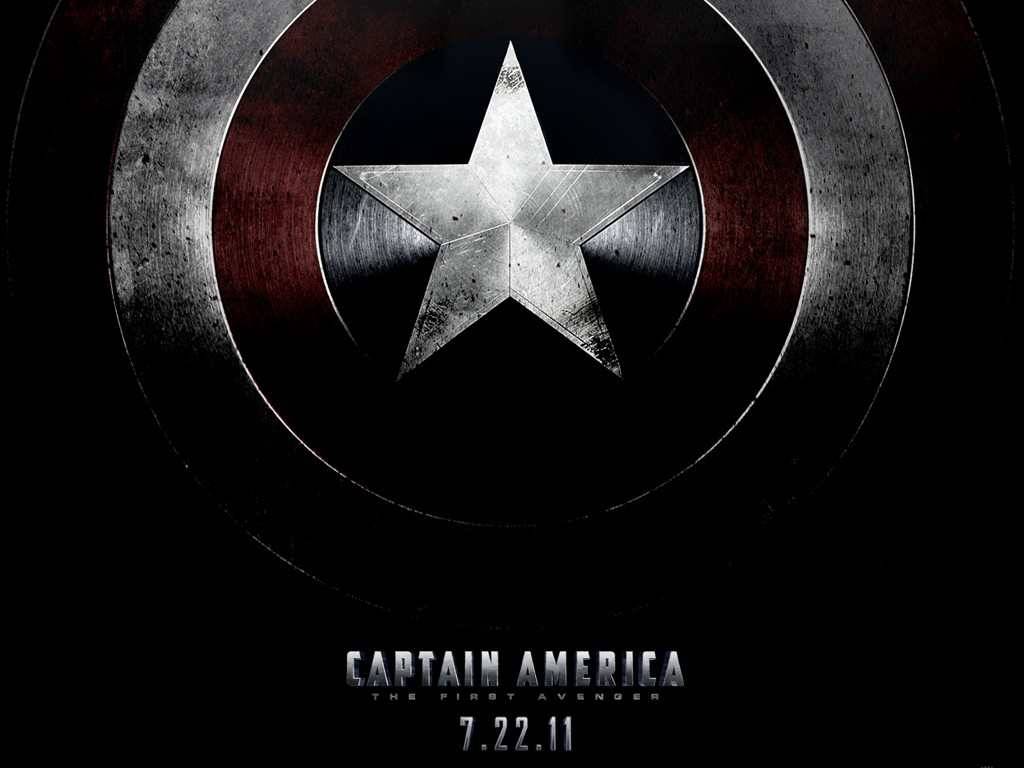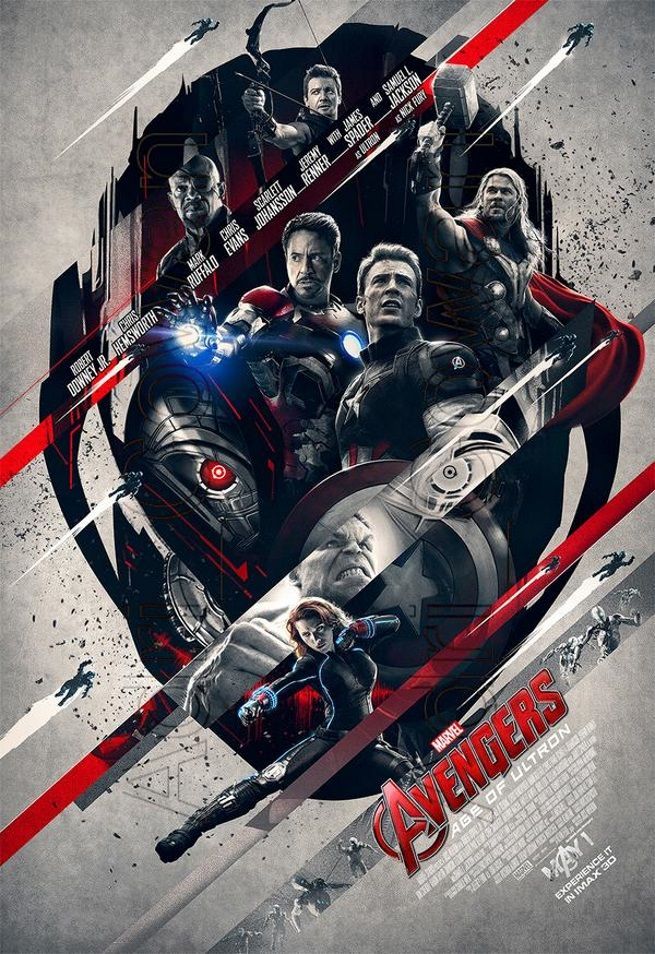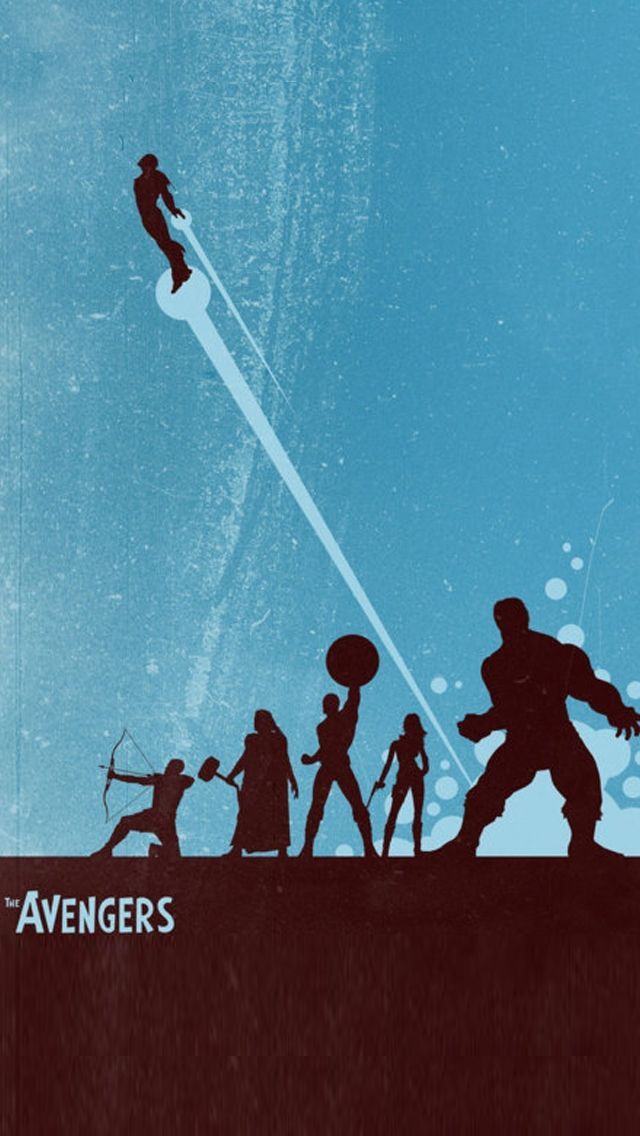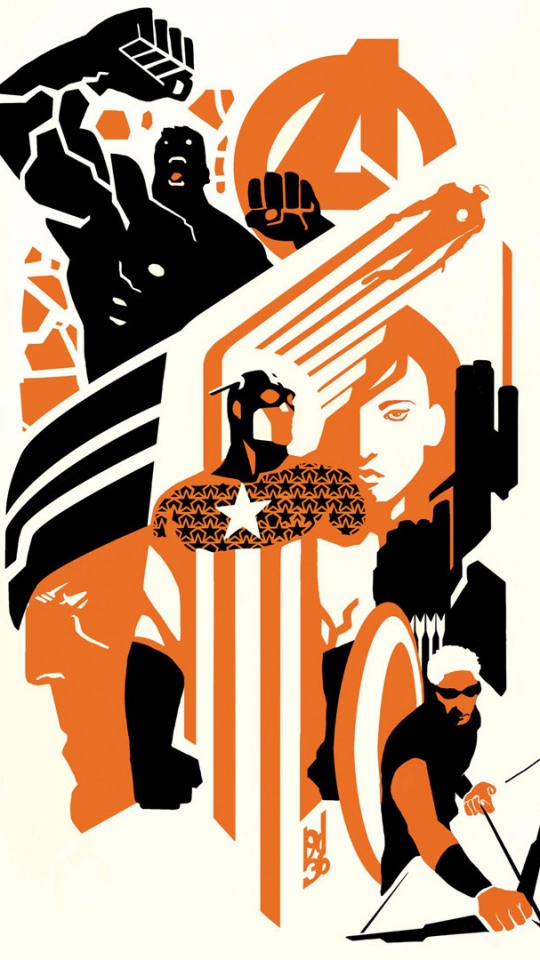The Avengers have become one of the most iconic superhero teams in the world, and now you can bring their epic battles and heroic moments to your Android device with our collection of Avengers Logo Wallpapers. These high-quality wallpapers feature the iconic Avengers logo in all its glory, surrounded by the powerful and unforgettable characters that make up this superhero team. From Iron Man to Captain America to Black Widow, all your favorite Avengers are here in stunning detail and vibrant colors. Whether you're a die-hard fan or simply love a great wallpaper, these Avengers Logo Wallpapers are a must-have for any Android user.
With a wide variety of designs to choose from, you can easily find the perfect wallpaper to suit your personal style and taste. Want a bold and eye-catching wallpaper? Check out our Avengers Logo Wallpapers with a dark, grungy background. Prefer something more minimalist and sleek? We've got you covered with our clean and simple designs. No matter what your preference, these wallpapers are optimized for your Android device, ensuring a perfect fit and stunning display.
Not only are these wallpapers visually striking, but they are also practical. With the constant evolution of technology, it's important to optimize your device's performance. Our Avengers Logo Wallpapers are designed to be lightweight and optimized for your Android device, ensuring that they won't slow down your phone or drain its battery. Plus, with regular updates and new designs, you can keep your device looking fresh and exciting.
So why settle for boring, generic wallpapers when you can have the iconic and powerful Avengers logo on your Android device? With our collection of Avengers Logo Wallpapers, you can show off your love for this legendary superhero team in style. Simply browse our selection, choose your favorite design, and download it to your device. It's that easy! Elevate your Android experience with our Avengers Logo Wallpapers and join the ranks of Earth's mightiest heroes today.
Don't miss out on the chance to bring the Avengers to your Android device - download our Avengers Logo Wallpapers now!
ID of this image: 143698. (You can find it using this number).
How To Install new background wallpaper on your device
For Windows 11
- Click the on-screen Windows button or press the Windows button on your keyboard.
- Click Settings.
- Go to Personalization.
- Choose Background.
- Select an already available image or click Browse to search for an image you've saved to your PC.
For Windows 10 / 11
You can select “Personalization” in the context menu. The settings window will open. Settings> Personalization>
Background.
In any case, you will find yourself in the same place. To select another image stored on your PC, select “Image”
or click “Browse”.
For Windows Vista or Windows 7
Right-click on the desktop, select "Personalization", click on "Desktop Background" and select the menu you want
(the "Browse" buttons or select an image in the viewer). Click OK when done.
For Windows XP
Right-click on an empty area on the desktop, select "Properties" in the context menu, select the "Desktop" tab
and select an image from the ones listed in the scroll window.
For Mac OS X
-
From a Finder window or your desktop, locate the image file that you want to use.
-
Control-click (or right-click) the file, then choose Set Desktop Picture from the shortcut menu. If you're using multiple displays, this changes the wallpaper of your primary display only.
-
If you don't see Set Desktop Picture in the shortcut menu, you should see a sub-menu named Services instead. Choose Set Desktop Picture from there.
For Android
- Tap and hold the home screen.
- Tap the wallpapers icon on the bottom left of your screen.
- Choose from the collections of wallpapers included with your phone, or from your photos.
- Tap the wallpaper you want to use.
- Adjust the positioning and size and then tap Set as wallpaper on the upper left corner of your screen.
- Choose whether you want to set the wallpaper for your Home screen, Lock screen or both Home and lock
screen.
For iOS
- Launch the Settings app from your iPhone or iPad Home screen.
- Tap on Wallpaper.
- Tap on Choose a New Wallpaper. You can choose from Apple's stock imagery, or your own library.
- Tap the type of wallpaper you would like to use
- Select your new wallpaper to enter Preview mode.
- Tap Set.