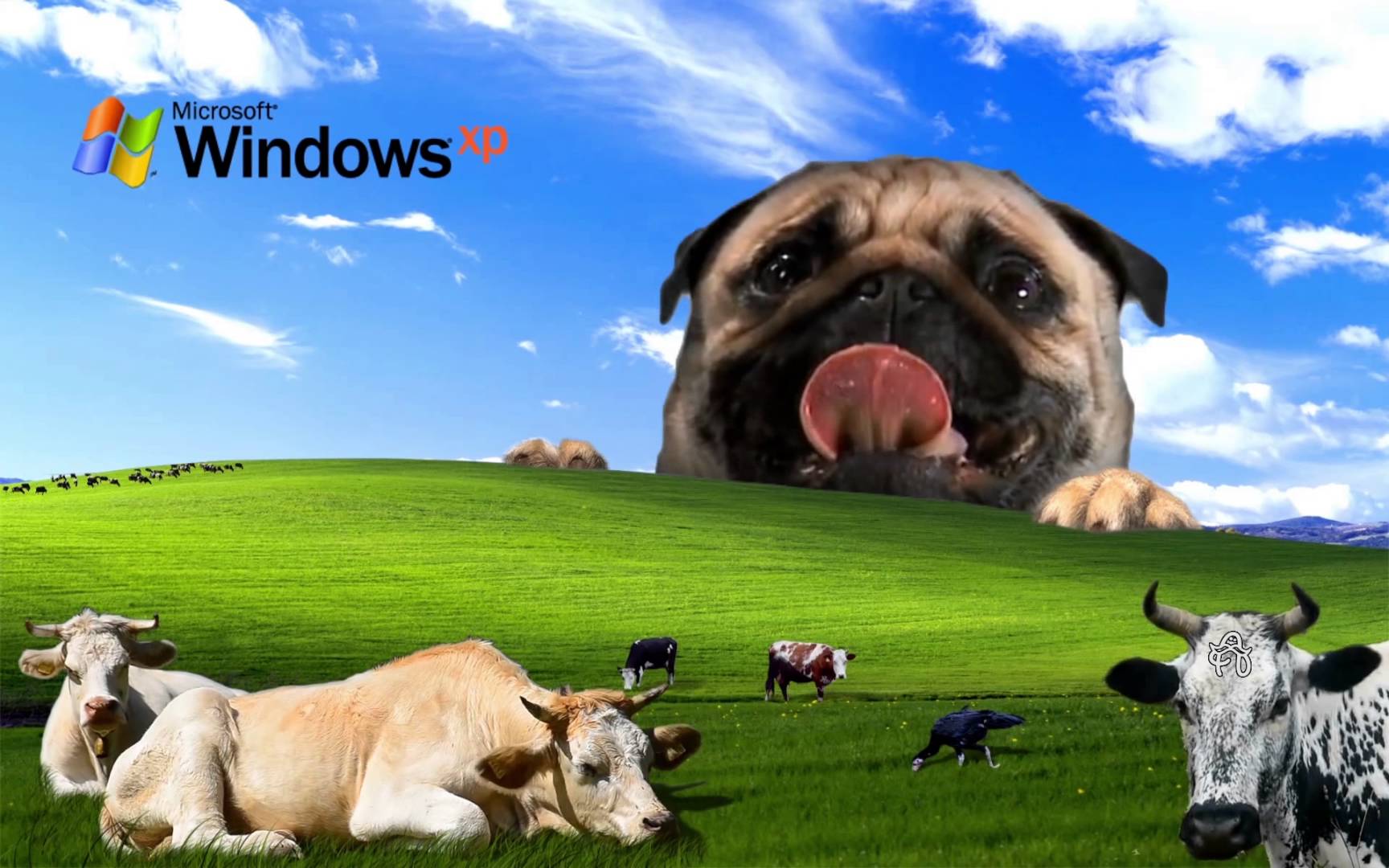Transform Your Desktop with Windows Bliss Wallpapers
Experience the serene beauty of Windows Vista with our collection of Bliss wallpapers. These stunning backgrounds will transport you to a world of calm and tranquility every time you open your computer.
Our collection features a variety of high-quality images, each capturing the essence of the iconic Windows Bliss wallpaper. From rolling hills and lush green fields to clear blue skies and fluffy white clouds, these wallpapers will bring a touch of nature to your desktop.
Not only are these wallpapers visually appealing, but they are also optimized for your Windows operating system. This means you'll get the best resolution and fit for your desktop, without any stretched or blurry images.
Elevate Your Desktop Aesthetic
With our Bliss wallpapers, you can customize your desktop to match your personal style and preferences. Choose from a wide range of colors and landscapes to create a unique and visually pleasing background.
Whether you prefer a minimalistic design or a more vibrant and colorful one, our collection has something for everyone. And with regular updates and new additions, you'll never run out of options to refresh your desktop.
Easy Download and Installation
Don't waste your time searching for the perfect Bliss wallpaper – we've got you covered. Our easy-to-use website allows for quick and hassle-free downloads, so you can start enjoying your new background in no time.
Simply select your desired wallpaper, choose the appropriate resolution for your screen, and click download. Then, follow our simple installation instructions, and voila! Your desktop will be transformed into a serene and picturesque vista.
Upgrade Your Desktop Today
Don't settle for a boring and uninspired desktop – upgrade to our Windows Bliss wallpapers and elevate your computer experience. With stunning visuals and optimized resolution, these backgrounds will bring a touch of beauty and serenity to your desktop every day.
So what are you waiting for? Browse our collection now and discover the perfect Bliss wallpaper for your Windows desktop. Trust us, you won't be disappointed.
ID of this image: 157118. (You can find it using this number).
How To Install new background wallpaper on your device
For Windows 11
- Click the on-screen Windows button or press the Windows button on your keyboard.
- Click Settings.
- Go to Personalization.
- Choose Background.
- Select an already available image or click Browse to search for an image you've saved to your PC.
For Windows 10 / 11
You can select “Personalization” in the context menu. The settings window will open. Settings> Personalization>
Background.
In any case, you will find yourself in the same place. To select another image stored on your PC, select “Image”
or click “Browse”.
For Windows Vista or Windows 7
Right-click on the desktop, select "Personalization", click on "Desktop Background" and select the menu you want
(the "Browse" buttons or select an image in the viewer). Click OK when done.
For Windows XP
Right-click on an empty area on the desktop, select "Properties" in the context menu, select the "Desktop" tab
and select an image from the ones listed in the scroll window.
For Mac OS X
-
From a Finder window or your desktop, locate the image file that you want to use.
-
Control-click (or right-click) the file, then choose Set Desktop Picture from the shortcut menu. If you're using multiple displays, this changes the wallpaper of your primary display only.
-
If you don't see Set Desktop Picture in the shortcut menu, you should see a sub-menu named Services instead. Choose Set Desktop Picture from there.
For Android
- Tap and hold the home screen.
- Tap the wallpapers icon on the bottom left of your screen.
- Choose from the collections of wallpapers included with your phone, or from your photos.
- Tap the wallpaper you want to use.
- Adjust the positioning and size and then tap Set as wallpaper on the upper left corner of your screen.
- Choose whether you want to set the wallpaper for your Home screen, Lock screen or both Home and lock
screen.
For iOS
- Launch the Settings app from your iPhone or iPad Home screen.
- Tap on Wallpaper.
- Tap on Choose a New Wallpaper. You can choose from Apple's stock imagery, or your own library.
- Tap the type of wallpaper you would like to use
- Select your new wallpaper to enter Preview mode.
- Tap Set.