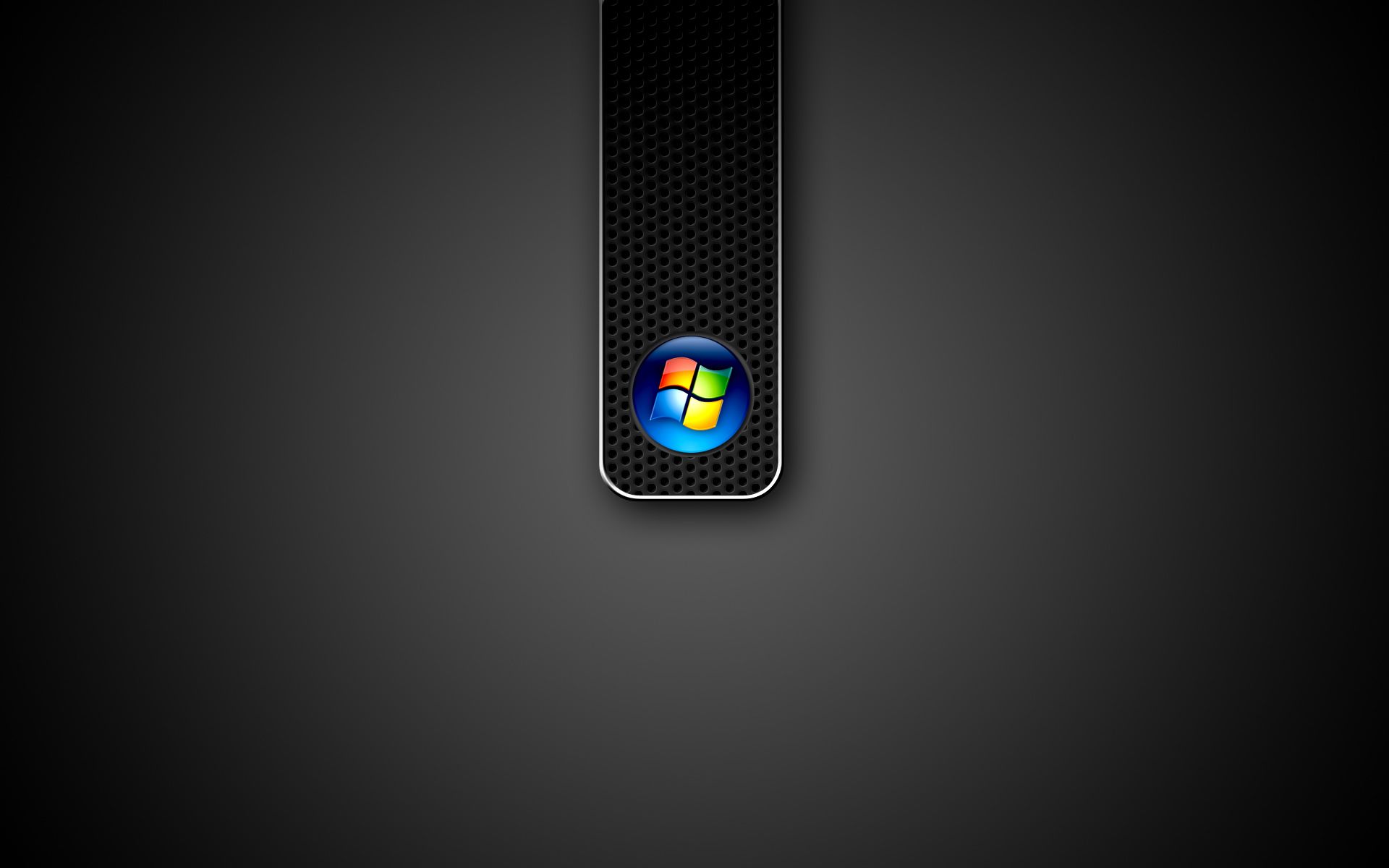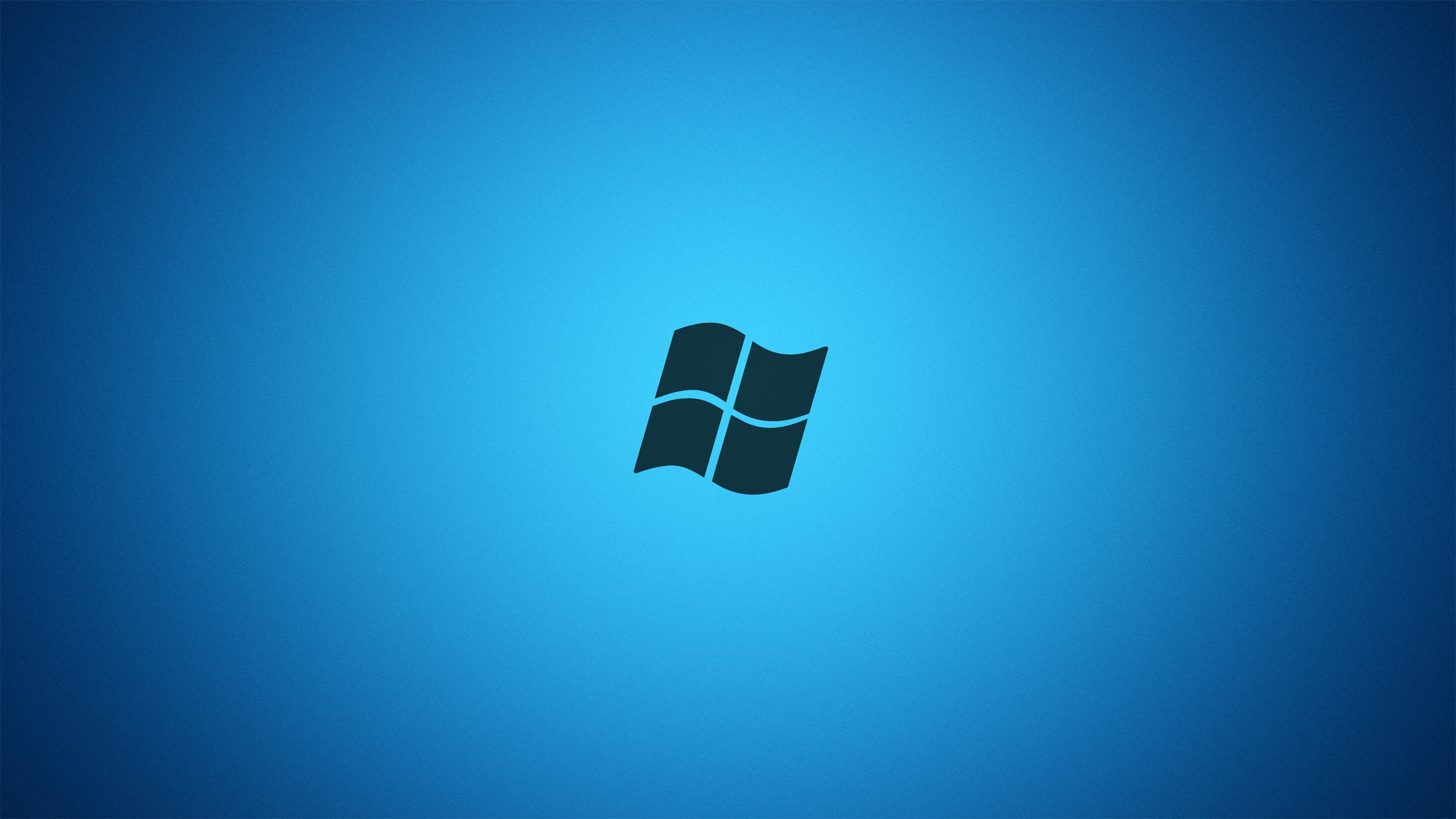Upgrade Your Desktop with Stunning Wallpapers for Windows
Are you tired of the same old generic desktop background on your Windows computer? It's time to give your desktop a makeover with our collection of beautiful and optimized wallpapers for Windows. With a wide range of categories to choose from, you can easily find the perfect wallpaper to match your style and personality.
Unleash Your Creativity
Our wallpapers for Windows are not just visually appealing, but also highly customizable. You can easily resize and crop the images to fit your screen perfectly, or add your own personal touch with our built-in editing tools. With endless possibilities, you can create a unique and eye-catching desktop that will make your friends and colleagues envious.
Endless Options for Every Taste
From breathtaking landscapes to abstract designs, our collection of wallpapers for Windows has something for everyone. Whether you prefer vibrant colors or soothing tones, we have a variety of options to suit your taste. And with new wallpapers added regularly, you'll never run out of choices to freshen up your desktop.
Optimized for Microsoft Windows
Our wallpapers are specifically designed and optimized for Microsoft Windows, ensuring that they will look stunning on your desktop. Plus, with our high-resolution images, you'll experience crystal-clear clarity and detail like never before. Say goodbye to blurry and pixelated backgrounds and hello to a visually stunning desktop.
Easy to Download and Use
Don't waste your time searching for the perfect wallpaper on other websites. Our user-friendly interface allows you to easily browse and download your favorite wallpapers in just a few clicks. And with our step-by-step instructions, even the least tech-savvy individuals can have a new wallpaper set up in no time.
Upgrade your desktop today with our stunning wallpapers for Windows. With endless options and easy customization, your desktop will never be boring again. Say hello to a whole new level of personalization and style with our optimized wallpapers. Download now and give your desktop the makeover it deserves!
ID of this image: 159318. (You can find it using this number).
How To Install new background wallpaper on your device
For Windows 11
- Click the on-screen Windows button or press the Windows button on your keyboard.
- Click Settings.
- Go to Personalization.
- Choose Background.
- Select an already available image or click Browse to search for an image you've saved to your PC.
For Windows 10 / 11
You can select “Personalization” in the context menu. The settings window will open. Settings> Personalization>
Background.
In any case, you will find yourself in the same place. To select another image stored on your PC, select “Image”
or click “Browse”.
For Windows Vista or Windows 7
Right-click on the desktop, select "Personalization", click on "Desktop Background" and select the menu you want
(the "Browse" buttons or select an image in the viewer). Click OK when done.
For Windows XP
Right-click on an empty area on the desktop, select "Properties" in the context menu, select the "Desktop" tab
and select an image from the ones listed in the scroll window.
For Mac OS X
-
From a Finder window or your desktop, locate the image file that you want to use.
-
Control-click (or right-click) the file, then choose Set Desktop Picture from the shortcut menu. If you're using multiple displays, this changes the wallpaper of your primary display only.
-
If you don't see Set Desktop Picture in the shortcut menu, you should see a sub-menu named Services instead. Choose Set Desktop Picture from there.
For Android
- Tap and hold the home screen.
- Tap the wallpapers icon on the bottom left of your screen.
- Choose from the collections of wallpapers included with your phone, or from your photos.
- Tap the wallpaper you want to use.
- Adjust the positioning and size and then tap Set as wallpaper on the upper left corner of your screen.
- Choose whether you want to set the wallpaper for your Home screen, Lock screen or both Home and lock
screen.
For iOS
- Launch the Settings app from your iPhone or iPad Home screen.
- Tap on Wallpaper.
- Tap on Choose a New Wallpaper. You can choose from Apple's stock imagery, or your own library.
- Tap the type of wallpaper you would like to use
- Select your new wallpaper to enter Preview mode.
- Tap Set.