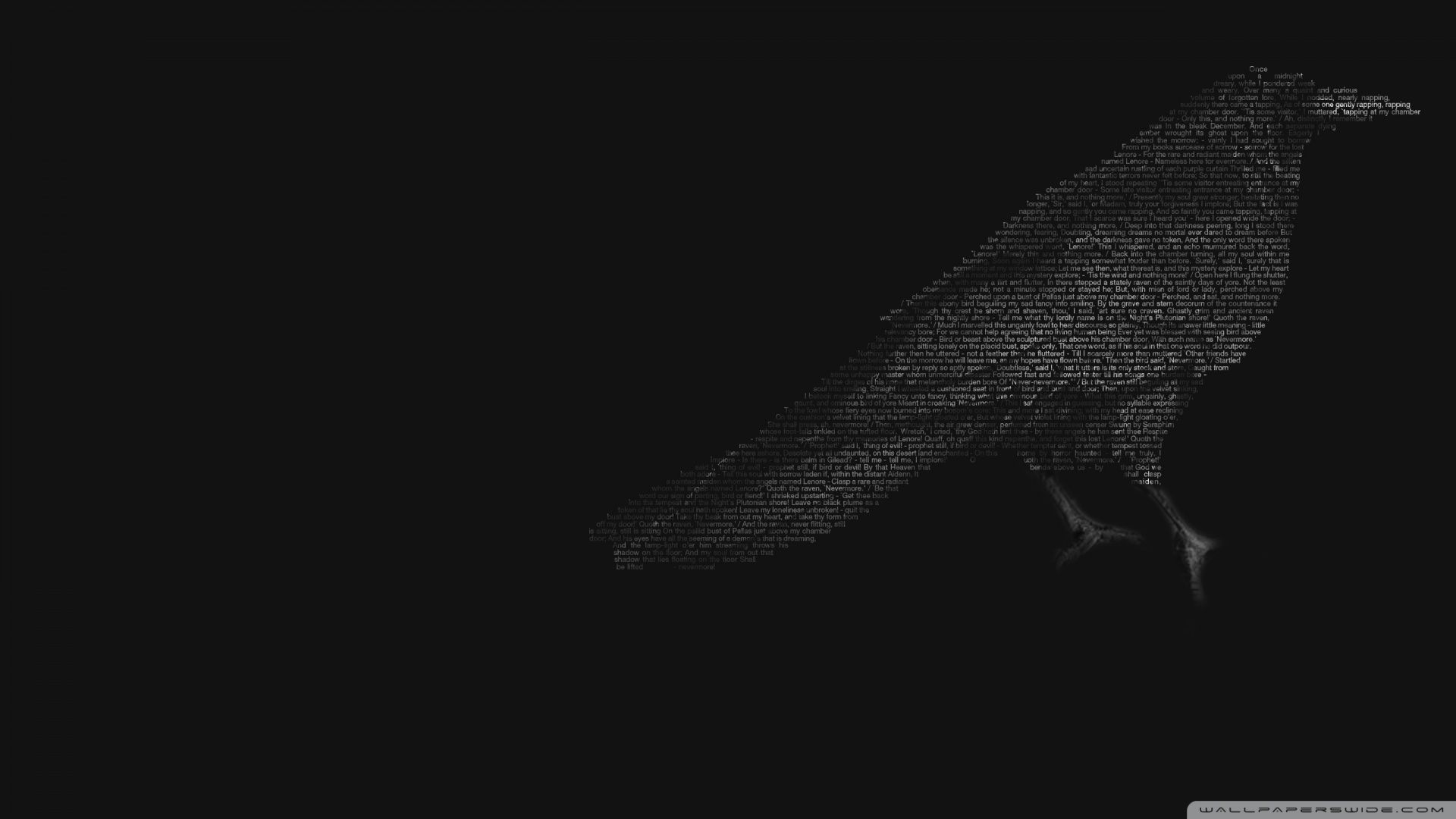Transform Your Desktop with Stunning Raven Backgrounds
Elevate your desktop experience with our collection of high-quality Raven Desktop Background images. These mesmerizing wallpapers will add a touch of mystery and elegance to your computer screen. With a variety of dark and moody designs, our Raven Backgrounds are perfect for those who appreciate the beauty of these intelligent and enigmatic birds.
Unleash Your Inner Darkness
Let your desktop reflect your inner darkness with our Raven Backgrounds. Whether you're a fan of Gothic aesthetics or simply drawn to the symbolism of ravens, our wallpapers will satisfy your craving for a darker, more mysterious look. Choose from a range of designs featuring ravens in flight, perched on branches, or silhouetted against a full moon.
Optimized for Your Device
Our Raven Backgrounds are optimized for various screen sizes and resolutions, ensuring a perfect fit for your desktop. No matter what device you use, our wallpapers will look stunning and crisp, without any pixelation or blurriness. So whether you have a large monitor or a small laptop, you can enjoy the beauty of our Raven images without any compromise.
Easy to Download and Use
With just a few clicks, you can download your favorite Raven Background and set it as your desktop wallpaper. Our user-friendly website makes it quick and easy to navigate through our collection and find the perfect wallpaper for your taste. Plus, our backgrounds are compatible with all major operating systems, so you can enjoy them on any device.
Join the Raven Community
Become a part of our community of Raven lovers and share your desktop setup with others. Tag us on social media with your favorite Raven Background and show off your unique style. Connect with other users and discover new wallpapers to add to your collection. Our community is always growing, and we welcome you to join us!
Upgrade Your Desktop Today
Don't settle for a boring and generic desktop background. Transform your screen with our stunning Raven Backgrounds and add a touch of mystery and elegance to your device. With our high-quality images and user-friendly website, it has never been easier to upgrade your desktop. Browse our collection now and find the
ID of this image: 159969. (You can find it using this number).
How To Install new background wallpaper on your device
For Windows 11
- Click the on-screen Windows button or press the Windows button on your keyboard.
- Click Settings.
- Go to Personalization.
- Choose Background.
- Select an already available image or click Browse to search for an image you've saved to your PC.
For Windows 10 / 11
You can select “Personalization” in the context menu. The settings window will open. Settings> Personalization>
Background.
In any case, you will find yourself in the same place. To select another image stored on your PC, select “Image”
or click “Browse”.
For Windows Vista or Windows 7
Right-click on the desktop, select "Personalization", click on "Desktop Background" and select the menu you want
(the "Browse" buttons or select an image in the viewer). Click OK when done.
For Windows XP
Right-click on an empty area on the desktop, select "Properties" in the context menu, select the "Desktop" tab
and select an image from the ones listed in the scroll window.
For Mac OS X
-
From a Finder window or your desktop, locate the image file that you want to use.
-
Control-click (or right-click) the file, then choose Set Desktop Picture from the shortcut menu. If you're using multiple displays, this changes the wallpaper of your primary display only.
-
If you don't see Set Desktop Picture in the shortcut menu, you should see a sub-menu named Services instead. Choose Set Desktop Picture from there.
For Android
- Tap and hold the home screen.
- Tap the wallpapers icon on the bottom left of your screen.
- Choose from the collections of wallpapers included with your phone, or from your photos.
- Tap the wallpaper you want to use.
- Adjust the positioning and size and then tap Set as wallpaper on the upper left corner of your screen.
- Choose whether you want to set the wallpaper for your Home screen, Lock screen or both Home and lock
screen.
For iOS
- Launch the Settings app from your iPhone or iPad Home screen.
- Tap on Wallpaper.
- Tap on Choose a New Wallpaper. You can choose from Apple's stock imagery, or your own library.
- Tap the type of wallpaper you would like to use
- Select your new wallpaper to enter Preview mode.
- Tap Set.