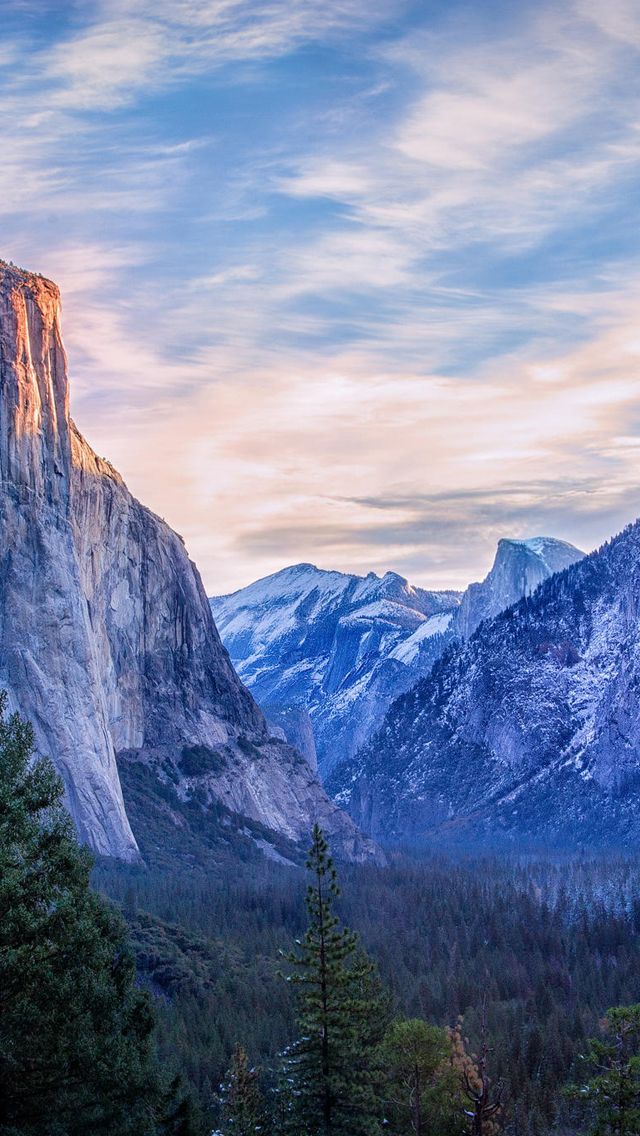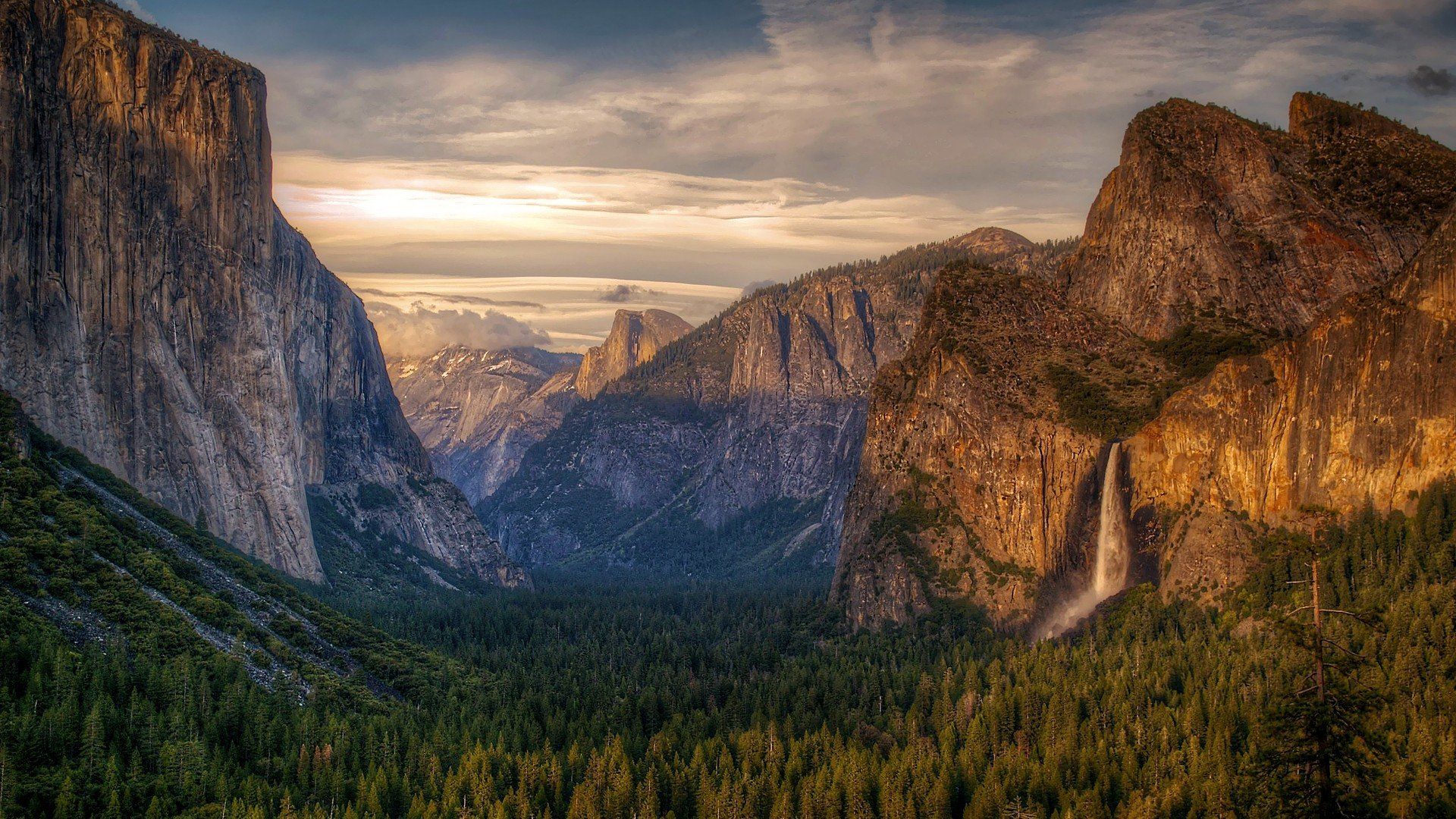Discover the breathtaking beauty of Yosemite National Park with our collection of 135 HD wallpapers. Immerse yourself in the iconic landscapes and stunning views that have made this park a must-visit destination for nature lovers and outdoor enthusiasts. From the towering granite cliffs of El Capitan to the towering sequoias of Mariposa Grove, our wallpapers capture the essence of Yosemite's natural wonders.
With a variety of backgrounds to choose from, you can bring the beauty of Yosemite National Park right to your desktop. Each wallpaper is carefully selected and optimized for the best resolution, ensuring that your screen will be filled with vibrant colors and crisp details.
Whether you're a seasoned hiker or simply appreciate the beauty of nature, our Yosemite National Park wallpapers will transport you to this iconic destination with just one click. So why settle for a boring desktop background when you can have a stunning view of Half Dome or Bridalveil Fall? Explore the wonders of Yosemite National Park with our collection of HD wallpapers today!
135 National Park HD Wallpapers Backgrounds - Wallpaper Abyss is your go-to source for high-quality wallpapers of Yosemite National Park. Our collection features a wide range of images, from panoramic views of the valley to close-ups of the park's unique flora and fauna. With our easy-to-use website, you can browse and download your favorite wallpapers in just a few clicks.
Don't miss out on the opportunity to bring the beauty of Yosemite National Park right to your screen. With our collection of 135 HD wallpapers, you can change your desktop background as often as you'd like, always with a stunning and inspiring view of one of America's most beloved national parks. So why wait? Start exploring Yosemite National Park with our wallpapers today and get ready to be amazed by the natural wonders that await you.
Visit Wallpaper Abyss now and elevate your desktop experience with our collection of Yosemite National Park wallpapers. With our optimized and high-quality images, you'll be sure to impress anyone who sees your screen. Don't wait any longer, start your journey to Yosemite today!
ID of this image: 162364. (You can find it using this number).
How To Install new background wallpaper on your device
For Windows 11
- Click the on-screen Windows button or press the Windows button on your keyboard.
- Click Settings.
- Go to Personalization.
- Choose Background.
- Select an already available image or click Browse to search for an image you've saved to your PC.
For Windows 10 / 11
You can select “Personalization” in the context menu. The settings window will open. Settings> Personalization>
Background.
In any case, you will find yourself in the same place. To select another image stored on your PC, select “Image”
or click “Browse”.
For Windows Vista or Windows 7
Right-click on the desktop, select "Personalization", click on "Desktop Background" and select the menu you want
(the "Browse" buttons or select an image in the viewer). Click OK when done.
For Windows XP
Right-click on an empty area on the desktop, select "Properties" in the context menu, select the "Desktop" tab
and select an image from the ones listed in the scroll window.
For Mac OS X
-
From a Finder window or your desktop, locate the image file that you want to use.
-
Control-click (or right-click) the file, then choose Set Desktop Picture from the shortcut menu. If you're using multiple displays, this changes the wallpaper of your primary display only.
-
If you don't see Set Desktop Picture in the shortcut menu, you should see a sub-menu named Services instead. Choose Set Desktop Picture from there.
For Android
- Tap and hold the home screen.
- Tap the wallpapers icon on the bottom left of your screen.
- Choose from the collections of wallpapers included with your phone, or from your photos.
- Tap the wallpaper you want to use.
- Adjust the positioning and size and then tap Set as wallpaper on the upper left corner of your screen.
- Choose whether you want to set the wallpaper for your Home screen, Lock screen or both Home and lock
screen.
For iOS
- Launch the Settings app from your iPhone or iPad Home screen.
- Tap on Wallpaper.
- Tap on Choose a New Wallpaper. You can choose from Apple's stock imagery, or your own library.
- Tap the type of wallpaper you would like to use
- Select your new wallpaper to enter Preview mode.
- Tap Set.