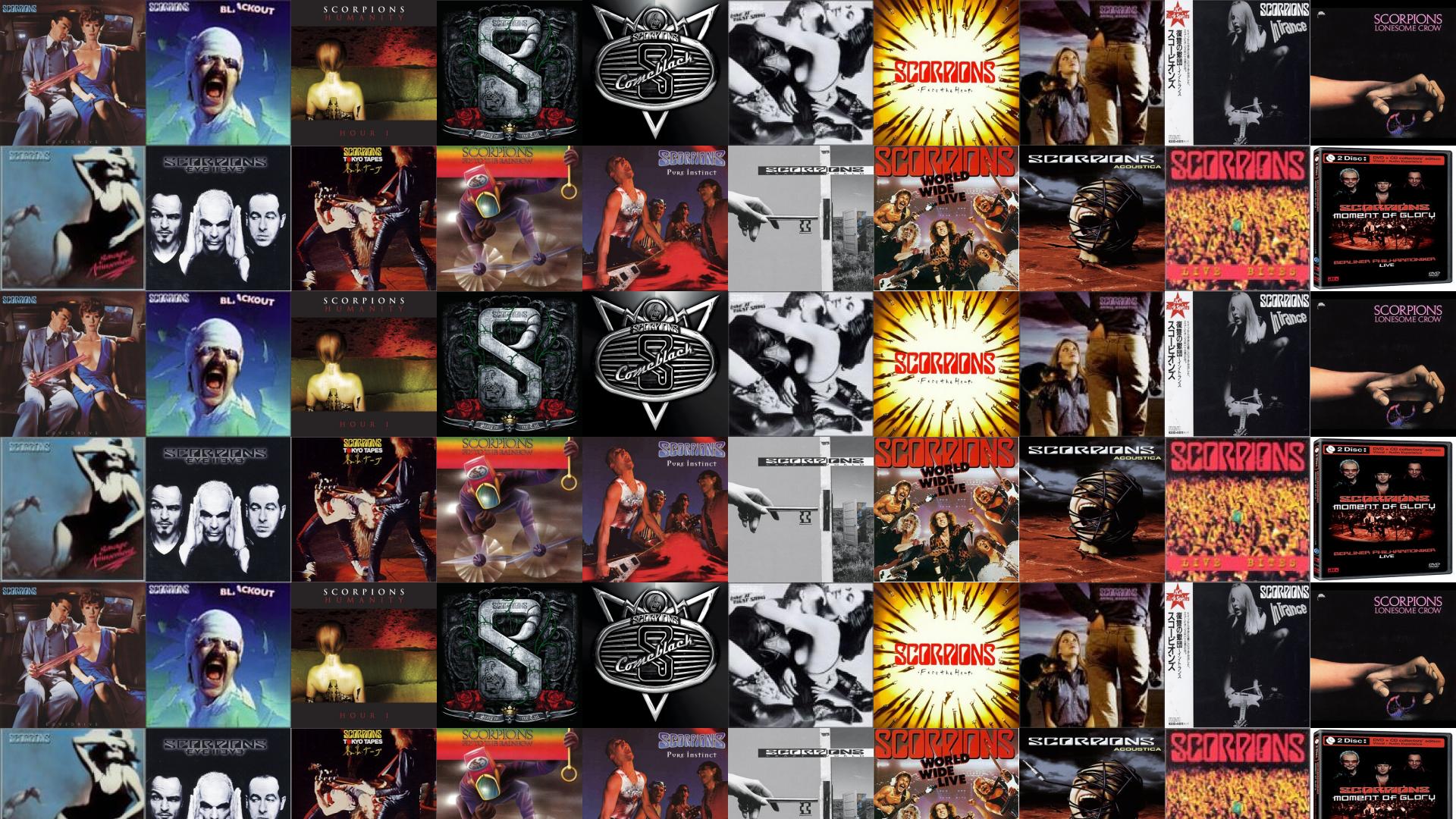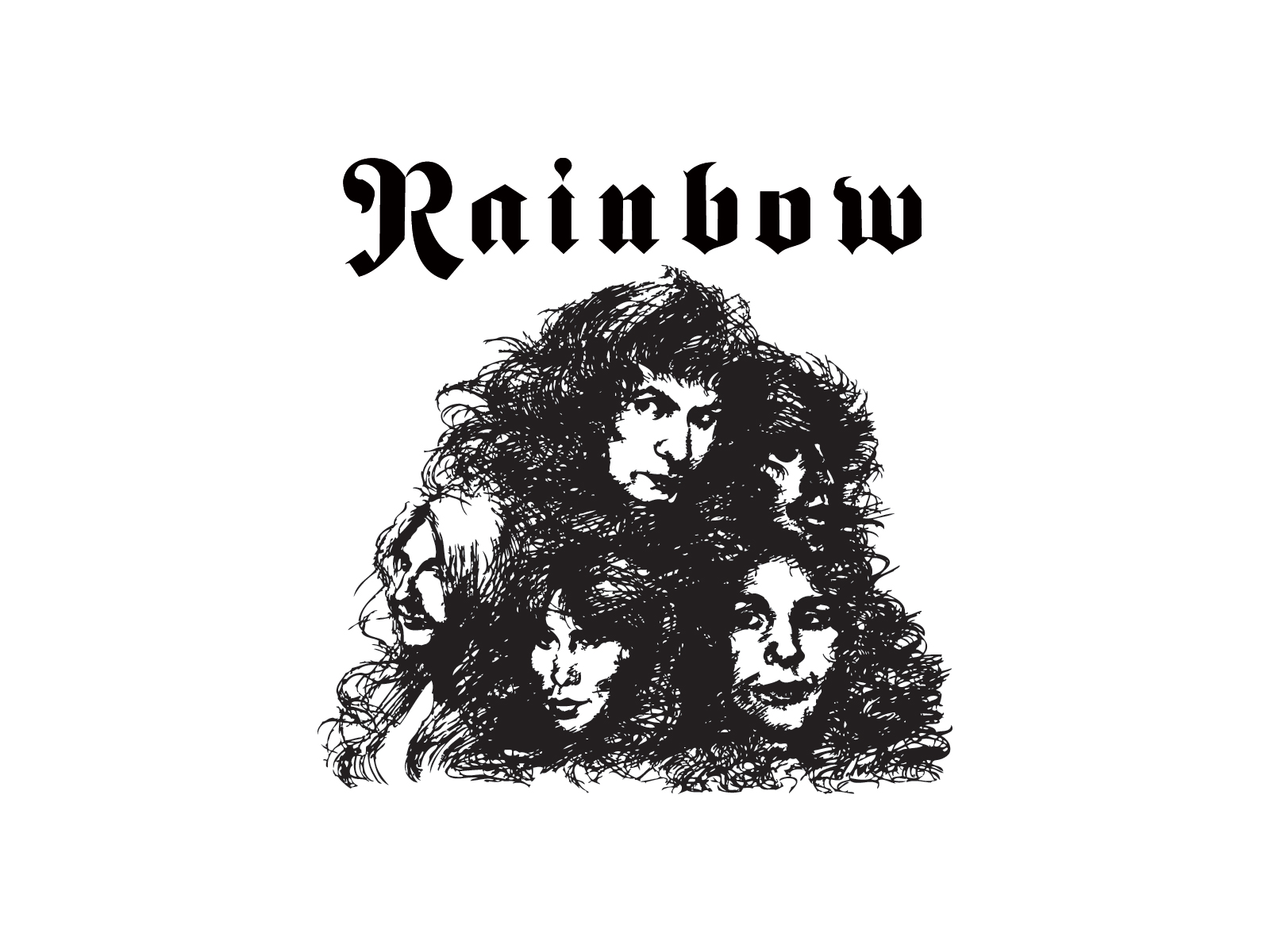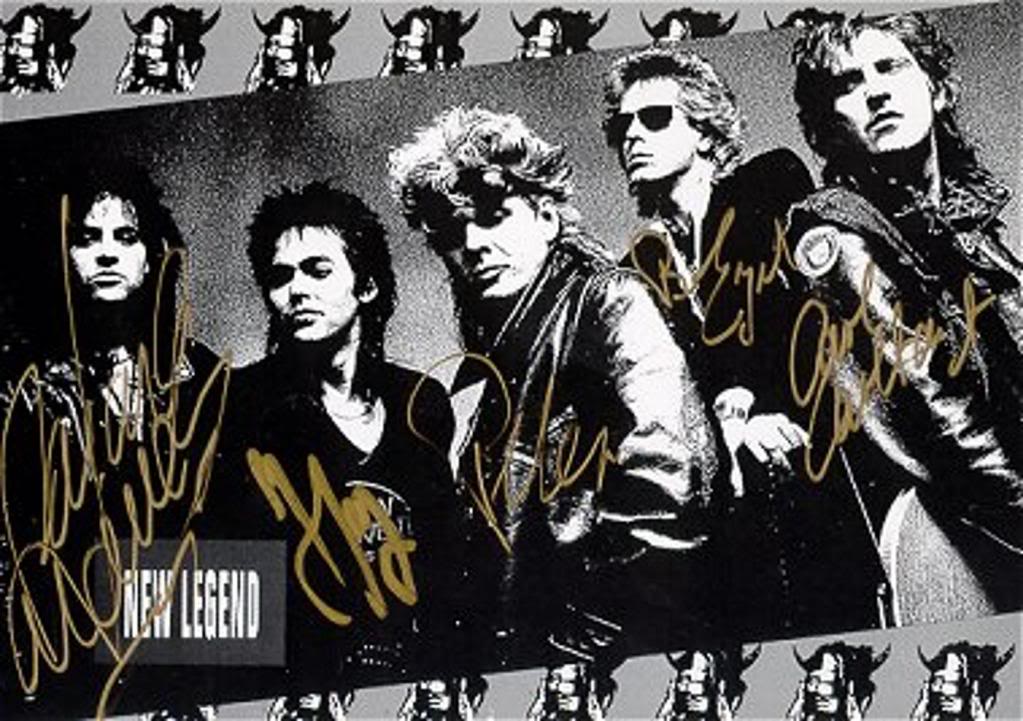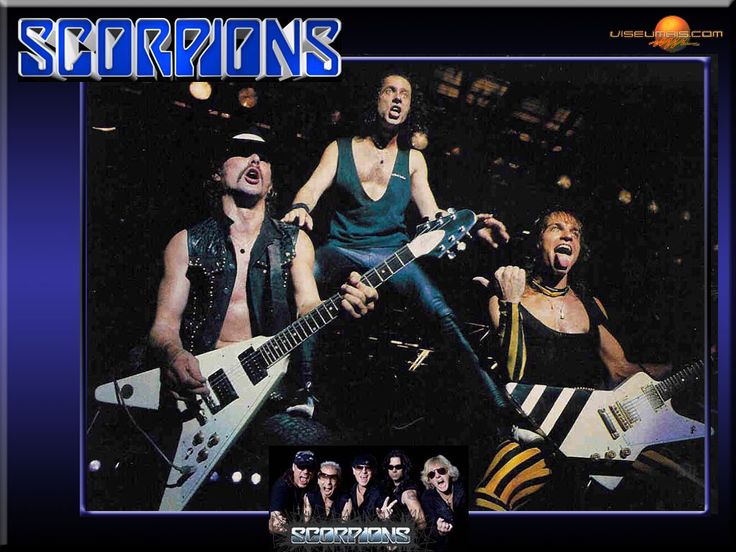If you're a fan of the legendary rock band Scorpions, then you've come to the right place. Our collection of Scorpions Band Wallpapers features stunning images of the band from their iconic albums, including Lovedrive, Blackout, Humanity, Sting in the Tail, and Comeblack. These wallpapers are a must-have for any die-hard fan and will add a touch of rock and roll to your desktop. Each wallpaper is carefully selected and optimized for the best resolution, ensuring that you get the best quality for your screen. So why wait? Browse through our collection now and give your desktop a Scorpions makeover.
Lovedrive: Take a trip down memory lane with our Lovedrive wallpaper. Featuring the iconic album cover art, this wallpaper will transport you back to the 70s and the peak of Scorpions' success. The vibrant colors and intricate design make this wallpaper a standout choice for any fan.
Blackout: Show off your love for the band with our Blackout wallpaper. This wallpaper features the band's logo against a striking red and black background, paying homage to their 1982 album. It's a bold and eye-catching choice that will make your desktop stand out.
Humanity: Celebrate Scorpions' return to their classic sound with our Humanity wallpaper. This wallpaper features the album cover art with a stunning black and white image of the band. It's a perfect choice for fans who appreciate the band's evolution over the years.
Sting in the Tail: Get ready to rock with our Sting in the Tail wallpaper. Featuring the album cover art and a fiery background, this wallpaper perfectly captures the energy and passion of Scorpions' music. It's a must-have for any fan of the band's later work.
Comeblack: Pay tribute to Scorpions' iconic songs with our Comeblack wallpaper. This wallpaper features a collage of the band's greatest hits, including "Rock You Like a Hurricane" and "Wind of Change." It's a perfect choice for fans who can't pick just one favorite song.
With our Scorpions Band Wallpapers, you can show off your love for the band and give your desktop a rock and roll edge. Each wallpaper is optimized for the best quality and is free to
ID of this image: 163188. (You can find it using this number).
How To Install new background wallpaper on your device
For Windows 11
- Click the on-screen Windows button or press the Windows button on your keyboard.
- Click Settings.
- Go to Personalization.
- Choose Background.
- Select an already available image or click Browse to search for an image you've saved to your PC.
For Windows 10 / 11
You can select “Personalization” in the context menu. The settings window will open. Settings> Personalization>
Background.
In any case, you will find yourself in the same place. To select another image stored on your PC, select “Image”
or click “Browse”.
For Windows Vista or Windows 7
Right-click on the desktop, select "Personalization", click on "Desktop Background" and select the menu you want
(the "Browse" buttons or select an image in the viewer). Click OK when done.
For Windows XP
Right-click on an empty area on the desktop, select "Properties" in the context menu, select the "Desktop" tab
and select an image from the ones listed in the scroll window.
For Mac OS X
-
From a Finder window or your desktop, locate the image file that you want to use.
-
Control-click (or right-click) the file, then choose Set Desktop Picture from the shortcut menu. If you're using multiple displays, this changes the wallpaper of your primary display only.
-
If you don't see Set Desktop Picture in the shortcut menu, you should see a sub-menu named Services instead. Choose Set Desktop Picture from there.
For Android
- Tap and hold the home screen.
- Tap the wallpapers icon on the bottom left of your screen.
- Choose from the collections of wallpapers included with your phone, or from your photos.
- Tap the wallpaper you want to use.
- Adjust the positioning and size and then tap Set as wallpaper on the upper left corner of your screen.
- Choose whether you want to set the wallpaper for your Home screen, Lock screen or both Home and lock
screen.
For iOS
- Launch the Settings app from your iPhone or iPad Home screen.
- Tap on Wallpaper.
- Tap on Choose a New Wallpaper. You can choose from Apple's stock imagery, or your own library.
- Tap the type of wallpaper you would like to use
- Select your new wallpaper to enter Preview mode.
- Tap Set.