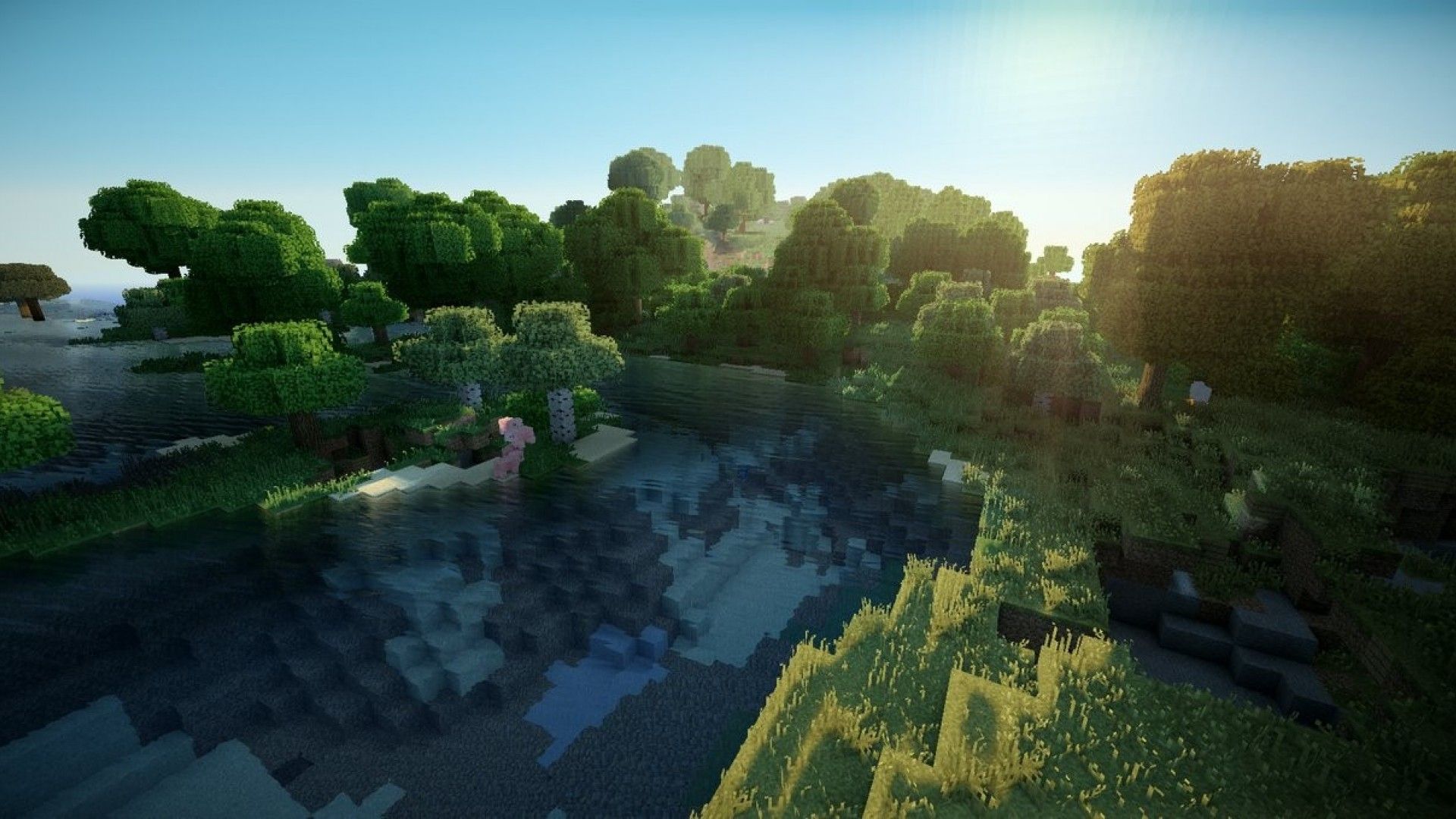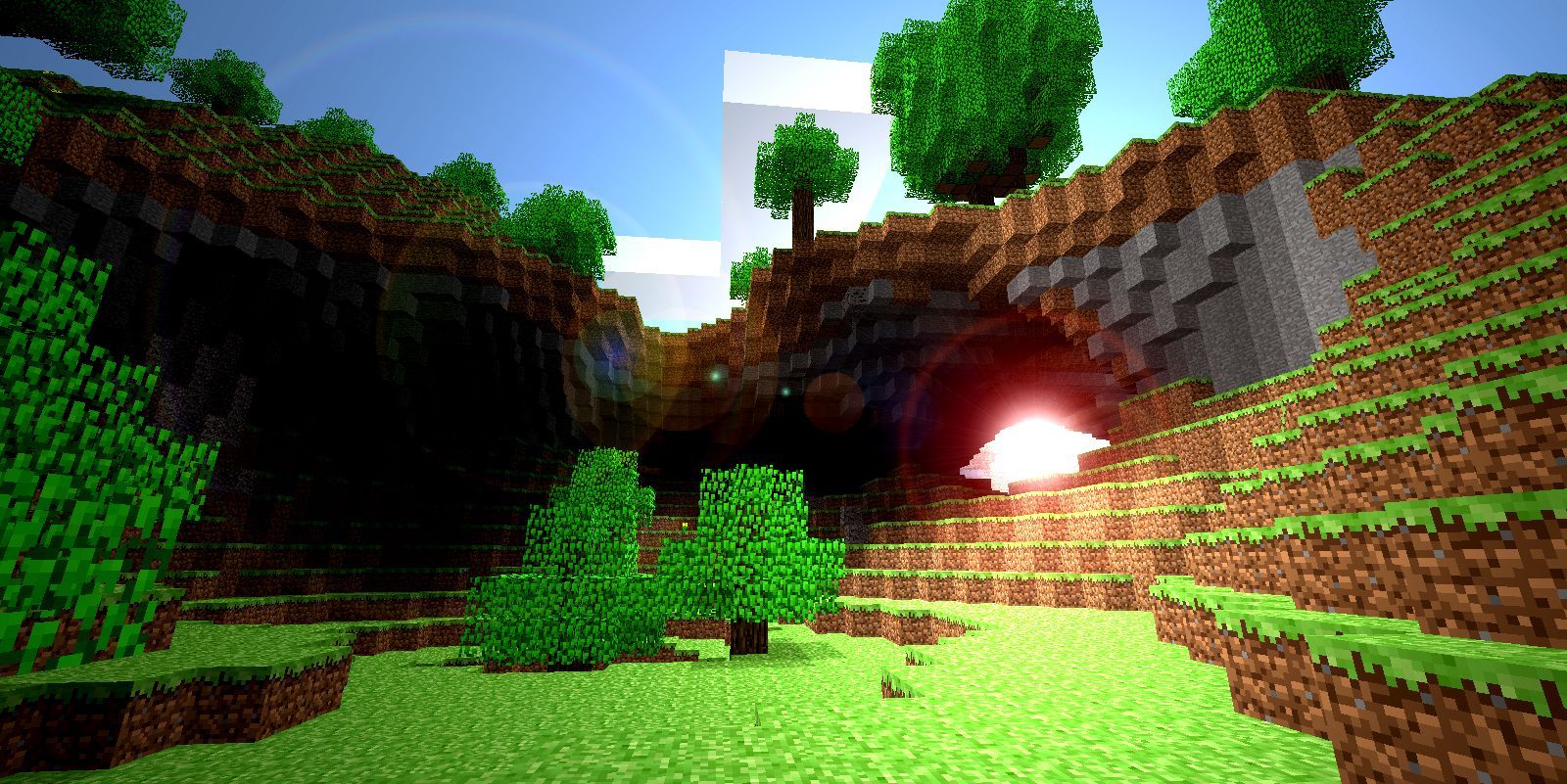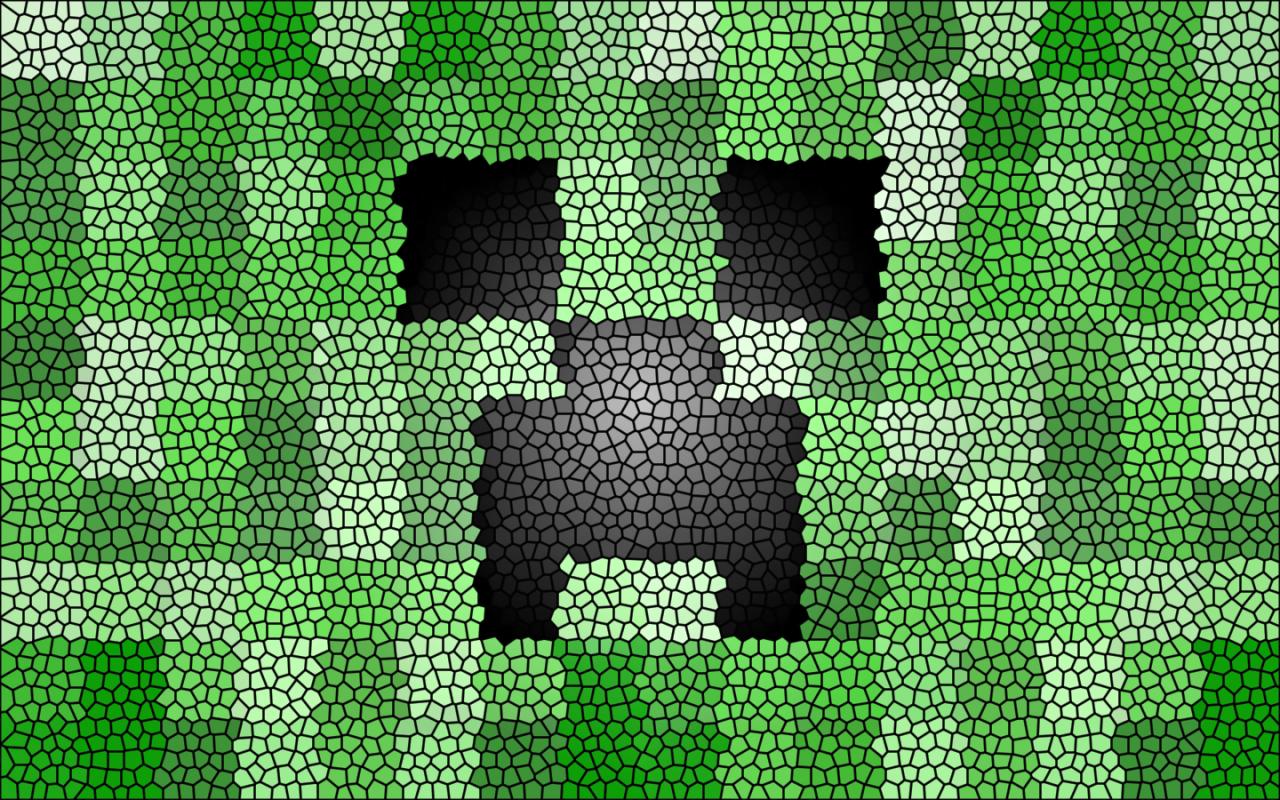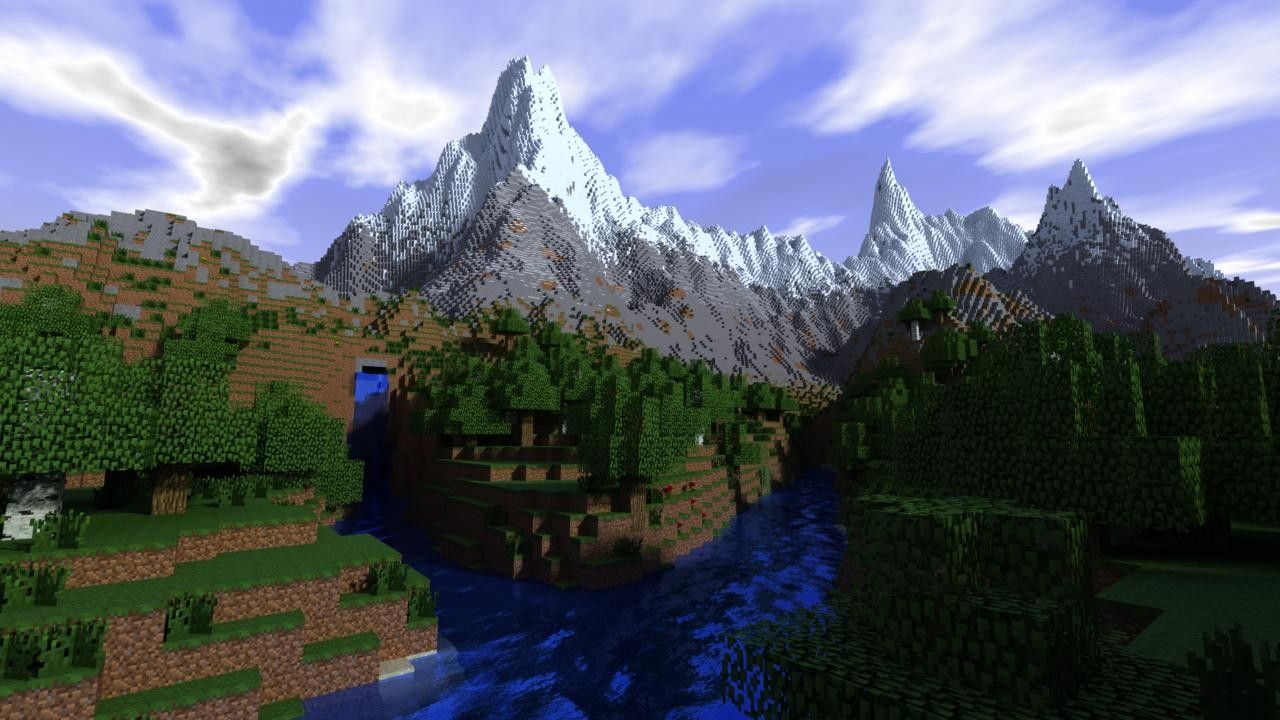Transform your desktop into a blocky paradise with our collection of Full HD 1080p Minecraft wallpapers. Immerse yourself in the world of Minecraft with these high-quality desktop backgrounds in 1920x1080 resolution. Whether you're a fan of mining, building, or exploring, we have a variety of stunning images to suit your style.
Explore Endless Possibilities: With Minecraft, the possibilities are endless. From building towering castles to exploring vast caves, each player creates their own unique experience. Our HD wallpapers capture the essence of this open-world game, showcasing the beautiful landscapes and intricate structures that players have created.
Experience the World of Minecraft in Full HD: With our Full HD wallpapers, you can bring the pixelated world of Minecraft to life on your desktop. See every block, creature, and landscape in stunning detail with our high-resolution images. It's the perfect way to show off your love for the game and make your desktop stand out.
Choose from a Variety of Themes: Whether you're a fan of survival mode, creative mode, or multiplayer, we have a wallpaper for you. Our collection features a variety of themes, including iconic Minecraft characters, epic builds, and breathtaking landscapes. No matter what your play style is, you'll find a wallpaper that speaks to you.
Optimized for Your Device: Our wallpapers are not only visually stunning but also optimized for your device. With a resolution of 1920x1080, they are perfect for most desktop screens. You can also use them on your phone or tablet to bring a touch of Minecraft to your mobile devices.
Download for Free: Our HD Minecraft wallpapers are available for free download. Simply click on your favorite image, and it will be saved to your device. You can then set it as your desktop background and enjoy the beauty of Minecraft every time you turn on your computer.
So why wait? Bring the world of Minecraft to your desktop with our Full HD 1080p wallpapers. Explore, create, and get lost in the pixelated world that has captured the hearts of millions of players worldwide. Download now and let your desktop be your gateway to endless adventures.
ID of this image: 16447. (You can find it using this number).
How To Install new background wallpaper on your device
For Windows 11
- Click the on-screen Windows button or press the Windows button on your keyboard.
- Click Settings.
- Go to Personalization.
- Choose Background.
- Select an already available image or click Browse to search for an image you've saved to your PC.
For Windows 10 / 11
You can select “Personalization” in the context menu. The settings window will open. Settings> Personalization>
Background.
In any case, you will find yourself in the same place. To select another image stored on your PC, select “Image”
or click “Browse”.
For Windows Vista or Windows 7
Right-click on the desktop, select "Personalization", click on "Desktop Background" and select the menu you want
(the "Browse" buttons or select an image in the viewer). Click OK when done.
For Windows XP
Right-click on an empty area on the desktop, select "Properties" in the context menu, select the "Desktop" tab
and select an image from the ones listed in the scroll window.
For Mac OS X
-
From a Finder window or your desktop, locate the image file that you want to use.
-
Control-click (or right-click) the file, then choose Set Desktop Picture from the shortcut menu. If you're using multiple displays, this changes the wallpaper of your primary display only.
-
If you don't see Set Desktop Picture in the shortcut menu, you should see a sub-menu named Services instead. Choose Set Desktop Picture from there.
For Android
- Tap and hold the home screen.
- Tap the wallpapers icon on the bottom left of your screen.
- Choose from the collections of wallpapers included with your phone, or from your photos.
- Tap the wallpaper you want to use.
- Adjust the positioning and size and then tap Set as wallpaper on the upper left corner of your screen.
- Choose whether you want to set the wallpaper for your Home screen, Lock screen or both Home and lock
screen.
For iOS
- Launch the Settings app from your iPhone or iPad Home screen.
- Tap on Wallpaper.
- Tap on Choose a New Wallpaper. You can choose from Apple's stock imagery, or your own library.
- Tap the type of wallpaper you would like to use
- Select your new wallpaper to enter Preview mode.
- Tap Set.