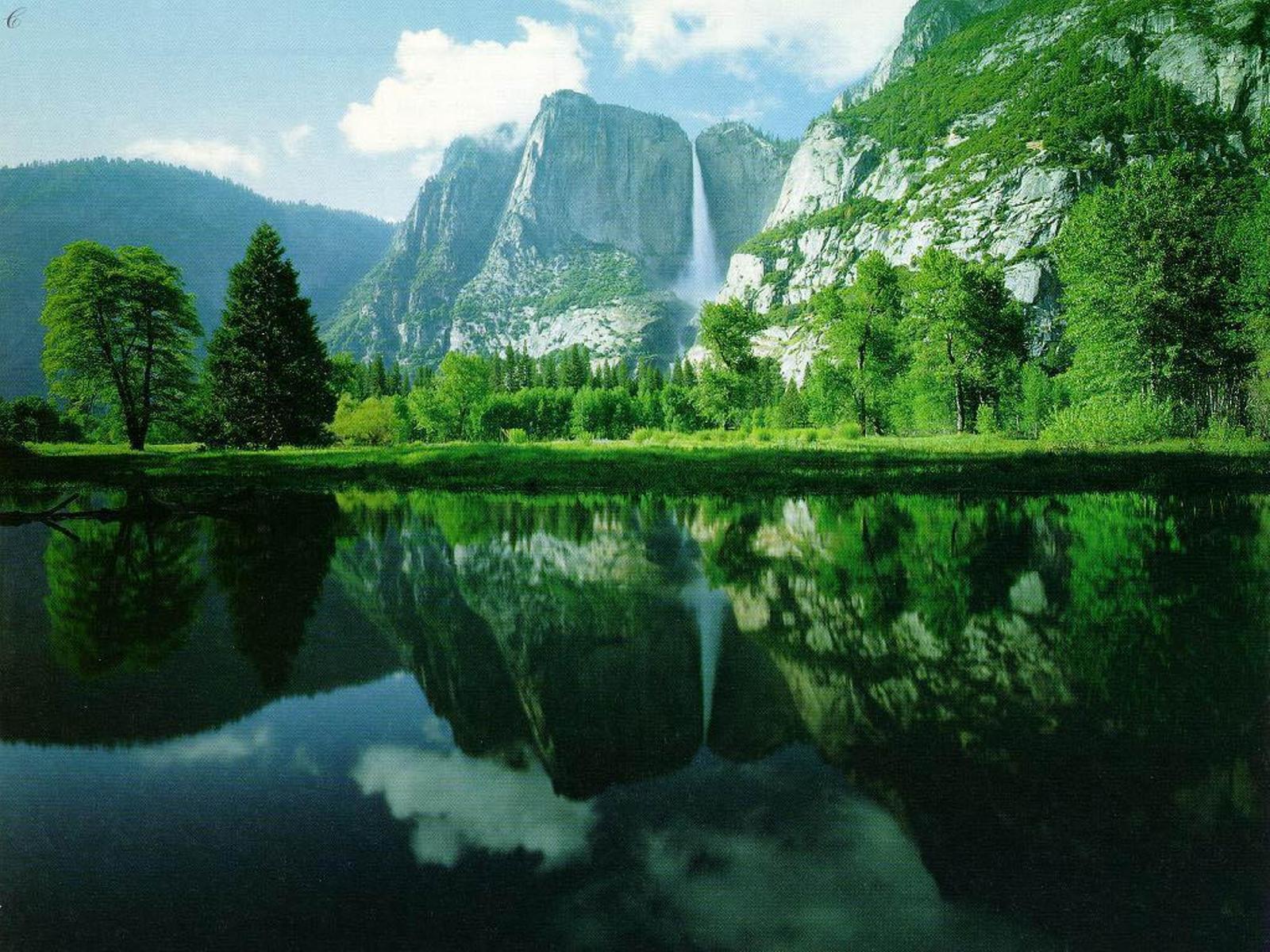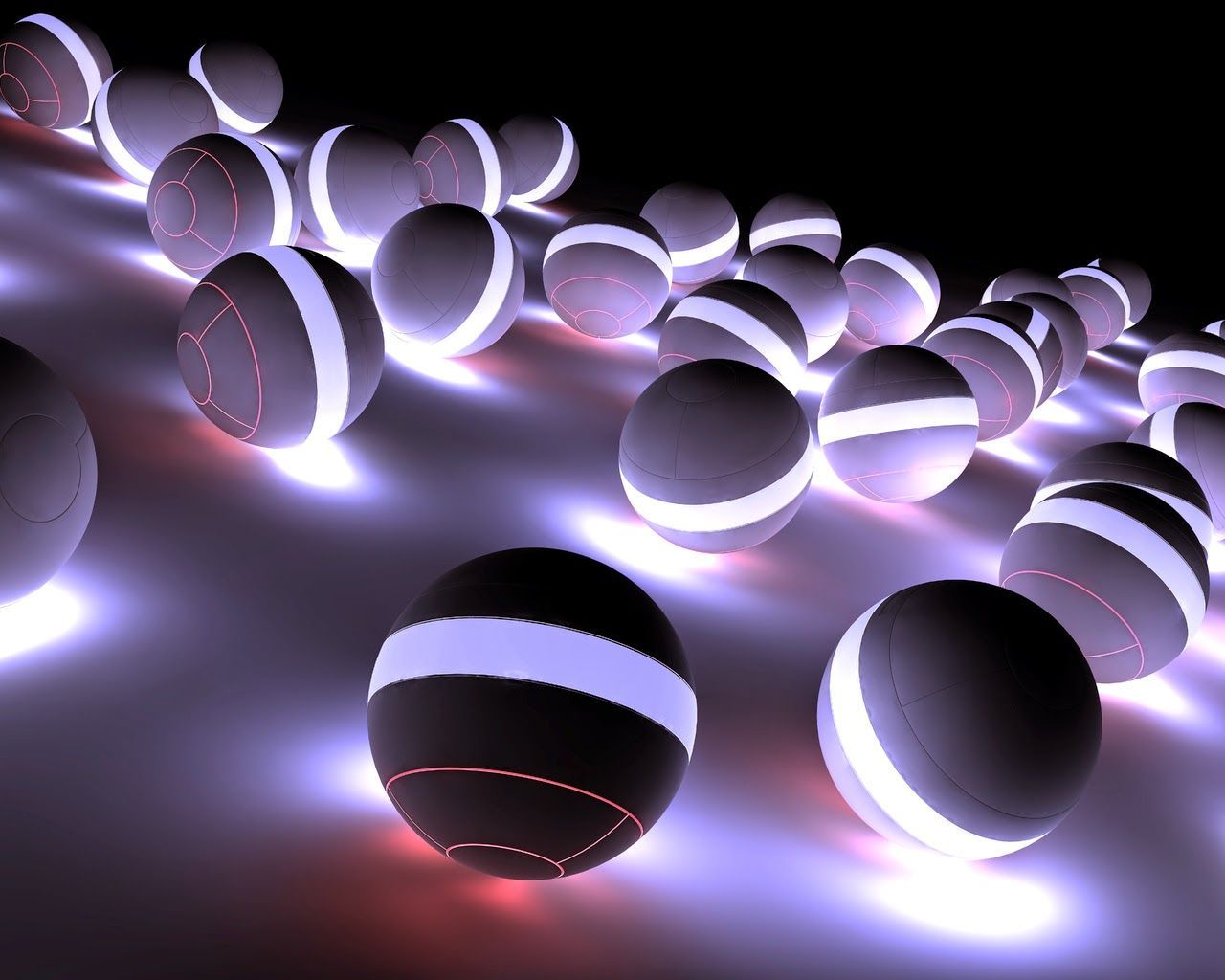Welcome to our collection of the Best 3D Desktop Wallpapers! Are you tired of your plain and boring desktop background? Then you've come to the right place. Our website offers a wide variety of eye-catching and high-quality 3D wallpapers for your desktop. And the best part? They are completely free! That's right, you don't have to spend a single penny to give your desktop a stunning makeover. With 35 Free 3D Wallpapers to choose from, you'll have a hard time picking just one. From abstract designs to breathtaking landscapes, we have something for everyone. So why settle for a mundane desktop when you can have a visually appealing one?
Free Creatives for Your Desktop
Our collection includes some of the most creative and unique 3D wallpapers you'll find online. Each wallpaper is carefully selected to bring life to your desktop and make it stand out from the rest. Whether you're a fan of vibrant colors or prefer a more subtle look, we have it all. These wallpapers are not only visually appealing but also optimized for your desktop, ensuring they look perfect on any screen size. So go ahead, download as many as you want and switch them up whenever you feel like it.
Easy to Download and Use
Downloading and using our wallpapers couldn't be easier. Simply browse through our collection, click on the wallpaper you like, and hit the download button. It's that simple! You can also use our search bar to find specific wallpapers or browse through our categories to find the perfect wallpaper for your desktop. Once downloaded, you can easily set the wallpaper as your background and enjoy a new and refreshing look every time you turn on your computer.
Upgrade Your Desktop Today
Don't wait any longer, upgrade your desktop today with our Best 3D Desktop Wallpapers. Join thousands of satisfied users who have given their desktop a new lease on life. And remember, it's completely free! So why not download a few wallpapers and see the difference for yourself? We are constantly updating our collection, so make sure to check back often for new and exciting wallpapers. Thank you for choosing us to enhance your desktop experience.
ID of this image: 165176. (You can find it using this number).
How To Install new background wallpaper on your device
For Windows 11
- Click the on-screen Windows button or press the Windows button on your keyboard.
- Click Settings.
- Go to Personalization.
- Choose Background.
- Select an already available image or click Browse to search for an image you've saved to your PC.
For Windows 10 / 11
You can select “Personalization” in the context menu. The settings window will open. Settings> Personalization>
Background.
In any case, you will find yourself in the same place. To select another image stored on your PC, select “Image”
or click “Browse”.
For Windows Vista or Windows 7
Right-click on the desktop, select "Personalization", click on "Desktop Background" and select the menu you want
(the "Browse" buttons or select an image in the viewer). Click OK when done.
For Windows XP
Right-click on an empty area on the desktop, select "Properties" in the context menu, select the "Desktop" tab
and select an image from the ones listed in the scroll window.
For Mac OS X
-
From a Finder window or your desktop, locate the image file that you want to use.
-
Control-click (or right-click) the file, then choose Set Desktop Picture from the shortcut menu. If you're using multiple displays, this changes the wallpaper of your primary display only.
-
If you don't see Set Desktop Picture in the shortcut menu, you should see a sub-menu named Services instead. Choose Set Desktop Picture from there.
For Android
- Tap and hold the home screen.
- Tap the wallpapers icon on the bottom left of your screen.
- Choose from the collections of wallpapers included with your phone, or from your photos.
- Tap the wallpaper you want to use.
- Adjust the positioning and size and then tap Set as wallpaper on the upper left corner of your screen.
- Choose whether you want to set the wallpaper for your Home screen, Lock screen or both Home and lock
screen.
For iOS
- Launch the Settings app from your iPhone or iPad Home screen.
- Tap on Wallpaper.
- Tap on Choose a New Wallpaper. You can choose from Apple's stock imagery, or your own library.
- Tap the type of wallpaper you would like to use
- Select your new wallpaper to enter Preview mode.
- Tap Set.