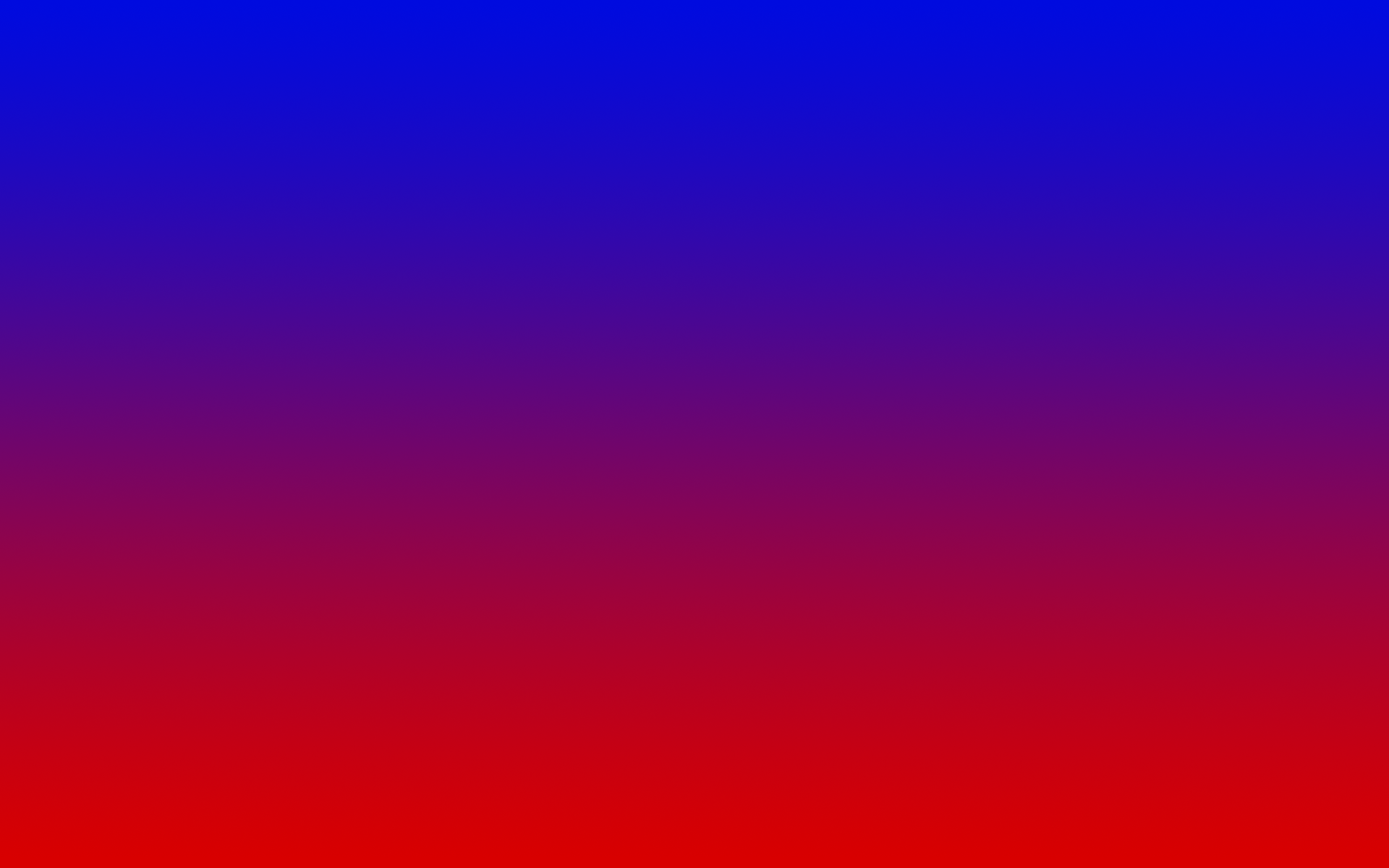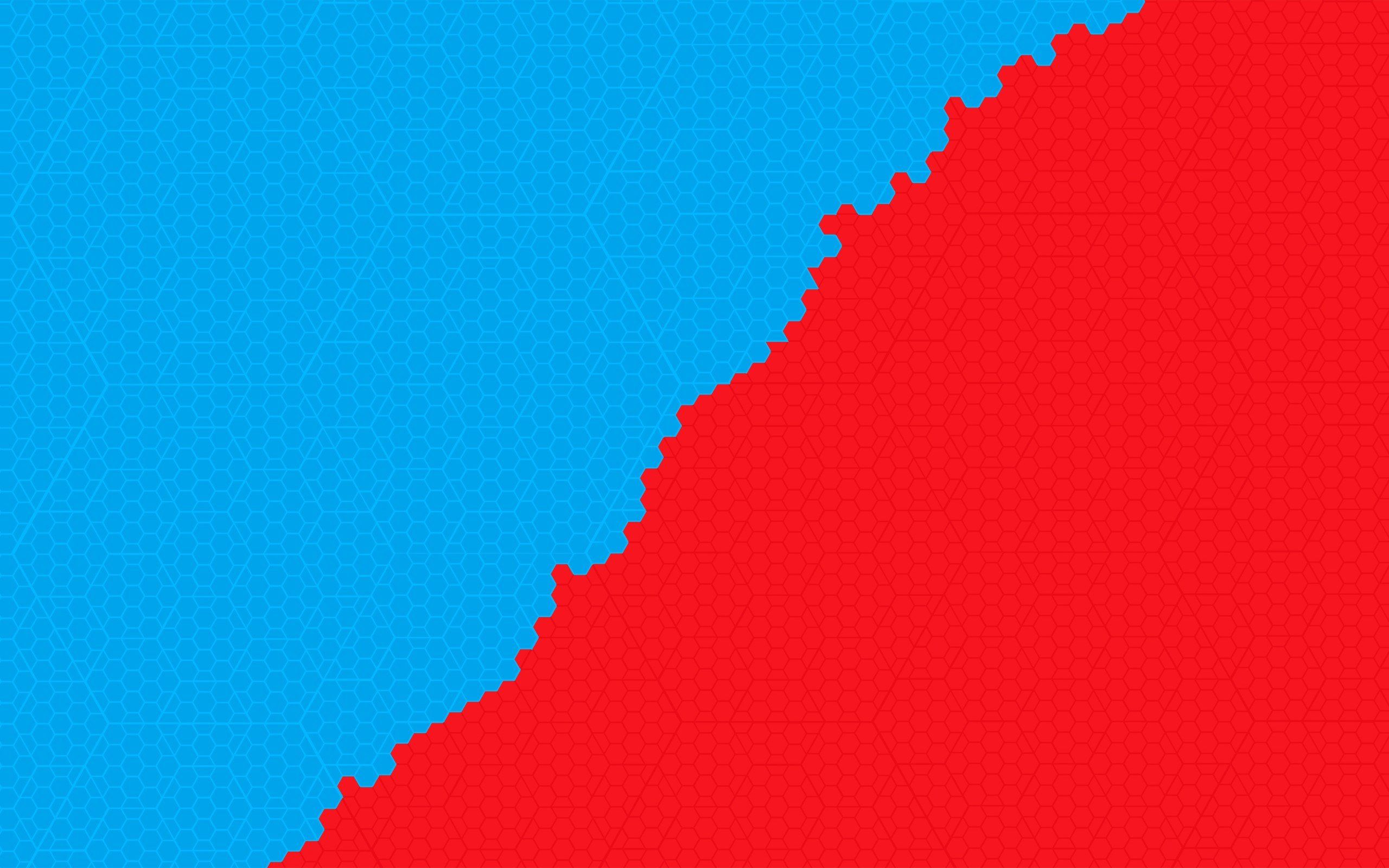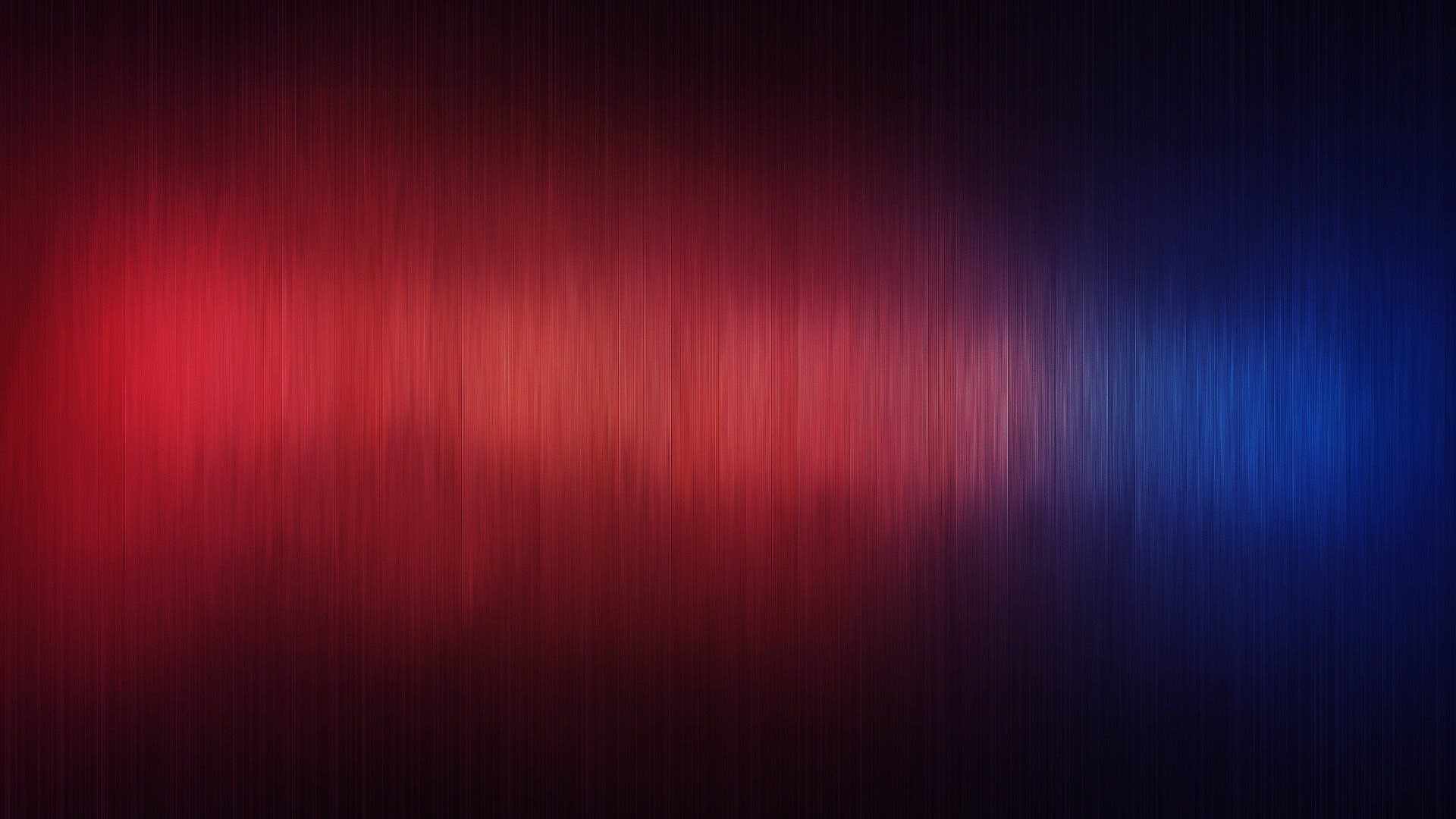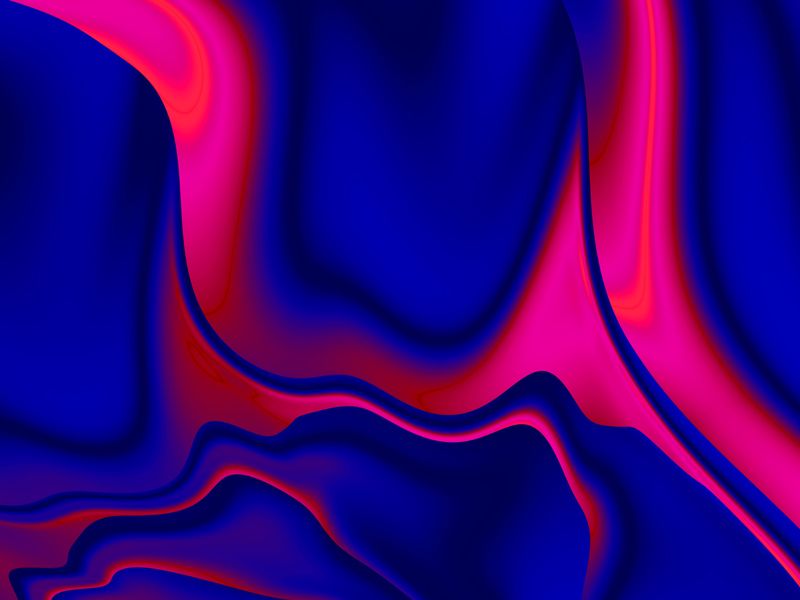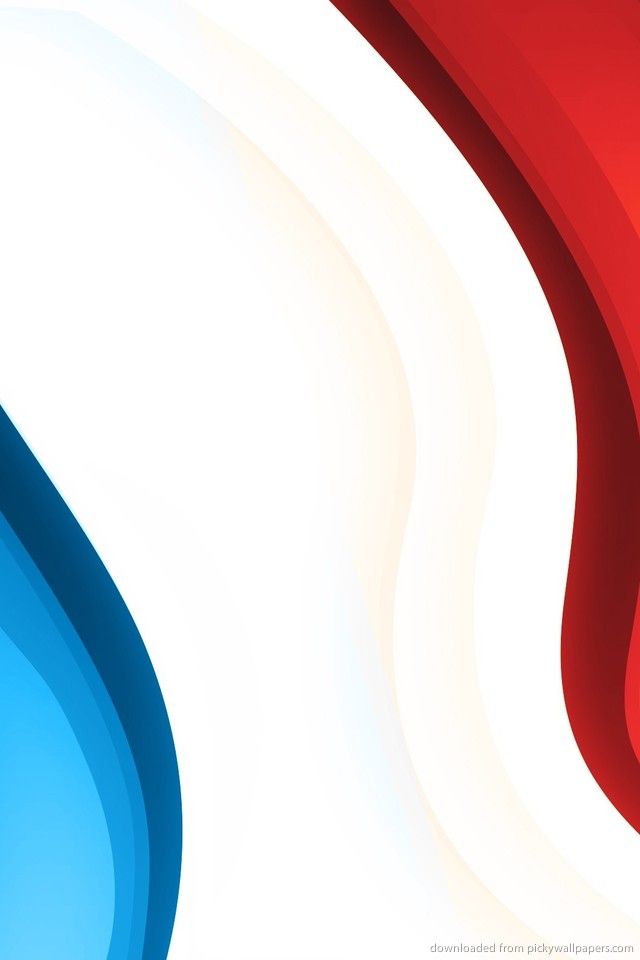If you're looking for vibrant and eye-catching desktop wallpapers, our collection of Red and Blue Wallpapers is just what you need. These abstract backgrounds feature stunning combinations of red and blue, creating a dynamic and energetic feel for your desktop. With a range of shades and hues, our wallpapers are perfect for adding a pop of color to your computer screen. Whether you prefer bold and bright designs or more subtle patterns, we have something for every taste. So why settle for boring and dull backgrounds when you can have a burst of color and energy with our Red and Blue Wallpapers? Upgrade your desktop today.
Unleash the Power of Red and Blue: Two of the most powerful and attention-grabbing colors, red and blue, come together in our stunning collection of wallpapers. These colors have been known to evoke strong emotions and stimulate creativity, making them perfect for setting the mood for your workday. With our abstract designs, you can add a touch of excitement and inspiration to your desktop, helping you stay focused and motivated throughout the day.
Endless Options for Your Background: Our Red and Blue Wallpapers come in a variety of designs, from geometric patterns to fluid shapes and everything in between. You can choose from solid blocks of color or intricate designs, depending on your personal style and preferences. And with the option to download multiple wallpapers, you can switch up your background as often as you like, keeping your desktop fresh and exciting.
Optimized for Your Viewing Pleasure: Our wallpapers are designed to be high-quality and optimized for your viewing pleasure. With the perfect balance of colors and contrast, your desktop will be transformed into a visually appealing and engaging space. Plus, our wallpapers are compatible with a range of devices and screen sizes, ensuring that you get the best experience no matter what device you're using.
Make a Statement with Red and Blue: Whether you're looking to add a touch of personality to your work computer or want to spice up your home screen, our Red and Blue Wallpapers are the perfect choice. These colors are bold, powerful, and impossible to ignore, making a statement and setting you apart from the crowd. So why wait? Browse our collection now and give your desktop the upgrade it deserves with our abstract red and blue backgrounds.
ID of this image: 165255. (You can find it using this number).
How To Install new background wallpaper on your device
For Windows 11
- Click the on-screen Windows button or press the Windows button on your keyboard.
- Click Settings.
- Go to Personalization.
- Choose Background.
- Select an already available image or click Browse to search for an image you've saved to your PC.
For Windows 10 / 11
You can select “Personalization” in the context menu. The settings window will open. Settings> Personalization>
Background.
In any case, you will find yourself in the same place. To select another image stored on your PC, select “Image”
or click “Browse”.
For Windows Vista or Windows 7
Right-click on the desktop, select "Personalization", click on "Desktop Background" and select the menu you want
(the "Browse" buttons or select an image in the viewer). Click OK when done.
For Windows XP
Right-click on an empty area on the desktop, select "Properties" in the context menu, select the "Desktop" tab
and select an image from the ones listed in the scroll window.
For Mac OS X
-
From a Finder window or your desktop, locate the image file that you want to use.
-
Control-click (or right-click) the file, then choose Set Desktop Picture from the shortcut menu. If you're using multiple displays, this changes the wallpaper of your primary display only.
-
If you don't see Set Desktop Picture in the shortcut menu, you should see a sub-menu named Services instead. Choose Set Desktop Picture from there.
For Android
- Tap and hold the home screen.
- Tap the wallpapers icon on the bottom left of your screen.
- Choose from the collections of wallpapers included with your phone, or from your photos.
- Tap the wallpaper you want to use.
- Adjust the positioning and size and then tap Set as wallpaper on the upper left corner of your screen.
- Choose whether you want to set the wallpaper for your Home screen, Lock screen or both Home and lock
screen.
For iOS
- Launch the Settings app from your iPhone or iPad Home screen.
- Tap on Wallpaper.
- Tap on Choose a New Wallpaper. You can choose from Apple's stock imagery, or your own library.
- Tap the type of wallpaper you would like to use
- Select your new wallpaper to enter Preview mode.
- Tap Set.