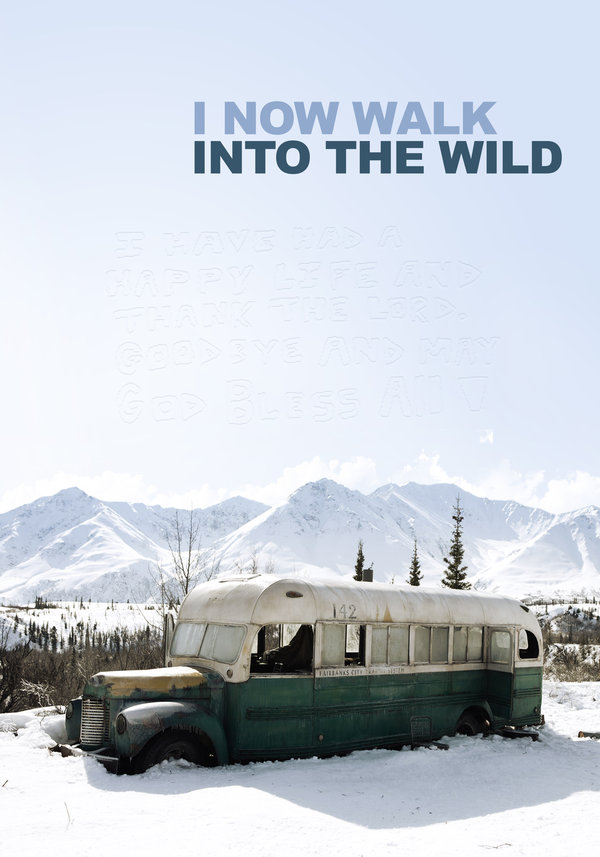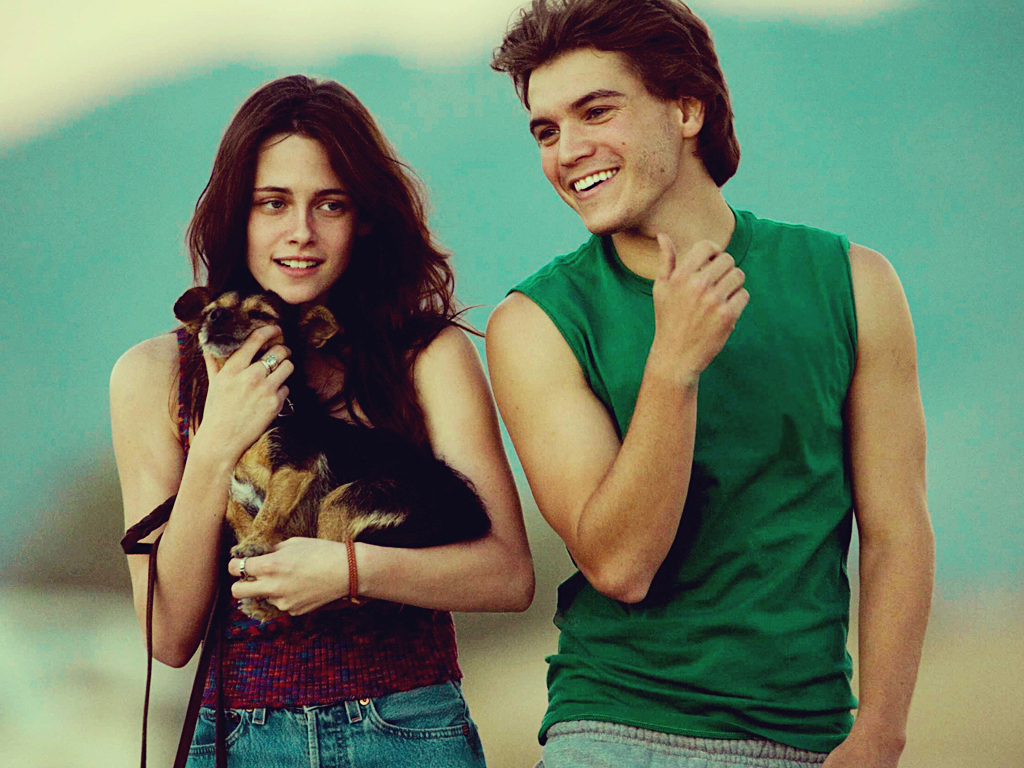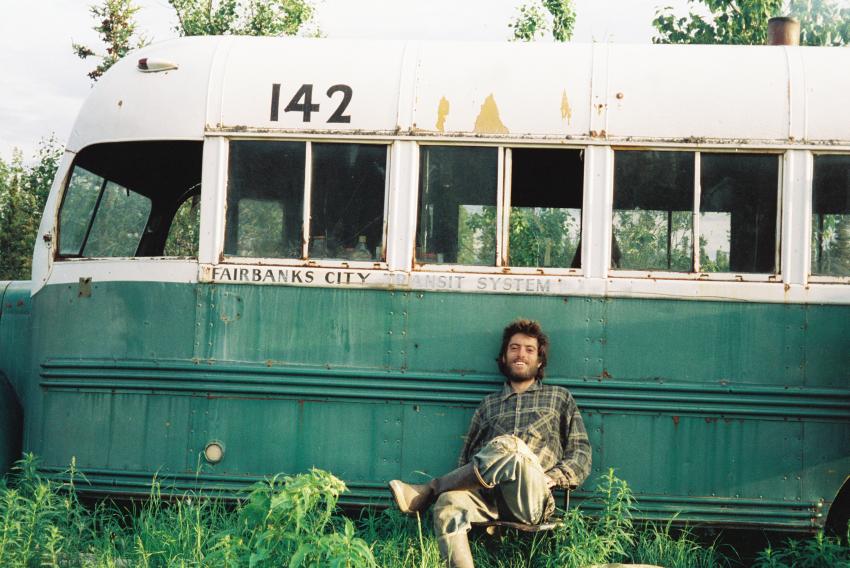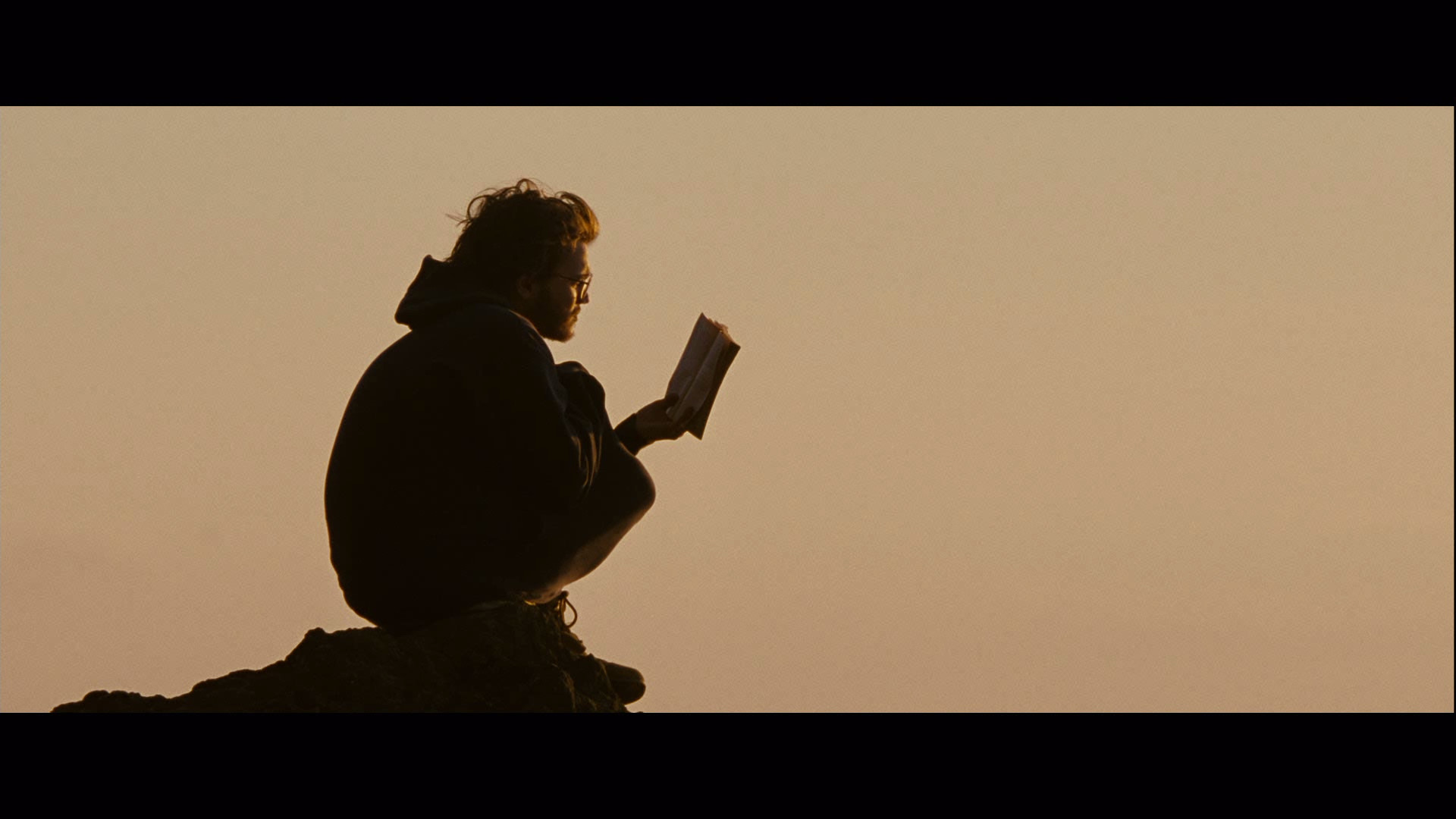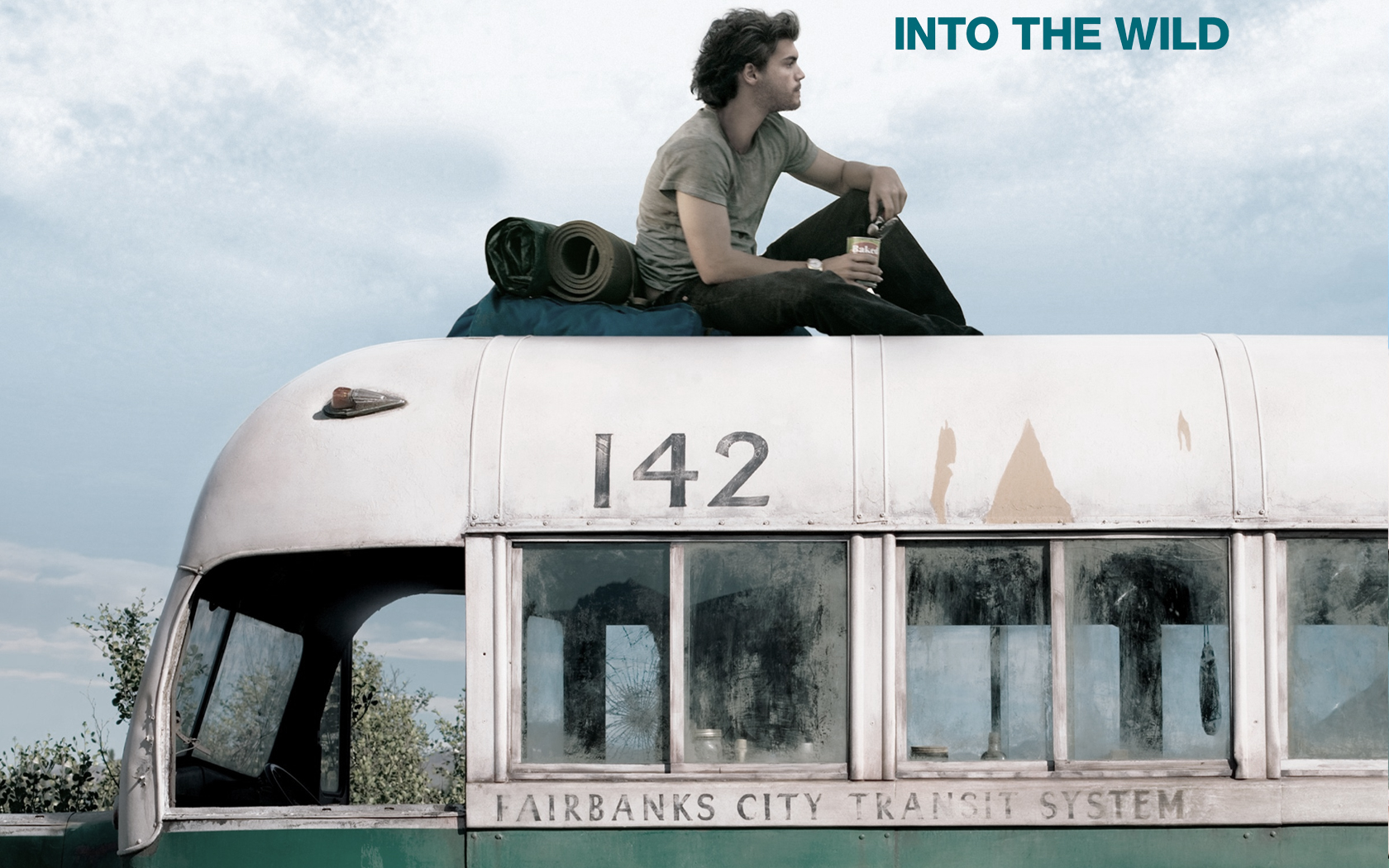Welcome to the wild world of desktop wallpapers! If you consider yourself a nature enthusiast and love to explore the unknown, then our "Into The Wild" collection is perfect for you. Discover breathtaking landscapes and majestic animals that will transport you to the heart of the untamed wilderness. Our wallpapers are not just ordinary images, they are an expression of an experimental and creative mind. Created by the talented artist alvekun on DeviantArt, each wallpaper captures the essence of adventure and freedom. So why settle for a boring and generic background when you can have a piece of art that will inspire and energize you every time you look at it?
With over a hundred unique designs to choose from, you can easily find the perfect wallpaper that resonates with your personality and style. From lush forests and snowy mountains to wild animals and starry skies, our collection covers a diverse range of themes that will satisfy any nature lover. Each wallpaper is carefully optimized to ensure the highest quality and resolution, making it suitable for any screen size. So whether you're using a desktop, laptop, or mobile device, you can enjoy the stunning beauty of the wild in all its glory.
But our wallpapers are not just visually appealing, they also serve as a reminder to embrace our inner adventurer and step out of our comfort zone. Let the spirit of the wild guide you towards new experiences and allow yourself to get lost in the beauty of nature. With "Into The Wild" wallpapers, you can bring a piece of the great outdoors into your daily life and add a touch of adventure to your workspace. So don't wait any longer, browse our collection now and start your journey into the wild!
Don't settle for ordinary, go beyond the conventional and into the wild. Let alvekun's experimental art on DeviantArt be your guide and transform your desktop into a gateway to adventure. With our optimized and attractive wallpapers, you can make a statement and showcase your love for nature and creativity. Join us in the wild and let your imagination run free with our "Into The Wild" wallpapers.
ID of this image: 171860. (You can find it using this number).
How To Install new background wallpaper on your device
For Windows 11
- Click the on-screen Windows button or press the Windows button on your keyboard.
- Click Settings.
- Go to Personalization.
- Choose Background.
- Select an already available image or click Browse to search for an image you've saved to your PC.
For Windows 10 / 11
You can select “Personalization” in the context menu. The settings window will open. Settings> Personalization>
Background.
In any case, you will find yourself in the same place. To select another image stored on your PC, select “Image”
or click “Browse”.
For Windows Vista or Windows 7
Right-click on the desktop, select "Personalization", click on "Desktop Background" and select the menu you want
(the "Browse" buttons or select an image in the viewer). Click OK when done.
For Windows XP
Right-click on an empty area on the desktop, select "Properties" in the context menu, select the "Desktop" tab
and select an image from the ones listed in the scroll window.
For Mac OS X
-
From a Finder window or your desktop, locate the image file that you want to use.
-
Control-click (or right-click) the file, then choose Set Desktop Picture from the shortcut menu. If you're using multiple displays, this changes the wallpaper of your primary display only.
-
If you don't see Set Desktop Picture in the shortcut menu, you should see a sub-menu named Services instead. Choose Set Desktop Picture from there.
For Android
- Tap and hold the home screen.
- Tap the wallpapers icon on the bottom left of your screen.
- Choose from the collections of wallpapers included with your phone, or from your photos.
- Tap the wallpaper you want to use.
- Adjust the positioning and size and then tap Set as wallpaper on the upper left corner of your screen.
- Choose whether you want to set the wallpaper for your Home screen, Lock screen or both Home and lock
screen.
For iOS
- Launch the Settings app from your iPhone or iPad Home screen.
- Tap on Wallpaper.
- Tap on Choose a New Wallpaper. You can choose from Apple's stock imagery, or your own library.
- Tap the type of wallpaper you would like to use
- Select your new wallpaper to enter Preview mode.
- Tap Set.