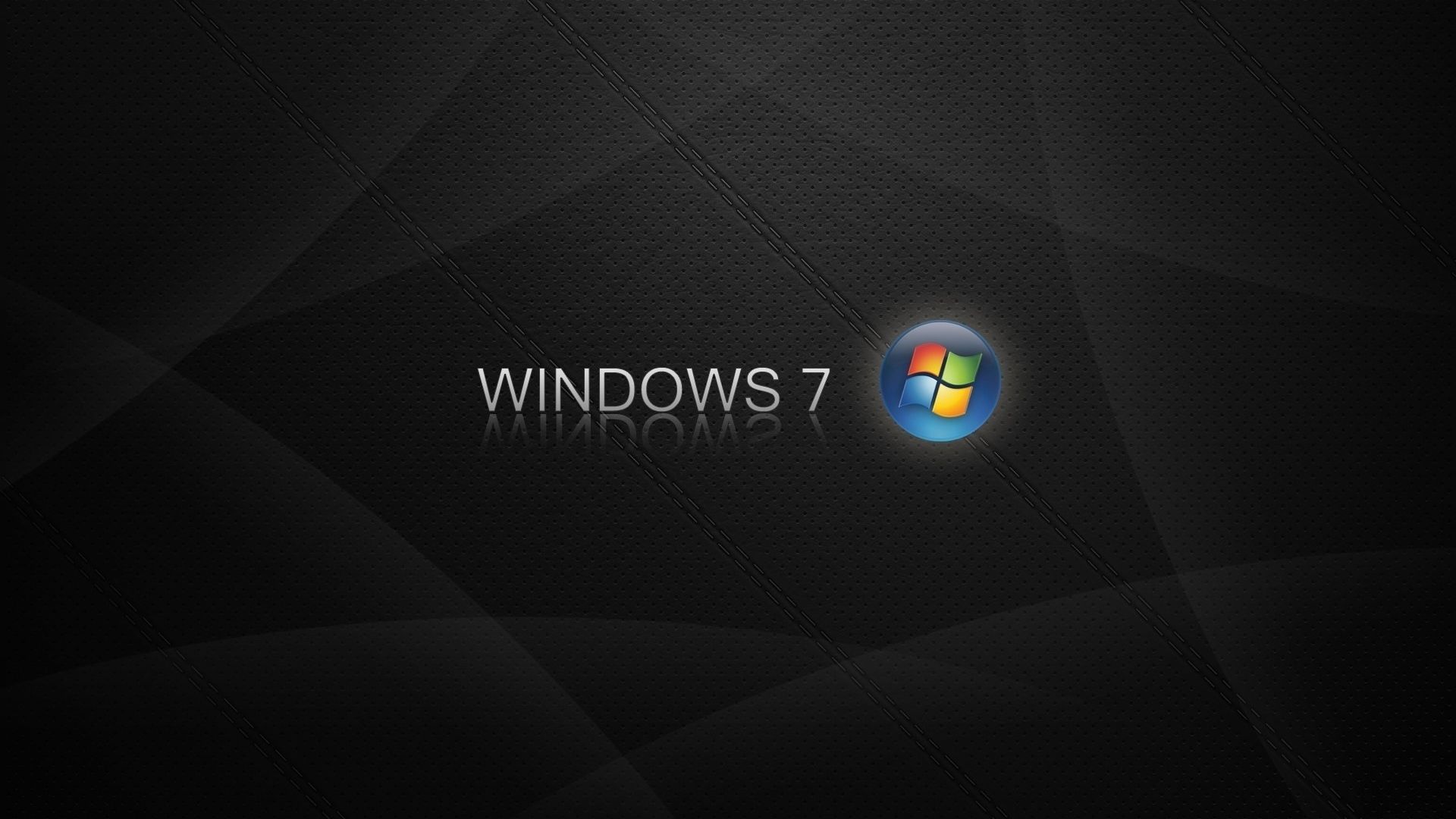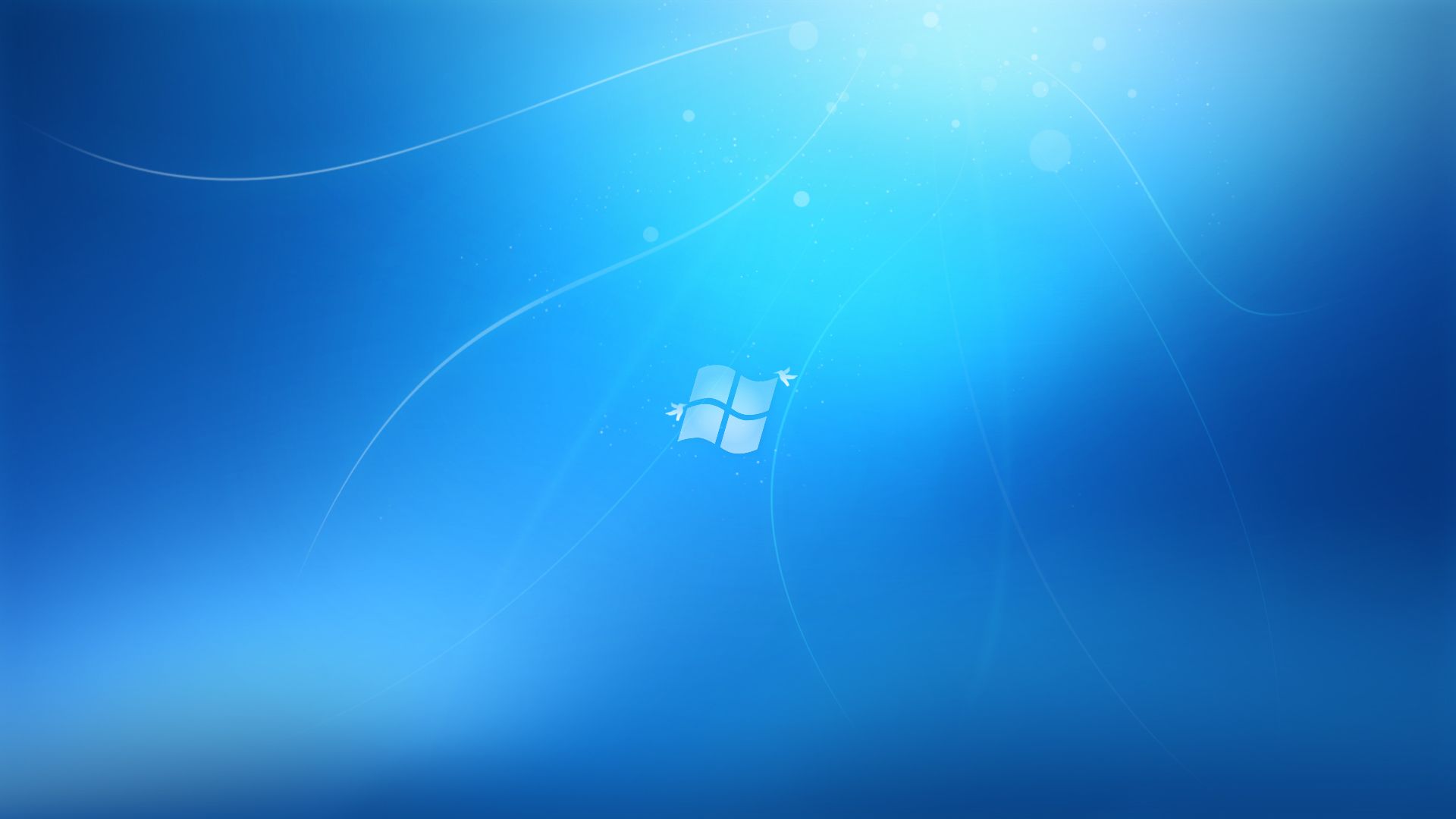Upgrade Your Desktop with Stunning Windows 7 HD Wallpapers 1080p
Are you tired of the same old boring desktop background? Want to add a touch of style and vibrancy to your computer screen? Look no further than our collection of HD Windows 7 wallpapers in 1080p resolution! With over hundreds of high-quality images to choose from, you can easily give your desktop a much-needed makeover.
Experience Crisp and Clear Images
Our Windows 7 HD wallpapers in 1080p resolution are specially curated to provide you with the best visual experience. Each image is carefully selected and optimized to ensure that it looks stunning on any screen size. Whether you have a small laptop or a large monitor, our wallpapers will fit perfectly and make your desktop stand out.
Endless Variety at Your Fingertips
From breathtaking landscapes and mesmerizing cityscapes to adorable animals and abstract art, our collection has something for everyone. Want to show off your love for sports or your favorite TV show? We have you covered with a wide range of categories to choose from. Plus, we regularly update our collection with new and unique wallpapers, so you'll never run out of options.
Easy to Download and Use
Our Windows 7 HD wallpapers are incredibly easy to download and use. Simply browse through our collection, choose your favorite image, and click the download button. You can then easily set it as your desktop background with just a few clicks. No complicated steps or software needed.
Completely Free and Ad-Free
That's right – our collection of Windows 7 HD wallpapers in 1080p resolution is completely free and ad-free. No hidden fees or annoying pop-ups. We believe in providing our users with the best experience without any distractions, so you can focus on finding the perfect wallpaper for your desktop.
Upgrade Your Desktop Today
So why settle for a dull and outdated desktop background when you can have a stunning and high-quality wallpaper for free? Upgrade your desktop today with our collection of Windows 7 HD wallpapers in 1080p resolution. Your eyes (and your screen) will thank you.
ID of this image: 172336. (You can find it using this number).
How To Install new background wallpaper on your device
For Windows 11
- Click the on-screen Windows button or press the Windows button on your keyboard.
- Click Settings.
- Go to Personalization.
- Choose Background.
- Select an already available image or click Browse to search for an image you've saved to your PC.
For Windows 10 / 11
You can select “Personalization” in the context menu. The settings window will open. Settings> Personalization>
Background.
In any case, you will find yourself in the same place. To select another image stored on your PC, select “Image”
or click “Browse”.
For Windows Vista or Windows 7
Right-click on the desktop, select "Personalization", click on "Desktop Background" and select the menu you want
(the "Browse" buttons or select an image in the viewer). Click OK when done.
For Windows XP
Right-click on an empty area on the desktop, select "Properties" in the context menu, select the "Desktop" tab
and select an image from the ones listed in the scroll window.
For Mac OS X
-
From a Finder window or your desktop, locate the image file that you want to use.
-
Control-click (or right-click) the file, then choose Set Desktop Picture from the shortcut menu. If you're using multiple displays, this changes the wallpaper of your primary display only.
-
If you don't see Set Desktop Picture in the shortcut menu, you should see a sub-menu named Services instead. Choose Set Desktop Picture from there.
For Android
- Tap and hold the home screen.
- Tap the wallpapers icon on the bottom left of your screen.
- Choose from the collections of wallpapers included with your phone, or from your photos.
- Tap the wallpaper you want to use.
- Adjust the positioning and size and then tap Set as wallpaper on the upper left corner of your screen.
- Choose whether you want to set the wallpaper for your Home screen, Lock screen or both Home and lock
screen.
For iOS
- Launch the Settings app from your iPhone or iPad Home screen.
- Tap on Wallpaper.
- Tap on Choose a New Wallpaper. You can choose from Apple's stock imagery, or your own library.
- Tap the type of wallpaper you would like to use
- Select your new wallpaper to enter Preview mode.
- Tap Set.