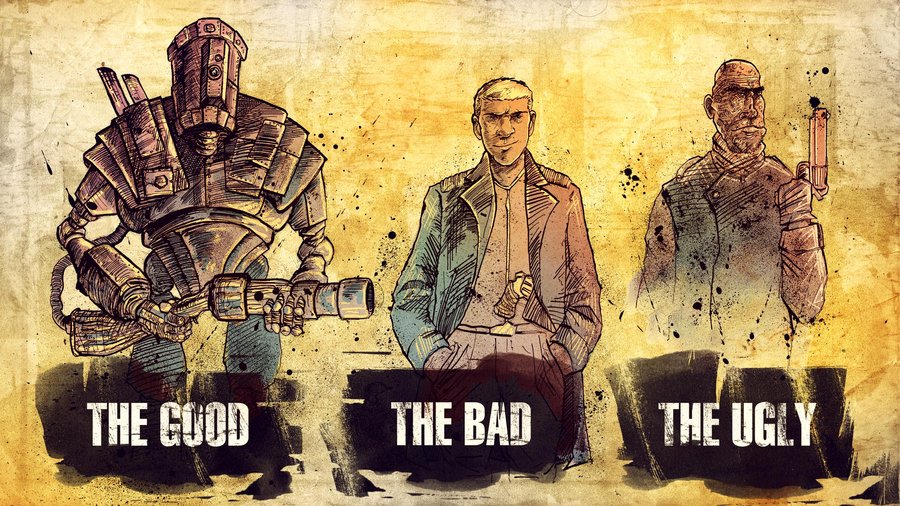Welcome to our collection of The Good, The Bad, and The Ugly wallpapers. If you're a fan of western movies and the iconic character of Clint Eastwood, then you've come to the right place. Our wallpapers capture the essence of this classic film, with high-quality images that will make your desktop come to life.
The Good, The Bad, and The Ugly is a timeless masterpiece that has become a cult classic over the years. It's a story of greed, revenge, and redemption set in the rugged landscapes of the Wild West. Our wallpapers feature scenes and characters from the movie, including the iconic trio of Blondie, Angel Eyes, and Tuco.
With our collection of The Good, The Bad, and The Ugly wallpapers, you can bring the spirit of the Old West into your modern-day workspace. Whether you're a fan of the film or just appreciate its aesthetic, our wallpapers will add a touch of nostalgia and adventure to your desktop.
Each wallpaper is carefully selected and optimized for various screen sizes, so you can be sure that it will look great on your device. Plus, our high-resolution images ensure that every detail is captured, from the rugged landscapes to the intense close-ups of Clint Eastwood's iconic stare.
So why settle for a boring, plain desktop when you can have a piece of The Good, The Bad, and The Ugly on your screen? Browse our collection now and find the perfect wallpaper to show off your love for this classic western. It's the perfect way to pay homage to one of the greatest movies of all time, and add some personality to your workspace.
Don't miss out on the opportunity to have these iconic characters and scenes as your wallpaper. Download our The Good, The Bad, and The Ugly wallpapers today and bring a touch of the Wild West to your digital world. It's time to unleash your inner cowboy or cowgirl with our stunning collection of western-inspired wallpapers. So saddle up and get ready to make your desktop stand out with our The Good, The Bad, and The Ugly wallpapers.
Get your hands on these epic wallpapers and transform your desktop into a tribute to The Good, The Bad, and The Ugly - a true classic that will never go out of style. Yeehaw!
ID of this image: 173580. (You can find it using this number).
How To Install new background wallpaper on your device
For Windows 11
- Click the on-screen Windows button or press the Windows button on your keyboard.
- Click Settings.
- Go to Personalization.
- Choose Background.
- Select an already available image or click Browse to search for an image you've saved to your PC.
For Windows 10 / 11
You can select “Personalization” in the context menu. The settings window will open. Settings> Personalization>
Background.
In any case, you will find yourself in the same place. To select another image stored on your PC, select “Image”
or click “Browse”.
For Windows Vista or Windows 7
Right-click on the desktop, select "Personalization", click on "Desktop Background" and select the menu you want
(the "Browse" buttons or select an image in the viewer). Click OK when done.
For Windows XP
Right-click on an empty area on the desktop, select "Properties" in the context menu, select the "Desktop" tab
and select an image from the ones listed in the scroll window.
For Mac OS X
-
From a Finder window or your desktop, locate the image file that you want to use.
-
Control-click (or right-click) the file, then choose Set Desktop Picture from the shortcut menu. If you're using multiple displays, this changes the wallpaper of your primary display only.
-
If you don't see Set Desktop Picture in the shortcut menu, you should see a sub-menu named Services instead. Choose Set Desktop Picture from there.
For Android
- Tap and hold the home screen.
- Tap the wallpapers icon on the bottom left of your screen.
- Choose from the collections of wallpapers included with your phone, or from your photos.
- Tap the wallpaper you want to use.
- Adjust the positioning and size and then tap Set as wallpaper on the upper left corner of your screen.
- Choose whether you want to set the wallpaper for your Home screen, Lock screen or both Home and lock
screen.
For iOS
- Launch the Settings app from your iPhone or iPad Home screen.
- Tap on Wallpaper.
- Tap on Choose a New Wallpaper. You can choose from Apple's stock imagery, or your own library.
- Tap the type of wallpaper you would like to use
- Select your new wallpaper to enter Preview mode.
- Tap Set.