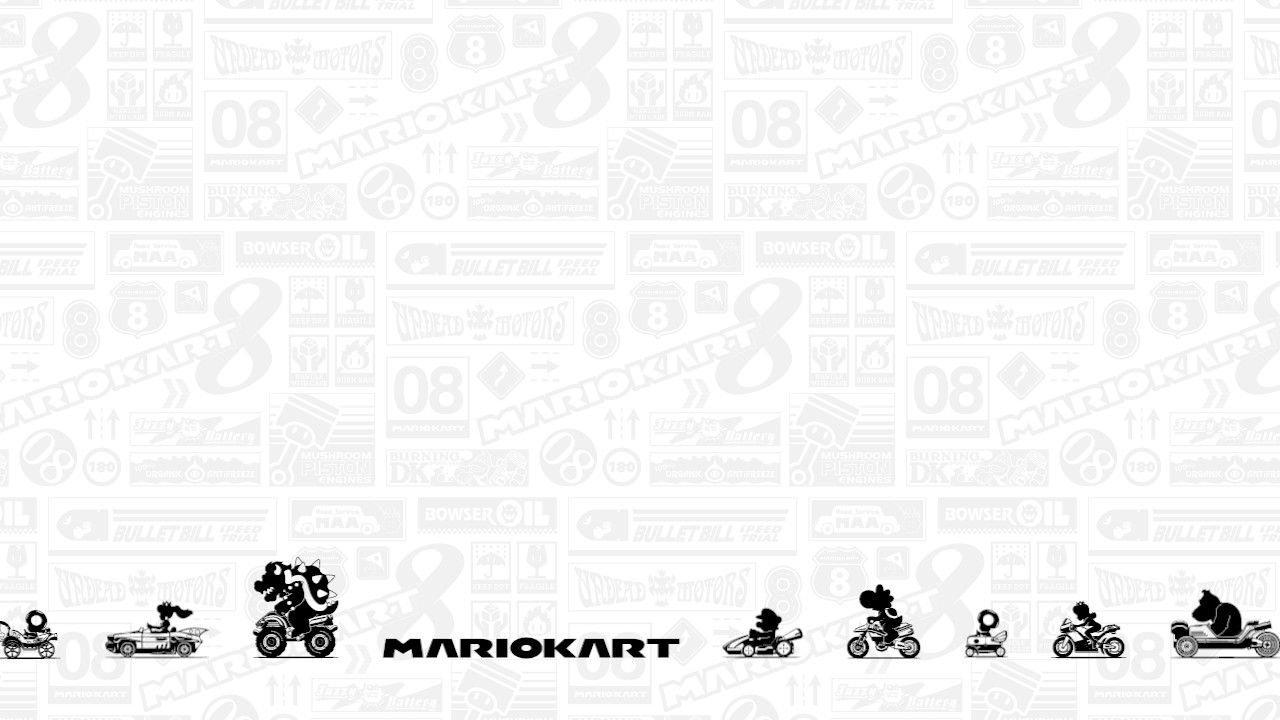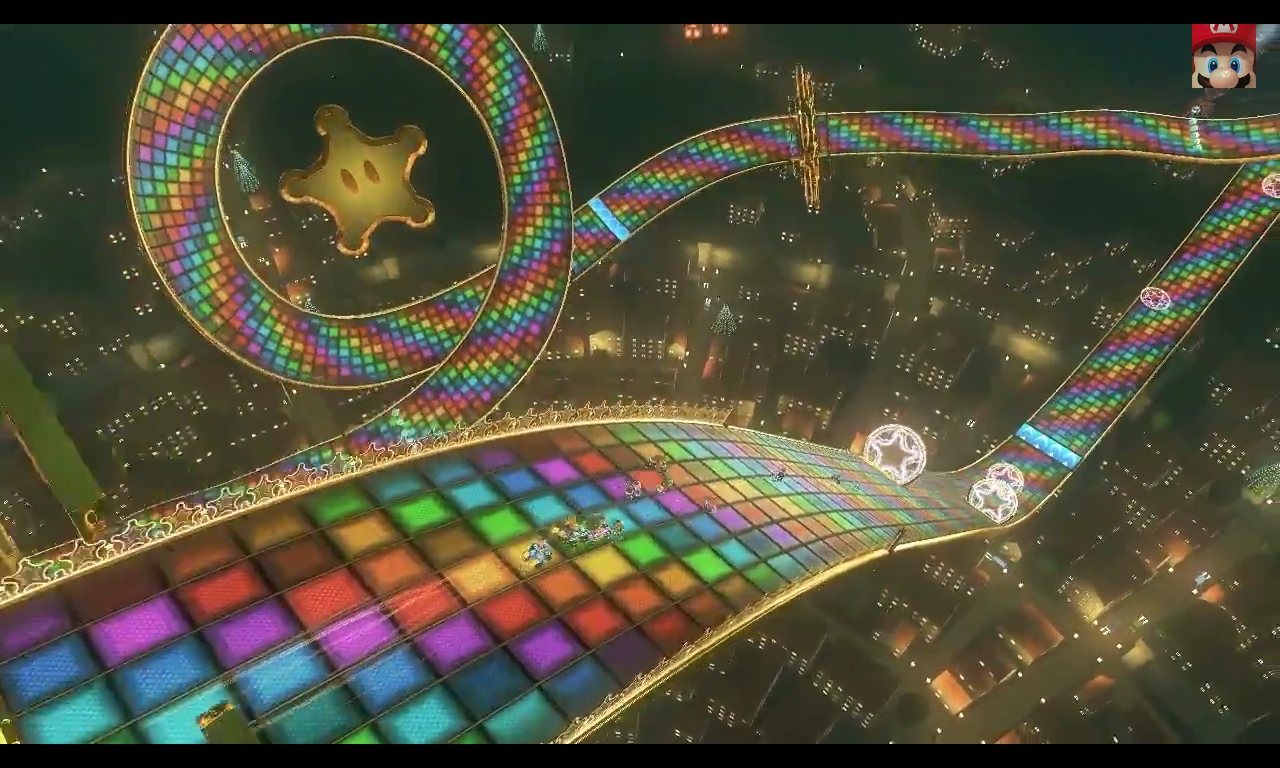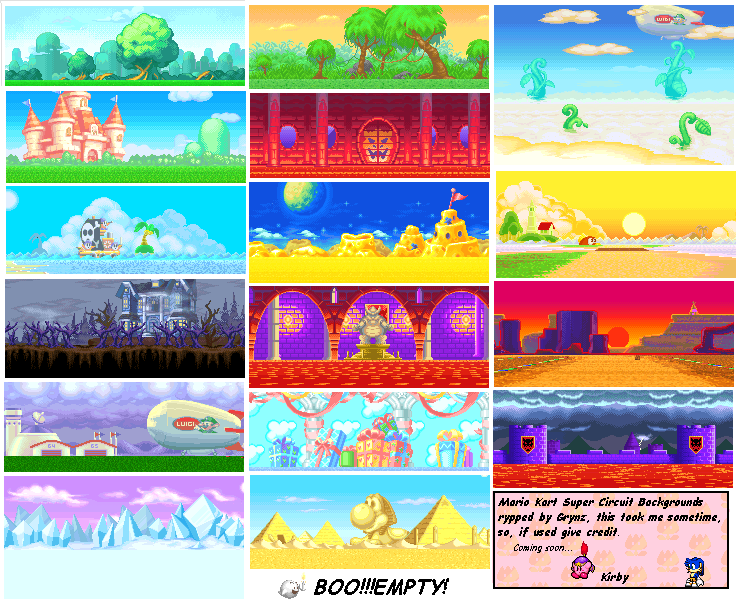If you're a fan of the iconic racing game Mario Kart, then you'll love our collection of Mario Kart 8 logo wallpapers. These stunning backgrounds will transport you to the vibrant and colorful world of Mario and his friends as they race around the track, vying for first place. With high-quality graphics and attention to detail, our wallpapers will enhance your desktop and bring a touch of nostalgia to your daily computer use.
Choose from a variety of designs: We offer a wide range of Mario Kart 8 logo wallpapers, each featuring a different character or track from the game. From Mario himself to fan favorites like Yoshi and Princess Peach, you can find the perfect wallpaper to showcase your love for the game. Or, if you prefer, you can opt for a wallpaper featuring a specific track, like Rainbow Road or Bowser's Castle.
Optimized for your device: Our wallpapers are designed to fit perfectly on your desktop, whether you're using a computer, tablet, or smartphone. We understand the importance of having a well-optimized website, and we've made sure that our wallpapers are no exception. With our high-resolution images, you can be sure that your wallpaper will look crisp and clear on any device.
Easy to download and use: We want to make it as easy as possible for you to enjoy our Mario Kart 8 logo wallpapers. That's why we've made the download and installation process quick and simple. Just click on your desired wallpaper, and it will be downloaded directly to your device. Then, follow our easy installation instructions, and your new wallpaper will be ready in no time!
Constantly updated: We're always adding new wallpapers to our collection, so you can switch up your desktop background whenever you want. Stay up to date with the latest releases and updates from the world of Mario Kart by regularly checking in with our website. With our constantly updated selection, you'll never get bored of your desktop background.
Transform your desktop into a Mario Kart wonderland with our collection of high-quality, optimized Mario Kart 8 logo wallpapers. With a variety of designs to choose from, easy installation, and constant updates, you'll have the coolest desktop background amongst your friends. Download your favorite wallpaper today and let the racing begin!
ID of this image: 174624. (You can find it using this number).
How To Install new background wallpaper on your device
For Windows 11
- Click the on-screen Windows button or press the Windows button on your keyboard.
- Click Settings.
- Go to Personalization.
- Choose Background.
- Select an already available image or click Browse to search for an image you've saved to your PC.
For Windows 10 / 11
You can select “Personalization” in the context menu. The settings window will open. Settings> Personalization>
Background.
In any case, you will find yourself in the same place. To select another image stored on your PC, select “Image”
or click “Browse”.
For Windows Vista or Windows 7
Right-click on the desktop, select "Personalization", click on "Desktop Background" and select the menu you want
(the "Browse" buttons or select an image in the viewer). Click OK when done.
For Windows XP
Right-click on an empty area on the desktop, select "Properties" in the context menu, select the "Desktop" tab
and select an image from the ones listed in the scroll window.
For Mac OS X
-
From a Finder window or your desktop, locate the image file that you want to use.
-
Control-click (or right-click) the file, then choose Set Desktop Picture from the shortcut menu. If you're using multiple displays, this changes the wallpaper of your primary display only.
-
If you don't see Set Desktop Picture in the shortcut menu, you should see a sub-menu named Services instead. Choose Set Desktop Picture from there.
For Android
- Tap and hold the home screen.
- Tap the wallpapers icon on the bottom left of your screen.
- Choose from the collections of wallpapers included with your phone, or from your photos.
- Tap the wallpaper you want to use.
- Adjust the positioning and size and then tap Set as wallpaper on the upper left corner of your screen.
- Choose whether you want to set the wallpaper for your Home screen, Lock screen or both Home and lock
screen.
For iOS
- Launch the Settings app from your iPhone or iPad Home screen.
- Tap on Wallpaper.
- Tap on Choose a New Wallpaper. You can choose from Apple's stock imagery, or your own library.
- Tap the type of wallpaper you would like to use
- Select your new wallpaper to enter Preview mode.
- Tap Set.