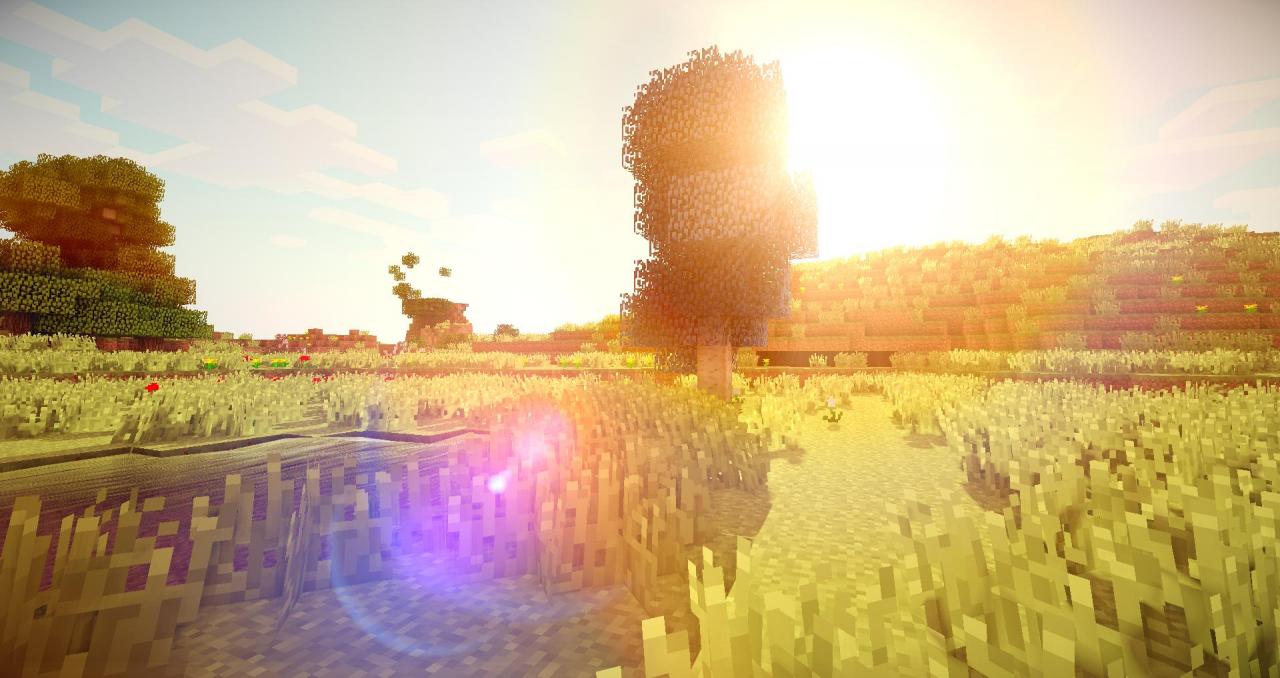Bring your Minecraft experience to life with our stunning collection of Forest Biome wallpapers with SHADERS. Immerse yourself in the lush and vibrant world of Minecraft with these high-quality wallpapers that feature beautiful forests and breathtaking scenery.
Our wallpapers are carefully designed and optimized to enhance your gaming experience. With SHADERS, these wallpapers add a whole new level of realism to your favorite game. You'll feel like you're actually exploring the vast and magical Minecraft world.
Whether you're a fan of building, exploring, or simply admiring the beauty of the game, our Forest Biome wallpapers are perfect for you. They showcase the diverse landscapes and creatures of the forest biome, from towering trees to cute animals.
Not only do these wallpapers look amazing, but they also won't slow down your computer. We understand the importance of performance, which is why our wallpapers are optimized for minimal impact on your system's resources.
With our wallpapers, you can easily transform your desktop into a Minecraft wonderland. They are compatible with all devices, so you can enjoy them on your PC, laptop, or even your mobile phone.
Don't settle for dull and boring wallpapers. Upgrade your desktop with our Minecraft Forest Biome wallpapers with SHADERS and let your imagination run wild. Get yours now and join the thousands of satisfied gamers who have taken their Minecraft experience to the next level!
Features:
- Stunning Forest Biome wallpapers with SHADERS
- Optimized for minimal impact on computer performance
- Compatible with all devices
- High-quality and realistic graphics
- Easy to download and use
Join our community:
- Follow us on social media for updates and new releases
- Join our Discord server to connect with fellow Minecraft enthusiasts
- Share your screenshots using our wallpapers with the hashtag #MinecraftForestBiome
Upgrade your desktop with our Minecraft Forest Biome wallpapers with SHADERS and immerse yourself in the world of Minecraft like never before. Don't miss out on this opportunity to enhance your gaming experience. Get yours now!
ID of this image: 17671. (You can find it using this number).
How To Install new background wallpaper on your device
For Windows 11
- Click the on-screen Windows button or press the Windows button on your keyboard.
- Click Settings.
- Go to Personalization.
- Choose Background.
- Select an already available image or click Browse to search for an image you've saved to your PC.
For Windows 10 / 11
You can select “Personalization” in the context menu. The settings window will open. Settings> Personalization>
Background.
In any case, you will find yourself in the same place. To select another image stored on your PC, select “Image”
or click “Browse”.
For Windows Vista or Windows 7
Right-click on the desktop, select "Personalization", click on "Desktop Background" and select the menu you want
(the "Browse" buttons or select an image in the viewer). Click OK when done.
For Windows XP
Right-click on an empty area on the desktop, select "Properties" in the context menu, select the "Desktop" tab
and select an image from the ones listed in the scroll window.
For Mac OS X
-
From a Finder window or your desktop, locate the image file that you want to use.
-
Control-click (or right-click) the file, then choose Set Desktop Picture from the shortcut menu. If you're using multiple displays, this changes the wallpaper of your primary display only.
-
If you don't see Set Desktop Picture in the shortcut menu, you should see a sub-menu named Services instead. Choose Set Desktop Picture from there.
For Android
- Tap and hold the home screen.
- Tap the wallpapers icon on the bottom left of your screen.
- Choose from the collections of wallpapers included with your phone, or from your photos.
- Tap the wallpaper you want to use.
- Adjust the positioning and size and then tap Set as wallpaper on the upper left corner of your screen.
- Choose whether you want to set the wallpaper for your Home screen, Lock screen or both Home and lock
screen.
For iOS
- Launch the Settings app from your iPhone or iPad Home screen.
- Tap on Wallpaper.
- Tap on Choose a New Wallpaper. You can choose from Apple's stock imagery, or your own library.
- Tap the type of wallpaper you would like to use
- Select your new wallpaper to enter Preview mode.
- Tap Set.