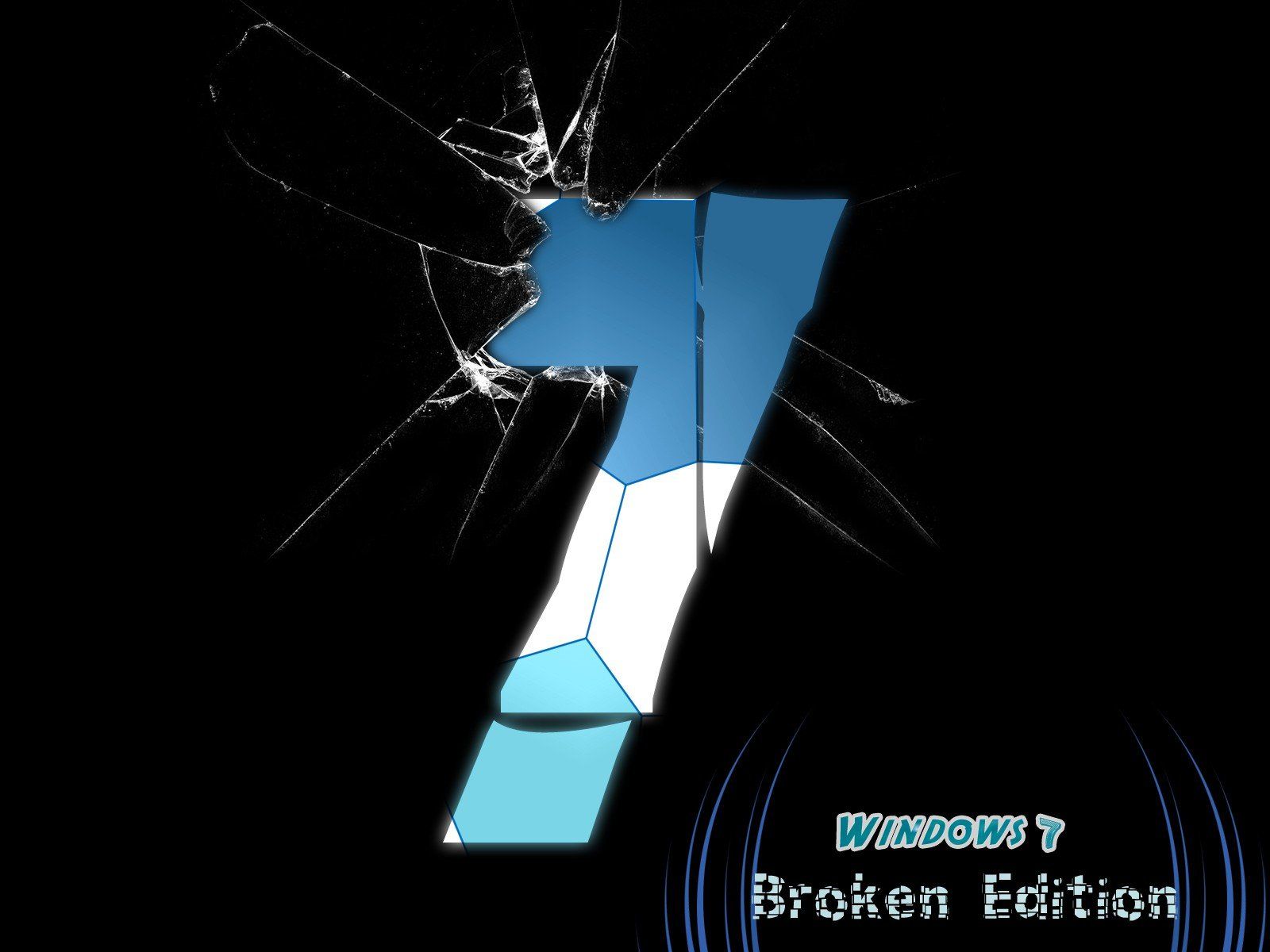Transform Your Desktop with Broken Screen Wallpapers
Bring a touch of edgy and unique style to your desktop with our collection of Broken Screen wallpapers. These mesmerizing backgrounds feature cracked and shattered glass, giving your screen a one-of-a-kind look that will make your friends jealous. We have carefully curated a selection of the most stunning Broken Windows backgrounds, ranging from abstract designs to realistic scenes, to suit every taste and preference.
Endless Options for Customization
With our Broken Screen wallpapers, the possibilities are endless. You can choose from a variety of resolutions to fit your screen perfectly, whether you have a standard monitor or a widescreen display. Our high-quality images ensure that your desktop will look crisp and clear. Plus, we regularly update our collection with new and unique designs to keep your desktop looking fresh and interesting.
Easy to Download and Use
Our Broken Screen wallpapers are incredibly easy to download and use. Simply browse our collection, select your favorite wallpaper, and click the download button. We also provide step-by-step instructions for setting the wallpaper as your desktop background. You don't have to be a tech expert to give your desktop a makeover with our Broken Windows backgrounds.
Perfect for Any Mood or Occasion
Whether you're feeling rebellious or just want to add a touch of drama to your desktop, our Broken Screen wallpapers are perfect for any mood or occasion. They are also great for creating a spooky atmosphere for Halloween or adding a unique touch to your gaming setup. With our wide range of designs, you'll never run out of options to express your style and personality.
Optimized for Performance
Worried about your computer's performance with a high-resolution wallpaper? Don't be. Our Broken Screen wallpapers are optimized for performance, so you can enjoy a stunning background without sacrificing speed or memory. Plus, our images are compressed to ensure a quick and seamless download, so you can start enjoying your new wallpaper in no time.
Upgrade Your Desktop Today
Ready to give your desktop a makeover? Browse our collection of Broken Screen wallpapers and find the perfect background to transform your screen. With our high-quality images, easy download process, and endless options
ID of this image: 178699. (You can find it using this number).
How To Install new background wallpaper on your device
For Windows 11
- Click the on-screen Windows button or press the Windows button on your keyboard.
- Click Settings.
- Go to Personalization.
- Choose Background.
- Select an already available image or click Browse to search for an image you've saved to your PC.
For Windows 10 / 11
You can select “Personalization” in the context menu. The settings window will open. Settings> Personalization>
Background.
In any case, you will find yourself in the same place. To select another image stored on your PC, select “Image”
or click “Browse”.
For Windows Vista or Windows 7
Right-click on the desktop, select "Personalization", click on "Desktop Background" and select the menu you want
(the "Browse" buttons or select an image in the viewer). Click OK when done.
For Windows XP
Right-click on an empty area on the desktop, select "Properties" in the context menu, select the "Desktop" tab
and select an image from the ones listed in the scroll window.
For Mac OS X
-
From a Finder window or your desktop, locate the image file that you want to use.
-
Control-click (or right-click) the file, then choose Set Desktop Picture from the shortcut menu. If you're using multiple displays, this changes the wallpaper of your primary display only.
-
If you don't see Set Desktop Picture in the shortcut menu, you should see a sub-menu named Services instead. Choose Set Desktop Picture from there.
For Android
- Tap and hold the home screen.
- Tap the wallpapers icon on the bottom left of your screen.
- Choose from the collections of wallpapers included with your phone, or from your photos.
- Tap the wallpaper you want to use.
- Adjust the positioning and size and then tap Set as wallpaper on the upper left corner of your screen.
- Choose whether you want to set the wallpaper for your Home screen, Lock screen or both Home and lock
screen.
For iOS
- Launch the Settings app from your iPhone or iPad Home screen.
- Tap on Wallpaper.
- Tap on Choose a New Wallpaper. You can choose from Apple's stock imagery, or your own library.
- Tap the type of wallpaper you would like to use
- Select your new wallpaper to enter Preview mode.
- Tap Set.