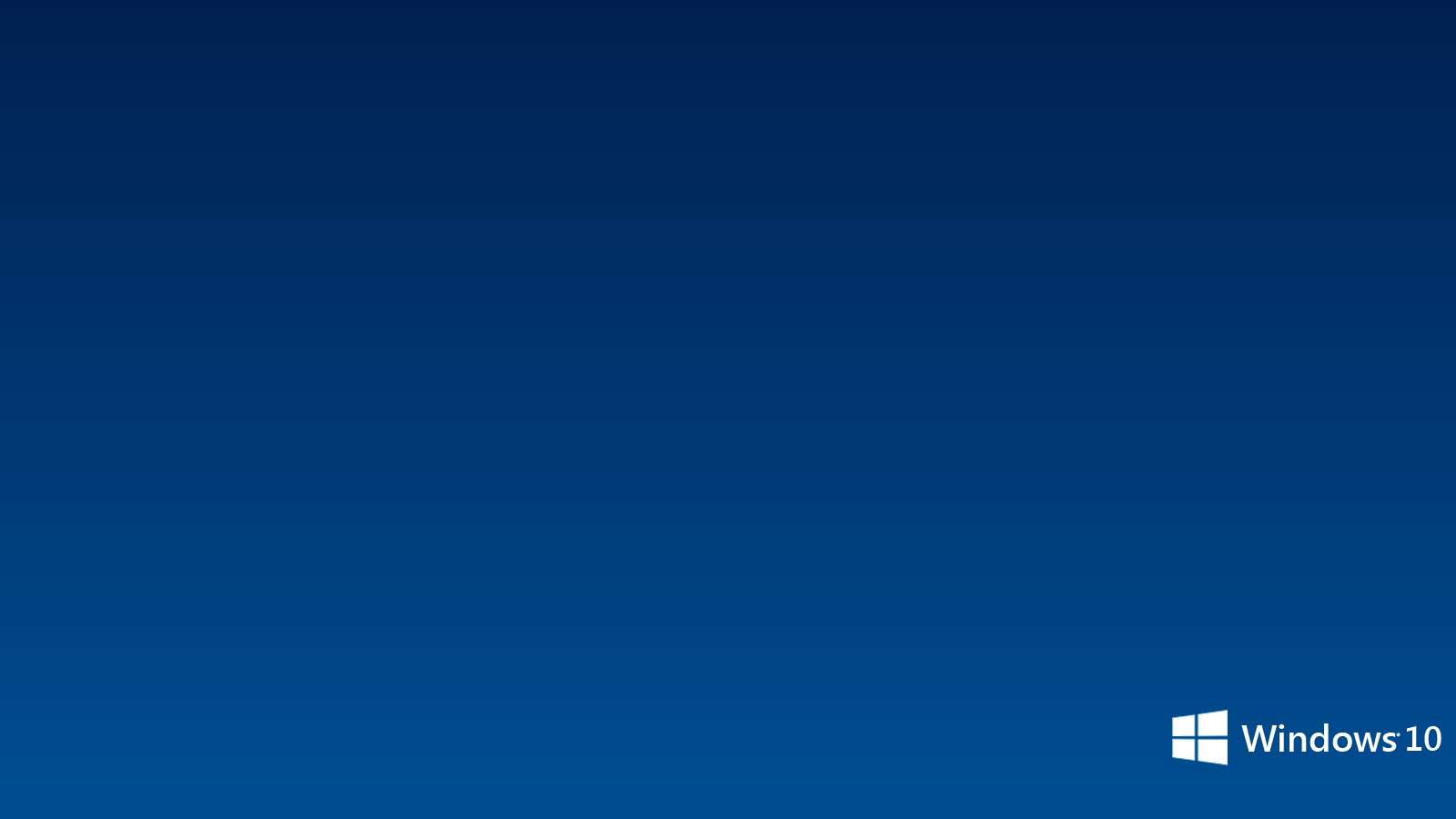Welcome to our collection of Free Wallpapers for Windows! Are you tired of the same old boring desktop background? Want to give your computer a fresh new look? Look no further, because we have a wide selection of high-quality wallpapers that are completely free to download and use. We understand the importance of having a visually appealing desktop, which is why we have handpicked the best wallpapers for you. Whether you're a nature lover, a movie buff, or a sports fan, we have something for everyone! Our wallpapers are optimized for Windows, so you can be sure they will look amazing on your screen. So why wait? Transform your desktop into a work of art with our Wallpaper Windows collection today!
Our wallpapers are not only visually appealing, but they are also easy to download and use. Simply browse through our categories to find the perfect wallpaper for you, click on the download button, and it will be saved to your computer. With a variety of resolutions available, our wallpapers are suitable for all screen sizes, from laptops to desktops. Plus, they are all completely free, so you can change your wallpaper as often as you like without any cost. Revamp your desktop with our free wallpapers and give your computer a fresh new look every day!
Looking for something specific? Our search function allows you to easily find the wallpaper you're looking for. You can also browse our popular and featured categories for some inspiration. And if you can't find what you're looking for, don't worry! We are constantly updating our collection with new and exciting wallpapers. Stay up to date with the latest and trendiest wallpapers for Windows by checking back regularly!
Not only do our wallpapers make your desktop look amazing, but they also add a personal touch to your computer. With our vast collection, you can express your style and personality through your desktop background. Plus, with our user-friendly interface, you can easily download and set the wallpaper of your choice in just a few clicks. Make your desktop truly yours with our customizable and free wallpapers for Windows!
So what are you waiting for? Browse our collection now and give your desktop a makeover with our stunning Wallpaper Windows collection. With our high-quality and free wallpapers, you can have a beautiful and personalized desktop without breaking the bank. And don't forget to
ID of this image: 183003. (You can find it using this number).
How To Install new background wallpaper on your device
For Windows 11
- Click the on-screen Windows button or press the Windows button on your keyboard.
- Click Settings.
- Go to Personalization.
- Choose Background.
- Select an already available image or click Browse to search for an image you've saved to your PC.
For Windows 10 / 11
You can select “Personalization” in the context menu. The settings window will open. Settings> Personalization>
Background.
In any case, you will find yourself in the same place. To select another image stored on your PC, select “Image”
or click “Browse”.
For Windows Vista or Windows 7
Right-click on the desktop, select "Personalization", click on "Desktop Background" and select the menu you want
(the "Browse" buttons or select an image in the viewer). Click OK when done.
For Windows XP
Right-click on an empty area on the desktop, select "Properties" in the context menu, select the "Desktop" tab
and select an image from the ones listed in the scroll window.
For Mac OS X
-
From a Finder window or your desktop, locate the image file that you want to use.
-
Control-click (or right-click) the file, then choose Set Desktop Picture from the shortcut menu. If you're using multiple displays, this changes the wallpaper of your primary display only.
-
If you don't see Set Desktop Picture in the shortcut menu, you should see a sub-menu named Services instead. Choose Set Desktop Picture from there.
For Android
- Tap and hold the home screen.
- Tap the wallpapers icon on the bottom left of your screen.
- Choose from the collections of wallpapers included with your phone, or from your photos.
- Tap the wallpaper you want to use.
- Adjust the positioning and size and then tap Set as wallpaper on the upper left corner of your screen.
- Choose whether you want to set the wallpaper for your Home screen, Lock screen or both Home and lock
screen.
For iOS
- Launch the Settings app from your iPhone or iPad Home screen.
- Tap on Wallpaper.
- Tap on Choose a New Wallpaper. You can choose from Apple's stock imagery, or your own library.
- Tap the type of wallpaper you would like to use
- Select your new wallpaper to enter Preview mode.
- Tap Set.