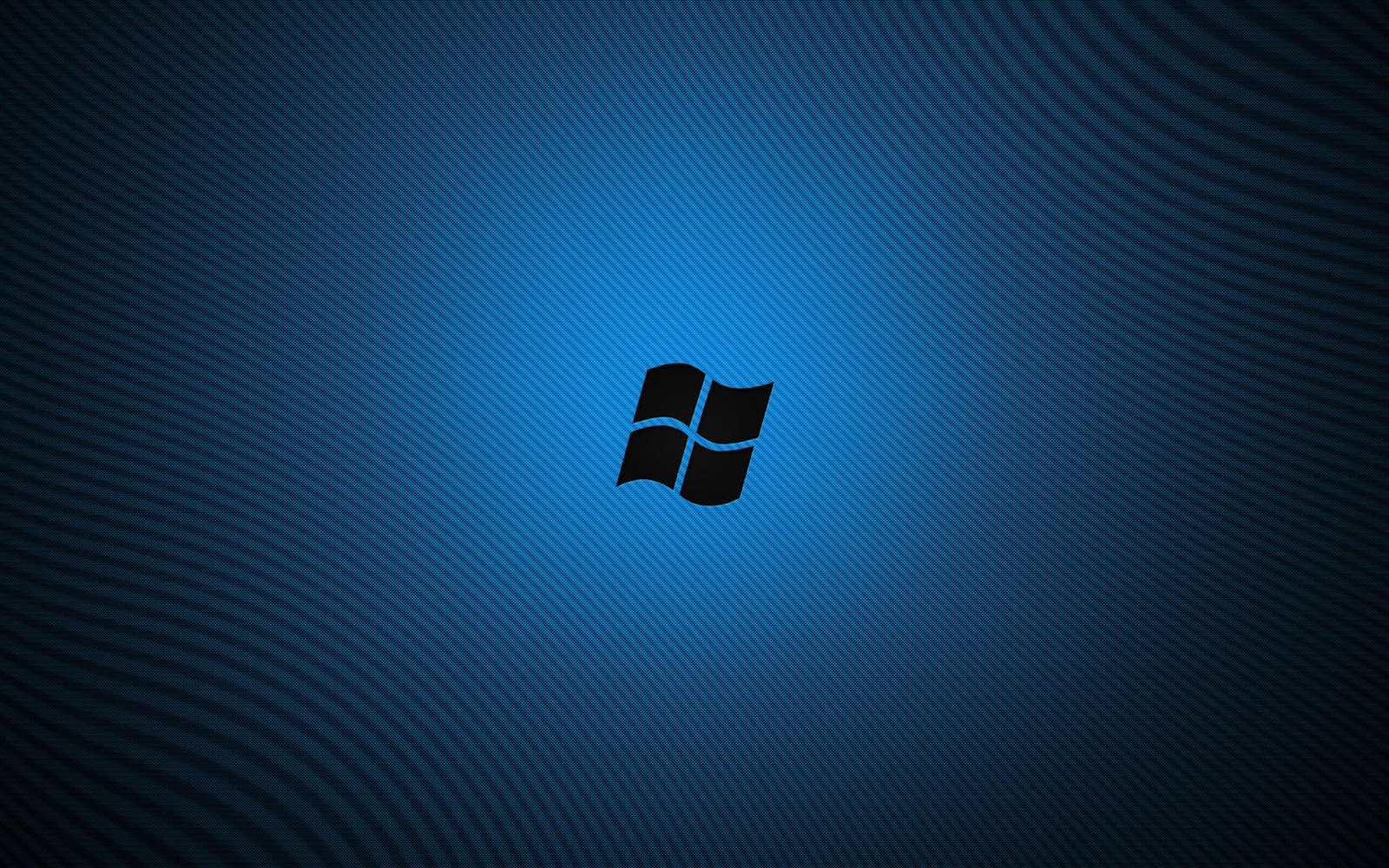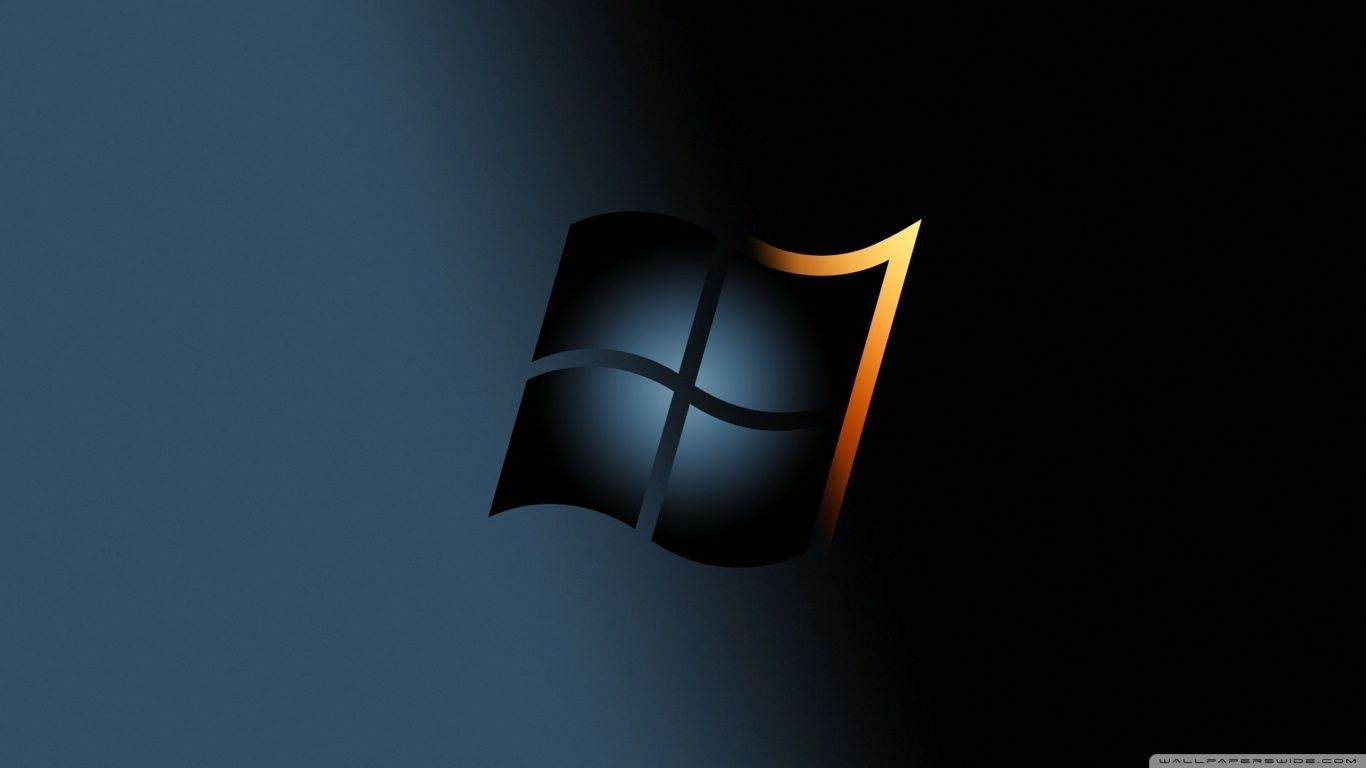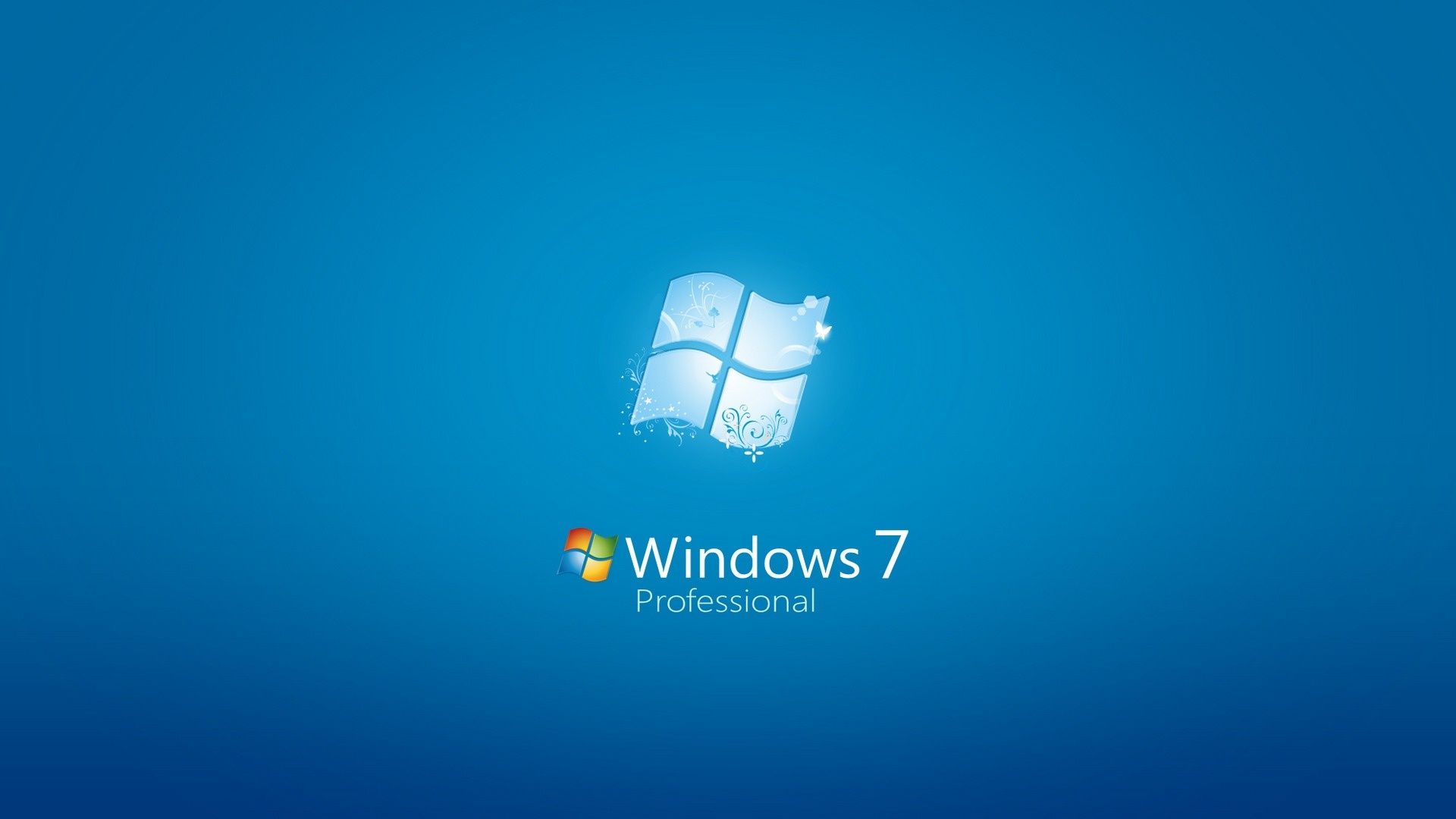Welcome to our collection of stunning Nature Wallpaper HD for your Windows desktop! We have handpicked the best Sky Photo Wallpapers to bring the beauty of nature right to your screen. With our high definition wallpapers, you can immerse yourself in breathtaking landscapes, vibrant sunsets, and majestic mountains. Whether you're working, studying, or simply relaxing, our wallpapers will transport you to a peaceful and serene world.
Our collection includes a variety of wallpapers featuring different landscapes, from lush forests to tranquil beaches. Each wallpaper is carefully selected and optimized for your desktop, ensuring the highest quality and resolution. You'll be amazed by the vivid colors and crisp details that will make you feel like you're actually there.
Our Wallpaper HD Desktop collection is constantly updated, so you'll never run out of options to refresh your screen. You can choose from a wide range of resolutions to fit your screen perfectly. Our wallpapers are also compatible with multiple screens, so you can enjoy them on all your devices.
Don't settle for boring and generic backgrounds when you can have a stunning Nature Wallpaper HD from us. Our wallpapers will not only enhance the appearance of your desktop, but they will also boost your mood and productivity. Studies have shown that nature wallpapers can have a positive impact on our mental health and overall well-being.
Join the thousands of satisfied users who have transformed their desktop with our breathtaking wallpapers. Browse our collection now and download your favorite wallpapers for free. Experience the beauty of nature right at your fingertips with our Nature Wallpaper HD for Windows. Get yours now and bring nature to your desktop from the comfort of your home.
Transform your desktop with our stunning Nature Wallpaper HD collection for Windows. Immerse yourself in breathtaking landscapes and vibrant sunsets. Choose from a variety of resolutions and enjoy our wallpapers on multiple screens. Boost your mood and productivity with our high definition wallpapers. Download now for free and bring nature to your desktop.
ID of this image: 183272. (You can find it using this number).
How To Install new background wallpaper on your device
For Windows 11
- Click the on-screen Windows button or press the Windows button on your keyboard.
- Click Settings.
- Go to Personalization.
- Choose Background.
- Select an already available image or click Browse to search for an image you've saved to your PC.
For Windows 10 / 11
You can select “Personalization” in the context menu. The settings window will open. Settings> Personalization>
Background.
In any case, you will find yourself in the same place. To select another image stored on your PC, select “Image”
or click “Browse”.
For Windows Vista or Windows 7
Right-click on the desktop, select "Personalization", click on "Desktop Background" and select the menu you want
(the "Browse" buttons or select an image in the viewer). Click OK when done.
For Windows XP
Right-click on an empty area on the desktop, select "Properties" in the context menu, select the "Desktop" tab
and select an image from the ones listed in the scroll window.
For Mac OS X
-
From a Finder window or your desktop, locate the image file that you want to use.
-
Control-click (or right-click) the file, then choose Set Desktop Picture from the shortcut menu. If you're using multiple displays, this changes the wallpaper of your primary display only.
-
If you don't see Set Desktop Picture in the shortcut menu, you should see a sub-menu named Services instead. Choose Set Desktop Picture from there.
For Android
- Tap and hold the home screen.
- Tap the wallpapers icon on the bottom left of your screen.
- Choose from the collections of wallpapers included with your phone, or from your photos.
- Tap the wallpaper you want to use.
- Adjust the positioning and size and then tap Set as wallpaper on the upper left corner of your screen.
- Choose whether you want to set the wallpaper for your Home screen, Lock screen or both Home and lock
screen.
For iOS
- Launch the Settings app from your iPhone or iPad Home screen.
- Tap on Wallpaper.
- Tap on Choose a New Wallpaper. You can choose from Apple's stock imagery, or your own library.
- Tap the type of wallpaper you would like to use
- Select your new wallpaper to enter Preview mode.
- Tap Set.