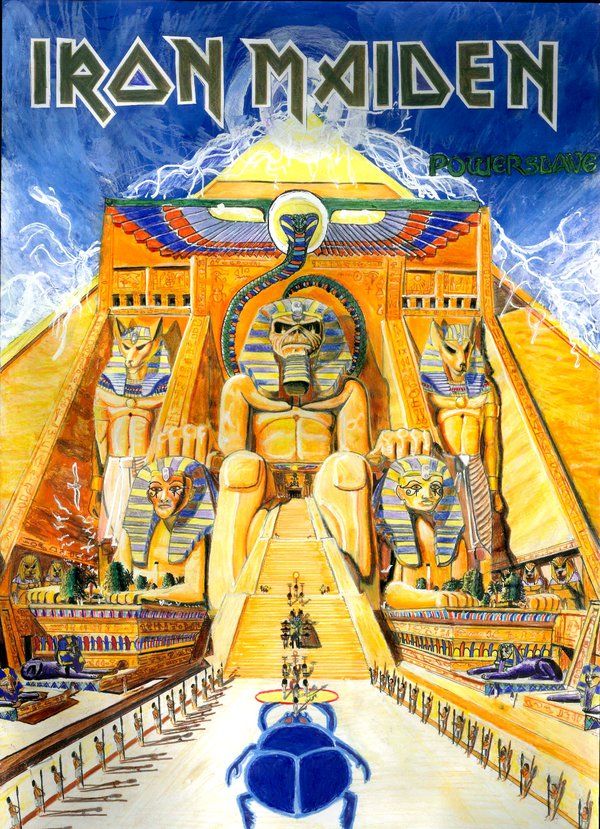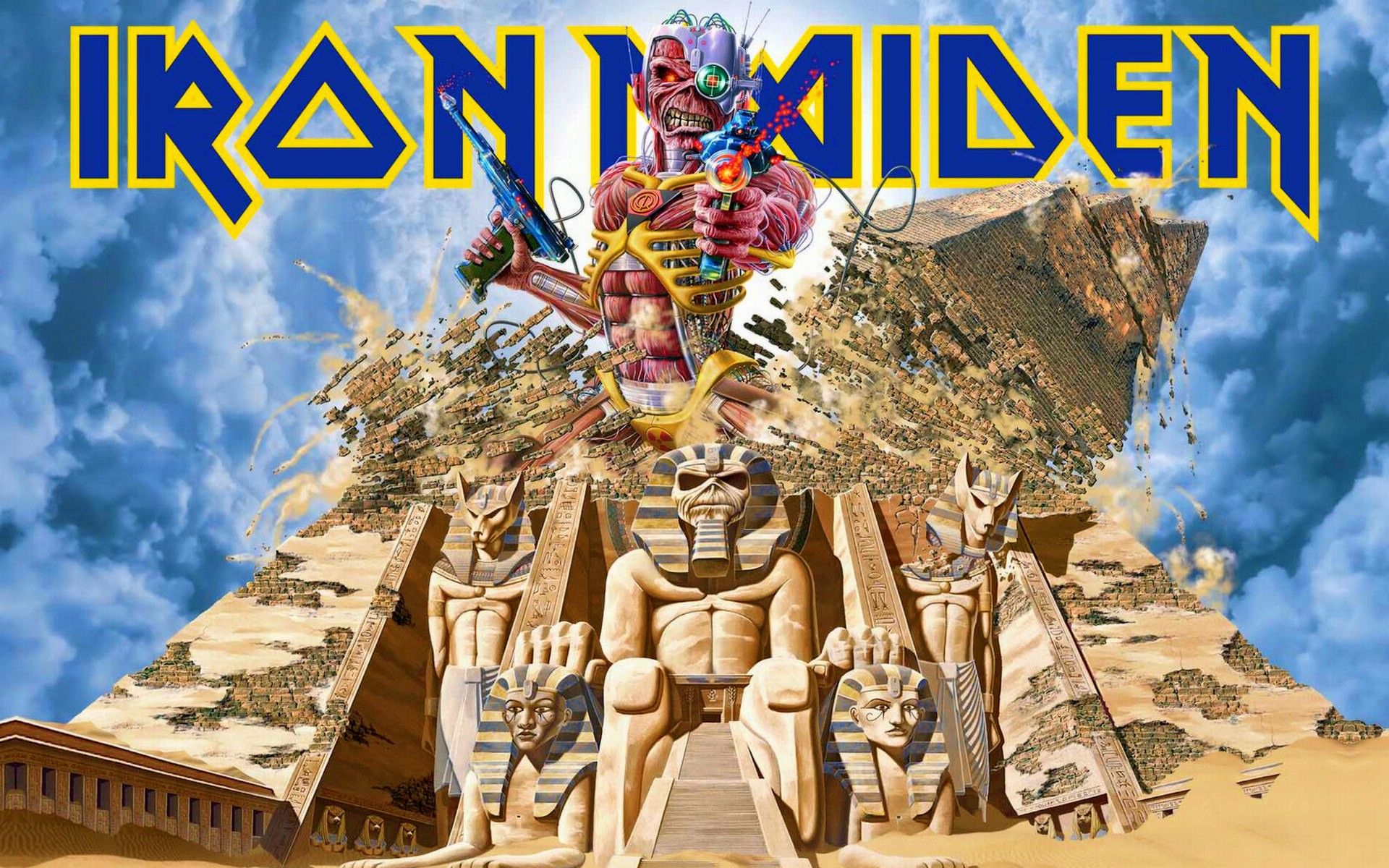If you're a true fan of Iron Maiden, then you know that the Powerslave album is a true masterpiece. And what better way to show your love for this iconic band than by decorating your desktop with Iron Maiden wallpaper? Our Powerslave wallpaper collection is filled with high-quality images that capture the essence of this legendary album. From the iconic Eddie the Head to the powerful artwork, every image will transport you to the world of Iron Maiden. So why settle for a boring and generic wallpaper when you can have one that represents your love for this band? Choose from our collection of Iron Maiden wallpaper and bring your desktop to life. Join thousands of Iron Maiden fans who have already transformed their desktop with our Powerslave wallpaper.
But it's not just about the stunning visuals. Our Powerslave wallpaper is also optimized for your desktop, ensuring that the images look crisp and clear without taking up too much space. Whether you have a large screen or a smaller one, our wallpaper will fit perfectly and add a touch of heavy metal to your workspace. And with our easy download process, you can have your new Iron Maiden wallpaper in just a few clicks. So why wait? Give your desktop a makeover and show off your love for Iron Maiden with our Powerslave wallpaper collection.
And for those who can't get enough of Iron Maiden, we also offer a variety of other wallpapers featuring the band's different albums and eras. From The Number of the Beast to Fear of the Dark, we have a wide selection for you to choose from. But if Powerslave is your favorite, then our collection is a must-have for you. Don't miss the opportunity to have the ultimate Iron Maiden wallpaper collection on your desktop.
So whether you're a die-hard Iron Maiden fan or just appreciate great music and artwork, our Powerslave wallpaper collection is perfect for you. Let your desktop represent your love for this iconic band and make it stand out from the rest. With our high-quality and optimized images, you'll never get tired of looking at your desktop. Get your Powerslave wallpaper now and join the ranks of Iron Maiden fans who have taken their love for the band to the next level.
ID of this image: 18520. (You can find it using this number).
How To Install new background wallpaper on your device
For Windows 11
- Click the on-screen Windows button or press the Windows button on your keyboard.
- Click Settings.
- Go to Personalization.
- Choose Background.
- Select an already available image or click Browse to search for an image you've saved to your PC.
For Windows 10 / 11
You can select “Personalization” in the context menu. The settings window will open. Settings> Personalization>
Background.
In any case, you will find yourself in the same place. To select another image stored on your PC, select “Image”
or click “Browse”.
For Windows Vista or Windows 7
Right-click on the desktop, select "Personalization", click on "Desktop Background" and select the menu you want
(the "Browse" buttons or select an image in the viewer). Click OK when done.
For Windows XP
Right-click on an empty area on the desktop, select "Properties" in the context menu, select the "Desktop" tab
and select an image from the ones listed in the scroll window.
For Mac OS X
-
From a Finder window or your desktop, locate the image file that you want to use.
-
Control-click (or right-click) the file, then choose Set Desktop Picture from the shortcut menu. If you're using multiple displays, this changes the wallpaper of your primary display only.
-
If you don't see Set Desktop Picture in the shortcut menu, you should see a sub-menu named Services instead. Choose Set Desktop Picture from there.
For Android
- Tap and hold the home screen.
- Tap the wallpapers icon on the bottom left of your screen.
- Choose from the collections of wallpapers included with your phone, or from your photos.
- Tap the wallpaper you want to use.
- Adjust the positioning and size and then tap Set as wallpaper on the upper left corner of your screen.
- Choose whether you want to set the wallpaper for your Home screen, Lock screen or both Home and lock
screen.
For iOS
- Launch the Settings app from your iPhone or iPad Home screen.
- Tap on Wallpaper.
- Tap on Choose a New Wallpaper. You can choose from Apple's stock imagery, or your own library.
- Tap the type of wallpaper you would like to use
- Select your new wallpaper to enter Preview mode.
- Tap Set.