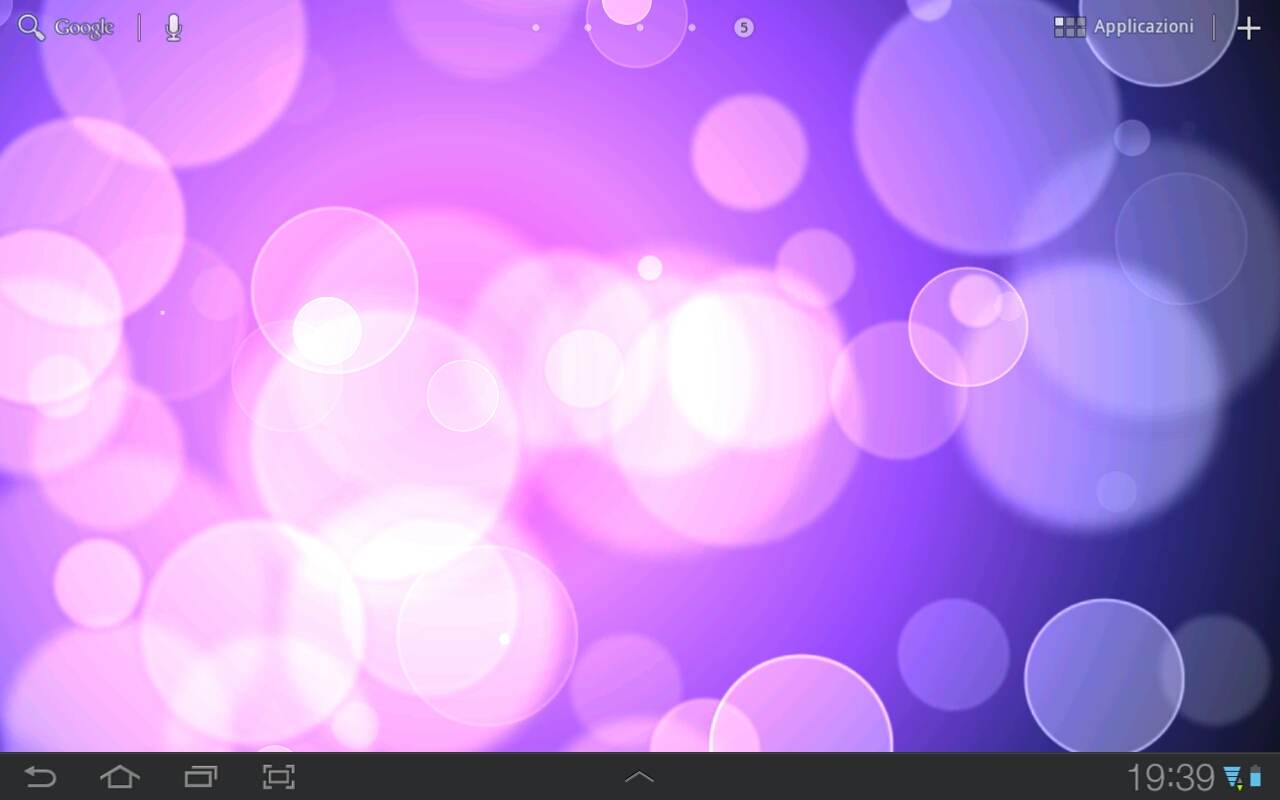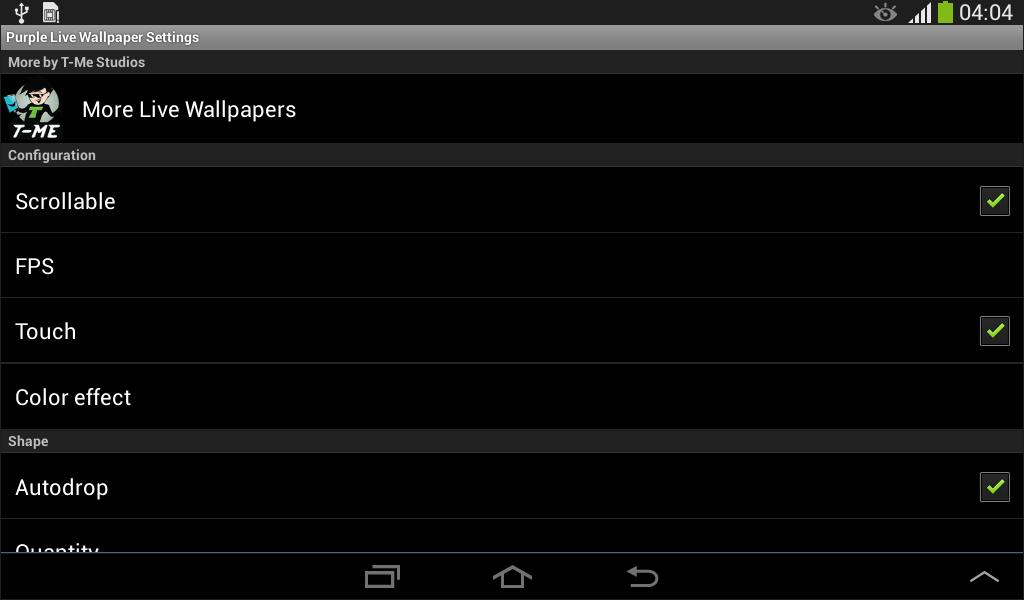Looking for a way to add a touch of elegance and beauty to your Android device? Look no further than Purple Rose Live Wallpaper – the perfect choice for those who love the color purple and the beauty of roses. This stunning live wallpaper brings together these two elements to create a visually striking and captivating display for your device.
With Purple Rose Live Wallpaper, you can enjoy a variety of different backgrounds featuring gorgeous purple roses in full bloom. Each background is carefully designed to showcase the intricate details and vibrant colors of the roses, making your device truly stand out.
But it's not just about the visuals – this live wallpaper also offers a range of interactive features. You can choose from different touch effects, such as falling petals or sparkling lights, to add an extra layer of interactivity to your screen. You can also customize the speed and direction of the effects to suit your personal preferences.
Not only is Purple Rose Live Wallpaper aesthetically pleasing, but it is also optimized for performance. It has minimal impact on your device's battery life and runs smoothly without any lag or crashes. This means you can enjoy the beauty of purple roses on your screen without worrying about any negative effects on your device.
Don't just take our word for it – download Purple Rose Live Wallpaper now and see for yourself why it's one of the top-rated live wallpapers in the Purple category. Join the many satisfied users who have given it a 5-star rating and make your device truly stand out with this stunning and optimized live wallpaper.
So why wait? Give your device a touch of elegance and beauty with Purple Rose Live Wallpaper today. Download it from the Google Play Store and see for yourself why it's a must-have for any purple lover. Experience the perfect combination of purple and roses with this top-rated live wallpaper – only on Android.
Key features:
- Stunning backgrounds featuring gorgeous purple roses
- Interactive touch effects for added interactivity
- Customizable speed and direction of effects
- Optimized for performance and minimal battery impact
- Top-rated in the Purple category
ID of this image: 189435. (You can find it using this number).
How To Install new background wallpaper on your device
For Windows 11
- Click the on-screen Windows button or press the Windows button on your keyboard.
- Click Settings.
- Go to Personalization.
- Choose Background.
- Select an already available image or click Browse to search for an image you've saved to your PC.
For Windows 10 / 11
You can select “Personalization” in the context menu. The settings window will open. Settings> Personalization>
Background.
In any case, you will find yourself in the same place. To select another image stored on your PC, select “Image”
or click “Browse”.
For Windows Vista or Windows 7
Right-click on the desktop, select "Personalization", click on "Desktop Background" and select the menu you want
(the "Browse" buttons or select an image in the viewer). Click OK when done.
For Windows XP
Right-click on an empty area on the desktop, select "Properties" in the context menu, select the "Desktop" tab
and select an image from the ones listed in the scroll window.
For Mac OS X
-
From a Finder window or your desktop, locate the image file that you want to use.
-
Control-click (or right-click) the file, then choose Set Desktop Picture from the shortcut menu. If you're using multiple displays, this changes the wallpaper of your primary display only.
-
If you don't see Set Desktop Picture in the shortcut menu, you should see a sub-menu named Services instead. Choose Set Desktop Picture from there.
For Android
- Tap and hold the home screen.
- Tap the wallpapers icon on the bottom left of your screen.
- Choose from the collections of wallpapers included with your phone, or from your photos.
- Tap the wallpaper you want to use.
- Adjust the positioning and size and then tap Set as wallpaper on the upper left corner of your screen.
- Choose whether you want to set the wallpaper for your Home screen, Lock screen or both Home and lock
screen.
For iOS
- Launch the Settings app from your iPhone or iPad Home screen.
- Tap on Wallpaper.
- Tap on Choose a New Wallpaper. You can choose from Apple's stock imagery, or your own library.
- Tap the type of wallpaper you would like to use
- Select your new wallpaper to enter Preview mode.
- Tap Set.