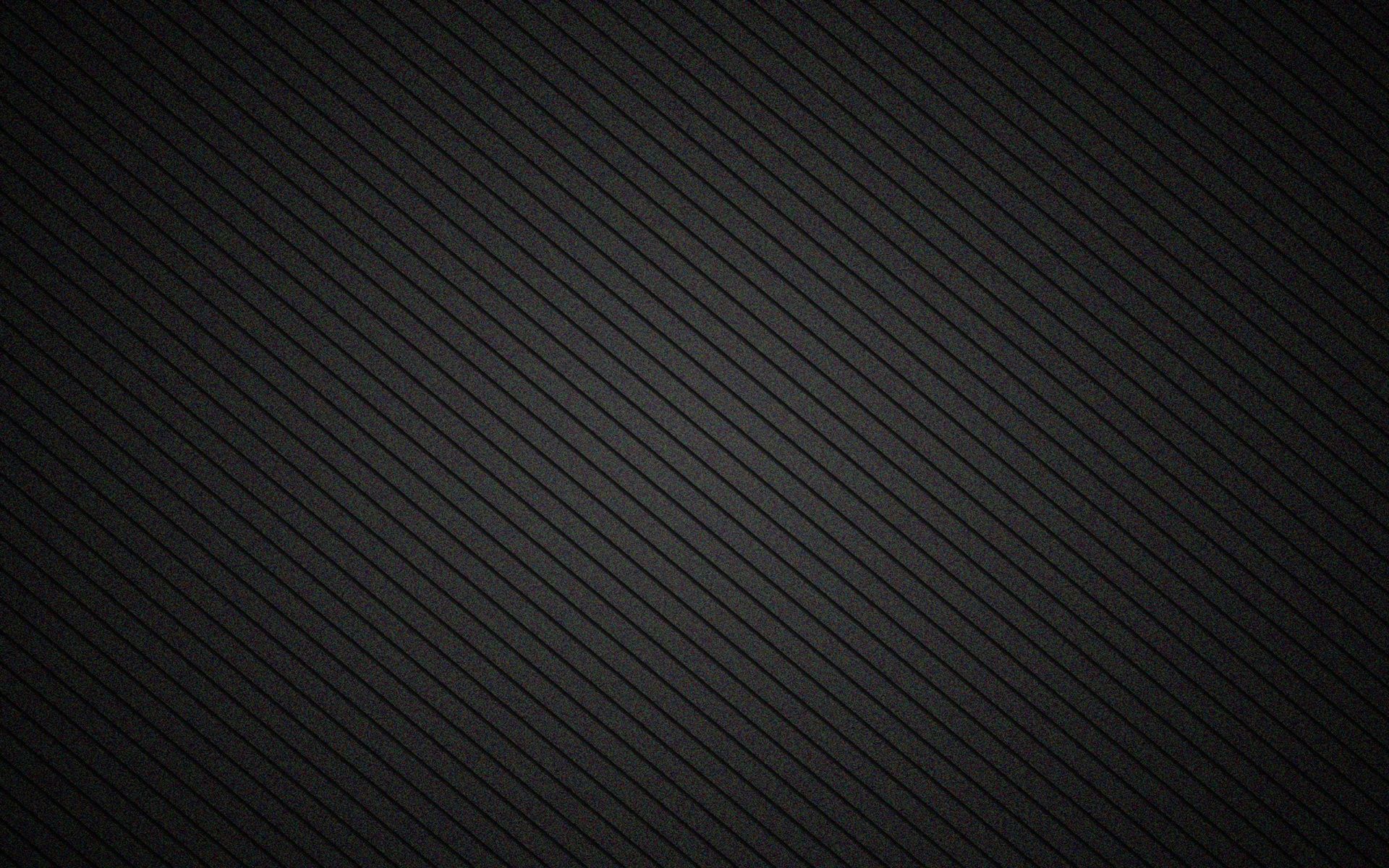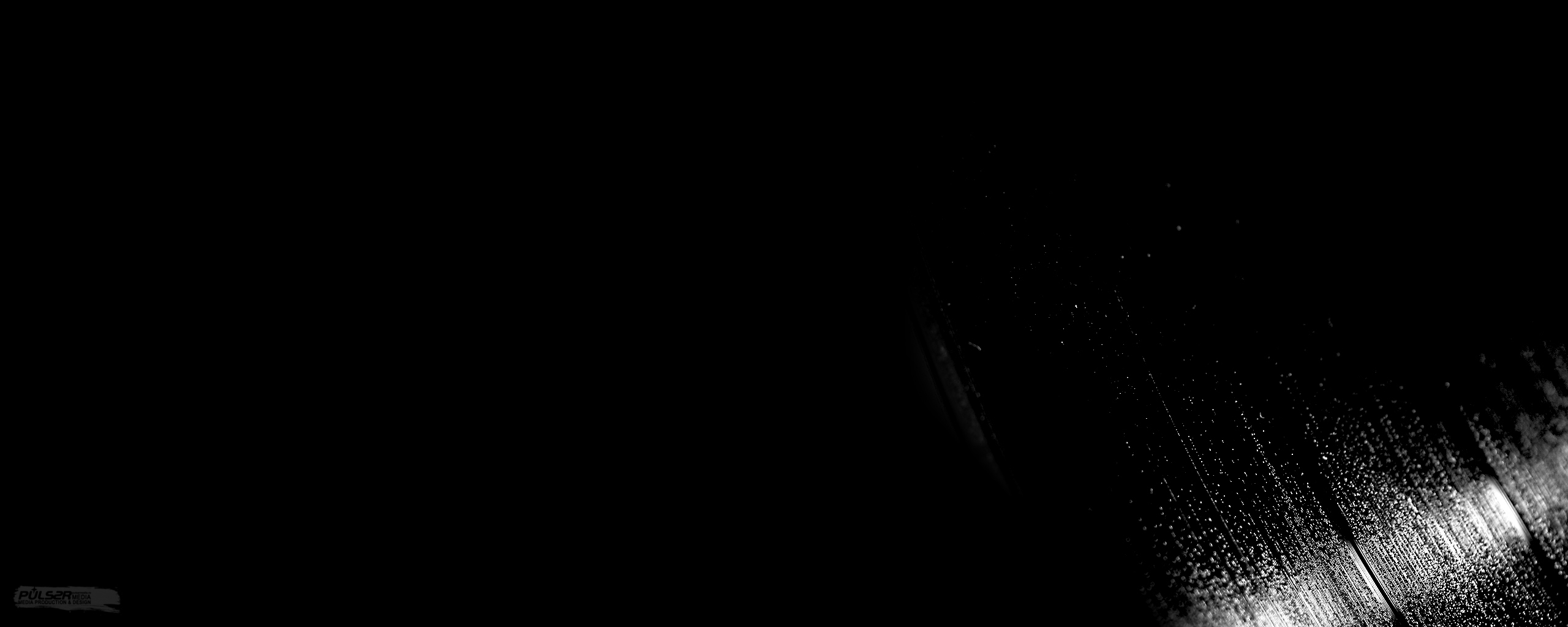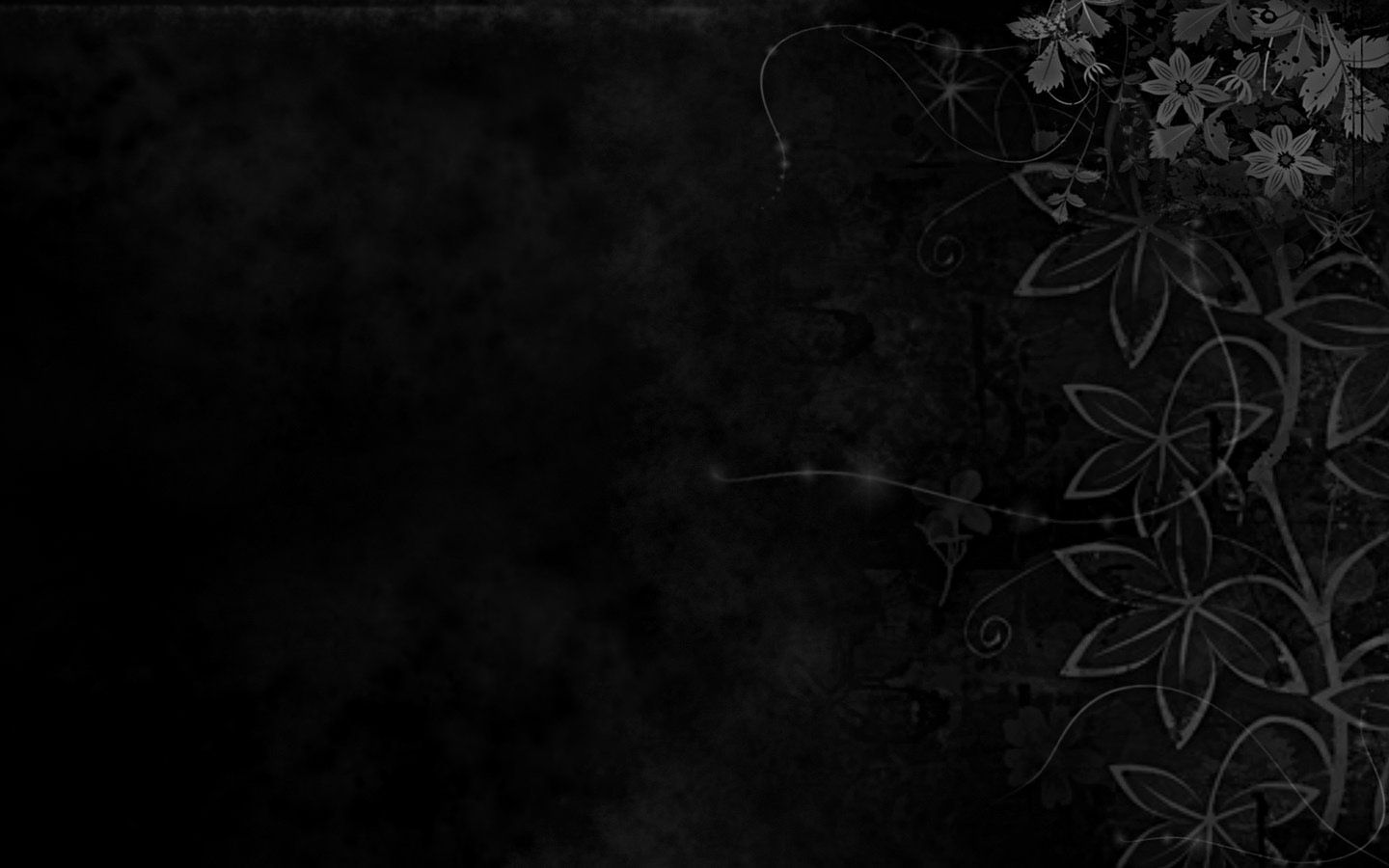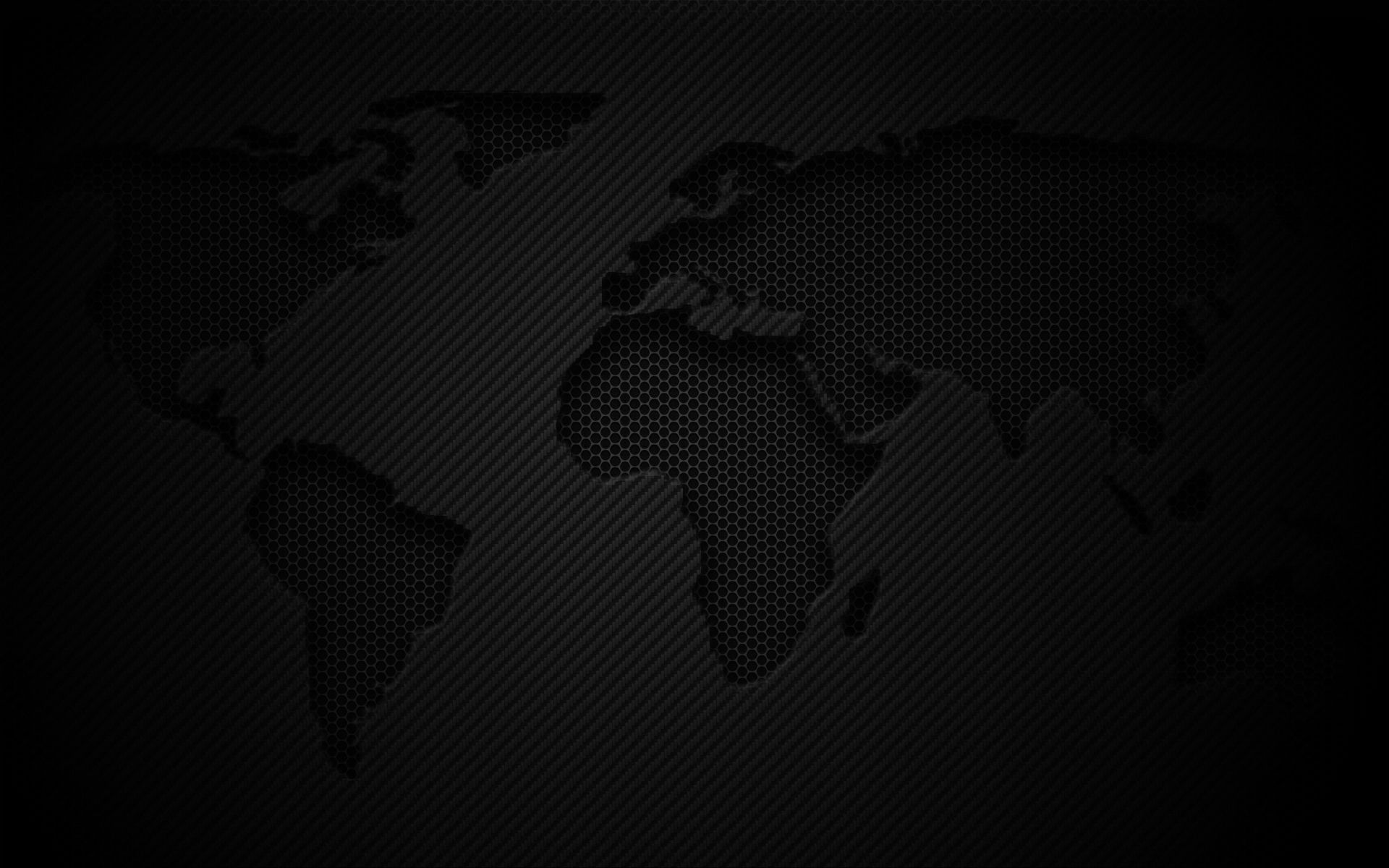Welcome to our collection of 30 HD Black Backgrounds for your desktop! Our site offers a stunning selection of sleek, modern, and sophisticated black wallpapers that will give your computer a bold and stylish look. Whether you're looking for a classic all-black design or a unique pattern, we have something for every taste. Our high-quality images are optimized for your screen, ensuring that they will look crisp and clear. With our wallpapers, you can easily create a professional and polished desktop that will impress anyone who sees it. Browse our gallery now and elevate your desktop with our 30 HD Black Backgrounds.
Experience Elegance: Our black wallpapers exude elegance and sophistication, making them the perfect choice for those who appreciate minimalistic design. With a sleek black background, your desktop will have a timeless and refined look that will never go out of style.
Unleash Your Creativity: Black is a versatile color that can be paired with any other color, allowing you to get creative with your desktop design. You can mix and match our black backgrounds with your favorite icons, widgets, and folders to create a unique and personalized desktop that reflects your style.
Boost Your Productivity: Studies have shown that black backgrounds can improve focus and reduce eye strain, making them a great choice for those who spend long hours in front of their computer. With our 30 HD Black Backgrounds, you can create a calming and distraction-free workspace that will help you stay productive all day long.
Easy to Download and Use: Our wallpapers are available for instant download, and they come in various resolutions to fit any screen size. Simply choose your favorite design, download it, and set it as your desktop background – it's that easy! Plus, our optimized images won't slow down your computer's performance.
Get Your 30 HD Black Backgrounds Today: Transform your desktop into a sleek and stylish workspace with our collection of 30 HD Black Backgrounds. Don't wait any longer – browse our gallery now and give your computer a modern and professional look that will make it stand out from the rest.
ID of this image: 190097. (You can find it using this number).
How To Install new background wallpaper on your device
For Windows 11
- Click the on-screen Windows button or press the Windows button on your keyboard.
- Click Settings.
- Go to Personalization.
- Choose Background.
- Select an already available image or click Browse to search for an image you've saved to your PC.
For Windows 10 / 11
You can select “Personalization” in the context menu. The settings window will open. Settings> Personalization>
Background.
In any case, you will find yourself in the same place. To select another image stored on your PC, select “Image”
or click “Browse”.
For Windows Vista or Windows 7
Right-click on the desktop, select "Personalization", click on "Desktop Background" and select the menu you want
(the "Browse" buttons or select an image in the viewer). Click OK when done.
For Windows XP
Right-click on an empty area on the desktop, select "Properties" in the context menu, select the "Desktop" tab
and select an image from the ones listed in the scroll window.
For Mac OS X
-
From a Finder window or your desktop, locate the image file that you want to use.
-
Control-click (or right-click) the file, then choose Set Desktop Picture from the shortcut menu. If you're using multiple displays, this changes the wallpaper of your primary display only.
-
If you don't see Set Desktop Picture in the shortcut menu, you should see a sub-menu named Services instead. Choose Set Desktop Picture from there.
For Android
- Tap and hold the home screen.
- Tap the wallpapers icon on the bottom left of your screen.
- Choose from the collections of wallpapers included with your phone, or from your photos.
- Tap the wallpaper you want to use.
- Adjust the positioning and size and then tap Set as wallpaper on the upper left corner of your screen.
- Choose whether you want to set the wallpaper for your Home screen, Lock screen or both Home and lock
screen.
For iOS
- Launch the Settings app from your iPhone or iPad Home screen.
- Tap on Wallpaper.
- Tap on Choose a New Wallpaper. You can choose from Apple's stock imagery, or your own library.
- Tap the type of wallpaper you would like to use
- Select your new wallpaper to enter Preview mode.
- Tap Set.