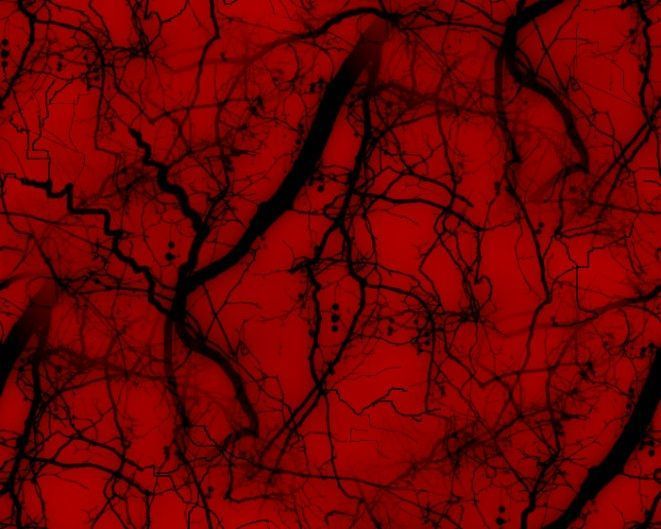If you're a fan of all things eerie and mysterious, then our collection of Spooky Backgrounds is perfect for you. These hauntingly beautiful wallpapers will add a touch of darkness to your desktop, making it the ideal setting for the Halloween season or for those who simply enjoy a bit of spookiness year-round. Our selection includes a variety of creepy images, from abandoned houses and haunted forests to ghostly apparitions and sinister creatures. With high-quality resolution and vibrant colors, these Spooky Backgrounds will give your desktop a whole new level of depth and intrigue.
Experience the thrill of the unknown with our Spooky Backgrounds. Each wallpaper is carefully curated to bring a sense of mystery and unease to your screen. Whether you're looking for a subtle hint of the supernatural or a full-on horror show, our collection has something for every taste. Transform your desktop into a haunted haven with just a few clicks. Our easy-to-use download process allows you to quickly and effortlessly set up your new Spooky Background, so you can start enjoying its chilling effect right away.
But these Spooky Backgrounds are not just for Halloween. They are also perfect for fans of horror movies, ghost stories, and all things macabre. Add some personality to your computer with our unique and captivating wallpapers. Impress your friends and colleagues with your taste for the dark and mysterious, or simply enjoy your own little escape from the mundane.
Don't settle for a boring background when you can have a Spooky Wallpaper. Our collection is constantly updated with new and exciting images, so there's always something new to discover. Plus, our wallpapers are optimized for all screen sizes and devices, so you can enjoy them on your desktop, laptop, or even your phone.
So why wait? Join the dark side and download our Spooky Backgrounds today. Let your imagination run wild and get lost in a world of eerie and spine-tingling imagery. Who knows, you might even find inspiration for your own spooky stories or Halloween costume ideas. The possibilities are endless with our collection of Spooky Backgrounds.
ID of this image: 190513. (You can find it using this number).
How To Install new background wallpaper on your device
For Windows 11
- Click the on-screen Windows button or press the Windows button on your keyboard.
- Click Settings.
- Go to Personalization.
- Choose Background.
- Select an already available image or click Browse to search for an image you've saved to your PC.
For Windows 10 / 11
You can select “Personalization” in the context menu. The settings window will open. Settings> Personalization>
Background.
In any case, you will find yourself in the same place. To select another image stored on your PC, select “Image”
or click “Browse”.
For Windows Vista or Windows 7
Right-click on the desktop, select "Personalization", click on "Desktop Background" and select the menu you want
(the "Browse" buttons or select an image in the viewer). Click OK when done.
For Windows XP
Right-click on an empty area on the desktop, select "Properties" in the context menu, select the "Desktop" tab
and select an image from the ones listed in the scroll window.
For Mac OS X
-
From a Finder window or your desktop, locate the image file that you want to use.
-
Control-click (or right-click) the file, then choose Set Desktop Picture from the shortcut menu. If you're using multiple displays, this changes the wallpaper of your primary display only.
-
If you don't see Set Desktop Picture in the shortcut menu, you should see a sub-menu named Services instead. Choose Set Desktop Picture from there.
For Android
- Tap and hold the home screen.
- Tap the wallpapers icon on the bottom left of your screen.
- Choose from the collections of wallpapers included with your phone, or from your photos.
- Tap the wallpaper you want to use.
- Adjust the positioning and size and then tap Set as wallpaper on the upper left corner of your screen.
- Choose whether you want to set the wallpaper for your Home screen, Lock screen or both Home and lock
screen.
For iOS
- Launch the Settings app from your iPhone or iPad Home screen.
- Tap on Wallpaper.
- Tap on Choose a New Wallpaper. You can choose from Apple's stock imagery, or your own library.
- Tap the type of wallpaper you would like to use
- Select your new wallpaper to enter Preview mode.
- Tap Set.