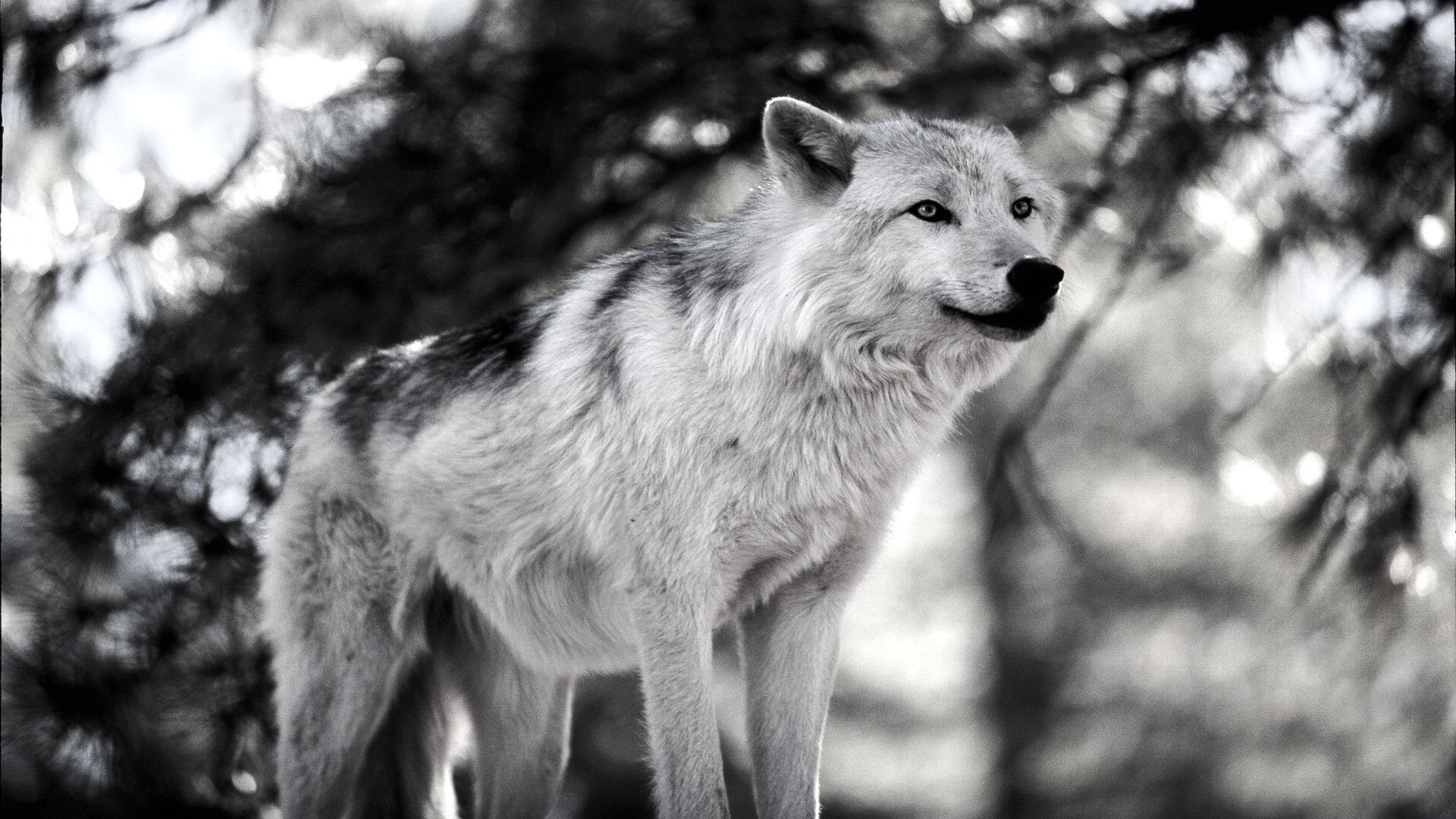Experience the Majesty of White Wolves with Our Stunning Wallpapers
Are you a fan of wolves? Do you find their beauty and power captivating? Look no further! Our collection of White Wolves wallpapers is here to fulfill your every desire. These majestic creatures are known for their intelligence, loyalty, and strength, and our wallpapers perfectly capture their essence.
Wolf Pictures Galore
Our collection features a variety of high-quality wolf pictures, showcasing different poses, expressions, and landscapes. From close-ups of piercing blue eyes to snowy landscapes with a pack howling at the moon, our wallpapers will transport you to the world of these magnificent creatures.
All About Wolves
Did you know that wolves are highly social animals and live in packs led by an alpha male and female? Or that they communicate through howls, body language, and scents? Our wallpapers not only showcase the physical beauty of wolves but also provide interesting facts and insights into their behavior and habitat.
Optimized for Your Desktop
Our White Wolves wallpapers are not only visually stunning but also optimized for your desktop. Each wallpaper is available in various resolutions, ensuring a perfect fit for your screen. Plus, our images are compressed for faster loading times without compromising on quality.
Download Your Favorite Wallpaper Now
Ready to adorn your desktop with the magnificence of White Wolves? Browse our collection and download your favorite wallpaper now. And if you can't choose just one, don't worry, our wallpapers are completely free, so you can download as many as you want!
Join the Pack of White Wolves Fans
Become a part of our community of White Wolves fans and share your love for these amazing creatures. Follow us on social media and tag us in your posts with our wallpapers to be featured on our page.
Don't Wait, Discover the Beauty of White Wolves Today
Don't miss out on the opportunity to bring the beauty of White Wolves to your desktop. Download our wallpapers now and experience the majesty of these creatures every time you turn on your computer. With our collection, you'll never have a dull background again.
ID of this image: 192291. (You can find it using this number).
How To Install new background wallpaper on your device
For Windows 11
- Click the on-screen Windows button or press the Windows button on your keyboard.
- Click Settings.
- Go to Personalization.
- Choose Background.
- Select an already available image or click Browse to search for an image you've saved to your PC.
For Windows 10 / 11
You can select “Personalization” in the context menu. The settings window will open. Settings> Personalization>
Background.
In any case, you will find yourself in the same place. To select another image stored on your PC, select “Image”
or click “Browse”.
For Windows Vista or Windows 7
Right-click on the desktop, select "Personalization", click on "Desktop Background" and select the menu you want
(the "Browse" buttons or select an image in the viewer). Click OK when done.
For Windows XP
Right-click on an empty area on the desktop, select "Properties" in the context menu, select the "Desktop" tab
and select an image from the ones listed in the scroll window.
For Mac OS X
-
From a Finder window or your desktop, locate the image file that you want to use.
-
Control-click (or right-click) the file, then choose Set Desktop Picture from the shortcut menu. If you're using multiple displays, this changes the wallpaper of your primary display only.
-
If you don't see Set Desktop Picture in the shortcut menu, you should see a sub-menu named Services instead. Choose Set Desktop Picture from there.
For Android
- Tap and hold the home screen.
- Tap the wallpapers icon on the bottom left of your screen.
- Choose from the collections of wallpapers included with your phone, or from your photos.
- Tap the wallpaper you want to use.
- Adjust the positioning and size and then tap Set as wallpaper on the upper left corner of your screen.
- Choose whether you want to set the wallpaper for your Home screen, Lock screen or both Home and lock
screen.
For iOS
- Launch the Settings app from your iPhone or iPad Home screen.
- Tap on Wallpaper.
- Tap on Choose a New Wallpaper. You can choose from Apple's stock imagery, or your own library.
- Tap the type of wallpaper you would like to use
- Select your new wallpaper to enter Preview mode.
- Tap Set.