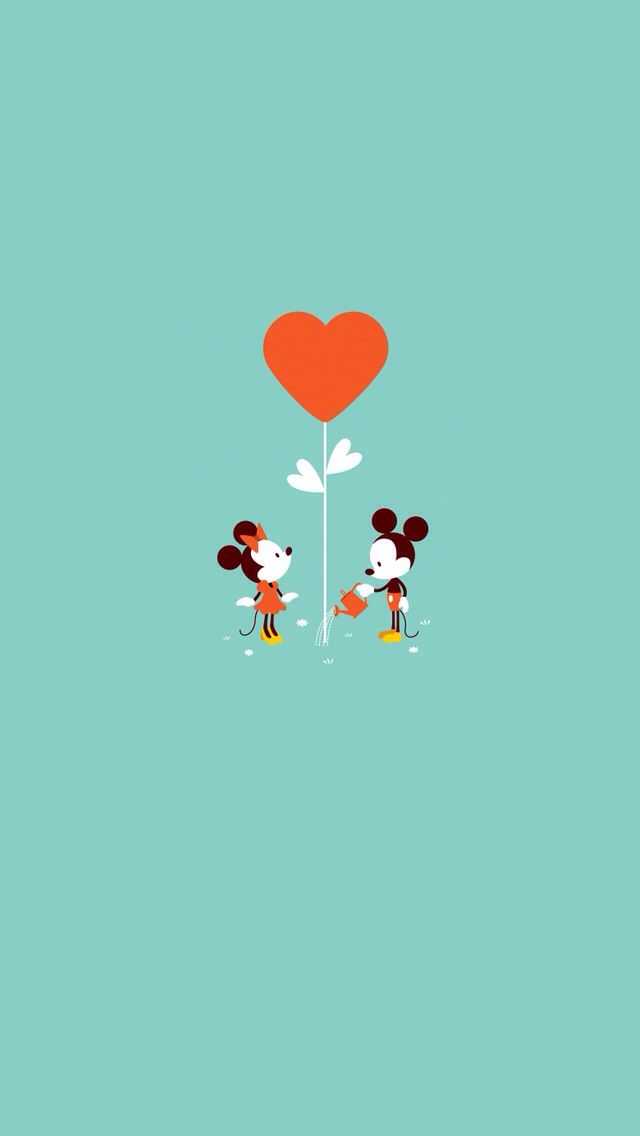Unleash Your Inner Child with Mikey Mouse Wallpapers
Are you a fan of the iconic and beloved Mickey Mouse? Then you'll love our collection of Mickey Mouse wallpapers for your desktop! Our carefully curated selection features high-quality images of the world's most famous mouse in all his adorable and mischievous glory.
Transform your desktop into a magical world of fun and nostalgia with our Mickey Mouse wallpapers. From classic black and white designs to modern and colorful ones, we have something for every Mickey Mouse fan. Let Mickey and his friends brighten up your workday and bring a smile to your face.
High-Quality Wallpapers for Every Screen
Our Mickey Mouse wallpapers are optimized for various screen sizes and resolutions, ensuring a perfect fit for your desktop. Whether you have a standard or widescreen monitor, you can easily download and use our wallpapers without any distortion or pixelation.
But that's not all! Our wallpapers are also available in different file formats, making them compatible with various devices, including laptops, tablets, and smartphones. So, you can enjoy Mickey Mouse's company on all your devices, no matter where you are.
Easy to Download and Use
At Mikey Mouse Wallpapers, we believe in providing a hassle-free experience for our users. That's why all our wallpapers are available for free download. Simply browse through our collection, choose your favorite wallpaper, and download it in just a few clicks.
Once downloaded, setting up the wallpaper is a breeze. With a few simple steps, you can have Mickey Mouse adorning your desktop and bringing joy to your day. So, why wait? Download your favorite Mickey Mouse wallpaper today and add a touch of magic to your desktop.
Join the Mickey Mouse Fan Club
What are you waiting for? Join the Mickey Mouse fan club and become part of a community of devoted fans who love the iconic mouse. Share your favorite Mickey Mouse wallpapers with friends and family and spread the magic of Disney.
Don't forget to check back regularly as we are constantly updating our collection with new and exciting wallpapers. With Mikey Mouse Wallpapers, you'll never run out of options to show your love for Mickey Mouse. Download now and bring the
ID of this image: 196460. (You can find it using this number).
How To Install new background wallpaper on your device
For Windows 11
- Click the on-screen Windows button or press the Windows button on your keyboard.
- Click Settings.
- Go to Personalization.
- Choose Background.
- Select an already available image or click Browse to search for an image you've saved to your PC.
For Windows 10 / 11
You can select “Personalization” in the context menu. The settings window will open. Settings> Personalization>
Background.
In any case, you will find yourself in the same place. To select another image stored on your PC, select “Image”
or click “Browse”.
For Windows Vista or Windows 7
Right-click on the desktop, select "Personalization", click on "Desktop Background" and select the menu you want
(the "Browse" buttons or select an image in the viewer). Click OK when done.
For Windows XP
Right-click on an empty area on the desktop, select "Properties" in the context menu, select the "Desktop" tab
and select an image from the ones listed in the scroll window.
For Mac OS X
-
From a Finder window or your desktop, locate the image file that you want to use.
-
Control-click (or right-click) the file, then choose Set Desktop Picture from the shortcut menu. If you're using multiple displays, this changes the wallpaper of your primary display only.
-
If you don't see Set Desktop Picture in the shortcut menu, you should see a sub-menu named Services instead. Choose Set Desktop Picture from there.
For Android
- Tap and hold the home screen.
- Tap the wallpapers icon on the bottom left of your screen.
- Choose from the collections of wallpapers included with your phone, or from your photos.
- Tap the wallpaper you want to use.
- Adjust the positioning and size and then tap Set as wallpaper on the upper left corner of your screen.
- Choose whether you want to set the wallpaper for your Home screen, Lock screen or both Home and lock
screen.
For iOS
- Launch the Settings app from your iPhone or iPad Home screen.
- Tap on Wallpaper.
- Tap on Choose a New Wallpaper. You can choose from Apple's stock imagery, or your own library.
- Tap the type of wallpaper you would like to use
- Select your new wallpaper to enter Preview mode.
- Tap Set.