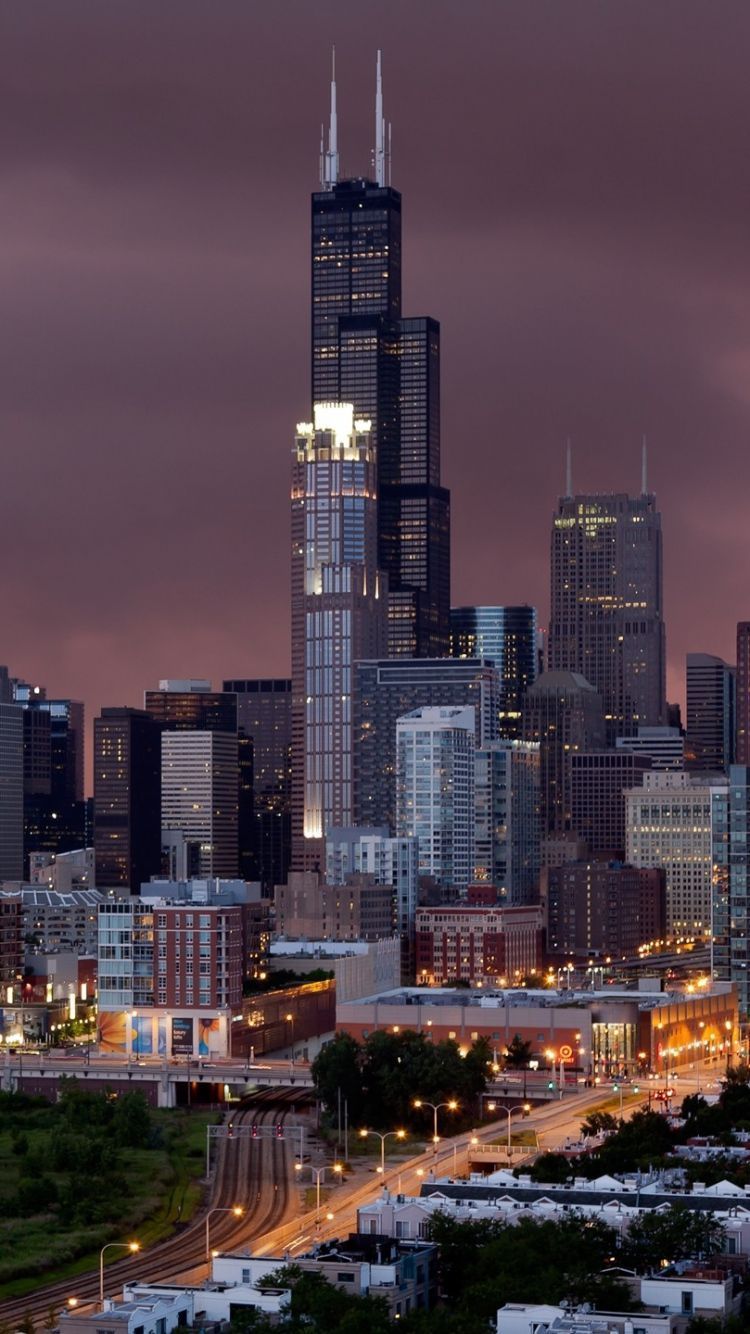If you're a fan of the prestigious University of Chicago and its stunning architecture, then you'll love our collection of University of Chicago wallpapers. Our wallpapers showcase the university's most iconic building, the Rockefeller Memorial Chapel. This beautiful and historic chapel, built in 1928, is a must-see for any visitor to the university campus. Its Gothic architecture and intricate details make it a popular spot for weddings, concerts, and other special events. Now, you can bring the beauty of Rockefeller Memorial Chapel to your desktop with our high-quality wallpapers. Choose from a variety of designs and resolutions to find the perfect fit for your screen. Show off your love for the University of Chicago and make your desktop stand out with our University of Chicago wallpapers.
Experience the grandeur and elegance of the University of Chicago with our Rockefeller Memorial Chapel wallpapers. Our collection features stunning photographs of the chapel's exterior and interior, capturing its intricate details and breathtaking views. Each wallpaper is carefully optimized for your screen, providing the best visual experience possible. Whether you're a current student, a proud alumnus, or simply admire the university's rich history, our wallpapers are a perfect way to showcase your love for the University of Chicago. Don't settle for a boring desktop background – enhance it with the iconic Rockefeller Memorial Chapel and make a statement. Browse our collection now and download your favorite University of Chicago wallpaper today!
With our University of Chicago wallpapers, you'll never have to leave the campus to experience its beauty and grandeur. Transform your desktop into a virtual tour of the university with our high-quality wallpapers. Each wallpaper is easy to download and can be resized to fit any screen without compromising its quality. Plus, our collection is constantly updated with new designs, so you can switch up your wallpaper as often as you'd like. Don't miss out on the opportunity to showcase your love for the University of Chicago and its iconic Rockefeller Memorial Chapel – browse our collection and download your favorite wallpaper now!
ID of this image: 198256. (You can find it using this number).
How To Install new background wallpaper on your device
For Windows 11
- Click the on-screen Windows button or press the Windows button on your keyboard.
- Click Settings.
- Go to Personalization.
- Choose Background.
- Select an already available image or click Browse to search for an image you've saved to your PC.
For Windows 10 / 11
You can select “Personalization” in the context menu. The settings window will open. Settings> Personalization>
Background.
In any case, you will find yourself in the same place. To select another image stored on your PC, select “Image”
or click “Browse”.
For Windows Vista or Windows 7
Right-click on the desktop, select "Personalization", click on "Desktop Background" and select the menu you want
(the "Browse" buttons or select an image in the viewer). Click OK when done.
For Windows XP
Right-click on an empty area on the desktop, select "Properties" in the context menu, select the "Desktop" tab
and select an image from the ones listed in the scroll window.
For Mac OS X
-
From a Finder window or your desktop, locate the image file that you want to use.
-
Control-click (or right-click) the file, then choose Set Desktop Picture from the shortcut menu. If you're using multiple displays, this changes the wallpaper of your primary display only.
-
If you don't see Set Desktop Picture in the shortcut menu, you should see a sub-menu named Services instead. Choose Set Desktop Picture from there.
For Android
- Tap and hold the home screen.
- Tap the wallpapers icon on the bottom left of your screen.
- Choose from the collections of wallpapers included with your phone, or from your photos.
- Tap the wallpaper you want to use.
- Adjust the positioning and size and then tap Set as wallpaper on the upper left corner of your screen.
- Choose whether you want to set the wallpaper for your Home screen, Lock screen or both Home and lock
screen.
For iOS
- Launch the Settings app from your iPhone or iPad Home screen.
- Tap on Wallpaper.
- Tap on Choose a New Wallpaper. You can choose from Apple's stock imagery, or your own library.
- Tap the type of wallpaper you would like to use
- Select your new wallpaper to enter Preview mode.
- Tap Set.