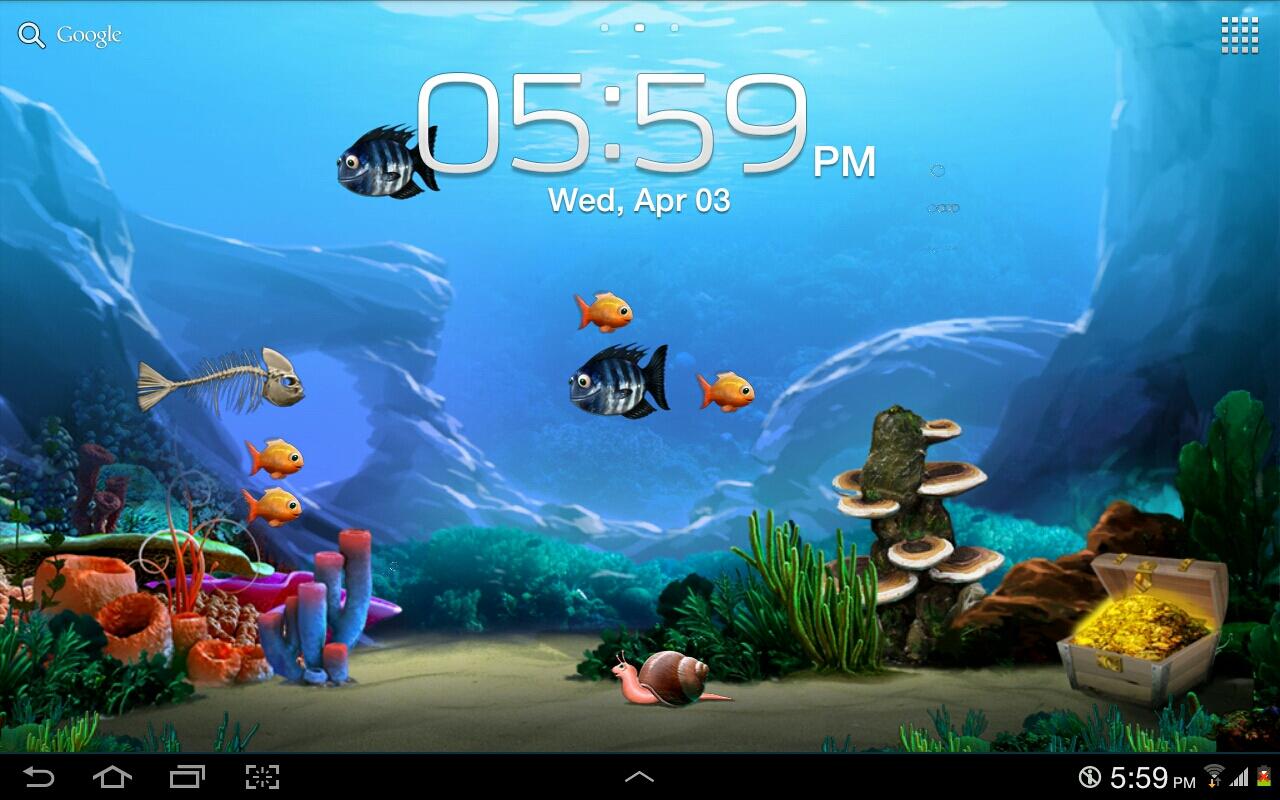If you're tired of staring at the same old static desktop wallpaper, it's time to upgrade to live wallpapers for your desktop. With our selection of free live wallpapers, your desktop will come to life with stunning visuals and dynamic animations that will keep you entertained and inspired. You can choose from a variety of categories such as nature, space, animals, and more, ensuring that there is something for everyone. Our live wallpapers are easy to download and install, and they won't slow down your computer. So why wait? Give your desktop a makeover and download our free live wallpapers today.
Experience the beauty of nature right on your desktop with our live wallpapers. Watch as a majestic waterfall cascades down your screen, or marvel at the vibrant colors of a sunset over a peaceful lake. Our collection of nature-inspired live wallpapers will transport you to breathtaking landscapes without ever leaving your desk. And for those who prefer a more futuristic vibe, we have a selection of space-themed live wallpapers that will take you on a journey through the stars.
But it's not just about pretty visuals – our live wallpapers also offer interactive features that make them truly unique. You can customize the speed and direction of animations, or even play mini-games within the wallpaper itself. With our live wallpapers, your desktop will never be boring again.
Worried about the cost? Don't be – all of our live wallpapers are completely free to download and use. We believe that everyone should have access to high-quality and engaging desktop backgrounds without having to spend a dime. And with our user-friendly interface, you can easily browse and download your favorite live wallpapers in just a few clicks.
So why settle for a static and dull desktop when you can have a dynamic and captivating one? Upgrade to our free live wallpapers today and give your desktop the makeover it deserves. With new wallpapers added regularly, you'll never run out of options to keep your desktop looking fresh and exciting. Don't wait any longer – download our live wallpapers and elevate your desktop experience now.
ID of this image: 203021. (You can find it using this number).
How To Install new background wallpaper on your device
For Windows 11
- Click the on-screen Windows button or press the Windows button on your keyboard.
- Click Settings.
- Go to Personalization.
- Choose Background.
- Select an already available image or click Browse to search for an image you've saved to your PC.
For Windows 10 / 11
You can select “Personalization” in the context menu. The settings window will open. Settings> Personalization>
Background.
In any case, you will find yourself in the same place. To select another image stored on your PC, select “Image”
or click “Browse”.
For Windows Vista or Windows 7
Right-click on the desktop, select "Personalization", click on "Desktop Background" and select the menu you want
(the "Browse" buttons or select an image in the viewer). Click OK when done.
For Windows XP
Right-click on an empty area on the desktop, select "Properties" in the context menu, select the "Desktop" tab
and select an image from the ones listed in the scroll window.
For Mac OS X
-
From a Finder window or your desktop, locate the image file that you want to use.
-
Control-click (or right-click) the file, then choose Set Desktop Picture from the shortcut menu. If you're using multiple displays, this changes the wallpaper of your primary display only.
-
If you don't see Set Desktop Picture in the shortcut menu, you should see a sub-menu named Services instead. Choose Set Desktop Picture from there.
For Android
- Tap and hold the home screen.
- Tap the wallpapers icon on the bottom left of your screen.
- Choose from the collections of wallpapers included with your phone, or from your photos.
- Tap the wallpaper you want to use.
- Adjust the positioning and size and then tap Set as wallpaper on the upper left corner of your screen.
- Choose whether you want to set the wallpaper for your Home screen, Lock screen or both Home and lock
screen.
For iOS
- Launch the Settings app from your iPhone or iPad Home screen.
- Tap on Wallpaper.
- Tap on Choose a New Wallpaper. You can choose from Apple's stock imagery, or your own library.
- Tap the type of wallpaper you would like to use
- Select your new wallpaper to enter Preview mode.
- Tap Set.