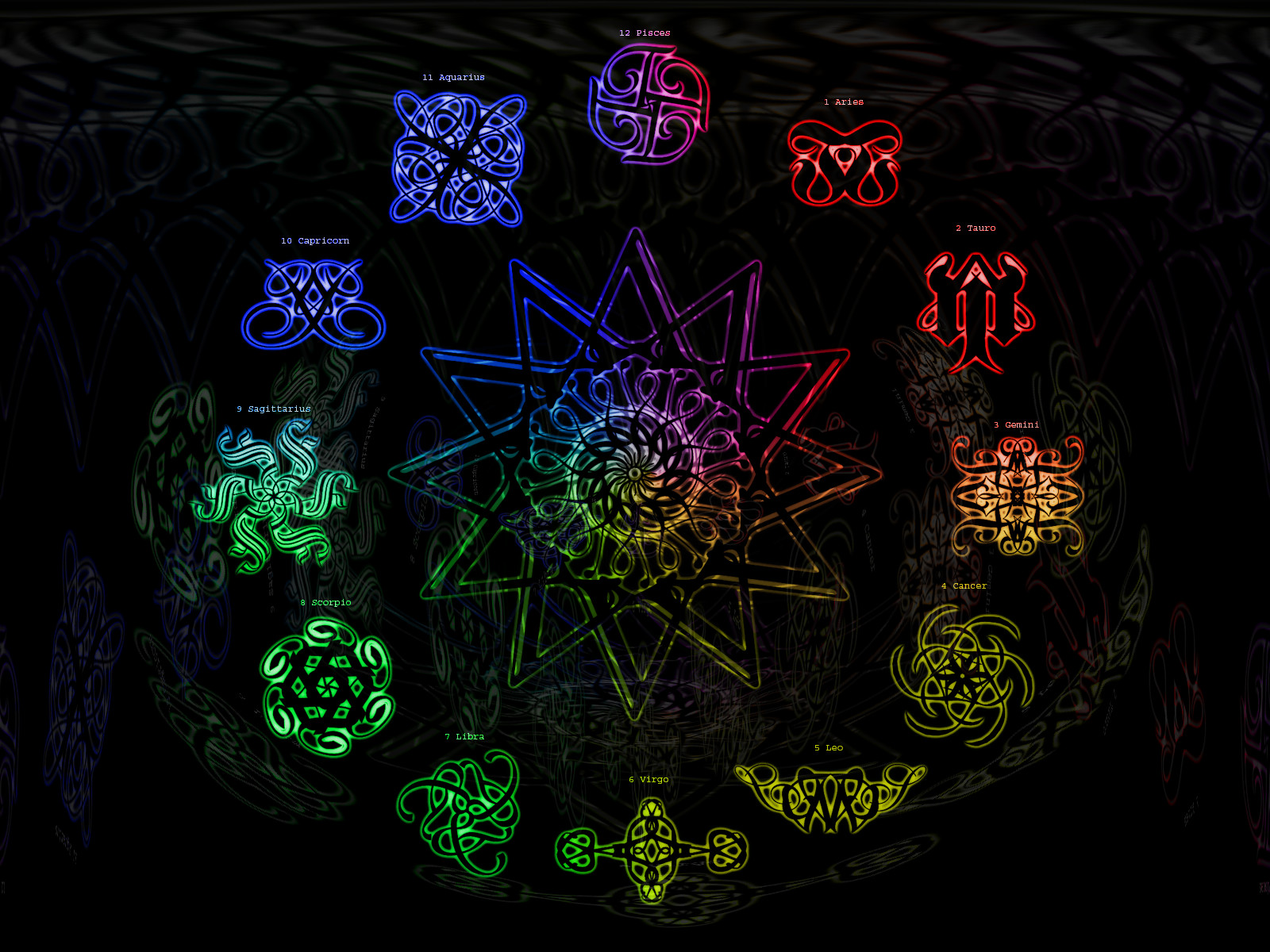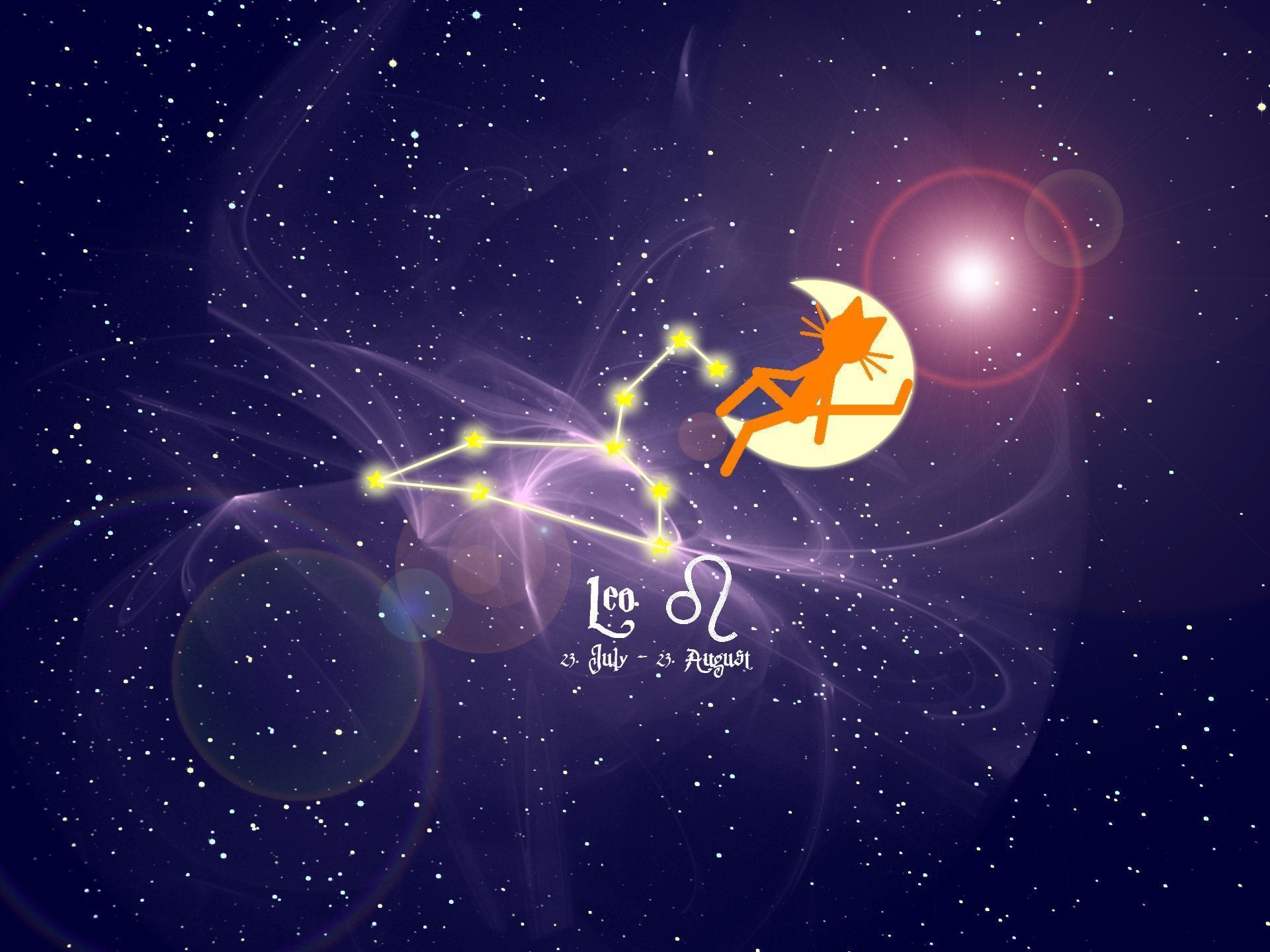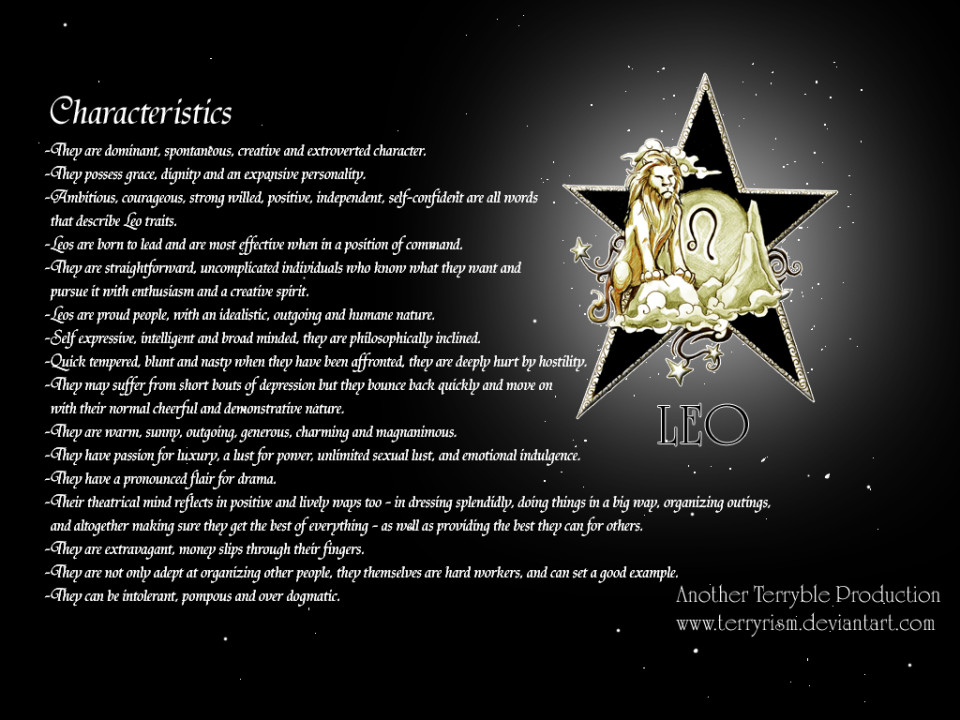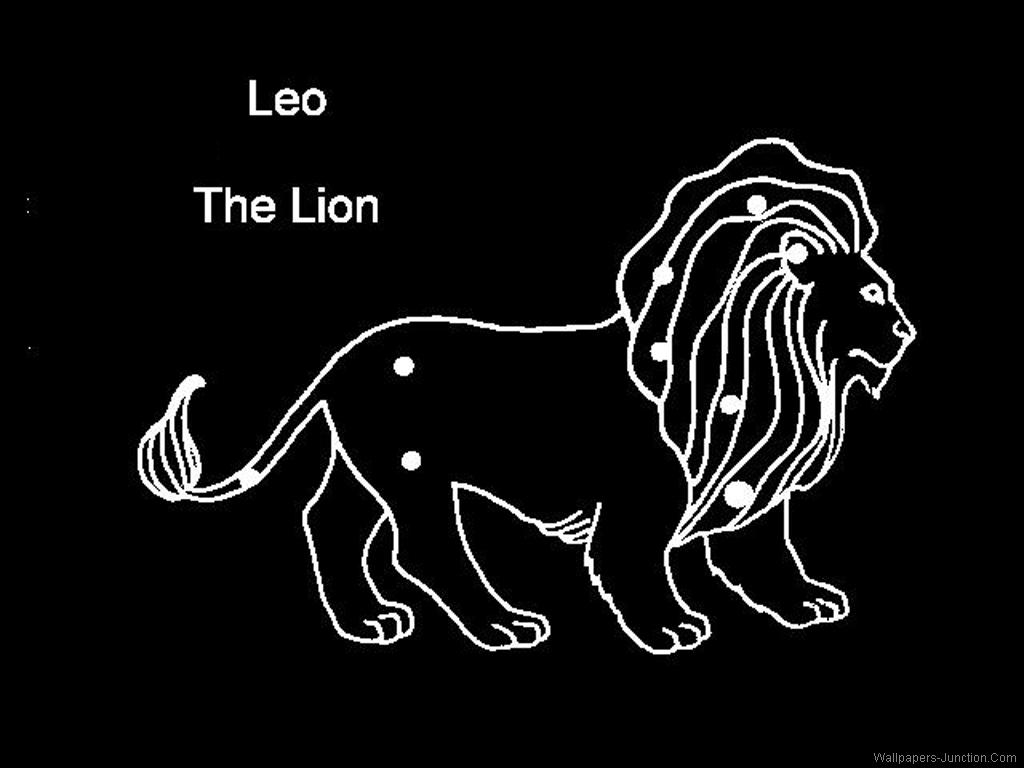If you're a proud Leo, show off your zodiac sign with our stunning collection of Leo Zodiac Wallpapers. These backgrounds are specially designed to showcase the bold and confident personality of a Leo. Each wallpaper captures the essence of this fiery sign, with vibrant colors and striking designs. Choose from a variety of options, including majestic lion illustrations, astrological symbols, and intricate patterns. With our high-quality images, your desktop will be transformed into a statement piece that reflects your love for astrology. So why wait? Download our Leo Zodiac Sign Backgrounds now and let your inner lion shine through.
Express Your Leo Pride
As a Leo, you're known for your fierce and fearless nature. Our Leo Zodiac Wallpapers are the perfect way to showcase your pride in your zodiac sign. Each wallpaper is carefully crafted to highlight the strengths and qualities of a Leo. Whether you're looking for a bold and powerful background or a more subtle design, we have something for every Leo out there.
Unleash Your Creative Side
Our Leo Zodiac Sign Backgrounds are not just visually appealing, but also inspire creativity and imagination. With their unique designs and colors, they can serve as a muse for your next creative project. Imagine looking at your desktop and feeling inspired to write, paint, or create something new. Let our Leo wallpapers ignite your creative spark and unleash your inner artist.
Optimized for Your Device
Our Leo Zodiac Wallpapers are optimized for various devices, ensuring that they look perfect on your desktop, laptop, tablet, or phone. No matter what device you use, our wallpapers will fit perfectly without losing their high-quality resolution. Plus, with their optimized file sizes, they won't take up too much space on your device.
Easy Download and Set-Up
Don't worry about complicated downloads or installations. Our Leo Zodiac Sign Backgrounds are easy to download and set up on your device. Simply choose your favorite wallpaper, click the download button, and follow the instructions to set it as your background. It's that simple!
Show Off Your Style
Why settle for a boring default wallpaper when you can express your unique style with our Leo Zodiac Wallpapers? These backgrounds are not just for astrology lovers,
ID of this image: 203881. (You can find it using this number).
How To Install new background wallpaper on your device
For Windows 11
- Click the on-screen Windows button or press the Windows button on your keyboard.
- Click Settings.
- Go to Personalization.
- Choose Background.
- Select an already available image or click Browse to search for an image you've saved to your PC.
For Windows 10 / 11
You can select “Personalization” in the context menu. The settings window will open. Settings> Personalization>
Background.
In any case, you will find yourself in the same place. To select another image stored on your PC, select “Image”
or click “Browse”.
For Windows Vista or Windows 7
Right-click on the desktop, select "Personalization", click on "Desktop Background" and select the menu you want
(the "Browse" buttons or select an image in the viewer). Click OK when done.
For Windows XP
Right-click on an empty area on the desktop, select "Properties" in the context menu, select the "Desktop" tab
and select an image from the ones listed in the scroll window.
For Mac OS X
-
From a Finder window or your desktop, locate the image file that you want to use.
-
Control-click (or right-click) the file, then choose Set Desktop Picture from the shortcut menu. If you're using multiple displays, this changes the wallpaper of your primary display only.
-
If you don't see Set Desktop Picture in the shortcut menu, you should see a sub-menu named Services instead. Choose Set Desktop Picture from there.
For Android
- Tap and hold the home screen.
- Tap the wallpapers icon on the bottom left of your screen.
- Choose from the collections of wallpapers included with your phone, or from your photos.
- Tap the wallpaper you want to use.
- Adjust the positioning and size and then tap Set as wallpaper on the upper left corner of your screen.
- Choose whether you want to set the wallpaper for your Home screen, Lock screen or both Home and lock
screen.
For iOS
- Launch the Settings app from your iPhone or iPad Home screen.
- Tap on Wallpaper.
- Tap on Choose a New Wallpaper. You can choose from Apple's stock imagery, or your own library.
- Tap the type of wallpaper you would like to use
- Select your new wallpaper to enter Preview mode.
- Tap Set.