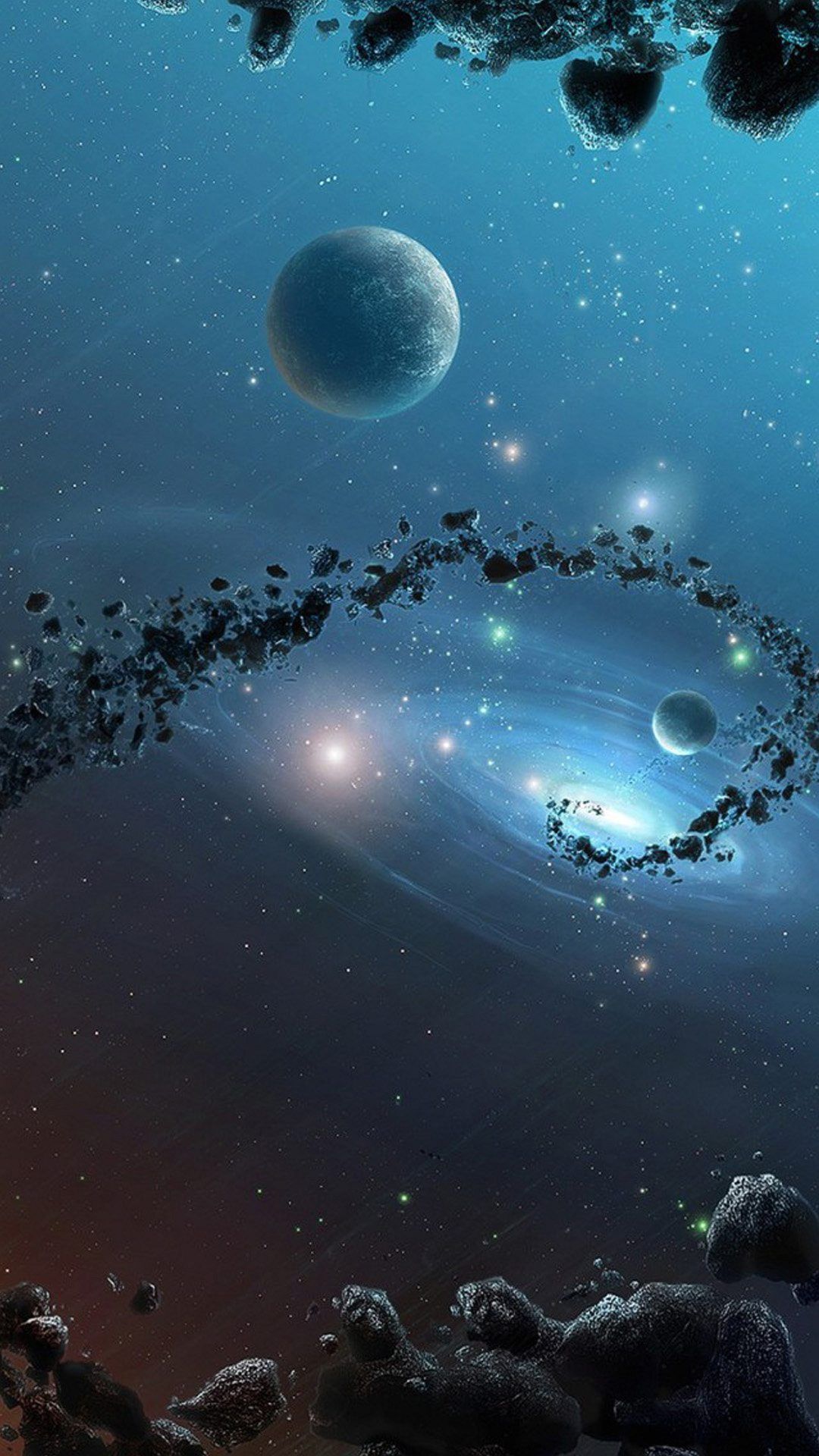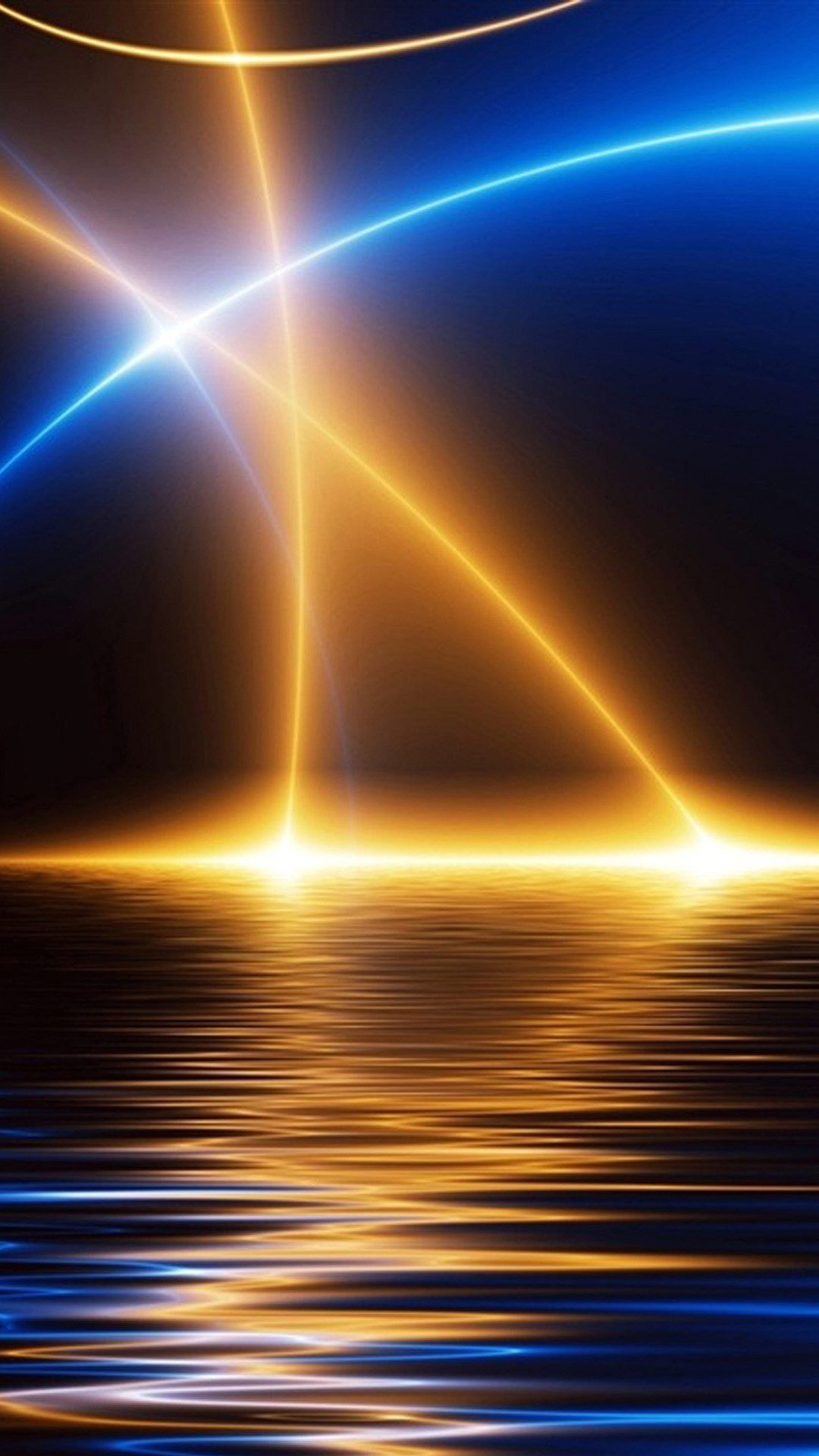Welcome to our collection of stunning Trees HD wallpapers for your desktop! Featuring high-quality images of majestic trees in various landscapes, our collection is sure to add a touch of nature to your screen.
With a resolution of 1920x1080 pixels, our wallpapers are optimized for full HD screens, ensuring a crisp and clear display. Whether you're a nature lover, an outdoor enthusiast, or simply looking for a refreshing change for your desktop background, our Trees HD wallpapers are the perfect choice.
Our extensive collection includes a variety of tree species, from towering redwoods to colorful autumn foliage, captured in their full glory. Each wallpaper is carefully selected to showcase the beauty and diversity of trees, making it a treat for the eyes.
But our wallpapers are not just about trees, they are also about providing a cool and refreshing background for your desktop. The vibrant colors and stunning landscapes are sure to add a touch of serenity and calmness to your workspace.
So why settle for boring and generic backgrounds when you can have Trees HD wallpapers that are both visually appealing and optimized for your screen? Browse through our collection and choose your favorite wallpaper to elevate your desktop experience.
Trees HD Wallpapers - Bringing Nature to Your Desktop
At Wallpapers Full HD, we are committed to providing you with the best quality wallpapers that are both beautiful and functional. Our Trees HD wallpapers are no exception, with each image carefully selected and optimized for full HD screens.
Whether you're looking to add a touch of nature to your workspace or simply want a cool and refreshing background, our collection has something for everyone. So why wait? Download your favorite Trees HD wallpaper today and give your desktop a much-needed makeover!
Trees HD Pics - A Visual Treat for Your Eyes
Our Trees HD wallpapers are not just limited to desktop backgrounds, they are also perfect for sharing on social media or using as screensavers. Each wallpaper is a visual treat, capturing the beauty of trees in their natural habitat.
So whether you're a nature photographer looking for inspiration or simply appreciate the beauty of trees, our Trees HD pics are sure to impress. Don't just take our word for it, download one of our wallpapers and see the stunning details for yourself!
Cool Background
ID of this image: 205525. (You can find it using this number).
How To Install new background wallpaper on your device
For Windows 11
- Click the on-screen Windows button or press the Windows button on your keyboard.
- Click Settings.
- Go to Personalization.
- Choose Background.
- Select an already available image or click Browse to search for an image you've saved to your PC.
For Windows 10 / 11
You can select “Personalization” in the context menu. The settings window will open. Settings> Personalization>
Background.
In any case, you will find yourself in the same place. To select another image stored on your PC, select “Image”
or click “Browse”.
For Windows Vista or Windows 7
Right-click on the desktop, select "Personalization", click on "Desktop Background" and select the menu you want
(the "Browse" buttons or select an image in the viewer). Click OK when done.
For Windows XP
Right-click on an empty area on the desktop, select "Properties" in the context menu, select the "Desktop" tab
and select an image from the ones listed in the scroll window.
For Mac OS X
-
From a Finder window or your desktop, locate the image file that you want to use.
-
Control-click (or right-click) the file, then choose Set Desktop Picture from the shortcut menu. If you're using multiple displays, this changes the wallpaper of your primary display only.
-
If you don't see Set Desktop Picture in the shortcut menu, you should see a sub-menu named Services instead. Choose Set Desktop Picture from there.
For Android
- Tap and hold the home screen.
- Tap the wallpapers icon on the bottom left of your screen.
- Choose from the collections of wallpapers included with your phone, or from your photos.
- Tap the wallpaper you want to use.
- Adjust the positioning and size and then tap Set as wallpaper on the upper left corner of your screen.
- Choose whether you want to set the wallpaper for your Home screen, Lock screen or both Home and lock
screen.
For iOS
- Launch the Settings app from your iPhone or iPad Home screen.
- Tap on Wallpaper.
- Tap on Choose a New Wallpaper. You can choose from Apple's stock imagery, or your own library.
- Tap the type of wallpaper you would like to use
- Select your new wallpaper to enter Preview mode.
- Tap Set.