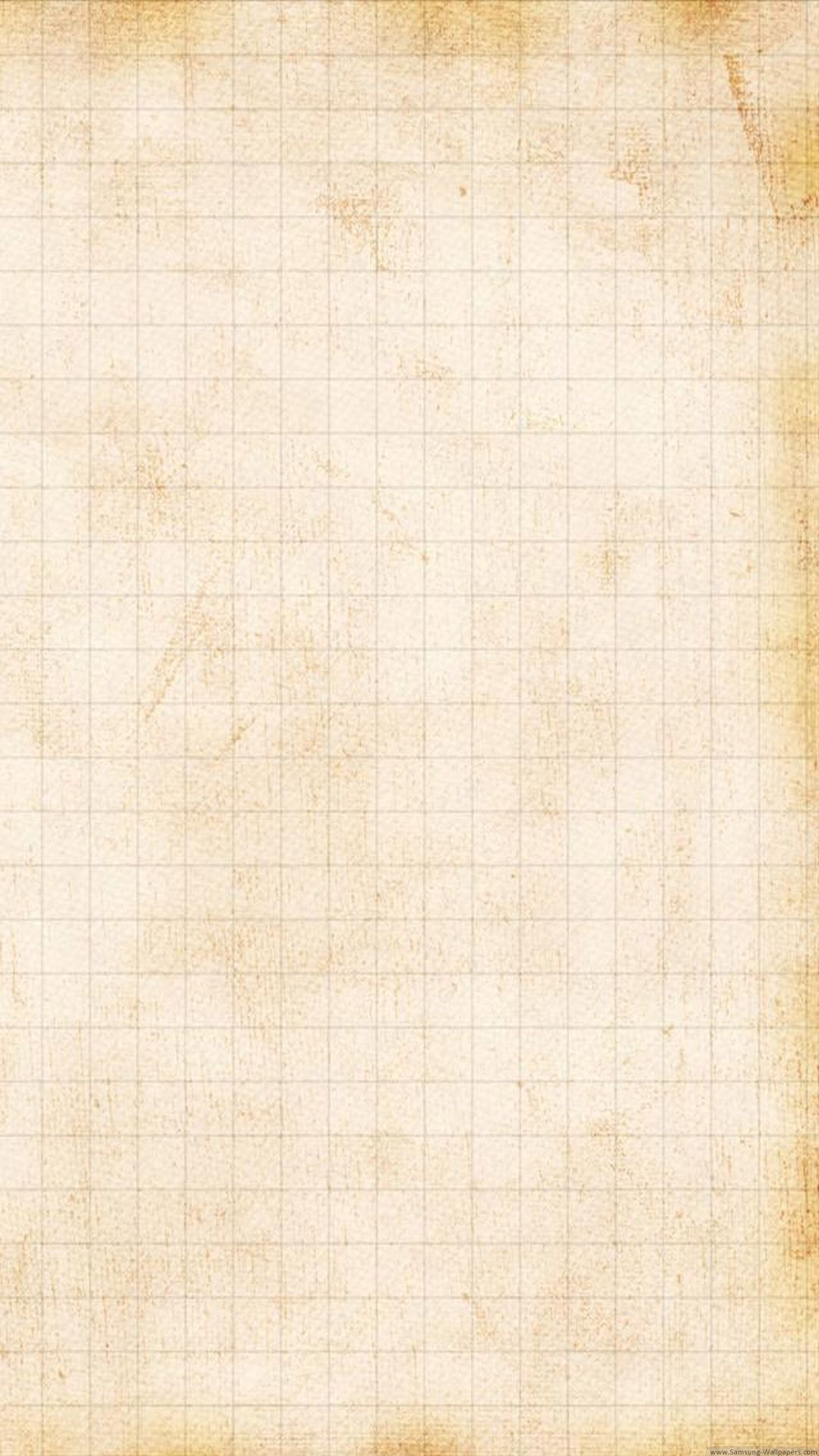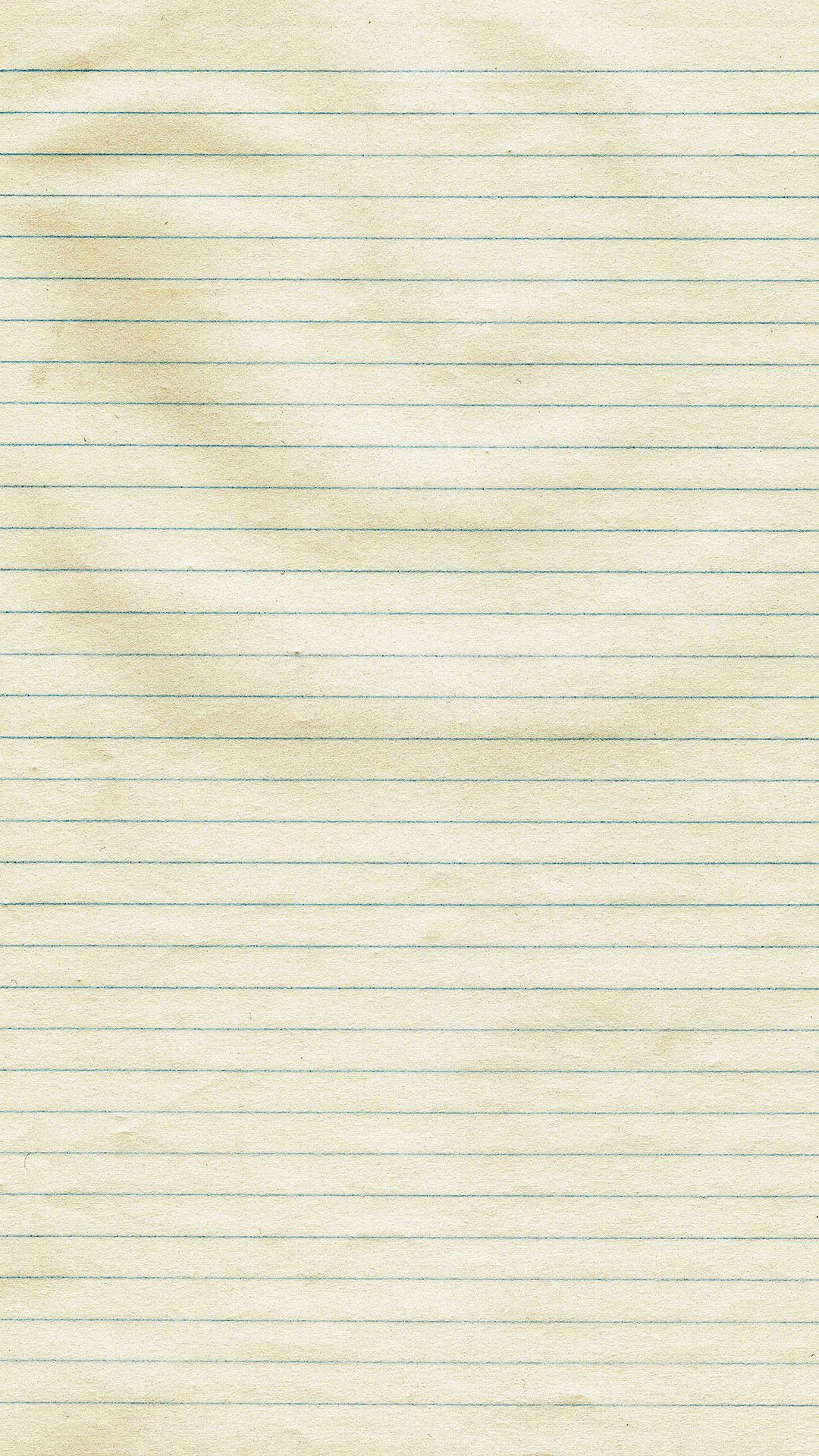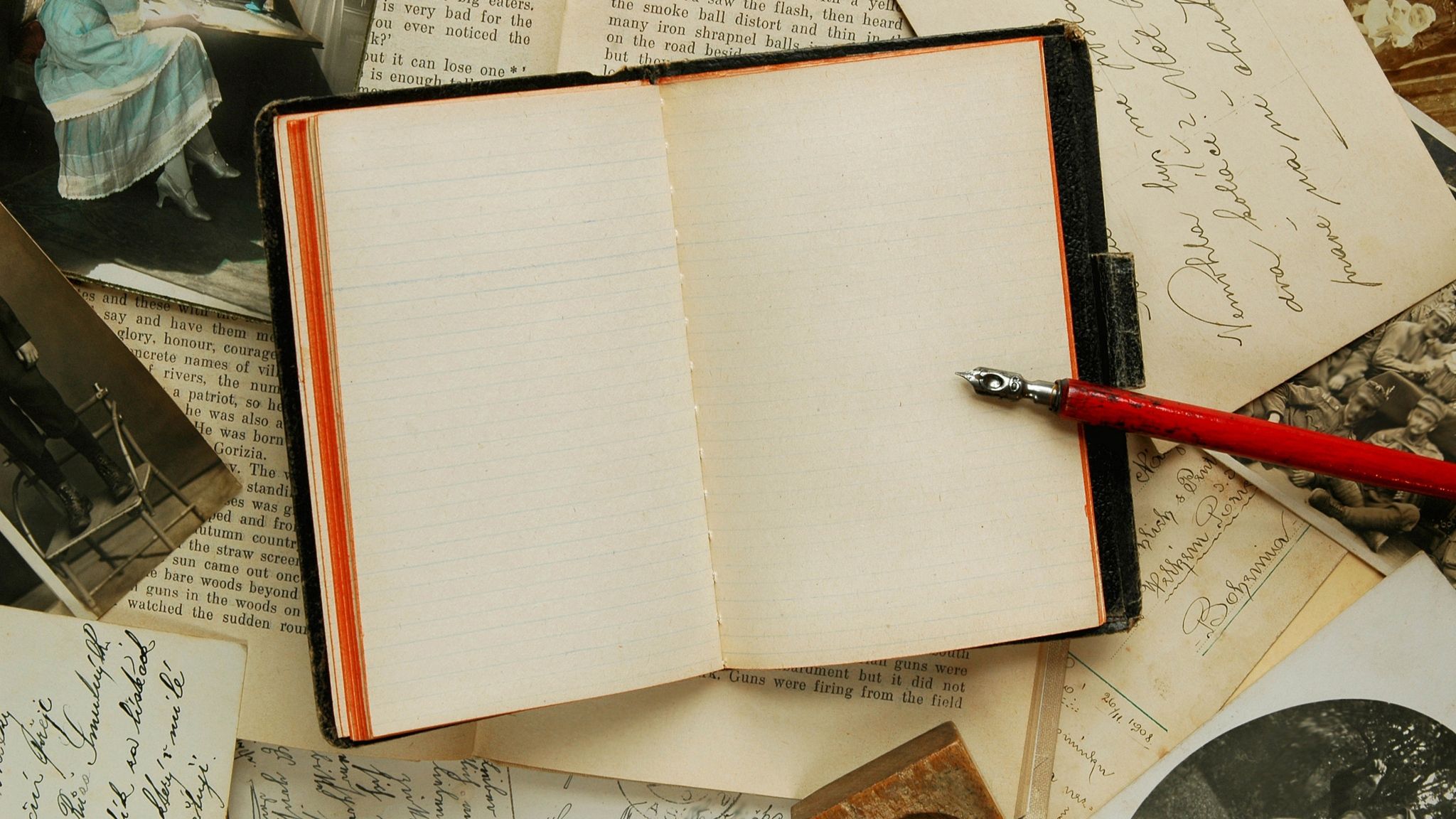Welcome to our Desktop Wallpaper Gallery! Are you tired of looking at the same old boring background on your laptop? Are you in need of something fresh and new? Look no further, because our HD Notebook wallpapers are here to bring a touch of excitement to your daily work routine. Our collection features stunning images of evening valleys, perfect for creating a serene and calming atmosphere on your desktop. Whether you're looking for a peaceful landscape or a vibrant cityscape, our Notebook wallpapers have got you covered. So why wait? Give your laptop a makeover and download our amazing wallpapers today!
Our HD Notebook wallpapers are carefully selected to provide you with the best quality images for your desktop. We understand the importance of having a visually appealing background to keep you motivated and focused throughout the day. That's why we offer a wide variety of evening valley images, so you can choose the one that speaks to you the most. And don't worry about sacrificing image quality for size, our wallpapers are optimized to ensure they don't slow down your laptop's performance.
But wait, it gets even better! Our Desktop Wallpaper Gallery is constantly updated with new and fresh images, so you'll never run out of options. From breathtaking sunsets to peaceful lakes, our collection has something for everyone. Our evening valley wallpapers are perfect for those who want to escape the hustle and bustle of their daily lives and immerse themselves in the beauty of nature.
So why settle for a plain and dull background on your laptop when you can have a stunning evening valley to look at every day? Our HD Notebook wallpapers are the perfect combination of beauty and functionality, providing you with a relaxing and inspiring work environment. Don't wait any longer, give your desktop the upgrade it deserves with our amazing wallpapers. Download now and enjoy the beauty of evening valleys on your laptop!
Update your desktop with our HD Notebook wallpapers featuring stunning images of evening valleys. Choose from a variety of landscapes and keep your laptop looking fresh and inspiring. Download now and immerse yourself in the beauty of nature!
ID of this image: 206083. (You can find it using this number).
How To Install new background wallpaper on your device
For Windows 11
- Click the on-screen Windows button or press the Windows button on your keyboard.
- Click Settings.
- Go to Personalization.
- Choose Background.
- Select an already available image or click Browse to search for an image you've saved to your PC.
For Windows 10 / 11
You can select “Personalization” in the context menu. The settings window will open. Settings> Personalization>
Background.
In any case, you will find yourself in the same place. To select another image stored on your PC, select “Image”
or click “Browse”.
For Windows Vista or Windows 7
Right-click on the desktop, select "Personalization", click on "Desktop Background" and select the menu you want
(the "Browse" buttons or select an image in the viewer). Click OK when done.
For Windows XP
Right-click on an empty area on the desktop, select "Properties" in the context menu, select the "Desktop" tab
and select an image from the ones listed in the scroll window.
For Mac OS X
-
From a Finder window or your desktop, locate the image file that you want to use.
-
Control-click (or right-click) the file, then choose Set Desktop Picture from the shortcut menu. If you're using multiple displays, this changes the wallpaper of your primary display only.
-
If you don't see Set Desktop Picture in the shortcut menu, you should see a sub-menu named Services instead. Choose Set Desktop Picture from there.
For Android
- Tap and hold the home screen.
- Tap the wallpapers icon on the bottom left of your screen.
- Choose from the collections of wallpapers included with your phone, or from your photos.
- Tap the wallpaper you want to use.
- Adjust the positioning and size and then tap Set as wallpaper on the upper left corner of your screen.
- Choose whether you want to set the wallpaper for your Home screen, Lock screen or both Home and lock
screen.
For iOS
- Launch the Settings app from your iPhone or iPad Home screen.
- Tap on Wallpaper.
- Tap on Choose a New Wallpaper. You can choose from Apple's stock imagery, or your own library.
- Tap the type of wallpaper you would like to use
- Select your new wallpaper to enter Preview mode.
- Tap Set.