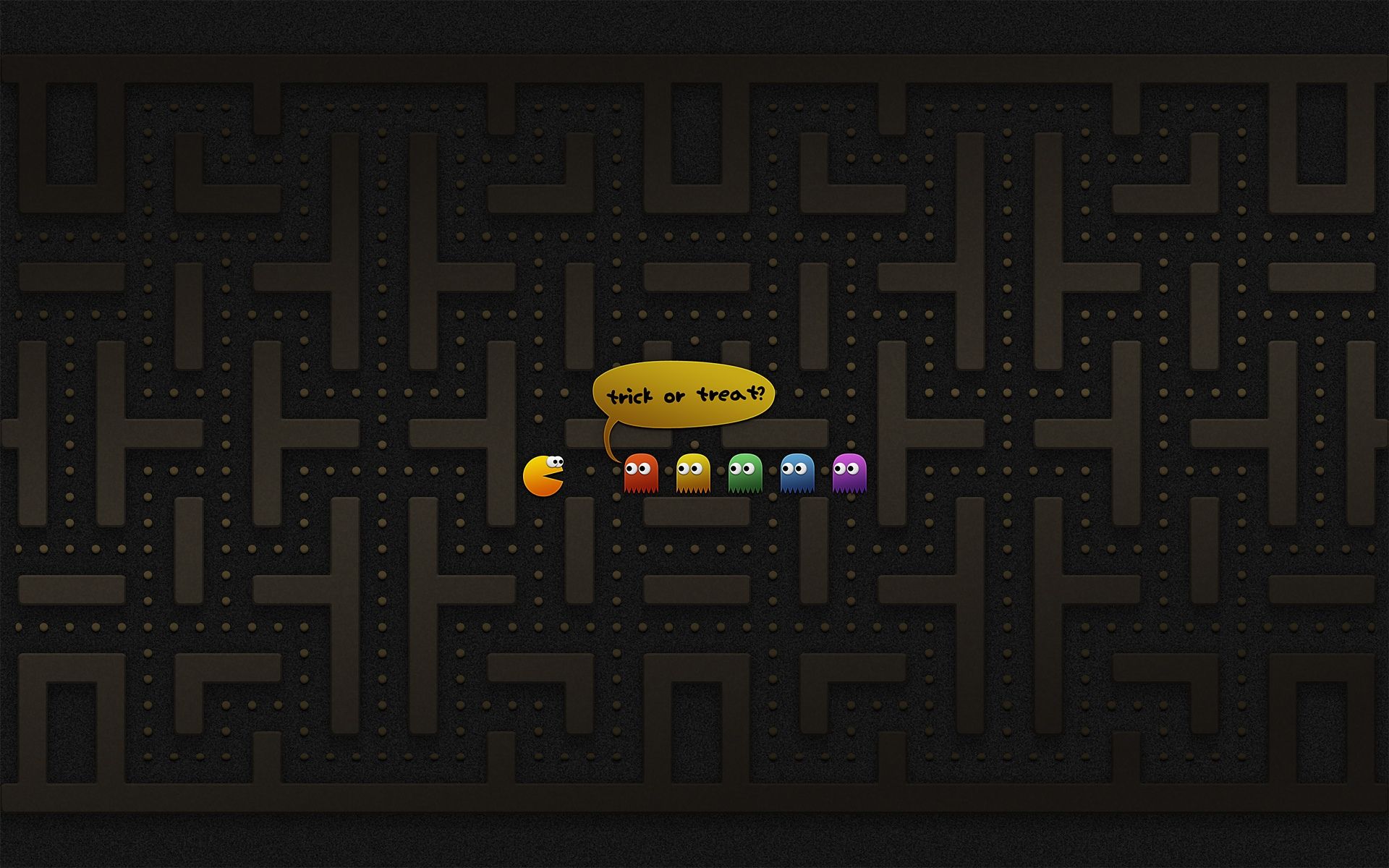Welcome to Awesome PC Wallpapers, your ultimate destination for free high-definition wallpapers for your PC! Browse through our extensive collection of stunning images and find the perfect background for your desktop. With our wide range of categories, including nature, landscapes, animals, and more, there's something for everyone here. Our wallpapers are carefully selected and optimized for widescreen HD displays, ensuring that they look crisp and beautiful on any screen. Plus, all of our wallpapers are completely free to download and use, so you can update your desktop as often as you'd like without breaking the bank.
Experience the breathtaking beauty of our Free PC Wallpaper HD collection, featuring the most stunning and captivating images from all around the world. From majestic mountains to serene beaches, our wallpapers will transport you to a world of wonder and inspiration. And with our widescreen HD backgrounds, you can enjoy every detail of these images in stunning clarity and vivid colors. Whether you're looking for a calming landscape or a vibrant abstract design, we've got you covered. Our collection is constantly updated with new and exciting wallpapers, so be sure to check back often for the latest additions.
But that's not all - we also offer a wide range of customization options for our wallpapers. You can choose from different resolutions to fit your specific screen size, as well as select the type of wallpaper (static or animated) that best suits your preferences. And with our easy-to-use interface, downloading and setting up your new wallpaper is a breeze. So why settle for a boring and outdated background when you can have an Awesome PC Wallpaper?
Don't wait any longer - browse our collection now and find the perfect widescreen HD background for your PC. With our stunning images and hassle-free downloading process, you'll never want to go back to plain and boring wallpapers again. And remember, all of our wallpapers are completely free, so you can keep updating your desktop with new and exciting designs without spending a dime. Thank you for choosing Awesome PC Wallpapers, where beauty meets functionality.
ID of this image: 207830. (You can find it using this number).
How To Install new background wallpaper on your device
For Windows 11
- Click the on-screen Windows button or press the Windows button on your keyboard.
- Click Settings.
- Go to Personalization.
- Choose Background.
- Select an already available image or click Browse to search for an image you've saved to your PC.
For Windows 10 / 11
You can select “Personalization” in the context menu. The settings window will open. Settings> Personalization>
Background.
In any case, you will find yourself in the same place. To select another image stored on your PC, select “Image”
or click “Browse”.
For Windows Vista or Windows 7
Right-click on the desktop, select "Personalization", click on "Desktop Background" and select the menu you want
(the "Browse" buttons or select an image in the viewer). Click OK when done.
For Windows XP
Right-click on an empty area on the desktop, select "Properties" in the context menu, select the "Desktop" tab
and select an image from the ones listed in the scroll window.
For Mac OS X
-
From a Finder window or your desktop, locate the image file that you want to use.
-
Control-click (or right-click) the file, then choose Set Desktop Picture from the shortcut menu. If you're using multiple displays, this changes the wallpaper of your primary display only.
-
If you don't see Set Desktop Picture in the shortcut menu, you should see a sub-menu named Services instead. Choose Set Desktop Picture from there.
For Android
- Tap and hold the home screen.
- Tap the wallpapers icon on the bottom left of your screen.
- Choose from the collections of wallpapers included with your phone, or from your photos.
- Tap the wallpaper you want to use.
- Adjust the positioning and size and then tap Set as wallpaper on the upper left corner of your screen.
- Choose whether you want to set the wallpaper for your Home screen, Lock screen or both Home and lock
screen.
For iOS
- Launch the Settings app from your iPhone or iPad Home screen.
- Tap on Wallpaper.
- Tap on Choose a New Wallpaper. You can choose from Apple's stock imagery, or your own library.
- Tap the type of wallpaper you would like to use
- Select your new wallpaper to enter Preview mode.
- Tap Set.