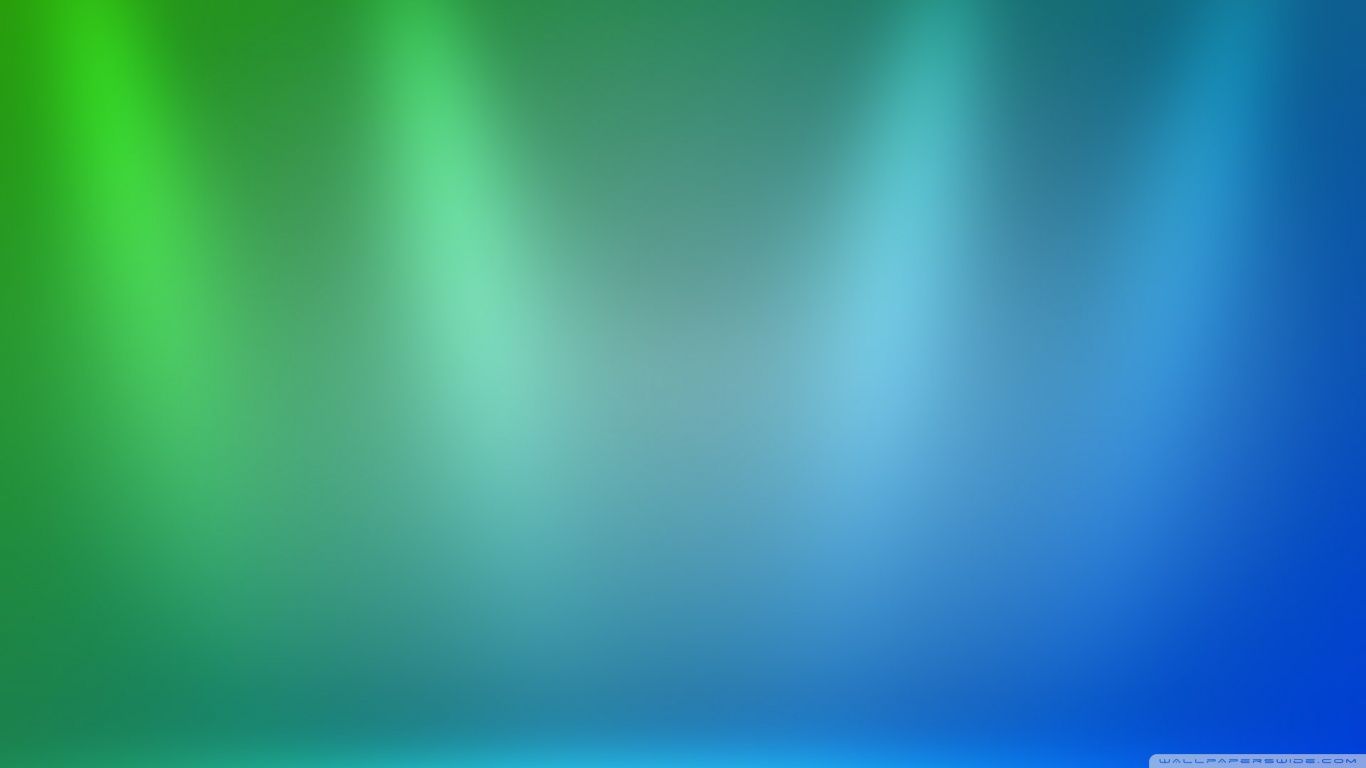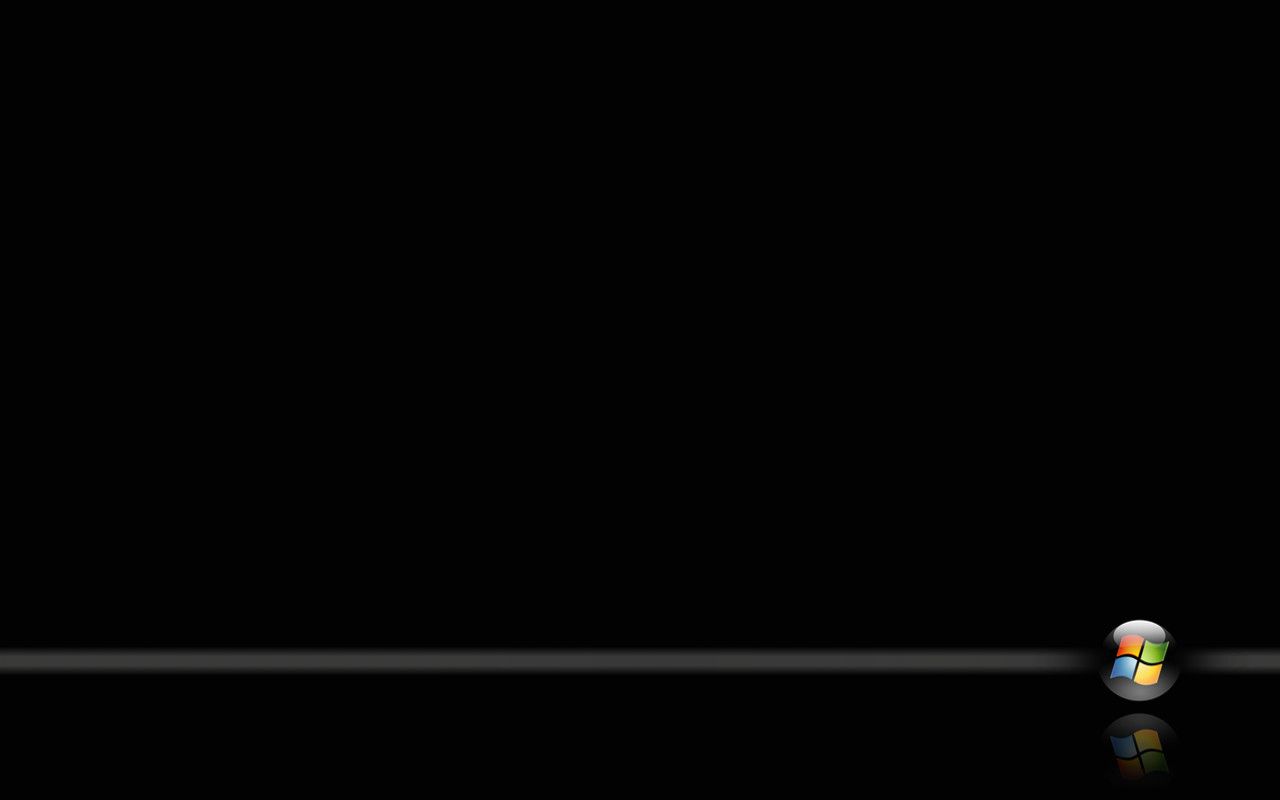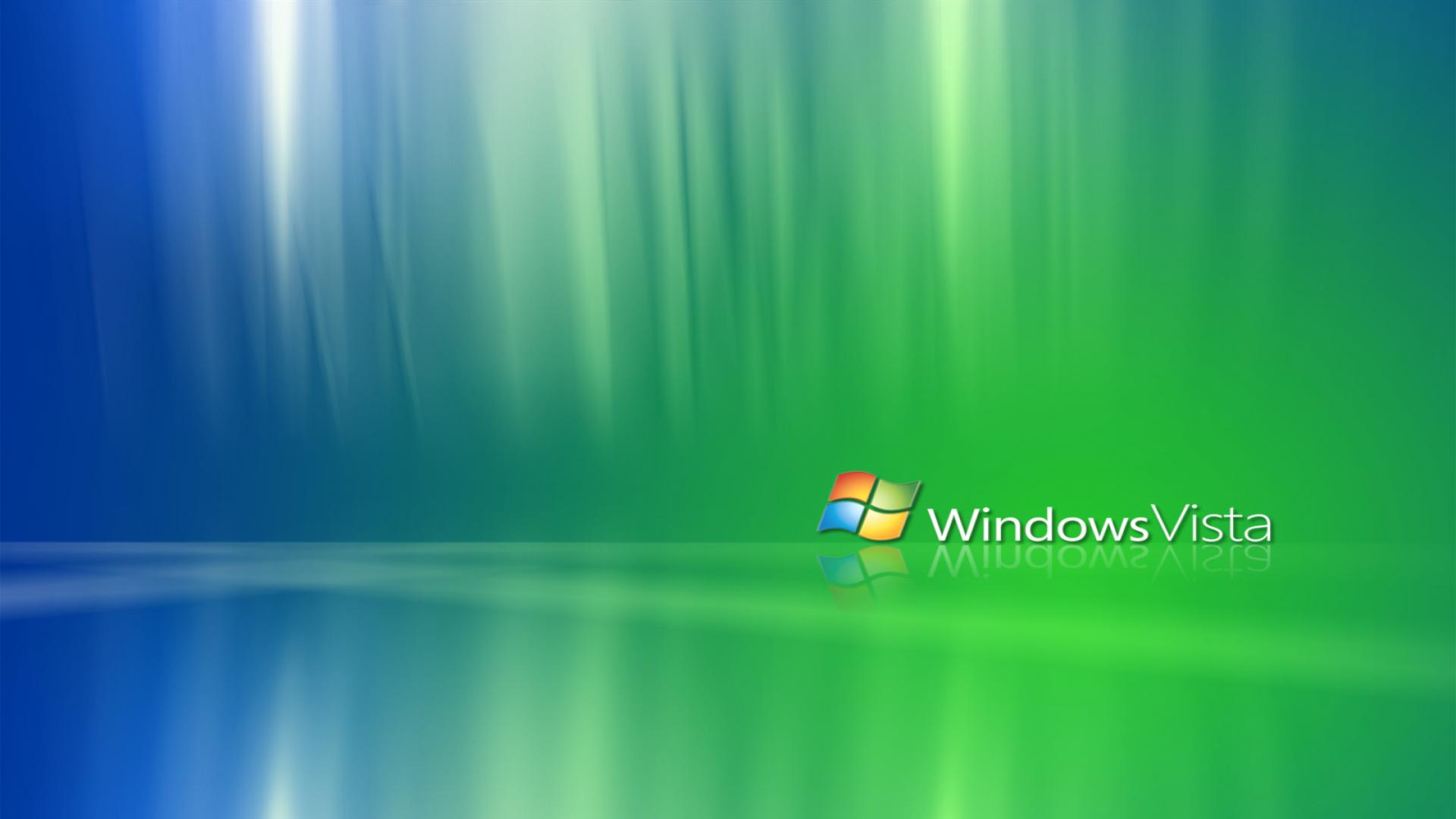Welcome to the world of stunning Windows Vista HD wallpapers! If you're looking to spruce up your desktop with beautiful and high-quality images, you've come to the right place. Our collection features 10 breathtaking Aero wallpapers, specially designed for widescreen monitors and with an impressive high resolution. With vibrant colors and intricate details, these wallpapers will bring your desktop to life and make it stand out from the rest.
Our Windows Vista HD wallpapers are perfect for all types of users - from casual computer users to design enthusiasts. We have carefully selected each wallpaper to ensure it meets our standards of excellence. You'll find a variety of themes, from nature and landscapes to abstract and technology-inspired designs. No matter what your personal style is, there's something for everyone in our collection.
But what makes our wallpapers truly special is their compatibility with the Windows Aero feature. This means that the images will seamlessly blend into your desktop, creating a visually stunning experience. Plus, with their high resolution, you won't have to worry about any pixelation or loss of quality. Your desktop will look crisp and clear, just like the day you first got your computer.
Our Windows Vista HD wallpapers are not only aesthetically pleasing, but also optimized for performance. We understand the importance of maintaining a smooth and efficient desktop, which is why our wallpapers are lightweight and won't slow down your computer. You can enjoy the beauty of these wallpapers without sacrificing the functionality of your computer.
Are you ready to give your desktop a makeover? Browse through our collection of Windows Vista HD wallpapers and find the perfect one for you. With just a few clicks, you can download and set it as your desktop background. Don't settle for a dull and boring desktop, elevate it with our stunning wallpapers today!
Experience the beauty of Windows Vista with our Aero 10 HD desktop wallpapers. Upgrade your desktop with our widescreen, high resolution images and make it the envy of all Windows users. Start browsing now!
ID of this image: 213004. (You can find it using this number).
How To Install new background wallpaper on your device
For Windows 11
- Click the on-screen Windows button or press the Windows button on your keyboard.
- Click Settings.
- Go to Personalization.
- Choose Background.
- Select an already available image or click Browse to search for an image you've saved to your PC.
For Windows 10 / 11
You can select “Personalization” in the context menu. The settings window will open. Settings> Personalization>
Background.
In any case, you will find yourself in the same place. To select another image stored on your PC, select “Image”
or click “Browse”.
For Windows Vista or Windows 7
Right-click on the desktop, select "Personalization", click on "Desktop Background" and select the menu you want
(the "Browse" buttons or select an image in the viewer). Click OK when done.
For Windows XP
Right-click on an empty area on the desktop, select "Properties" in the context menu, select the "Desktop" tab
and select an image from the ones listed in the scroll window.
For Mac OS X
-
From a Finder window or your desktop, locate the image file that you want to use.
-
Control-click (or right-click) the file, then choose Set Desktop Picture from the shortcut menu. If you're using multiple displays, this changes the wallpaper of your primary display only.
-
If you don't see Set Desktop Picture in the shortcut menu, you should see a sub-menu named Services instead. Choose Set Desktop Picture from there.
For Android
- Tap and hold the home screen.
- Tap the wallpapers icon on the bottom left of your screen.
- Choose from the collections of wallpapers included with your phone, or from your photos.
- Tap the wallpaper you want to use.
- Adjust the positioning and size and then tap Set as wallpaper on the upper left corner of your screen.
- Choose whether you want to set the wallpaper for your Home screen, Lock screen or both Home and lock
screen.
For iOS
- Launch the Settings app from your iPhone or iPad Home screen.
- Tap on Wallpaper.
- Tap on Choose a New Wallpaper. You can choose from Apple's stock imagery, or your own library.
- Tap the type of wallpaper you would like to use
- Select your new wallpaper to enter Preview mode.
- Tap Set.