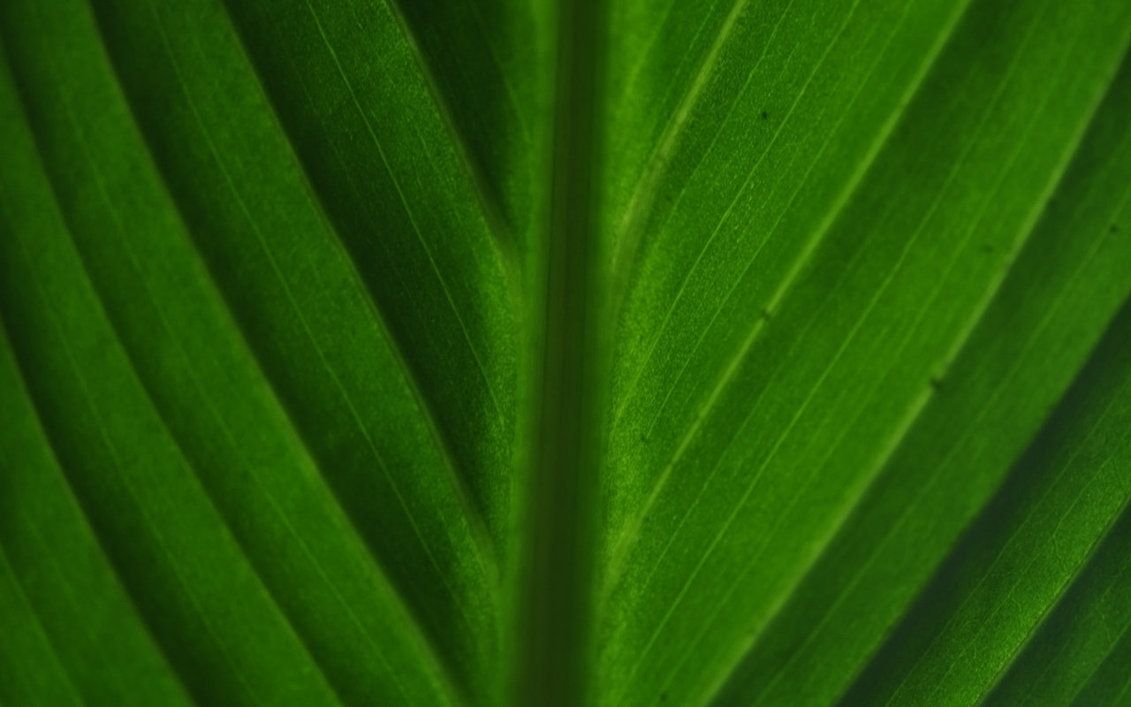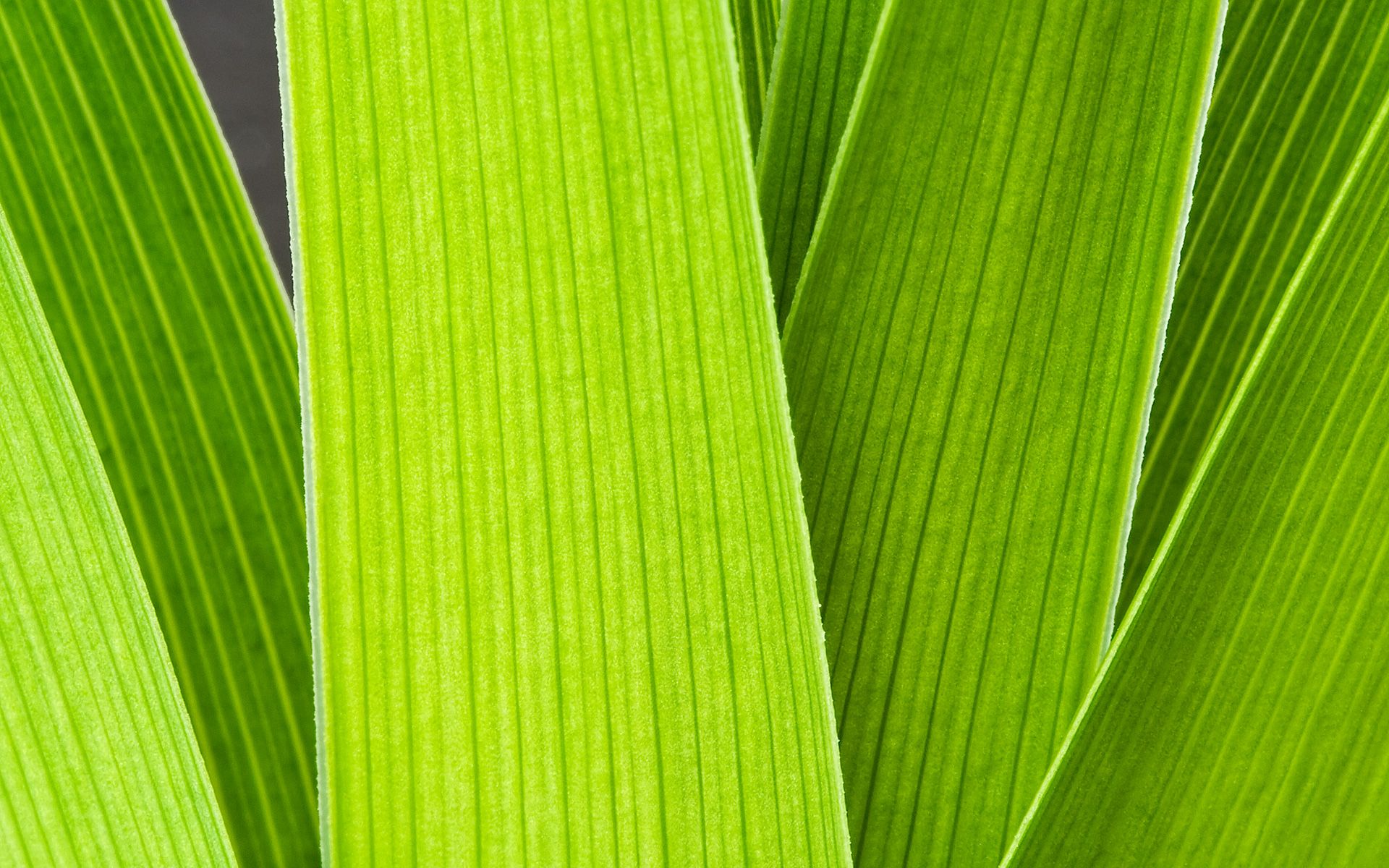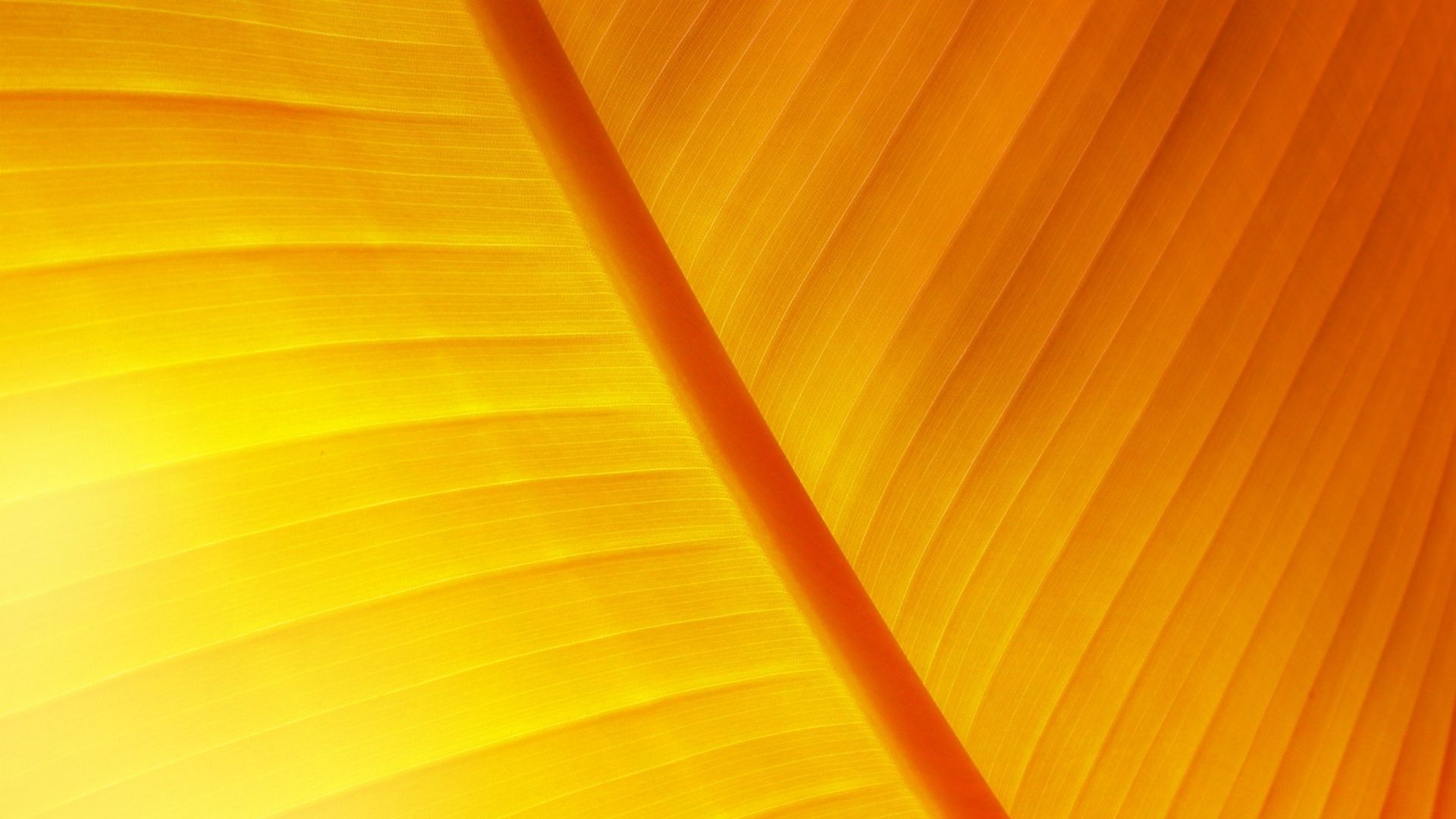Transform Your Desktop with Stunning Leave Wallpaper Macro
Elevate your desktop experience with breathtaking macro photography of leaves captured by the talented artist SexyKOT69 on DeviantArt. These high-quality wallpapers will bring a touch of nature to your computer screen, creating a serene and refreshing atmosphere to work or relax in.
Each wallpaper is carefully selected and optimized for various screen resolutions, ensuring a perfect fit for your device. The vibrant colors and intricate details of the leaves will add depth and dimension to your desktop, making it stand out from the generic backgrounds.
Find the Perfect Wallpaper for Your Taste
With a wide range of options available, you can choose the perfect wallpaper that reflects your unique style and personality. From close-up shots of dewy leaves to vibrant autumnal foliage, there is something for everyone in the Leave Wallpaper Macro collection.
The wallpapers are also organized into different categories, making it easy for you to browse and find your desired image. You can choose from leaves of different shapes, colors, and textures, ensuring a diverse and visually appealing selection.
Experience the Beauty of Nature Every Day
Bringing the beauty of nature into your daily life has never been easier. With Leave Wallpaper Macro, you can immerse yourself in the intricate details and stunning colors of leaves without leaving your desk.
Whether you need a moment of relaxation or a burst of inspiration, these wallpapers will transport you to a serene natural environment. So why settle for a plain and boring background when you can have a stunning leaf wallpaper that will brighten up your day?
Upgrade Your Desktop Today
Don't wait any longer to enhance your desktop with the mesmerizing macro photography of leaves by SexyKOT69. With just a few clicks, you can download your favorite wallpaper and transform your screen into a work of art.
Join thousands of satisfied customers and upgrade your desktop with Leave Wallpaper Macro today. Embrace the beauty of nature and elevate your desktop experience like never before.
ID of this image: 21384. (You can find it using this number).
How To Install new background wallpaper on your device
For Windows 11
- Click the on-screen Windows button or press the Windows button on your keyboard.
- Click Settings.
- Go to Personalization.
- Choose Background.
- Select an already available image or click Browse to search for an image you've saved to your PC.
For Windows 10 / 11
You can select “Personalization” in the context menu. The settings window will open. Settings> Personalization>
Background.
In any case, you will find yourself in the same place. To select another image stored on your PC, select “Image”
or click “Browse”.
For Windows Vista or Windows 7
Right-click on the desktop, select "Personalization", click on "Desktop Background" and select the menu you want
(the "Browse" buttons or select an image in the viewer). Click OK when done.
For Windows XP
Right-click on an empty area on the desktop, select "Properties" in the context menu, select the "Desktop" tab
and select an image from the ones listed in the scroll window.
For Mac OS X
-
From a Finder window or your desktop, locate the image file that you want to use.
-
Control-click (or right-click) the file, then choose Set Desktop Picture from the shortcut menu. If you're using multiple displays, this changes the wallpaper of your primary display only.
-
If you don't see Set Desktop Picture in the shortcut menu, you should see a sub-menu named Services instead. Choose Set Desktop Picture from there.
For Android
- Tap and hold the home screen.
- Tap the wallpapers icon on the bottom left of your screen.
- Choose from the collections of wallpapers included with your phone, or from your photos.
- Tap the wallpaper you want to use.
- Adjust the positioning and size and then tap Set as wallpaper on the upper left corner of your screen.
- Choose whether you want to set the wallpaper for your Home screen, Lock screen or both Home and lock
screen.
For iOS
- Launch the Settings app from your iPhone or iPad Home screen.
- Tap on Wallpaper.
- Tap on Choose a New Wallpaper. You can choose from Apple's stock imagery, or your own library.
- Tap the type of wallpaper you would like to use
- Select your new wallpaper to enter Preview mode.
- Tap Set.